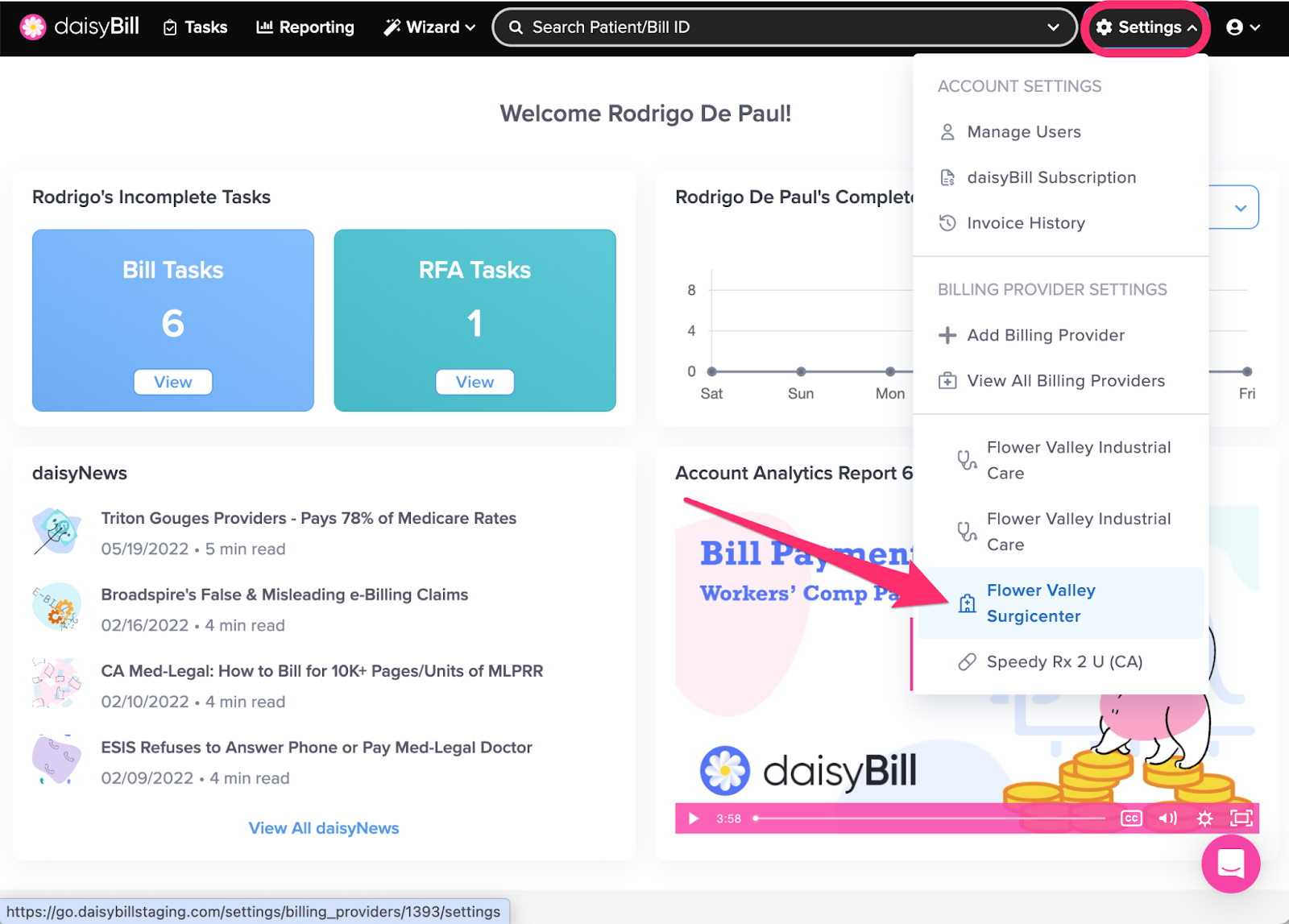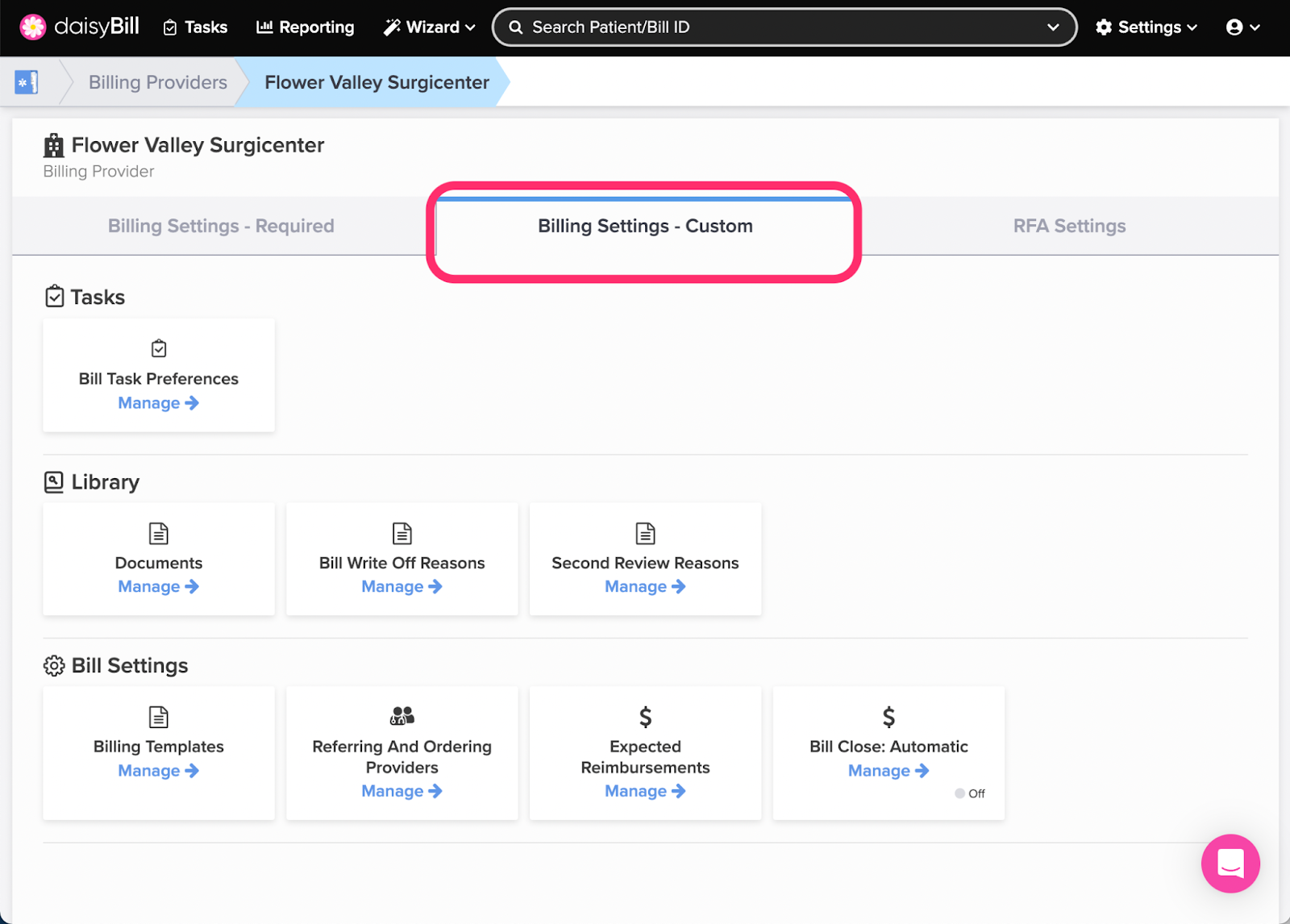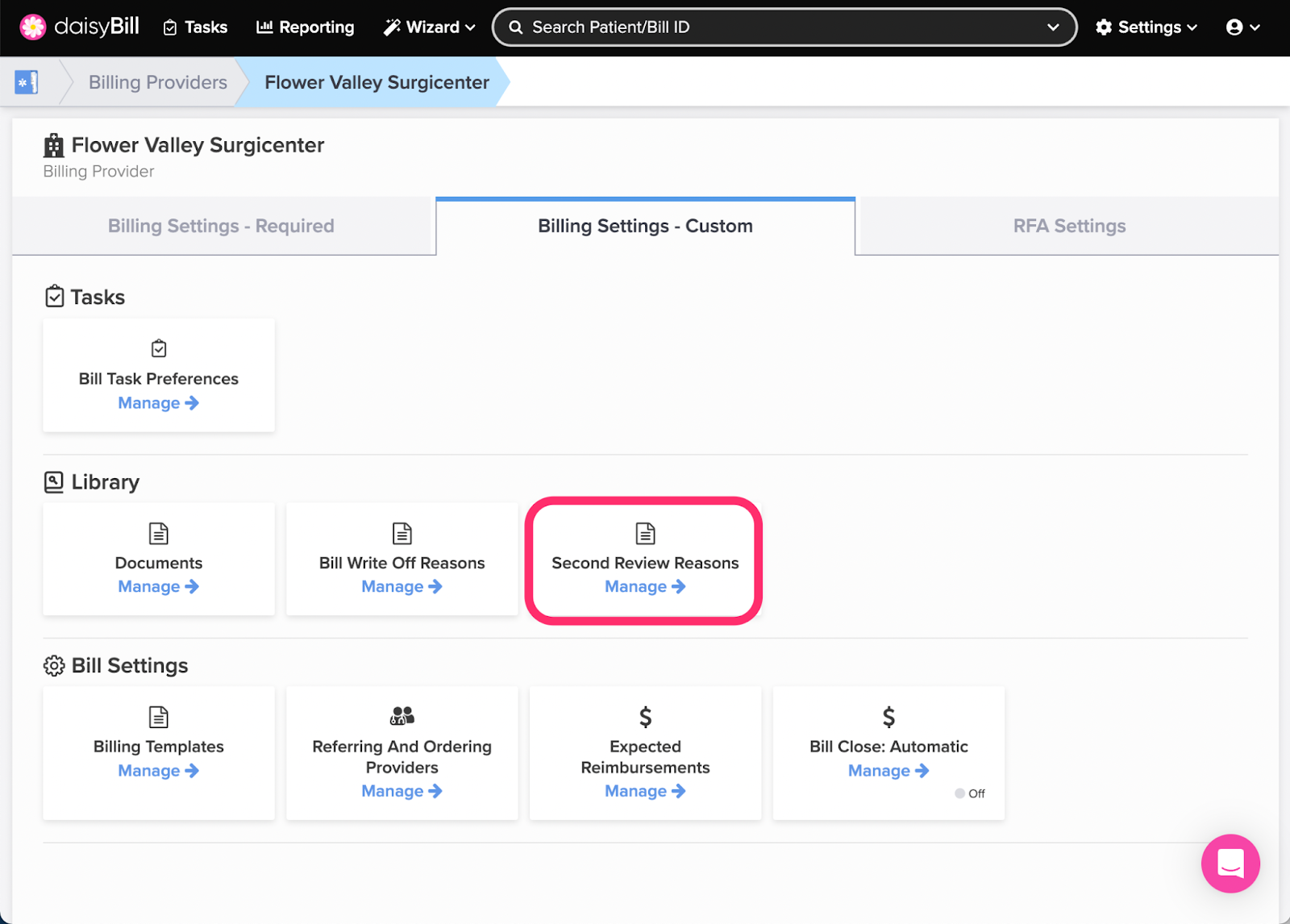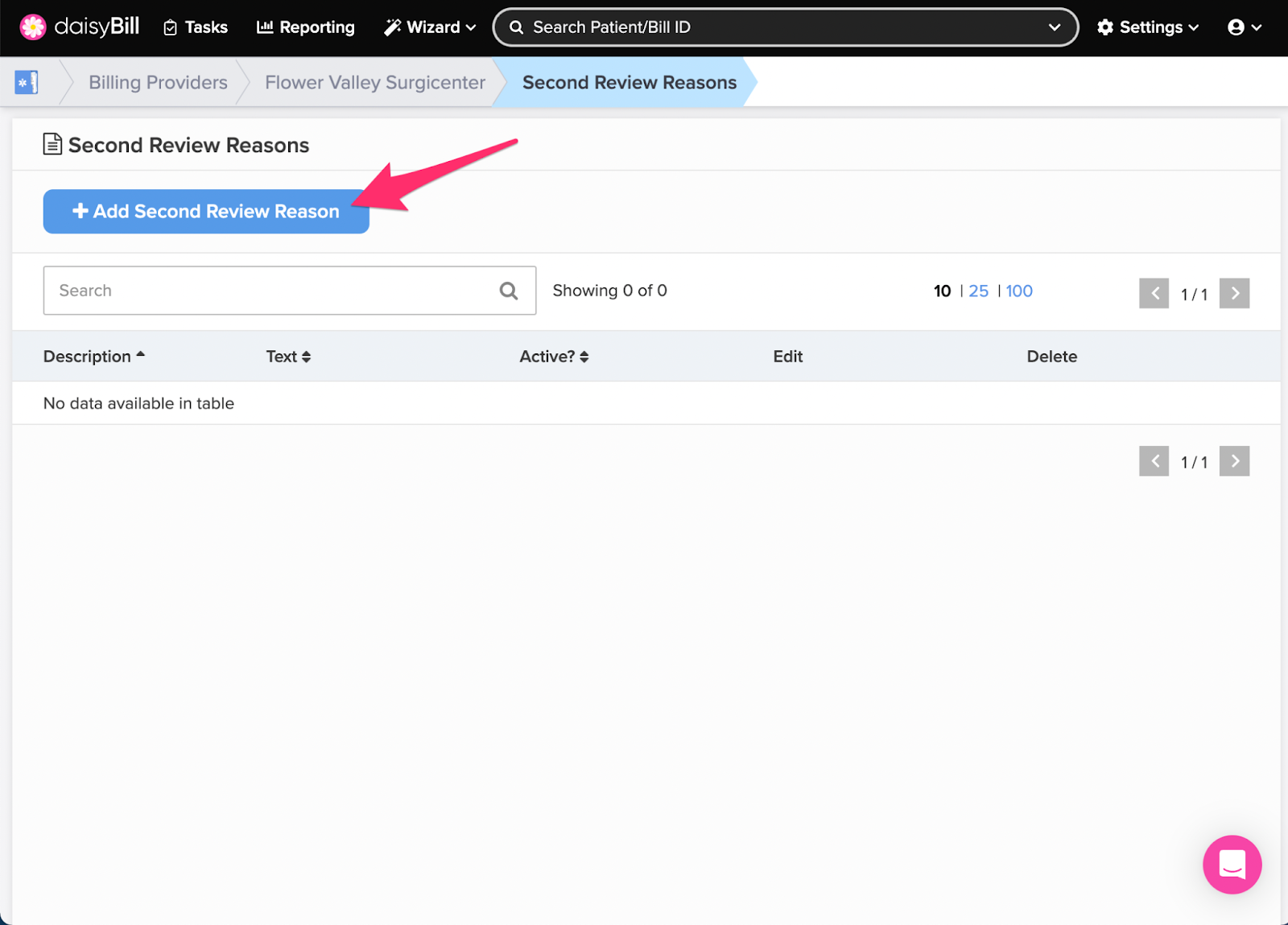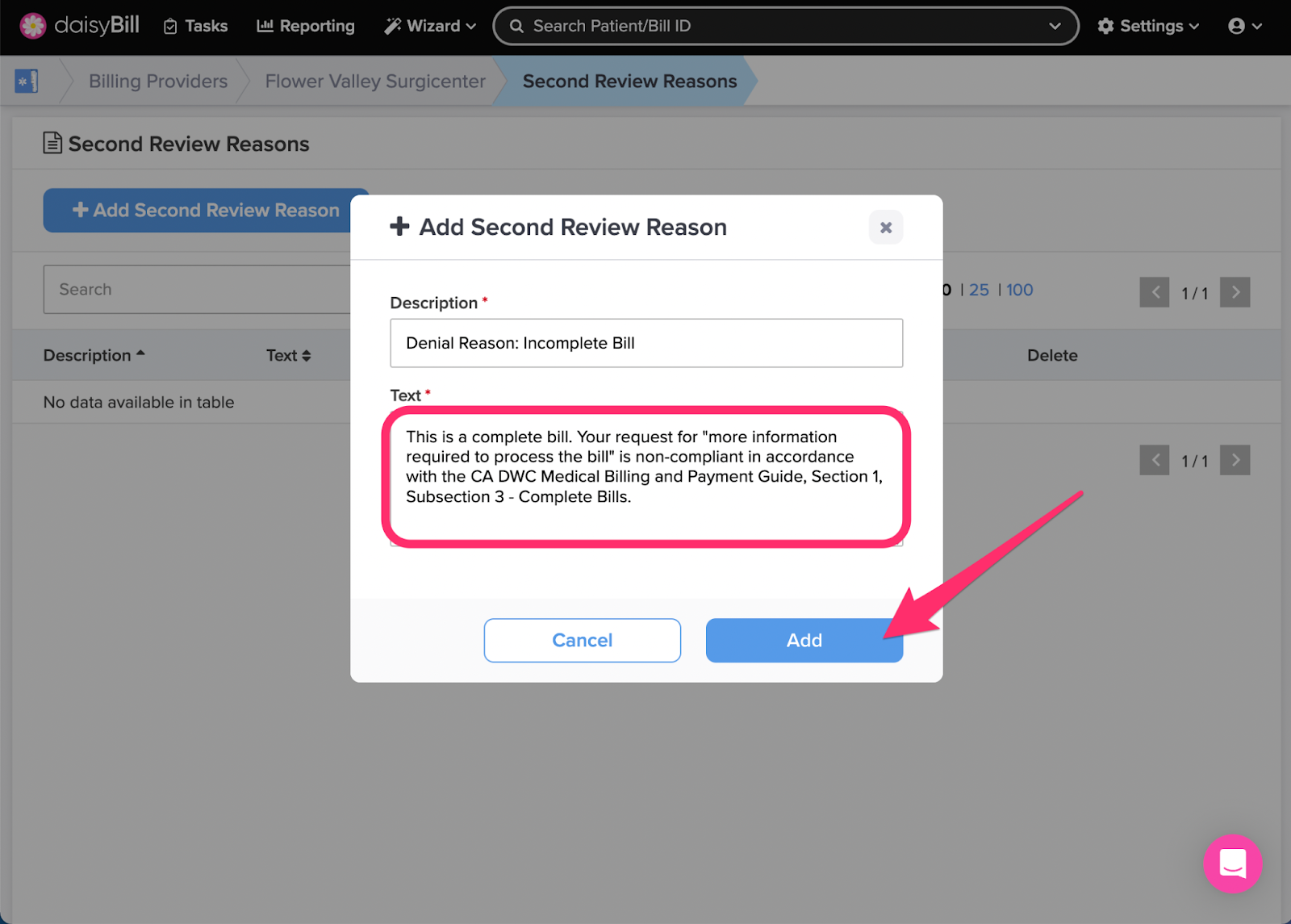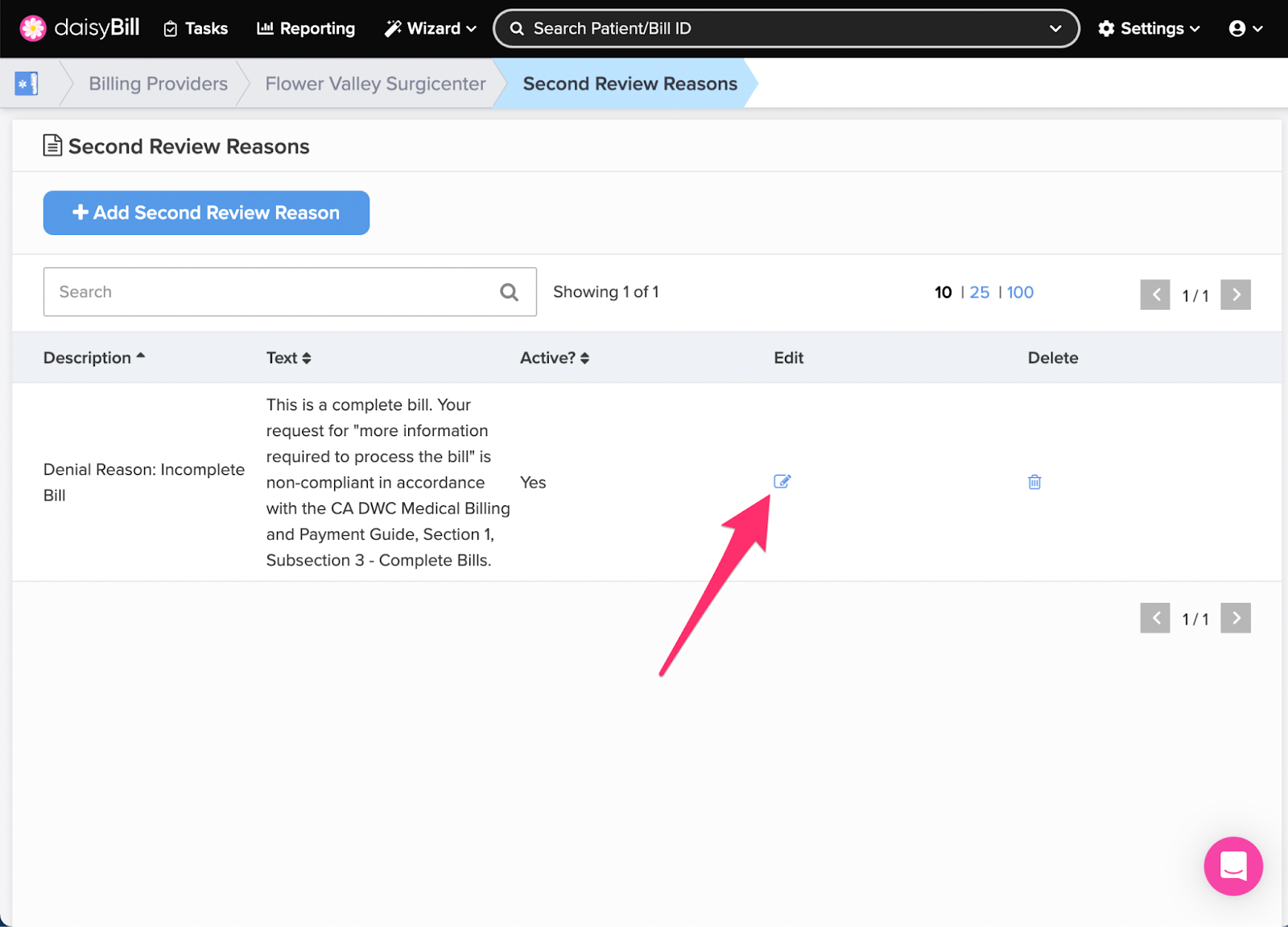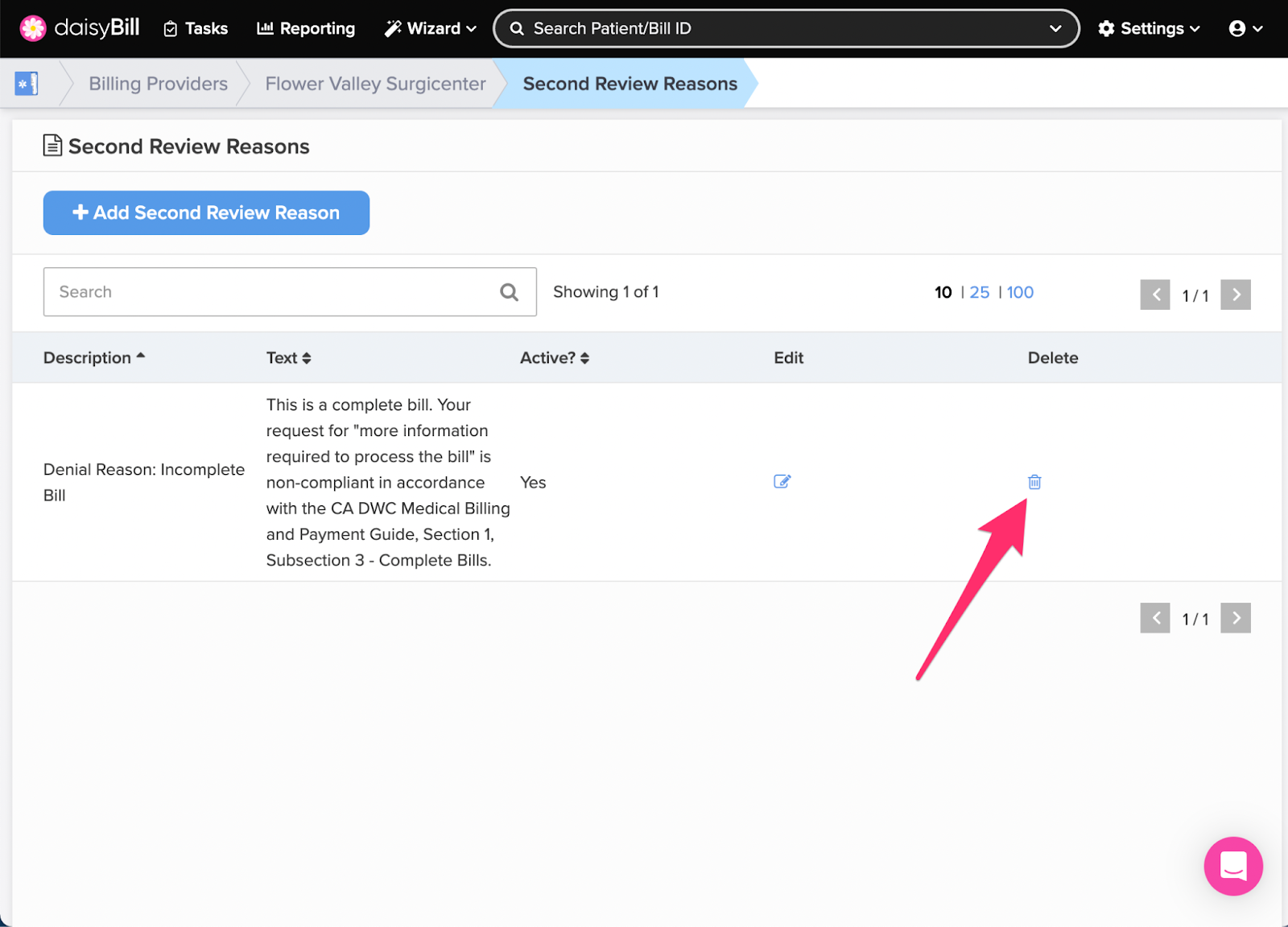View Other Articles
Second Review Reasons make submitting Second Reviews a snap. Save your Second Review Reasons to use on future Second Reviews. For more information on Second Reviews, see the Help Topic: Second Review.
Step 1. On the navigation bar, click ‘Settings’, then click the name of the Billing Provider you want to view or edit
This will navigate directly to Billing Settings - Required for that Billing Provider.
Step 2. Click the ‘Custom Settings’ tab
Step 3. Click the ‘Second Review Reasons’ card
Step 4. To add a new ‘Second Review Reason’, click the ‘Add Second Review Reason’ button
Step 5. Enter the ‘Description’ and ‘Text’ for the ‘Second Review Reason’, then click the ‘Add’ button
Create an easily identifiable Description of the Second Review Reason. A good Description might identify the Procedure Code or Denial Reason the Second Review Reason can be used for.
In the Text field, enter the language you want to appear on your Second Review.
Step 6. To edit a ‘Second Review Reason’, click the ‘Edit’ icon
Step 7. To delete a ‘Second Review Reason’, click the ‘Trash can’ icon
There -- consistent language across your second reviews. Done!