View Other Articles
daisyBill scrubs all bills assigned an Incomplete status for errors that could prevent payment.
If required patient demographic fields are missing from a bill, daisyBill creates a Patient Error task and assigns it to the designated Account user. Bills with this task appear in Incomplete status, and these bills cannot be submitted until the error is resolved.
Below are the instructions for how to complete a Patient Error task.
Step 1. Click ‘Edit Patient’
Navigate to the Patient Error Task by clicking Edit Patient in the Task Bar.
Step 2. Review the Error Message(s)
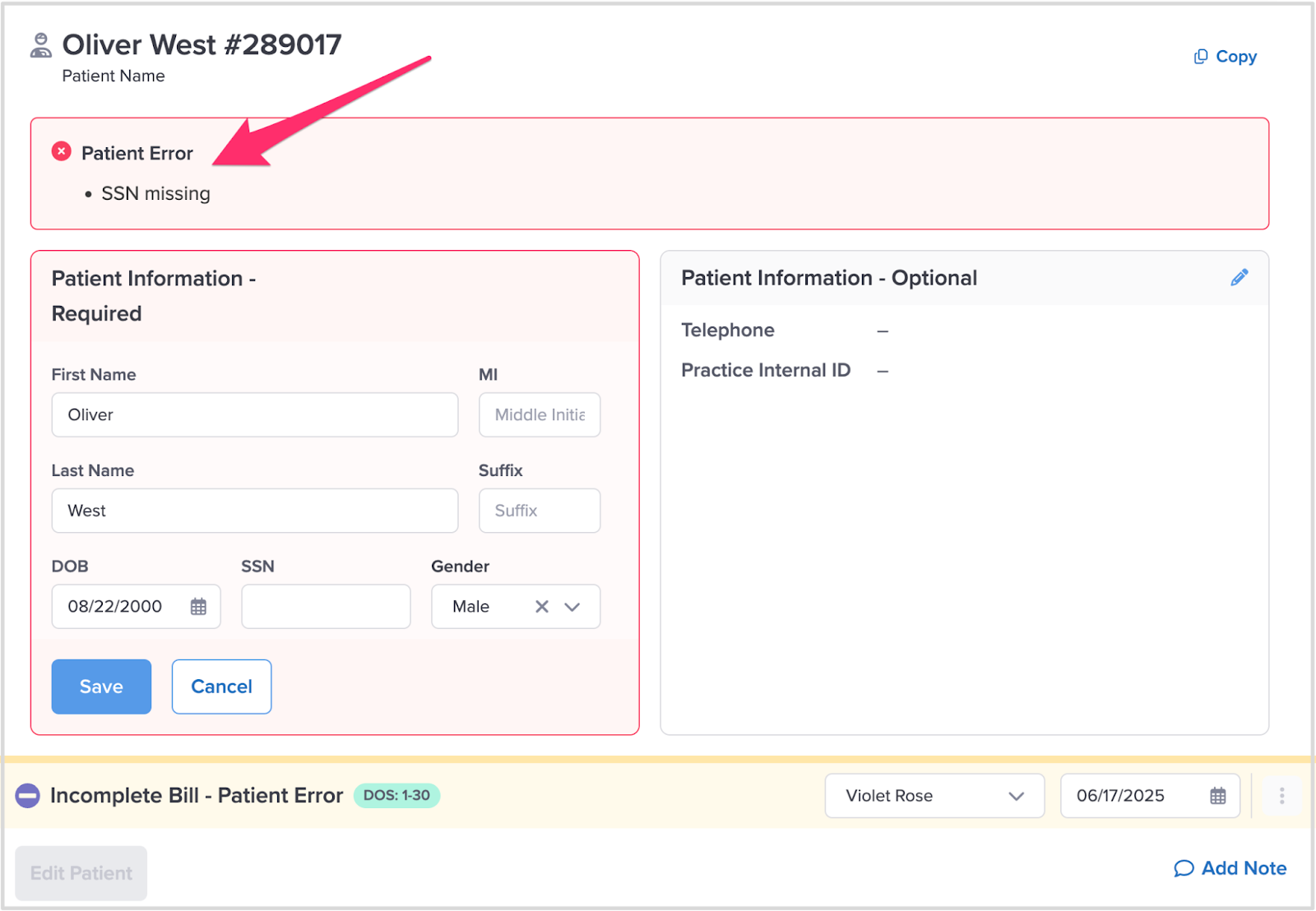
Step 3. Correct the Error(s)
Enter the missing or correct patient information.
Step 4. Click ‘Save’
Clicking Save navigates you back to the Patient page.
Step 5. Task Completed
A green circle with a check mark indicates there are no patient errors. Well done!