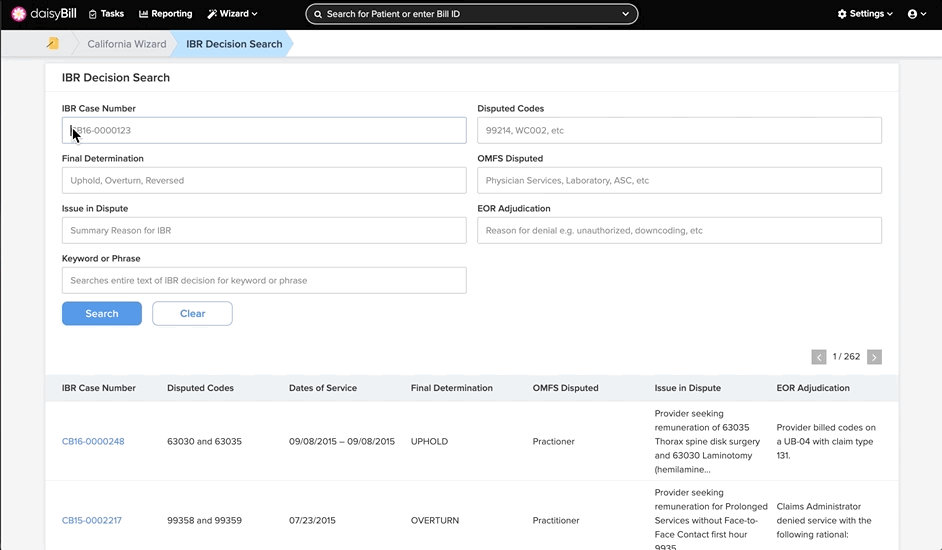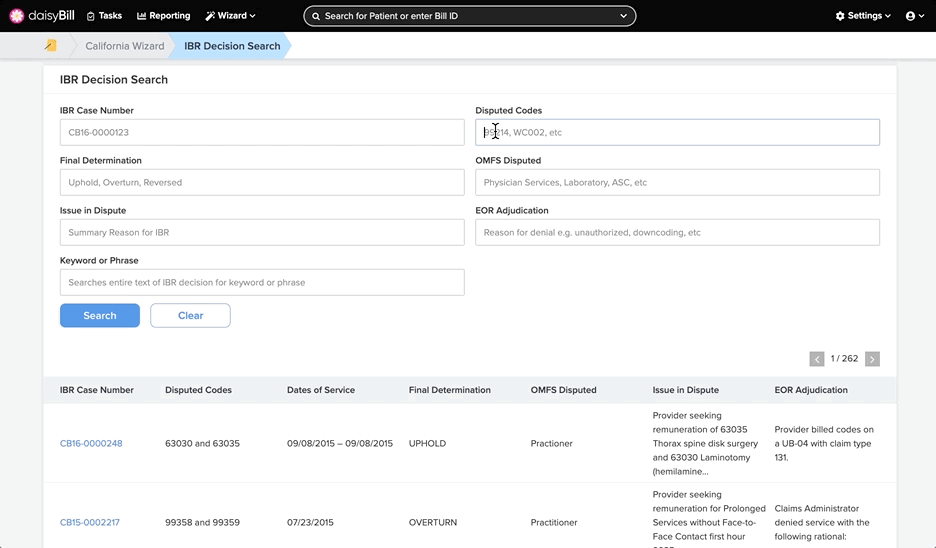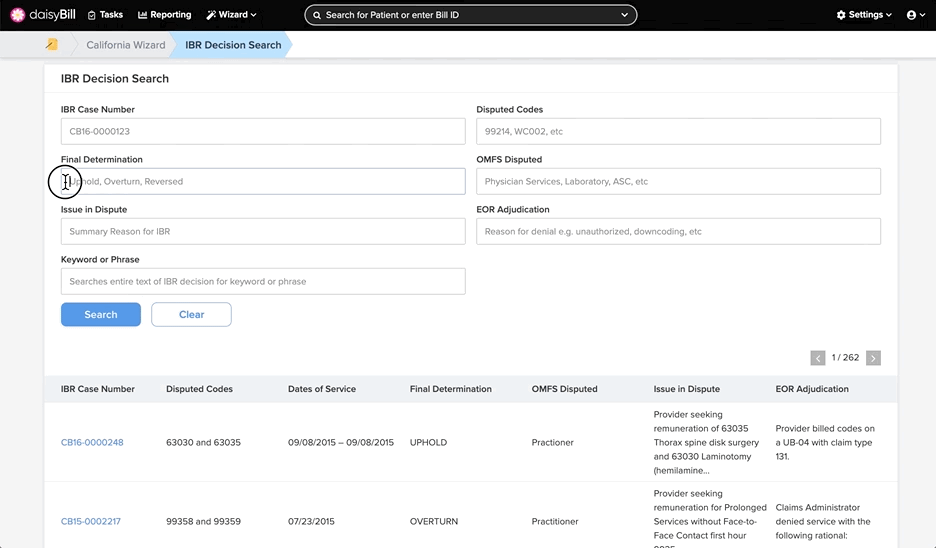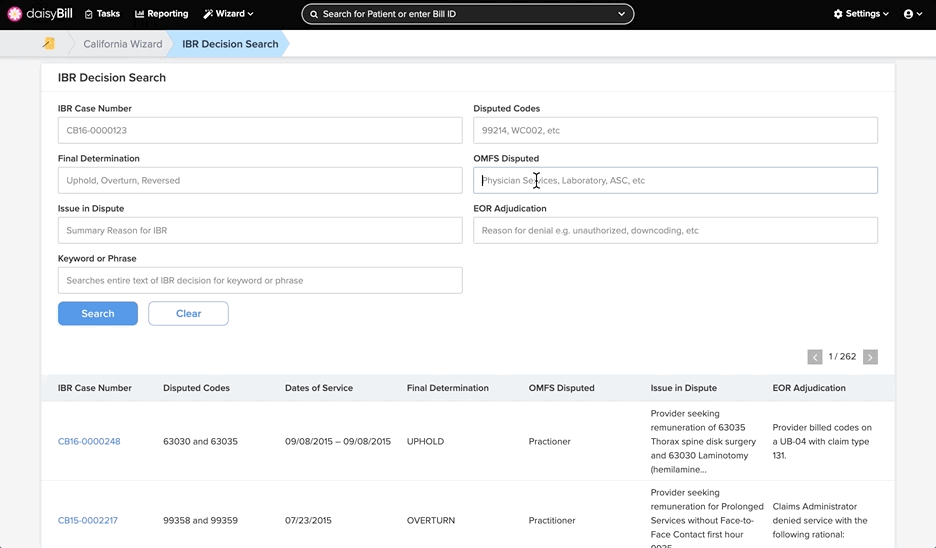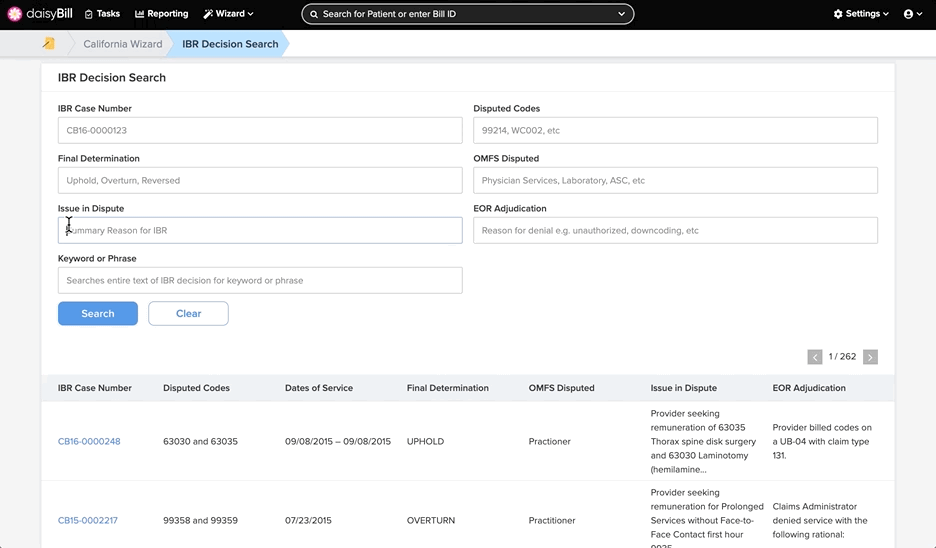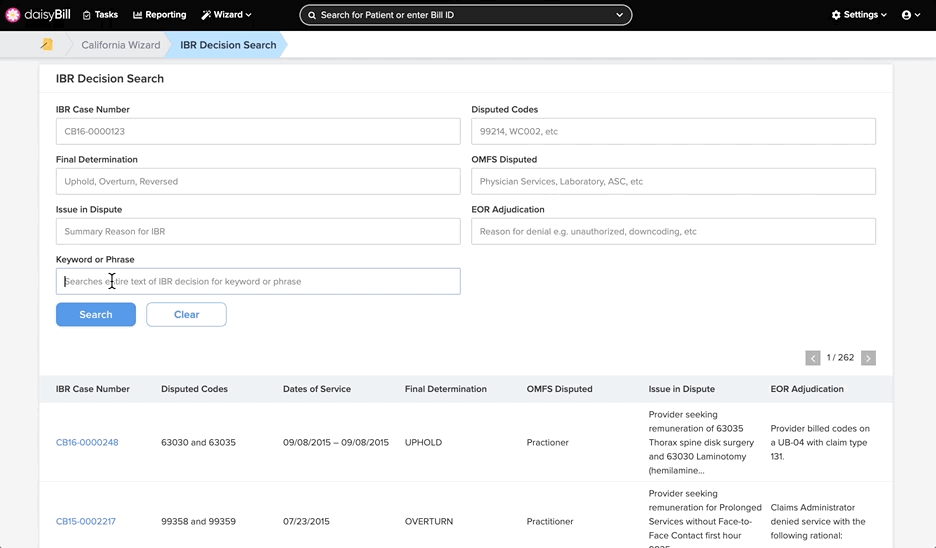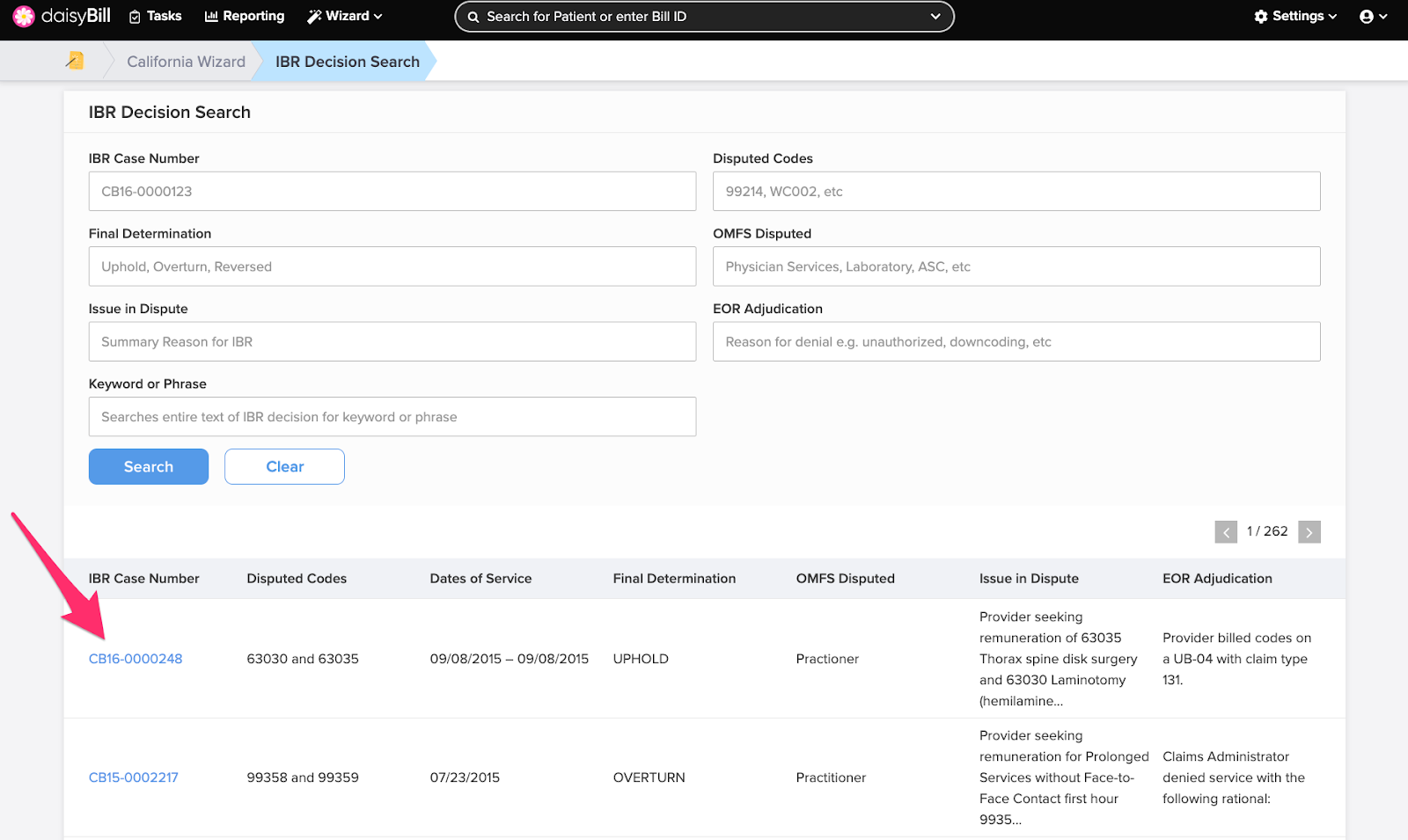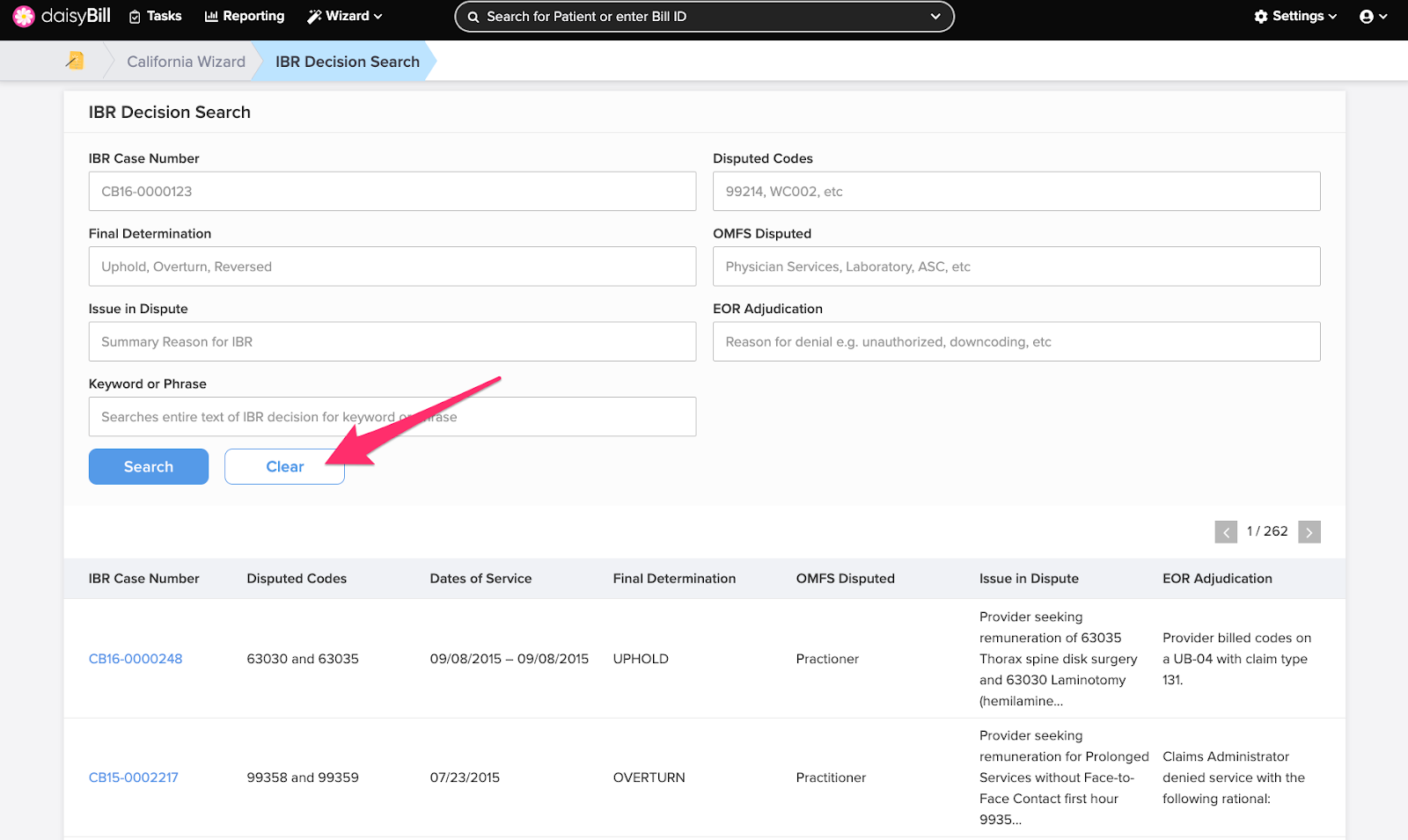Use the IBR Decision Search to search daisyBill’s database of Independent Bill Review (IBR) decisions.
daisyBill stores 4,000+ IBR Decisions for reference. IBR Decisions are fantastic supporting documentation for Appeals -- you can download and attach pertinent decisions as Supporting Documents to an Appeal. Store them in the Documents to keep handy for future Appeals.
Here’s how the IBR Decision Search works:
B. To search by Procedure Code, enter the code in the ‘Disputed Codes’ field, then click ‘Search’
H. To view an IBR Decision, click the ‘IBR Case Number’
I. To clear a search, click ‘Clear’
On the navigation bar, click ‘Wizard’, then under California select ‘IBR Decision Search’
A. To search by IBR Case Number, enter the number in the ‘IBR Case Number’ field, then click ‘Search’
Narrow down a search by using multiple search fields at once.
B. To search by Procedure Code, enter the code in the ‘Disputed Codes’ field, then click ‘Search’
Search a whole (e.g. 99214) Disputed Code for exact matches, or a partial code (e.g. WC0) for similar matches.
C. To search by Final Determination Decision, enter a decision in the ‘Final Determination’ field, then click ‘Search’
- Uphold – No additional reimbursement recommended to provider. Claims Administrator's original processing of bill deemed appropriate.
- Overturn – Additional reimbursement recommended to provider. Claims Administrator’s original processing of bill deemed incorrect.
D. To search by Fee Schedule, enter the Fee Schedule name in the ‘OMFS Disputed’ field, then click ‘Search’
OMFS Disputed lists the name of the fee schedule used as reference for the IBR Decision. These include ASC, HOP (or HOPPS), Med-Legal, Physician Services (Practitioner), Pharmacology, etc.
E. To search by an Issue In Dispute, enter a search term in the ‘Issue In Dispute’ field, then click ‘Search’
Issue In Dispute is the summary of the IBR request and describes why the provider filed for IBR. Use the field to search for NDC numbers, modifiers, etc.
F. To search by EOR Adjudication, enter a search term in the ‘EOR Adjudication’ field, then click ‘Search’
EOR Adjudication is the EOR reason that the Second Review Appeal was denied. Use EOR language such as ‘not authorized’, ‘bundled’, and ‘PPO Contract’ to search for IBRs.
G. To search by a keyword or phrase, enter a search term in the ‘Keyword or Phrase’ field, then click ‘Search’
H. To view an IBR Decision, click the ‘IBR Case Number’
This also lets you print, download, or save the IBR decision.
I. To clear a search, click ‘Clear’
Nice work!