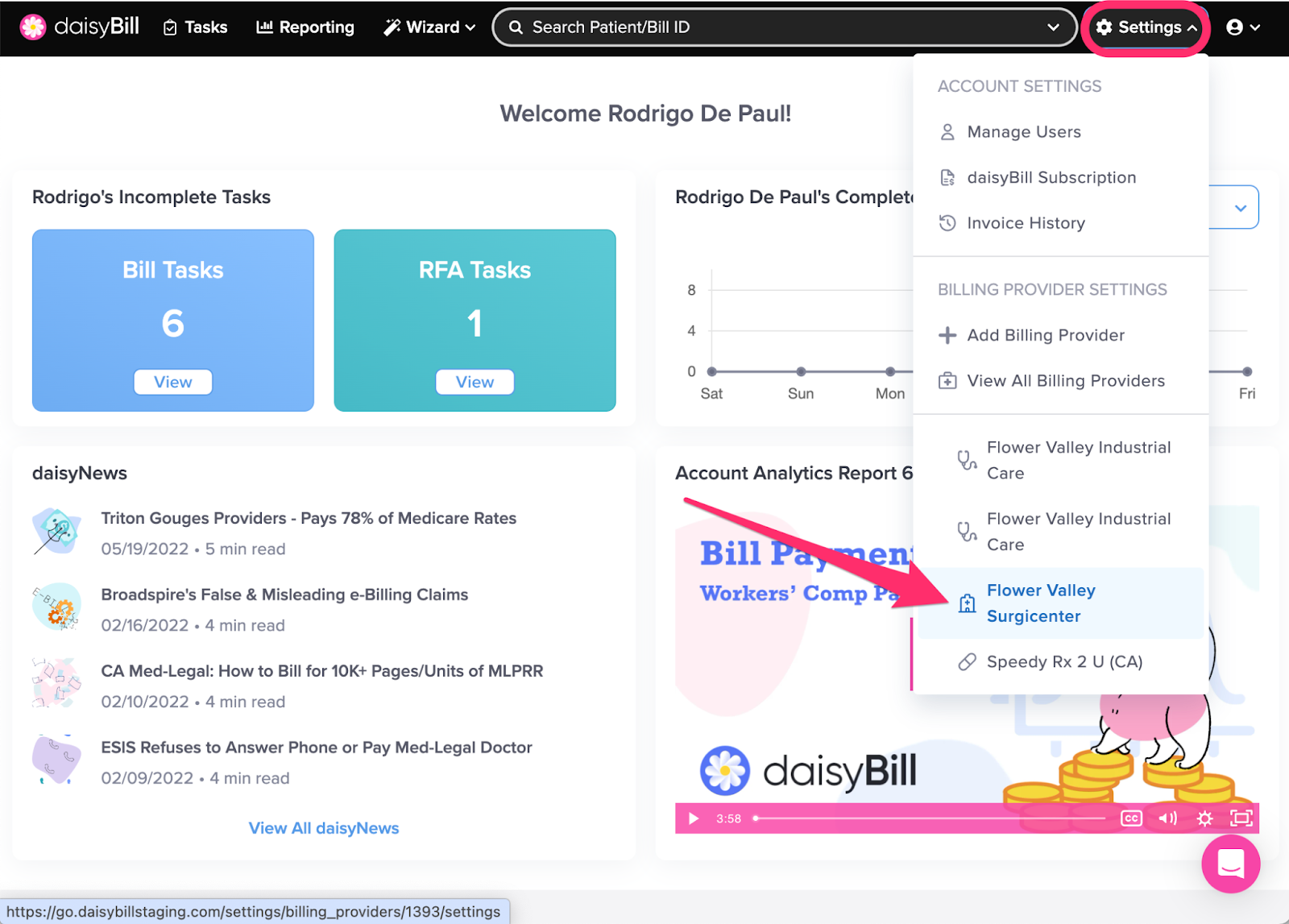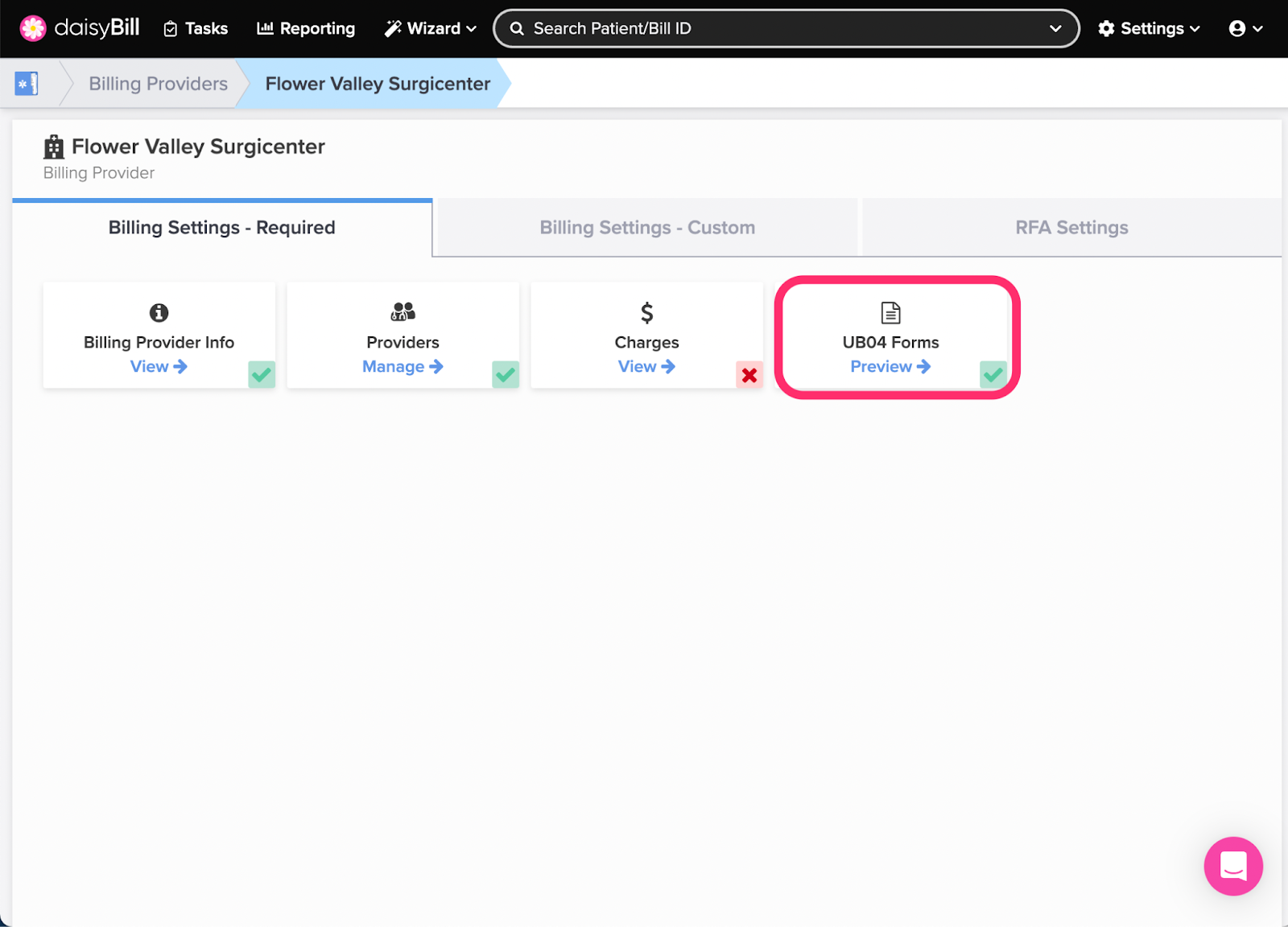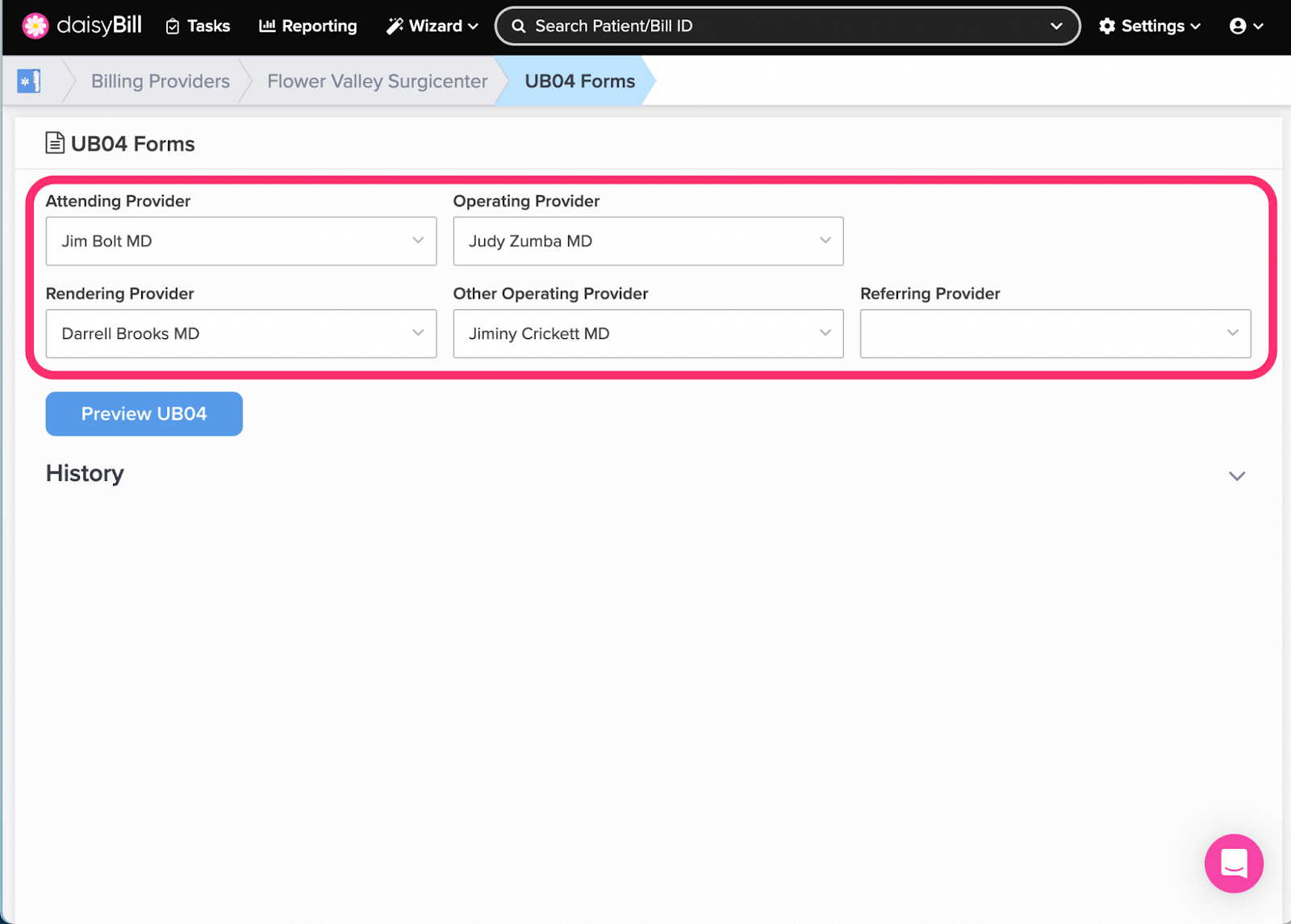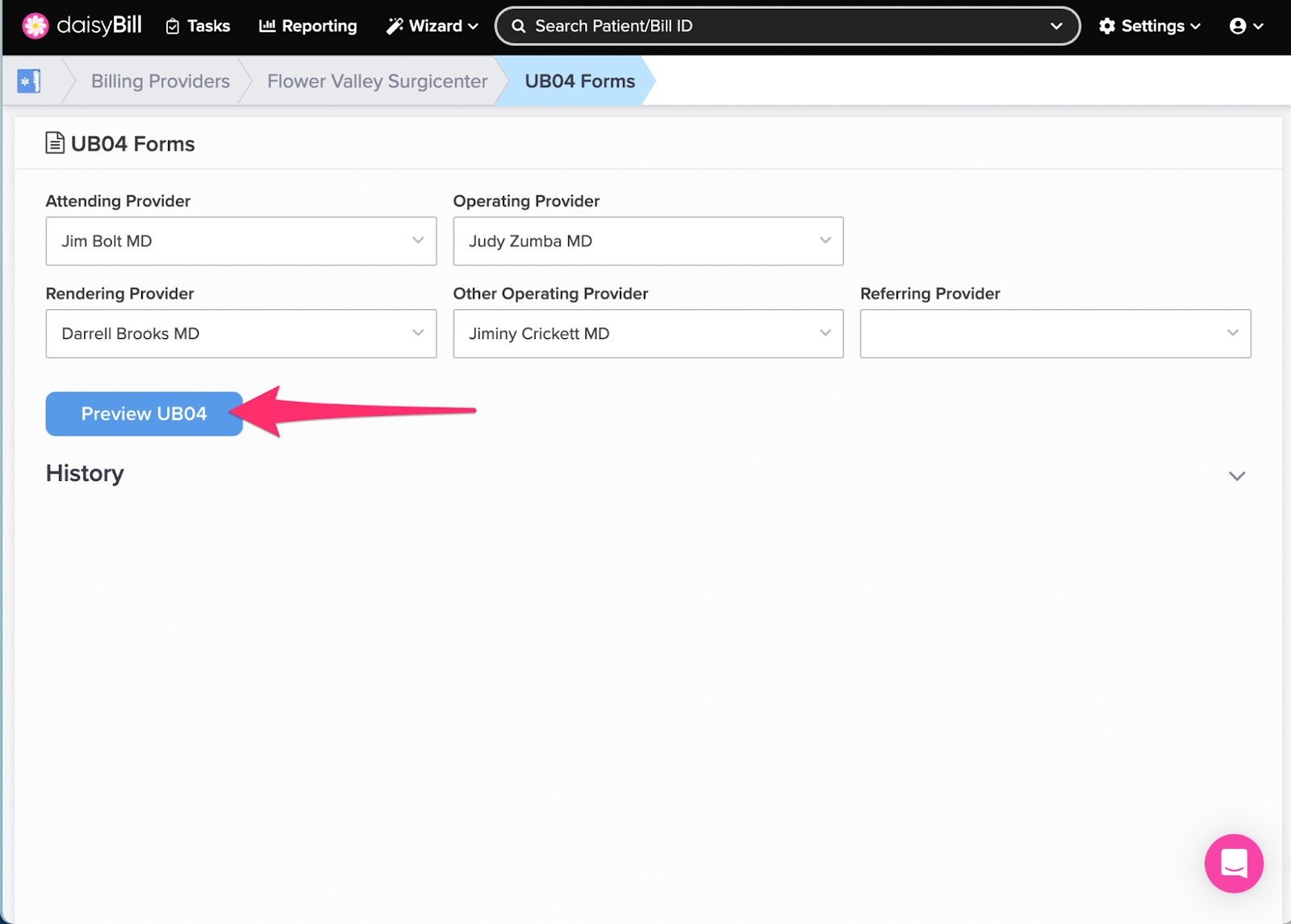View Other Articles
Things move fast in your organization. UB04 Forms let you confirm the accuracy of practice settings and information before submitting a Bill.
Step 1. On the navigation bar, click ‘Settings’, then click the name of the Billing Provider you want to view or edit
This will navigate directly to Billing Settings - Required for that Billing Provider.
Step 2. Click the ‘UB04 Forms’ card
A green ‘Checkmark’ icon in the lower right corner of the card indicates UB04 Forms have been previewed for the Billing Provider. A red ‘X’ icon indicates no UB04 Form has been previewed.
Step 3. From each drop-down list, select the ‘Attending Provider’, ‘Operating Provider’, ‘Rendering Provider’, ‘Other Operating Provider, and ‘Referring Provider’
The information selected will be used to populate the UB04 Form preview using sample bill information.
Step 4. Click the ‘Preview UB04’ button
This downloads a sample claim form in PDF format. Take a look and make sure your information is correct.
All set! Happy billing!