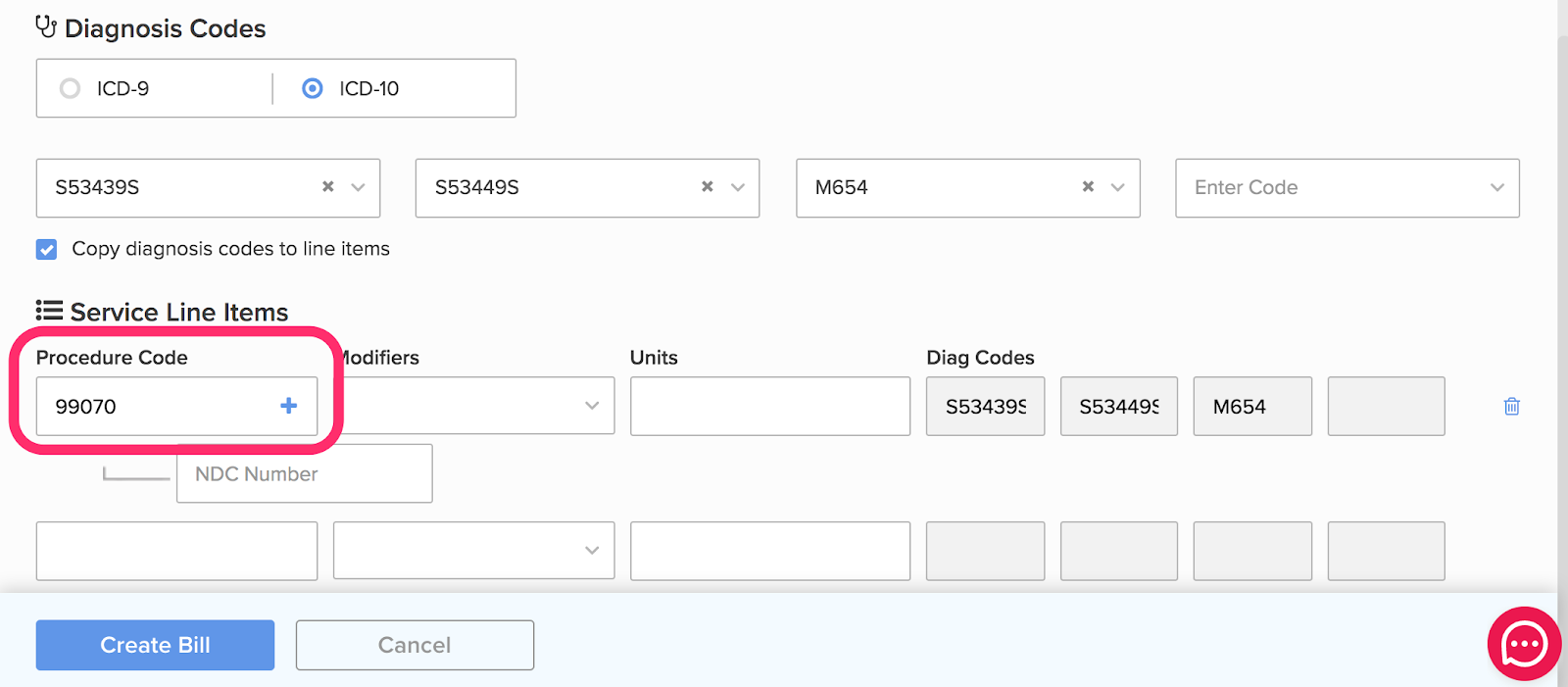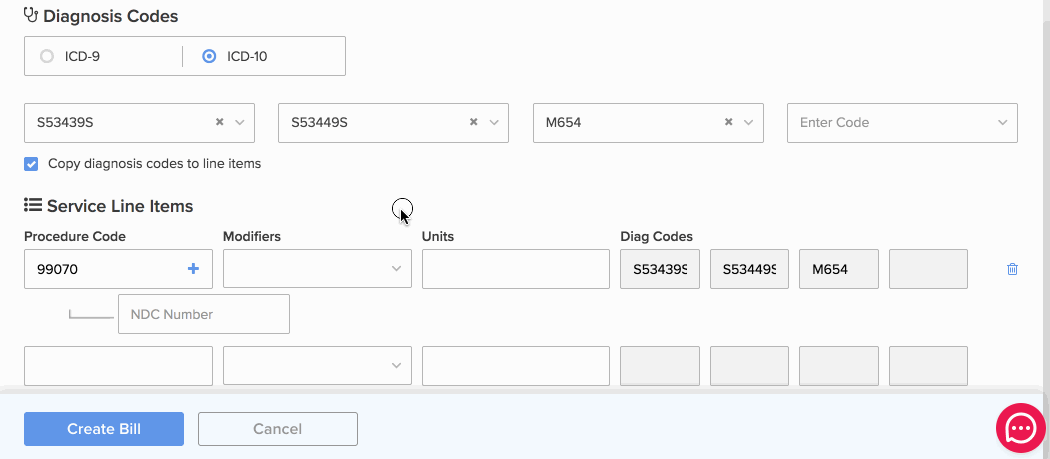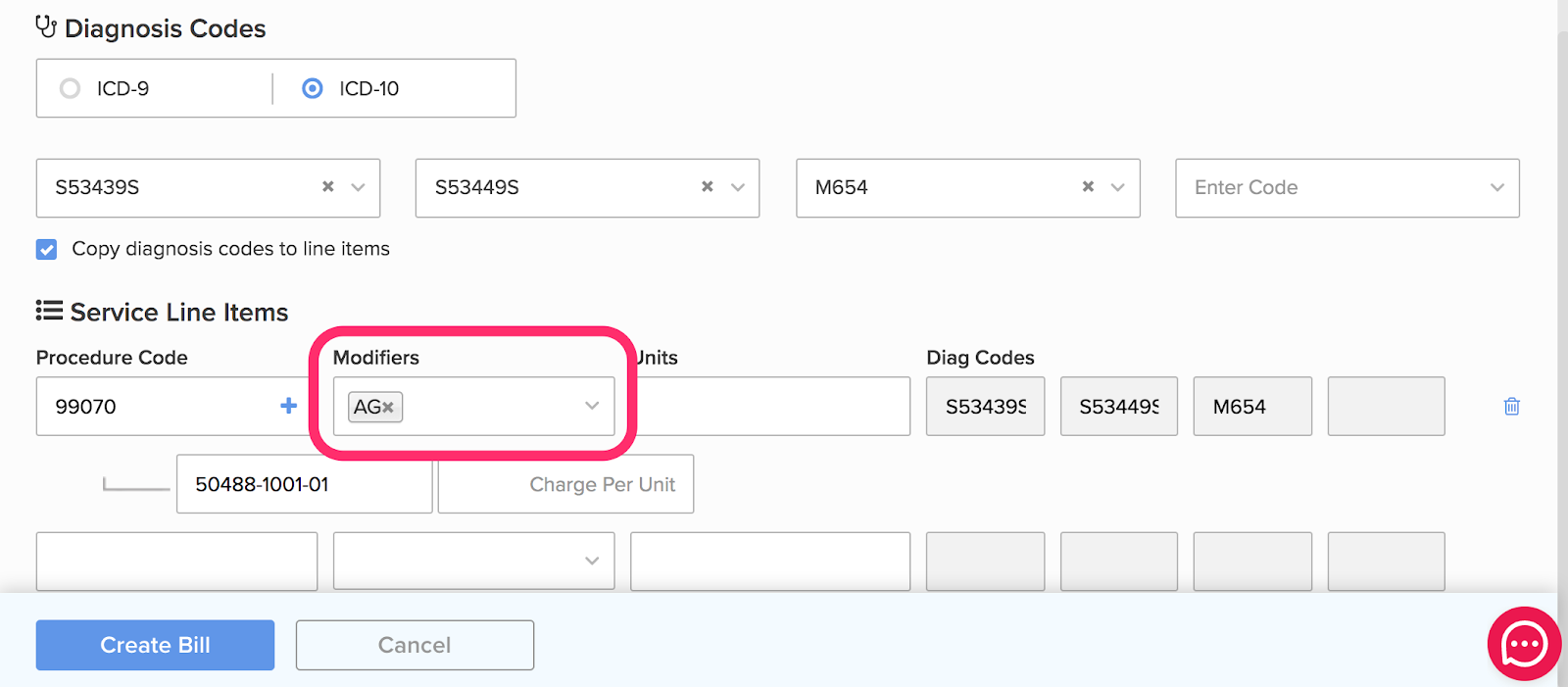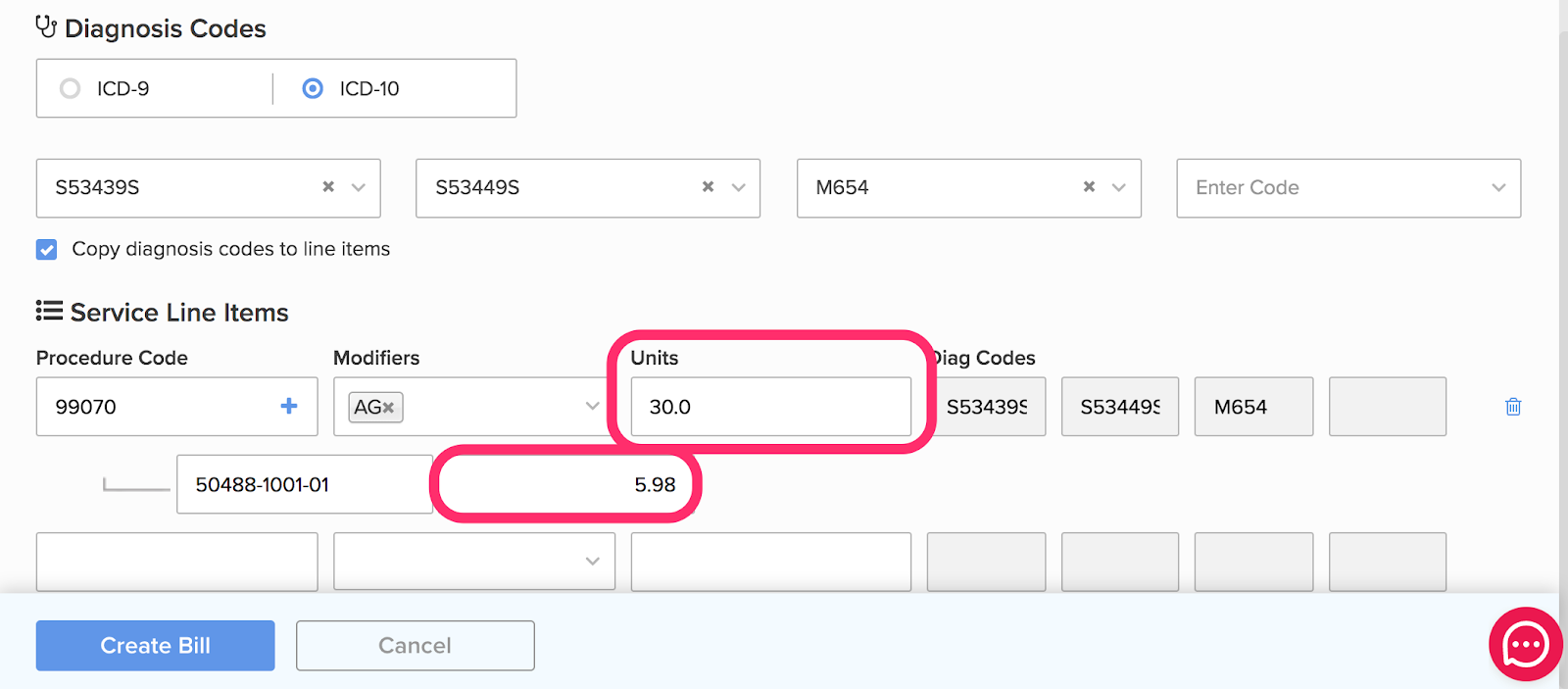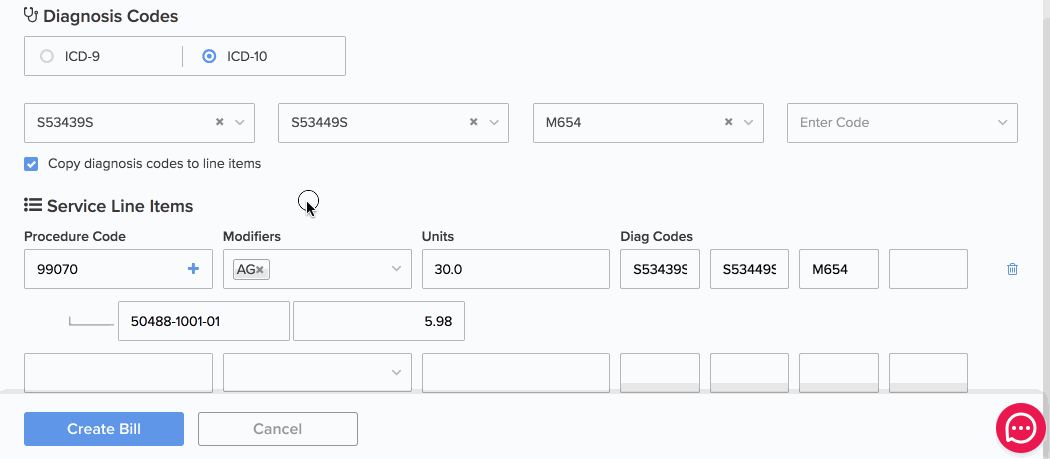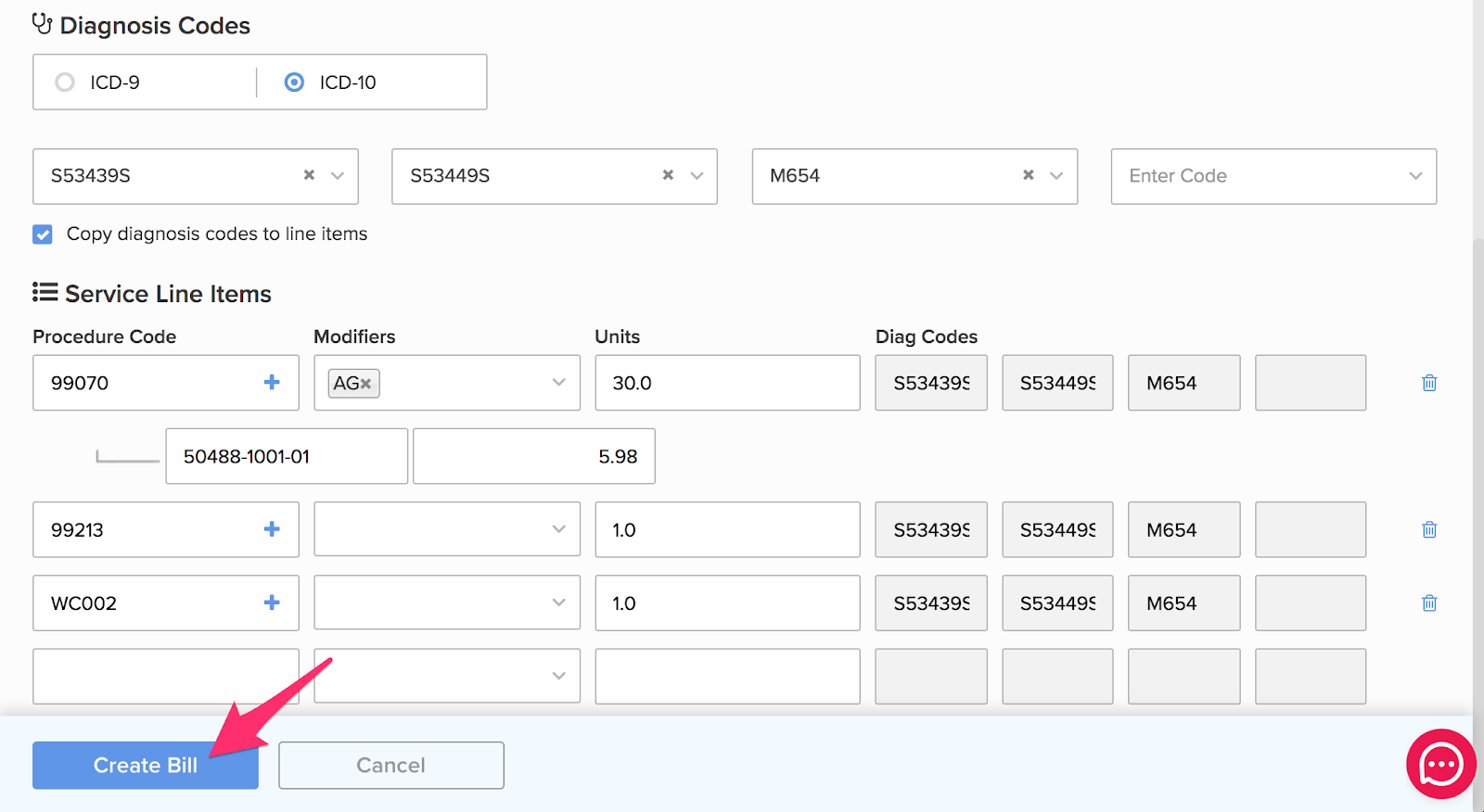If an NDC number entered on a Bill is not included in California’s workers’ comp pharmacy fee schedule (or if the NDC number is expired), daisyBill prevents submission until the error is corrected.
For physician dispensed drugs, daisyBill automatically calculates Charges and Expected Amounts based on the reimbursements assigned to NDC numbers by California’s workers’ comp pharmacy fee schedule.
Each week daisyBill updates the NDC reimbursement amounts to match California’s updated workers’ comp pharmacy fee schedule.
Should you need to override daisyBill and submit with an invalid or expired NDC number on an individual Bill, follow the instructions below. To Bill an invalid or expired NDC number repeatedly set a Practice Charge and skip the steps below.
Step 1. Enter ‘99070’ under ‘Procedure Code’
Step 2. In the ‘NDC Number’ field, enter the NDC Number
Enter the NDC number in the 11 digit format without dashes or spaces.
Step 3. Enter ‘AG’ under Modifiers
The AG modifier will automatically populate a Charge Per Unit field.
Note: Modifier AG is an internal daisyBill modifier that overrides daisyBill’s scrub for the NDC number. The AG modifier does not populate on the Bill.
Step 4. Enter ‘Charge Per Unit,’ then the number of units
daisyBill automatically calculates Charges and Expected Amounts based on Charge Per Unit and the number of Units entered.
Step 5. Optional: Enter ‘Additional Information’
Click the + icon next to the Procedure Code to enter Additional Information. Additional Information can be a description for the code/service or a note about the code/service. Information added here populates the equivalent of box 24a-d otherwise known as the ‘Grey’ space on the CMS1500.
Step 6. Enter any additional Procedure Codes, then click ‘Create Bill’
You’re all set!