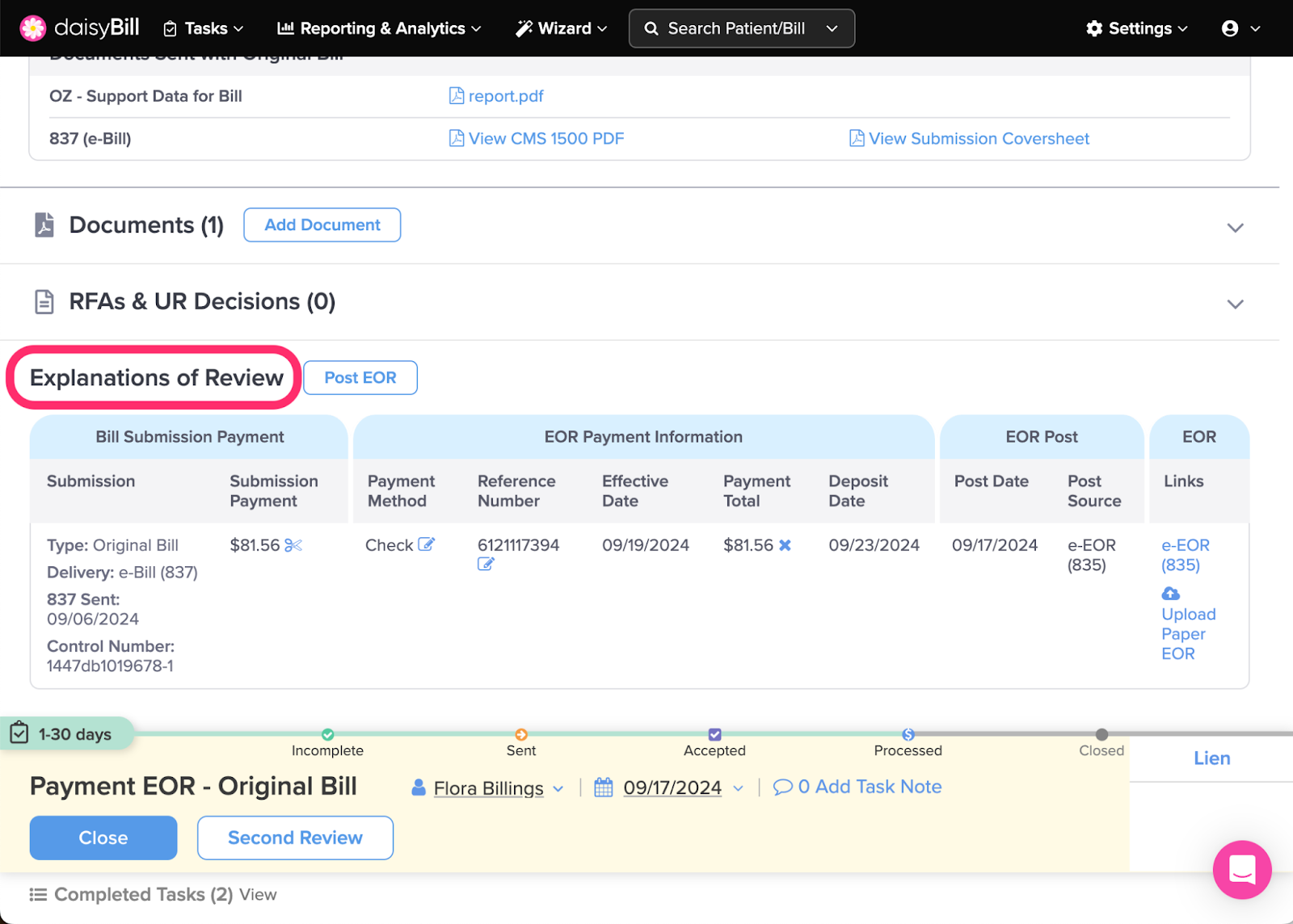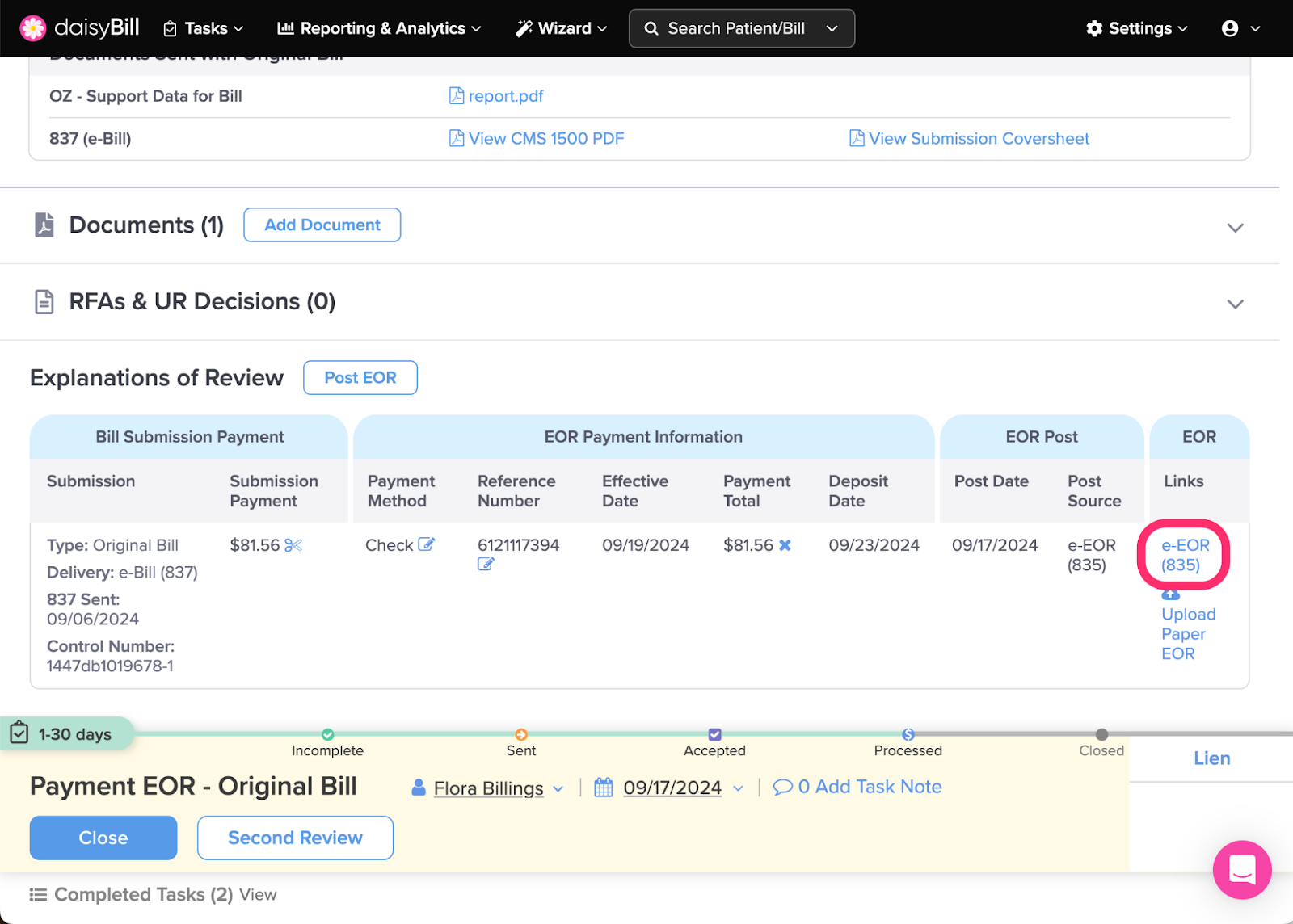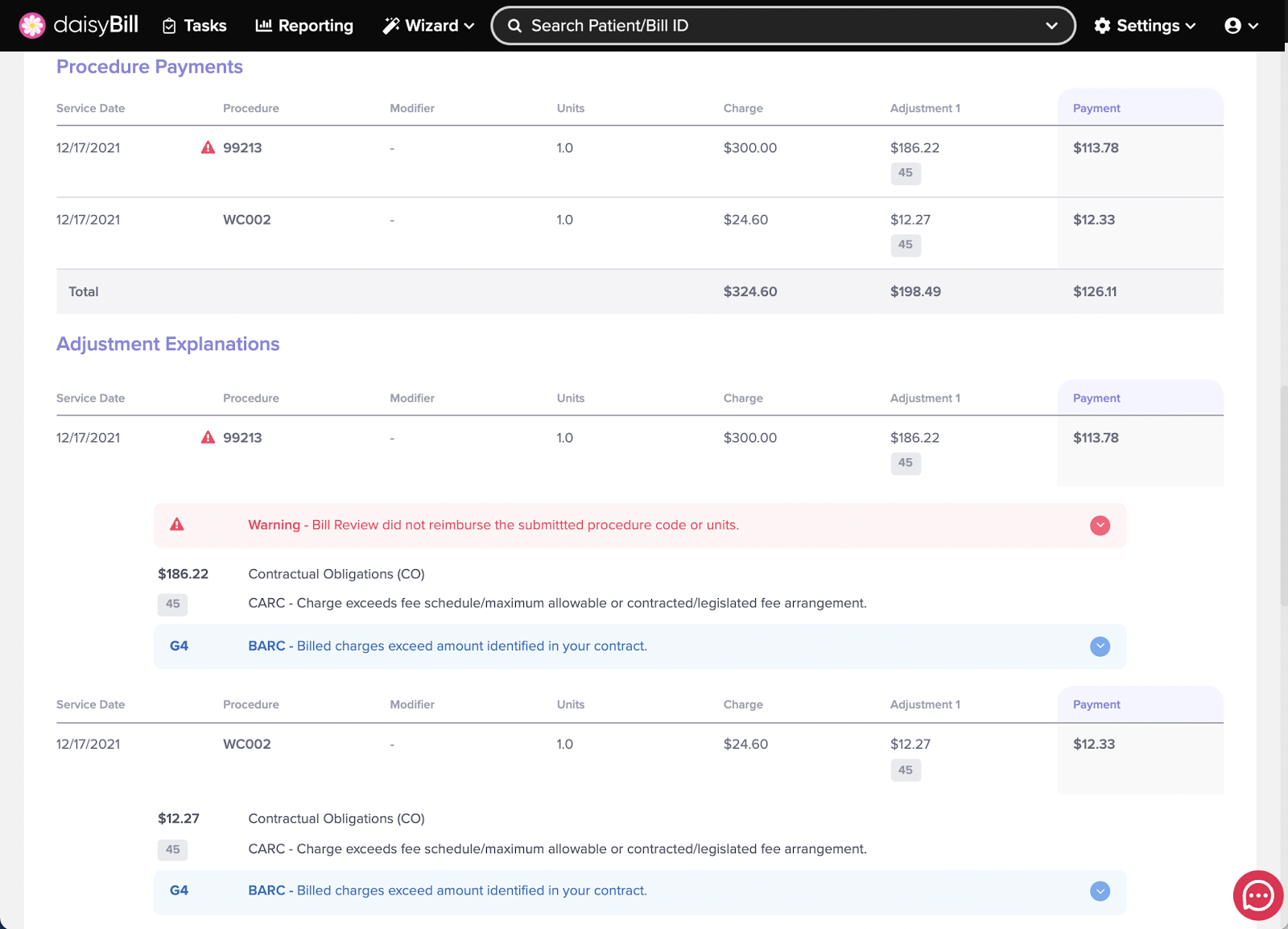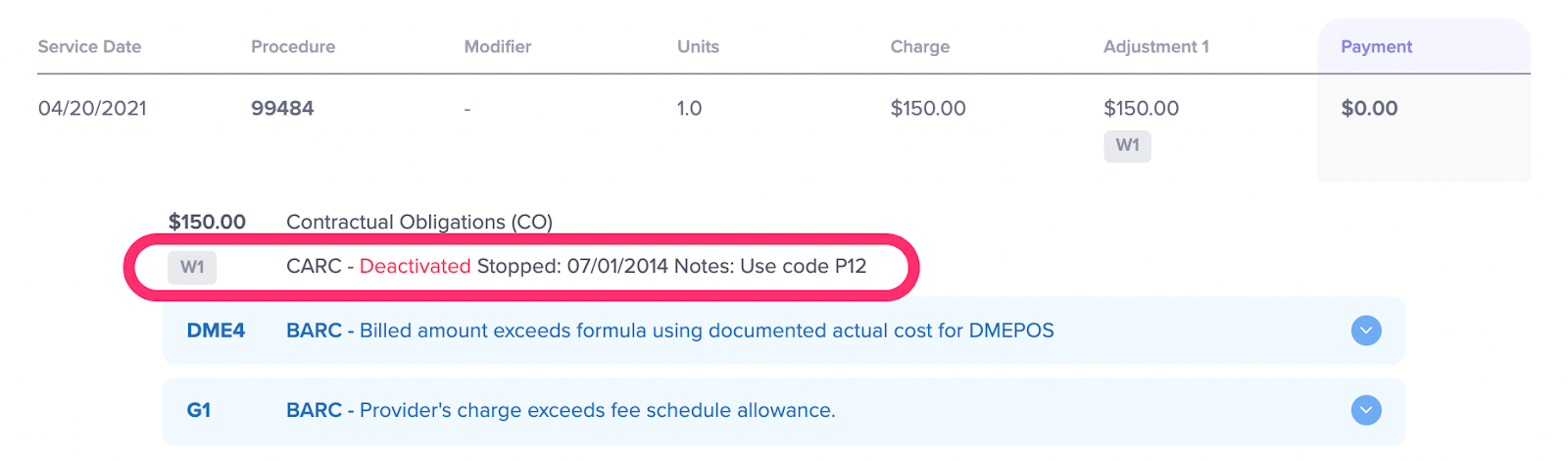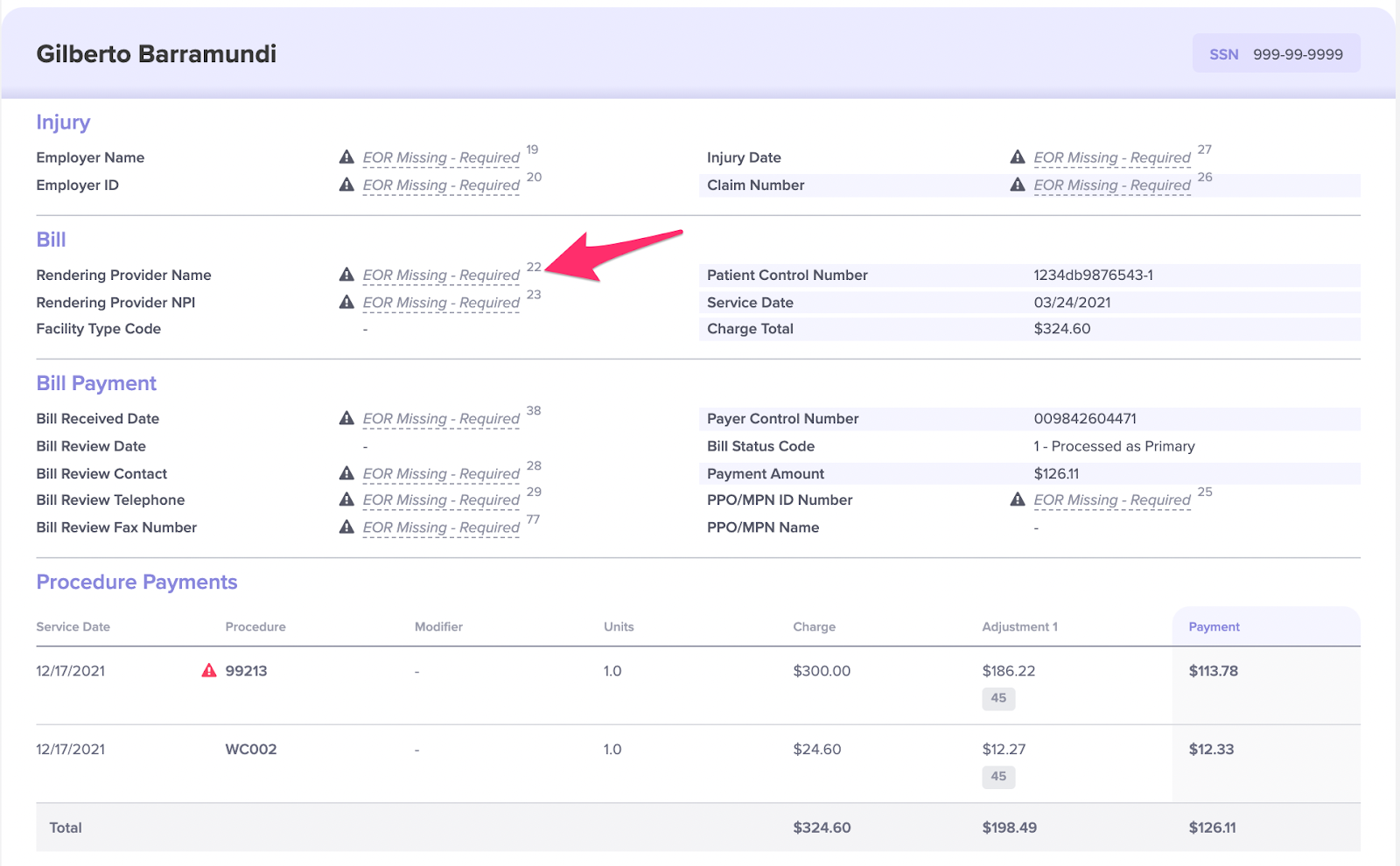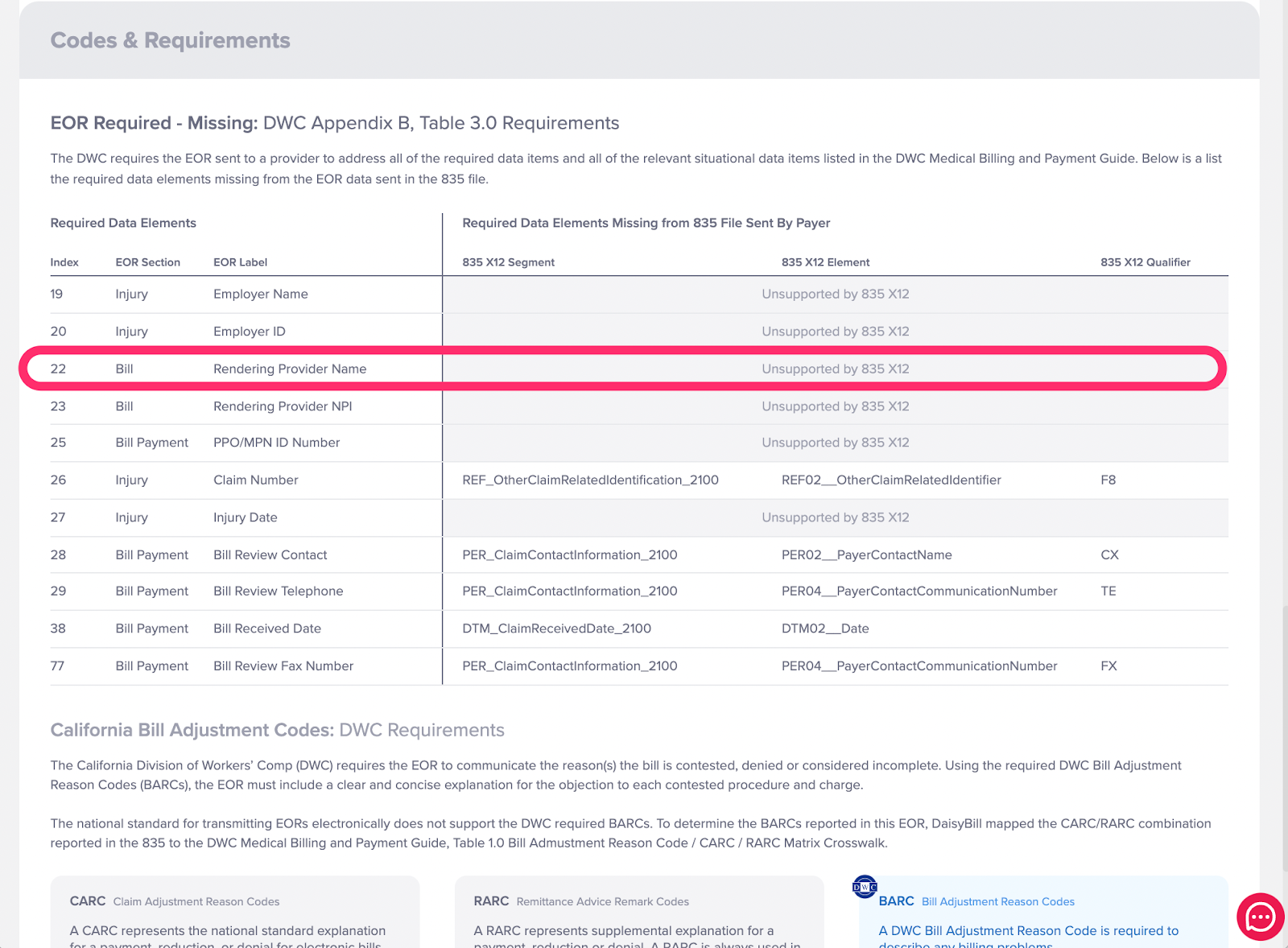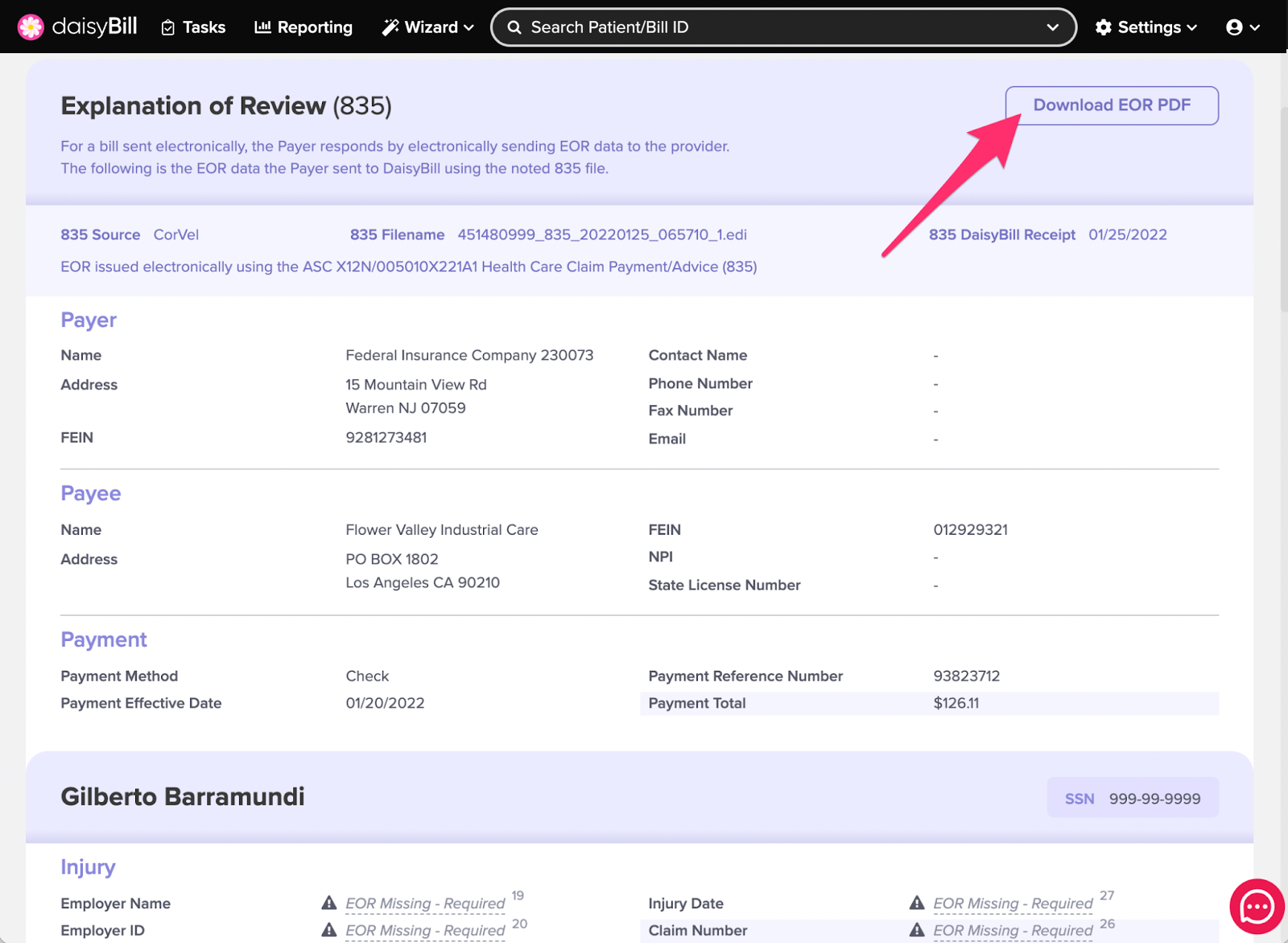For bills submitted electronically, and where required by state law, claims administrators transmit electronic explanations of review (EORs) also known as an 835.* Upon receipt of an electronic EOR, daisyBill immediately posts it to the indicated bill.
You’ll find 835 electronic EORs listed in the Explanations of Review - EOR section of a bill.
In addition to transmitting 835 electronic EORs, claims administrators also typically mail a paper copy of the EOR to the provider. Typically the paper EOR is accompanied by a paper check.
Note: For EORs received electronically do not post the paper EOR if received. This will create a duplicate posting. Instead, maintain a precise record of reimbursement by uploading the paper EORs to the corresponding electronic EOR.
Step 1. From the Bill Page, scroll down to ‘Explanations of Review’
Step 2. To view an electronic EOR, click ’e-EOR (835)’ under ‘Links’
Note: a paper EOR posted to a Bill may display a link to an 835 if an 835 matching the paper EOR was received after the paper EOR was posted. This avoids duplication of payments.
Step 3. Review the 835 electronic EOR
Electronic EORs data is returned directly from the claims administrator. The information contained in the electronic EOR is not created by daisyBill. When available daisyBill occasionally adds information to the Electronic EOR to provide additional context or highlight important information. This includes:
- Identifying when required information is missing from the electronic EOR
- Highlighting in red when Procedure Codes or Units returned on the electronic EOR differ from the bill submission
- Highlighting in blue additional state specific explanatory information
Step 3a. Review Payer, Payee, and Payment Information
These sections of the 835 provides information on:
- Payer - The claims administrator or underlying insurer
- Payee - The recipient of the payment, this should be your practice information. If not, the EOR being displayed was returned by the claim administrator but is for information purposes only.
- Payment - Details on the method of payment and amount
Step 3b. Review Injury, Bill, and Bill Payment Information
This second section provides information on:
- Injury - Details of the Injury
- Bill - Details of the submitted bill
- Bill Payment - Details of processing of the bill
Some data elements on your electronic EOR may display the test ‘EOR Missing - Required’. This is because in some states these data elements are required to be present in the 835 electronic EOR. If the elements are not included when required, the data element displays ‘‘EOR Missing - Required’.
The number displayed next to the ‘EOR Missing - Required’ data element corresponds with the table found at the bottom of the 835 in the Codes and Requirements section. This table indicates precisely where in the 835 electronic EOR the data element should have been present.
Step 3c. Review Procedure Payments and Adjustment Explanations
The third section provides information on:
- Procedure Payments - Including an overview of any payment adjustments taken by the claims administrator. When applicable, daisyBill identifies with an icon and red text when Procedure Codes or Units returned on the electronic EOR differ from what was sent on the bill submission.
- Adjustment Explanations - In this section, daisyBill provides the corresponding description for the CARC/RARC returned by the claims administrator. When applicable for California bills, daisyBill also includes corresponding BARC information in blue.
Electronic EORs utilize standardized explanation codes called Claims Adjustment Reason Codes (CARCs). CARCs are returned by claims administrators in the 835 file.
daisyBill crosswalks CARCs to the appropriate Remittance Advice Remark Code (RARC) when available and displays the RARC definition. RARCs are part of the commonly adopted ebilling standard (per the IAIABC), but are not required for use in all states. Not all CARCs are associated with a RARC.
For California claims, daisyBill additionally crosswalks the appropriate Bill Adjustment Reason Code (BARC). BARCs are specific to California and provide even further detail on claim processing. BARCs are displayed in blue when available.
Claims administrators occasionally issue a CARC that is no longer in use. This essentially means they are using outdated explain codes (or CARCs). When a deactivated CARC is returned, daisyBill displays this information in red text and displays the date of deactivation, and deplacement code, at the bottom the 835.
Here’s a commonly seen example of a deactivated CARC:
Step 3d. Review Codes and Requirements section
You may find that many data elements on your electronic EOR display ‘EOR Missing - Required’. This is because in some states these data elements are required to be present in the 835 electronic EOR. If those elements are not included when required, the data element displays ‘‘EOR Missing - Required’.
The number displayed next to the ‘EOR Missing - Required’ data element corresponds with the table found at the bottom of the 835 in the Codes and Requirements section. This table indicates precisely where in the 835 electronic EOR the data element should have been present.
daisyBill provides a crosswalk to reference which data element matches the 835 file. In this example below, Item 22 (Rendering Provider Name) can be crosswalked to Index 22 on the required data elements table.
Step 4. (Optional) Download the 835 as a PDF
Click the ‘Download EOR PDF’ to open the EOR in a new browser window.
Now you’re getting the hang of it!