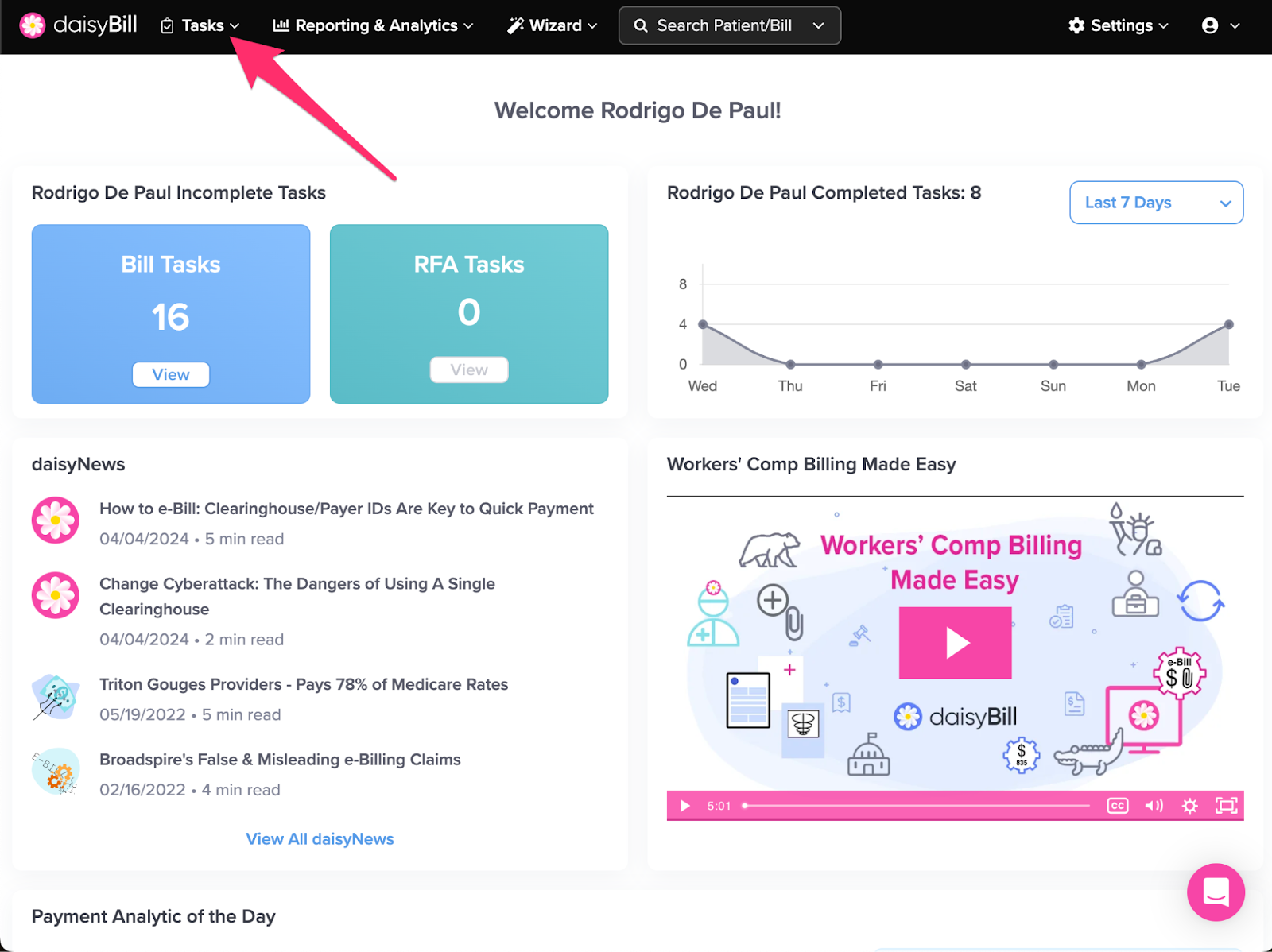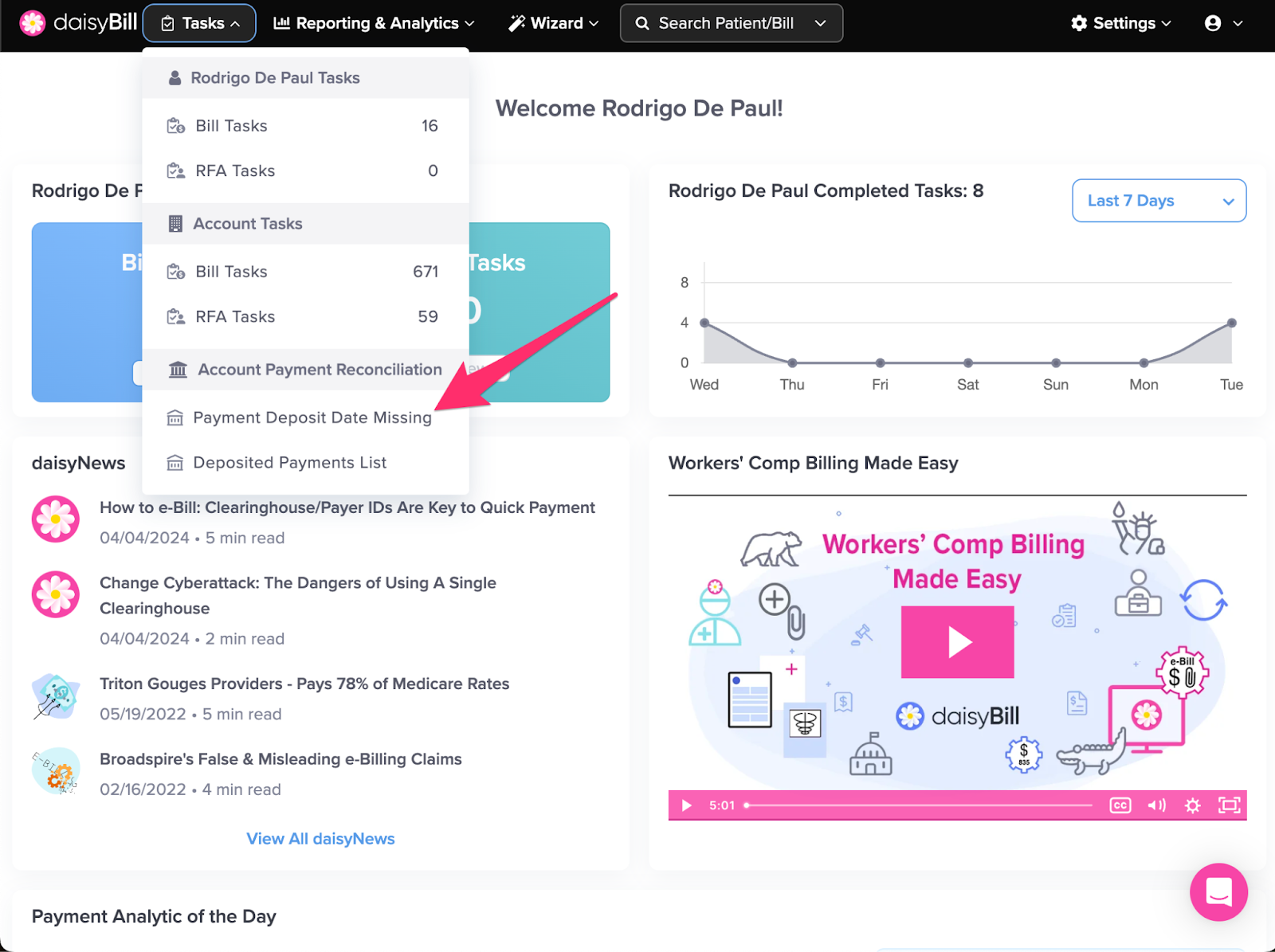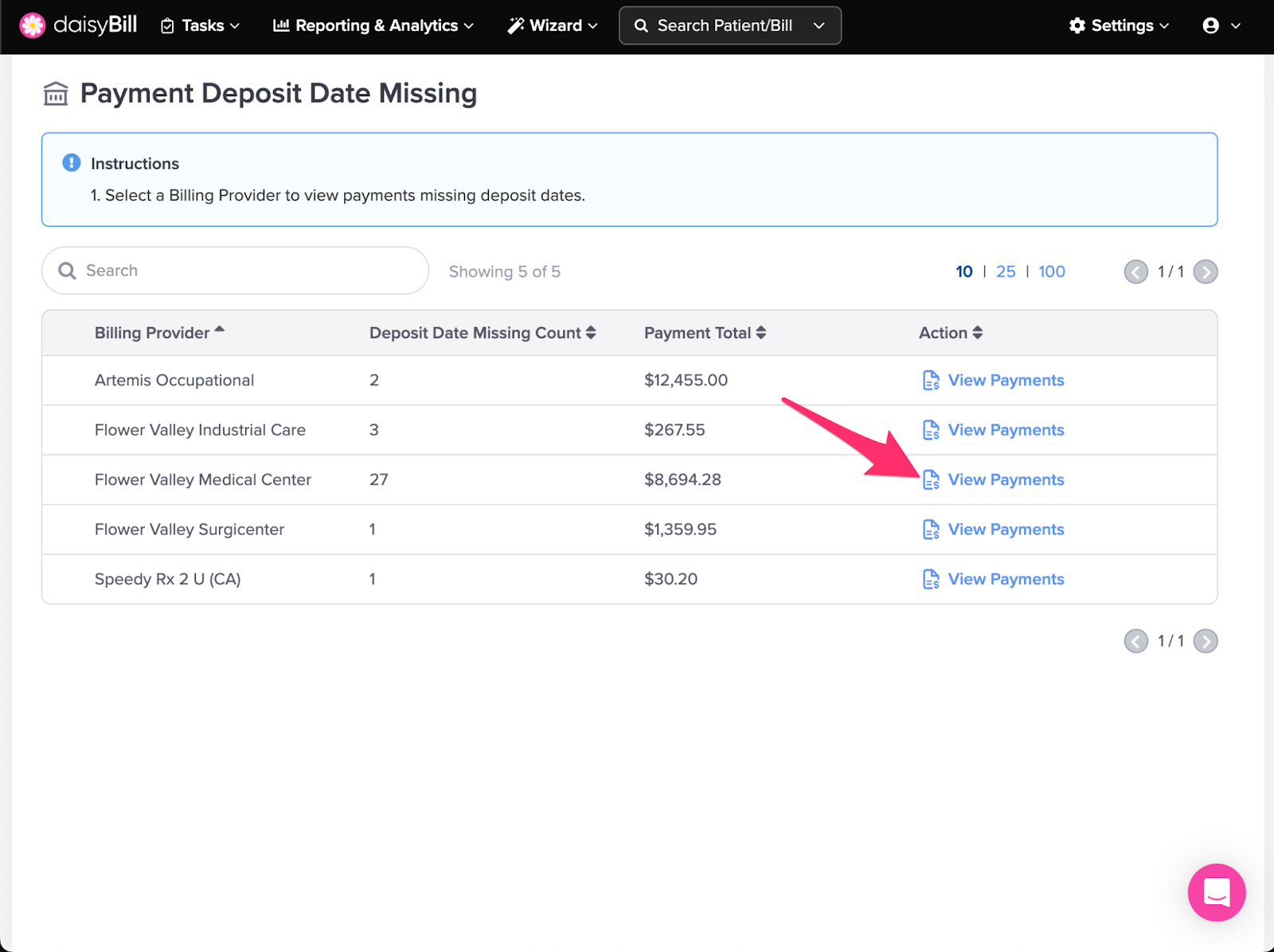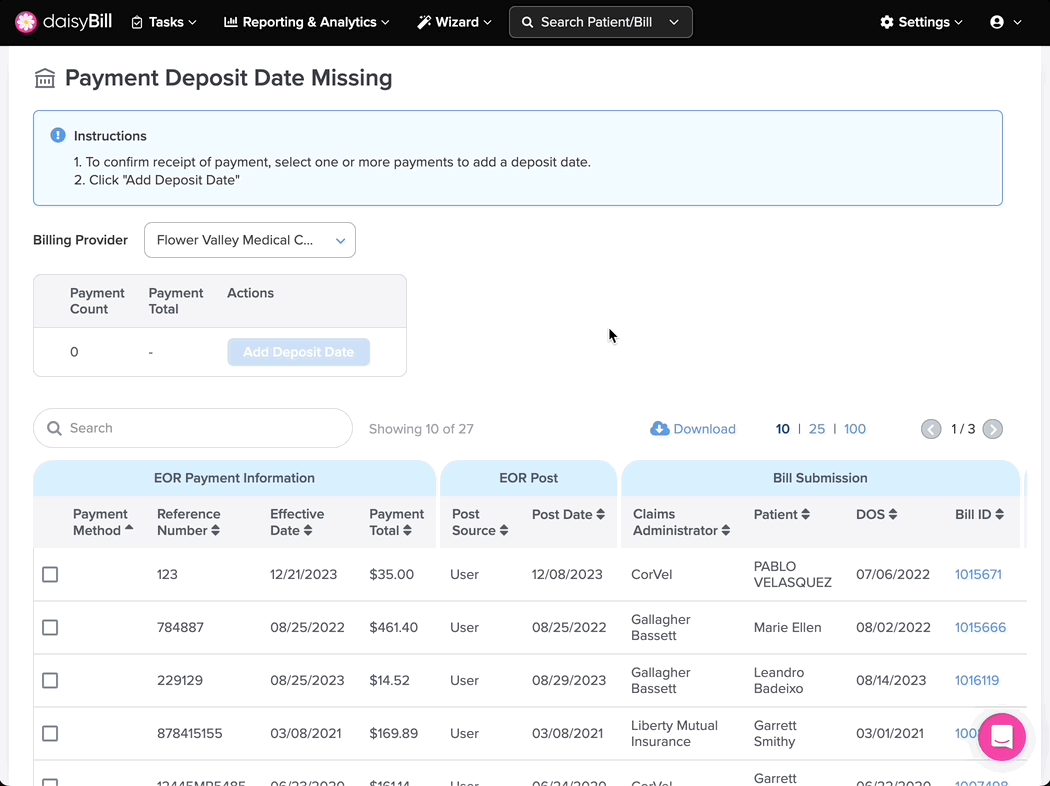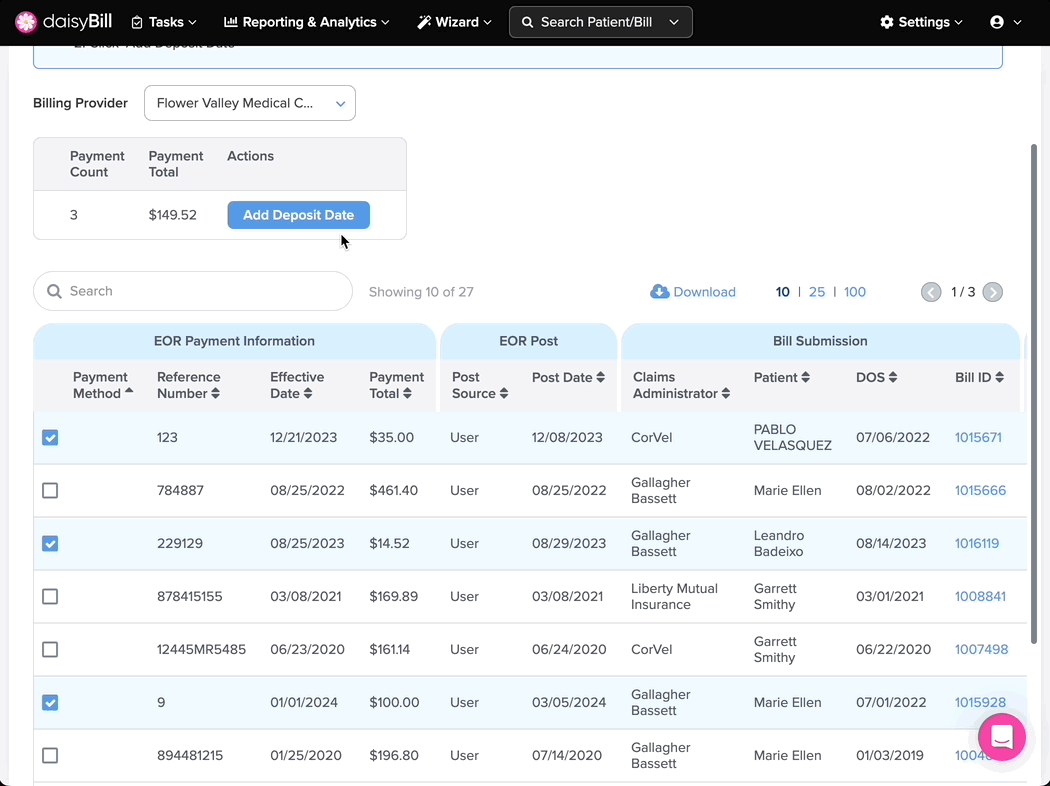View Other Articles
The Payment Deposit Date Missing page provides detailed information about payments posted to bills in daisyBill where a deposit date has not been provided indicating the payment has been received.
Here’s how the Payment Deposit Date Missing page works:
Step 1. Click ‘Tasks’ in the Navigation Bar
Step 2. Click ‘Payment Deposit Date Missing’
Step 3. For Accounts with multiple Billing Providers: select the Billing Provider for whom you are adding Deposit Date(s)
Step 4. Select payments to add Deposit Date
A running count and total amount is displayed for selected payments.
Pro Tip: use the search field to search by any data element. Sort a column by clicking on the column heading.
Step 5. Click ‘Add Deposit Date’ and provide deposit date
And that’s all!