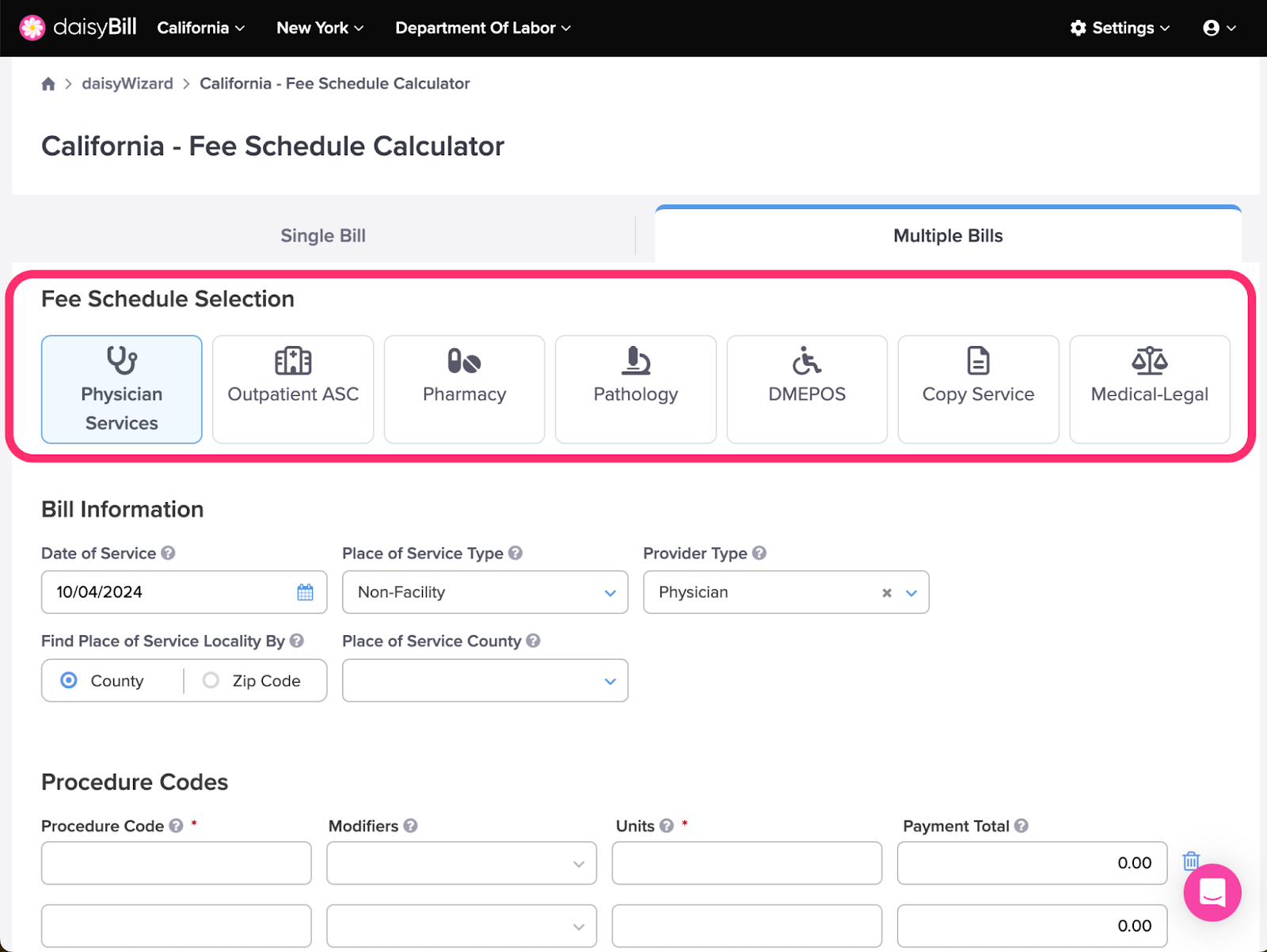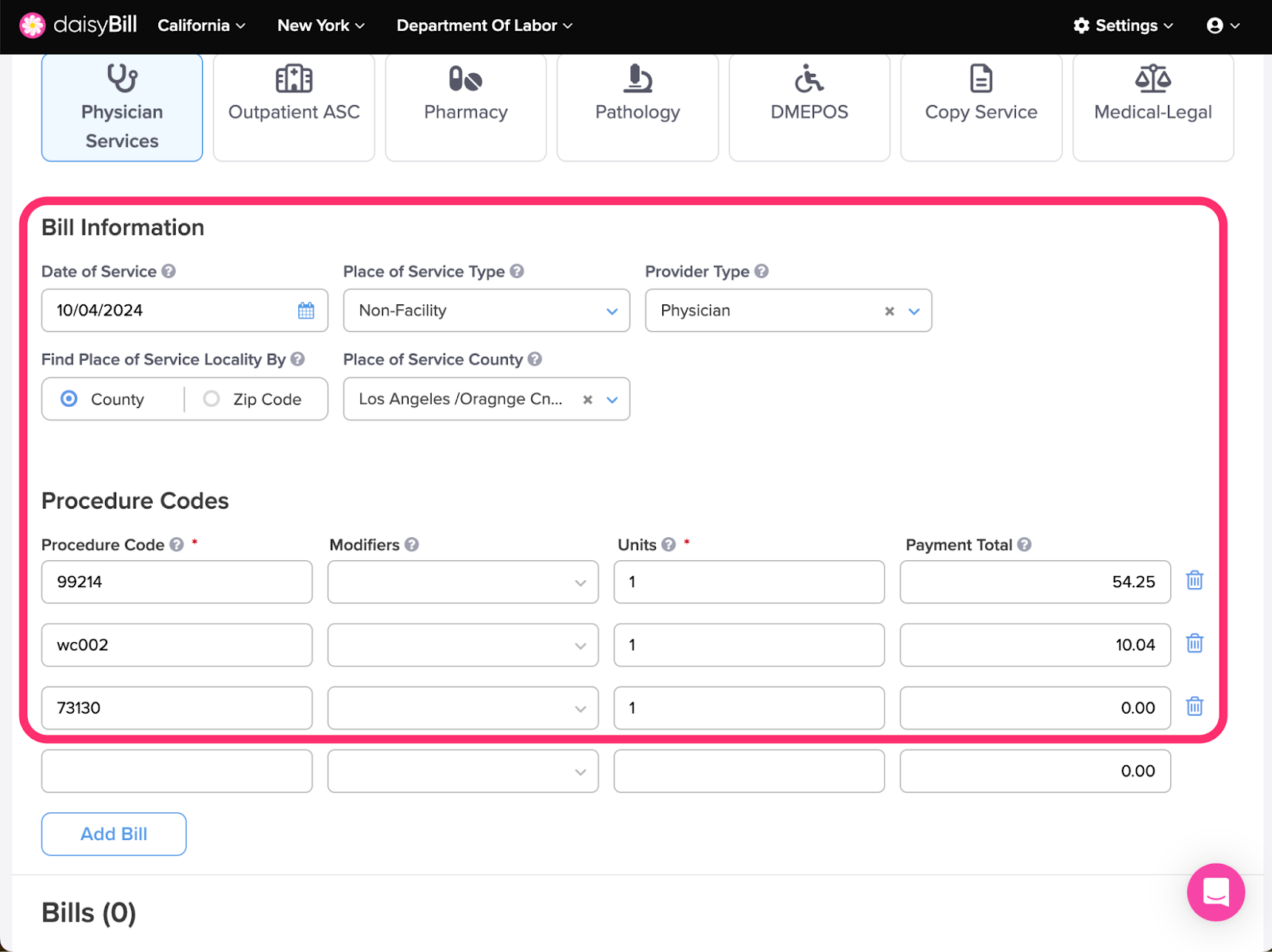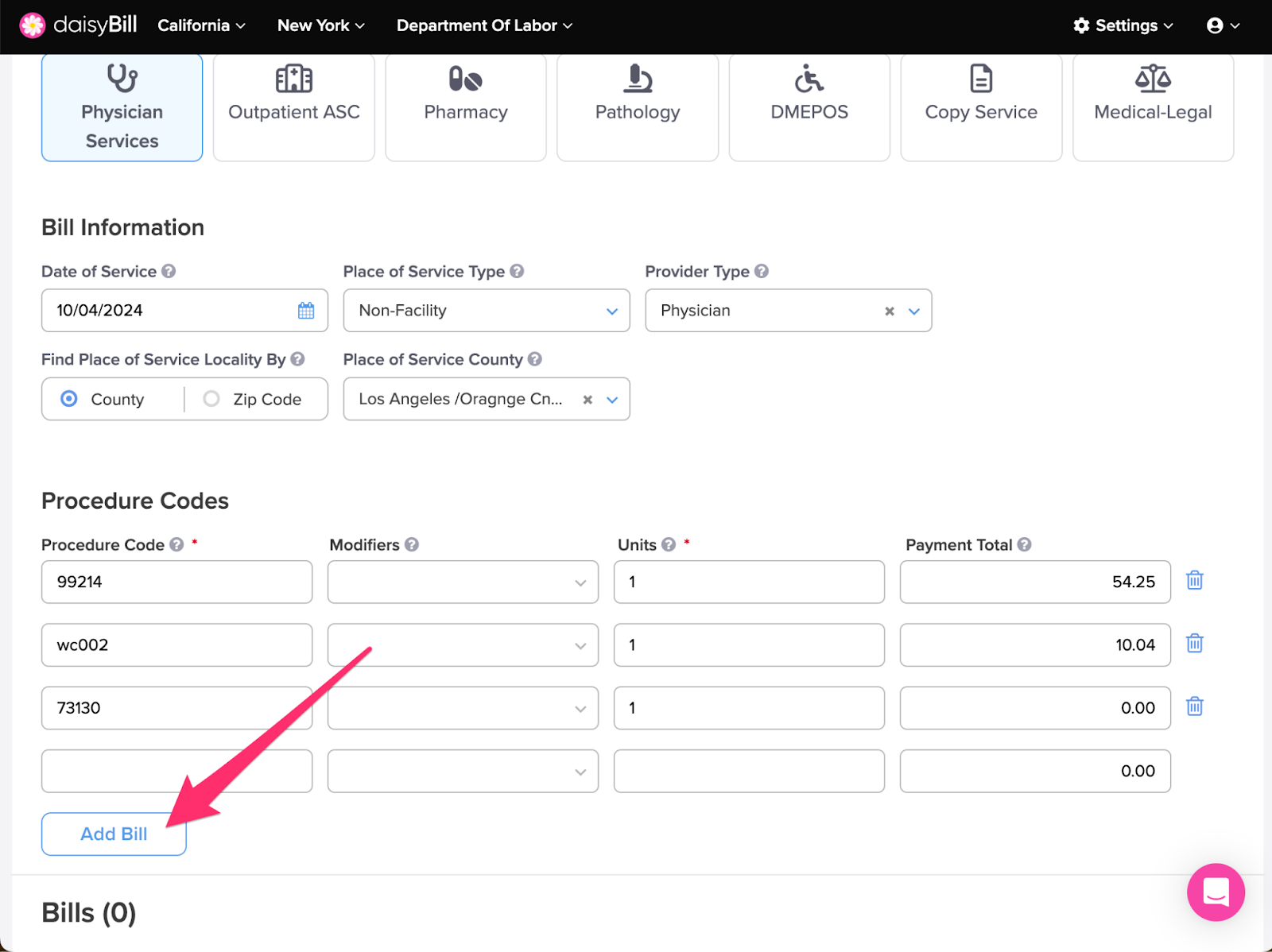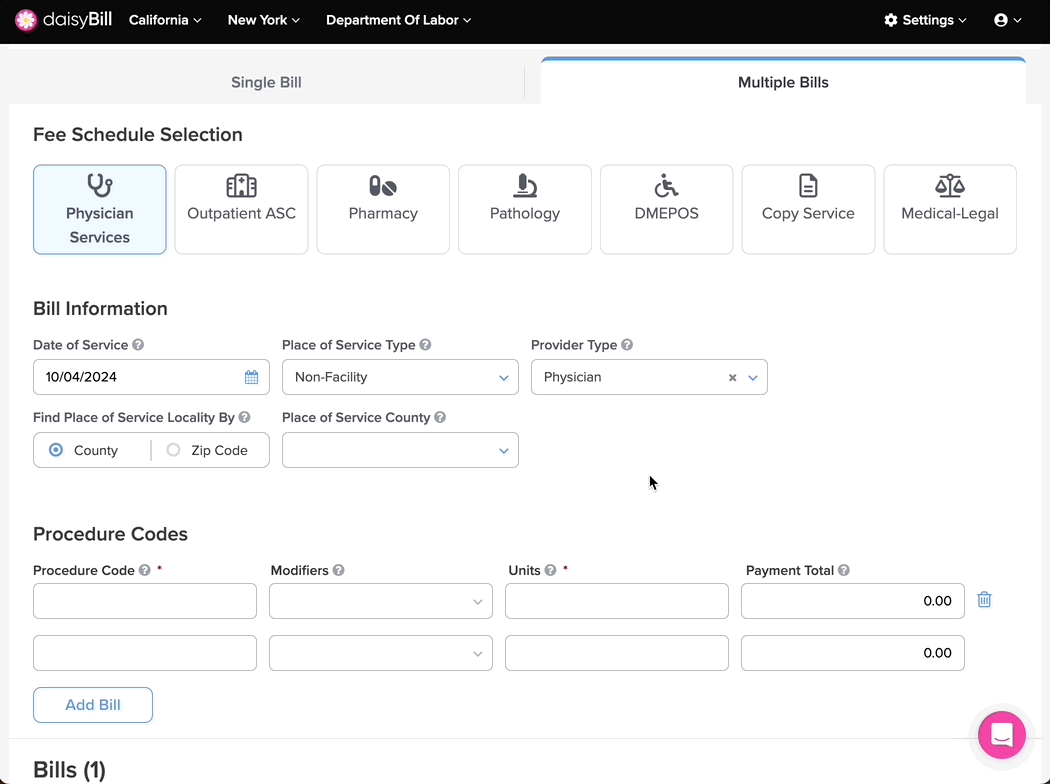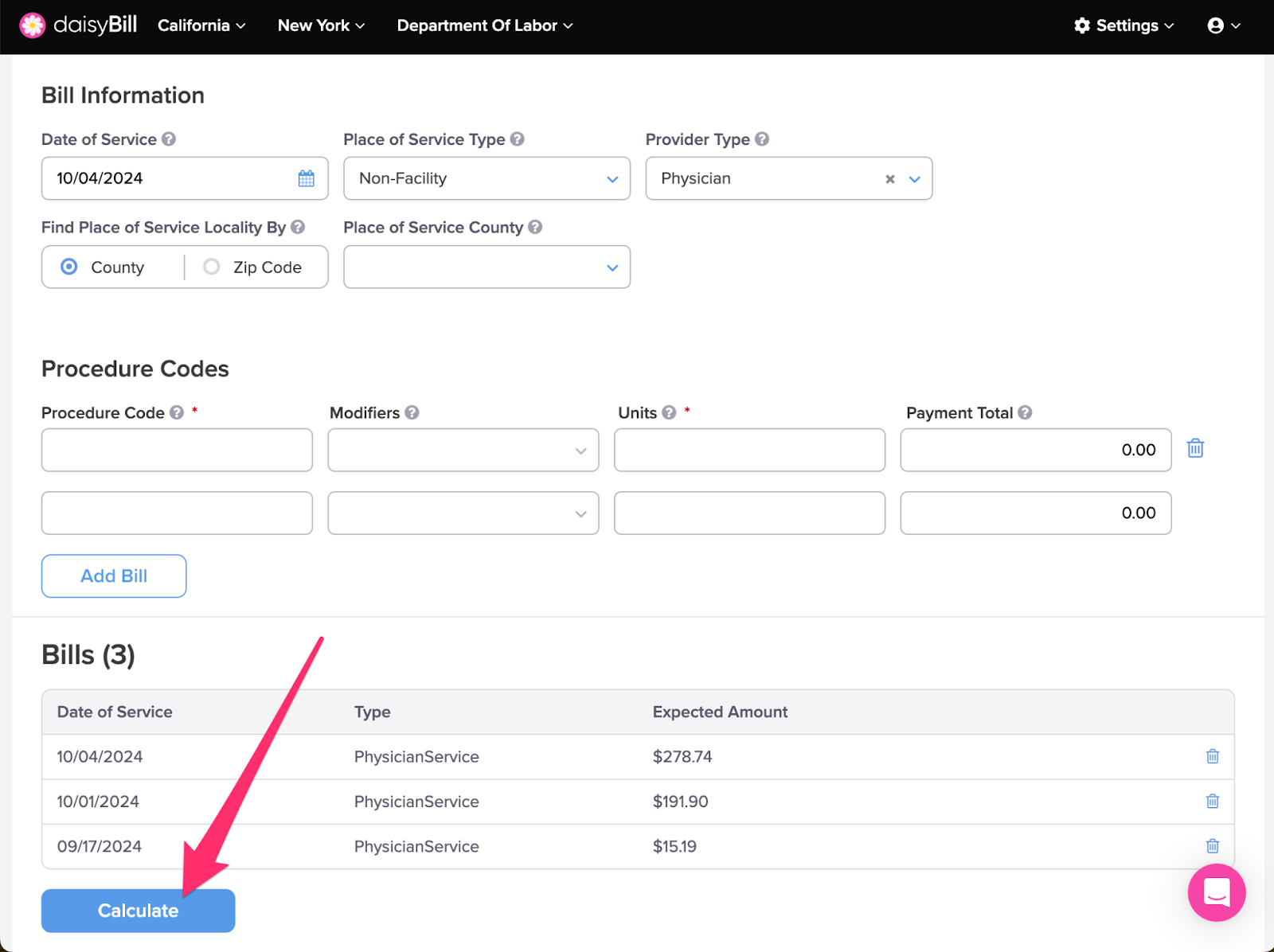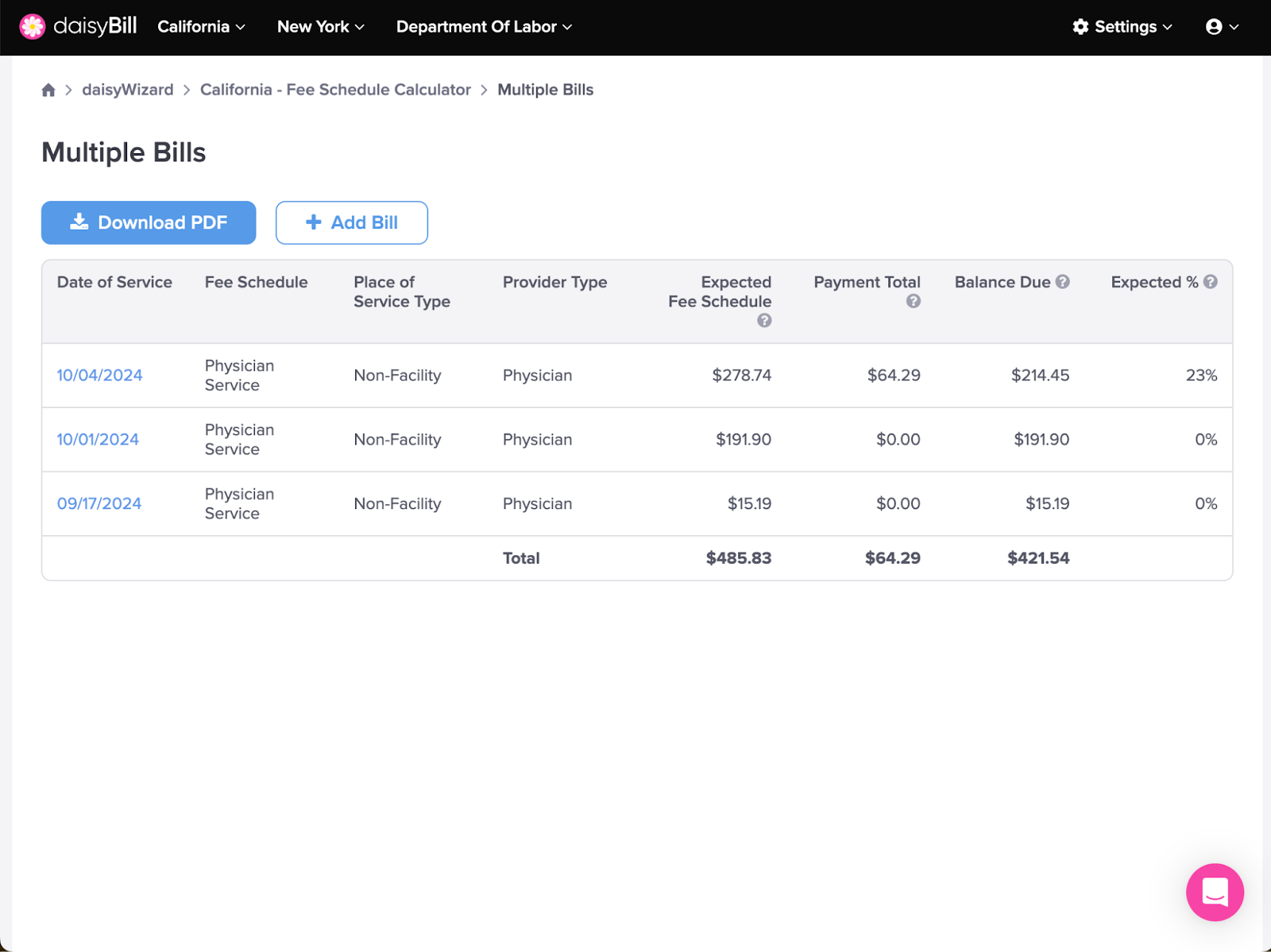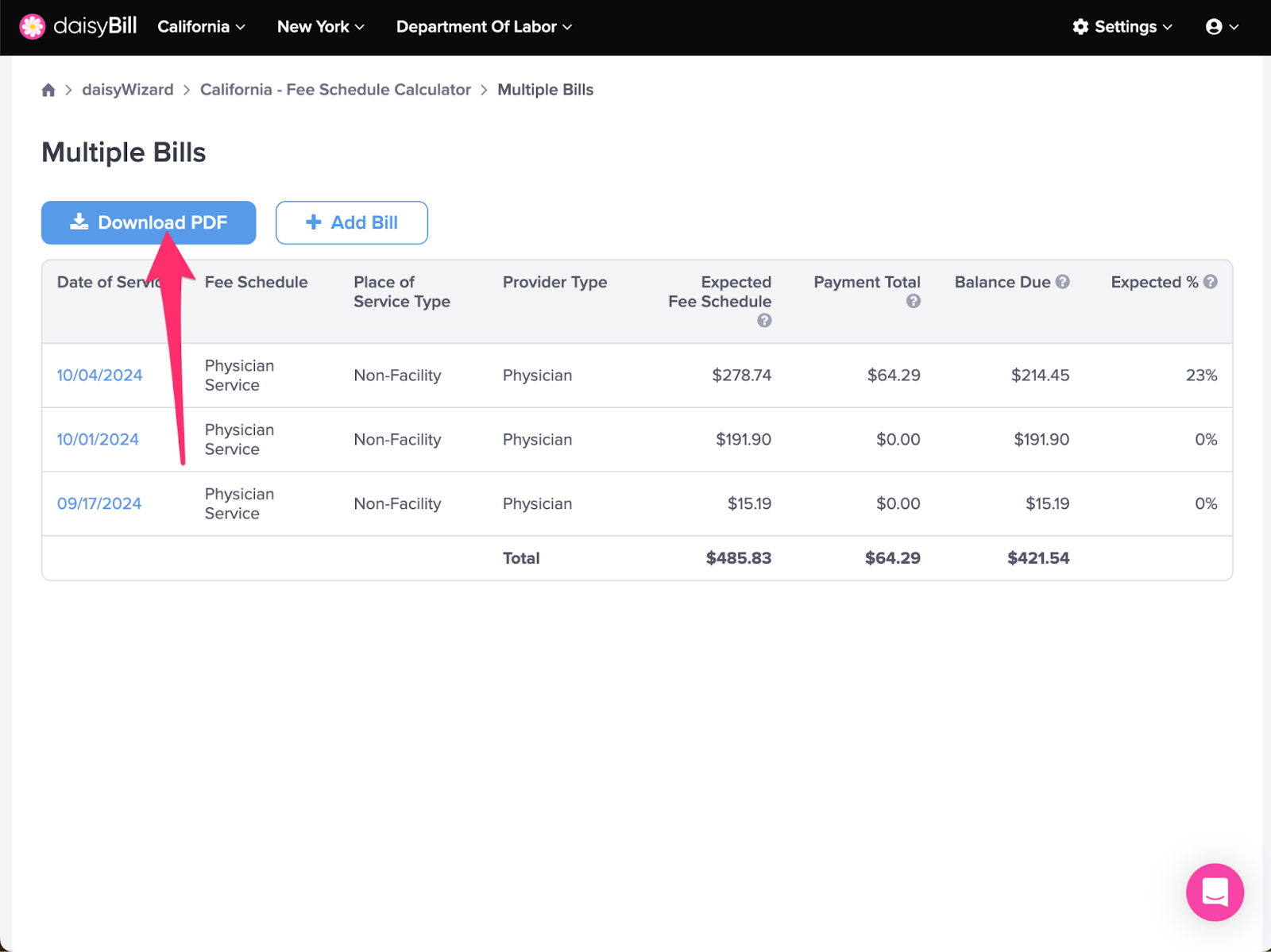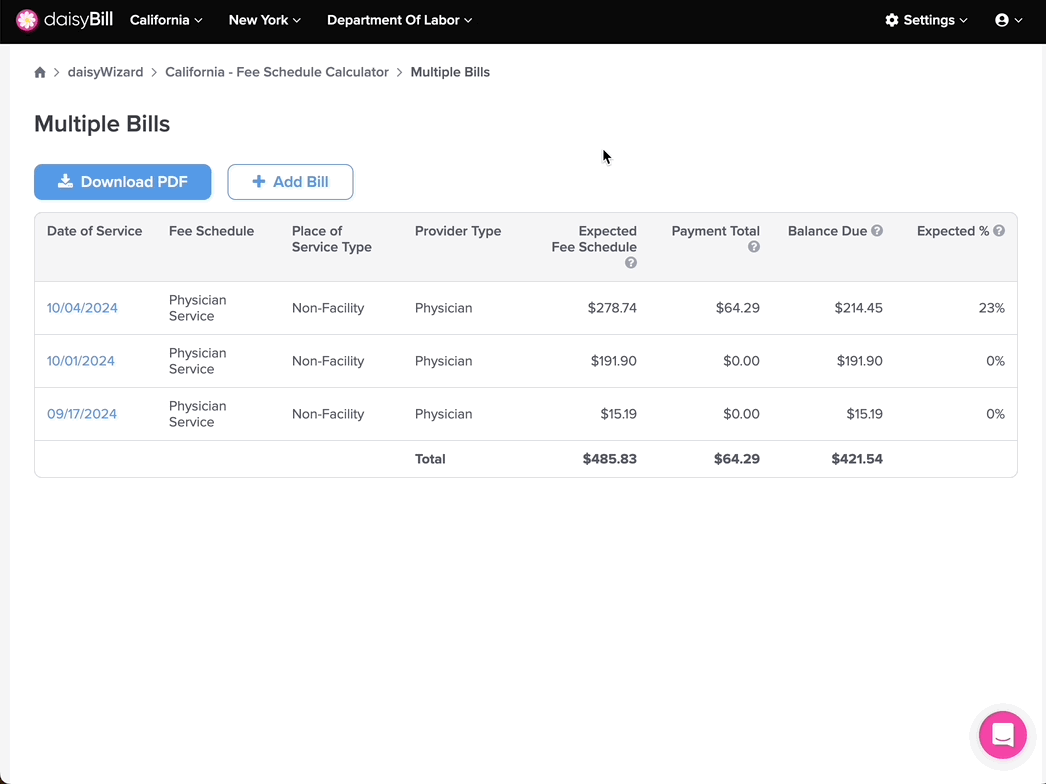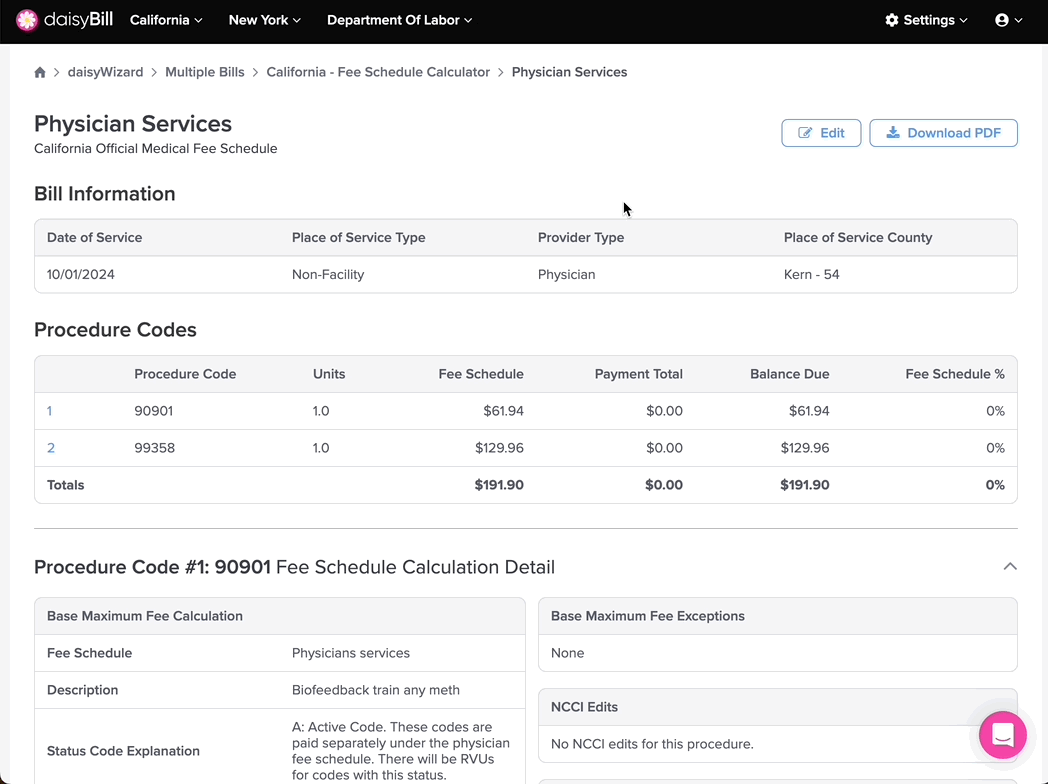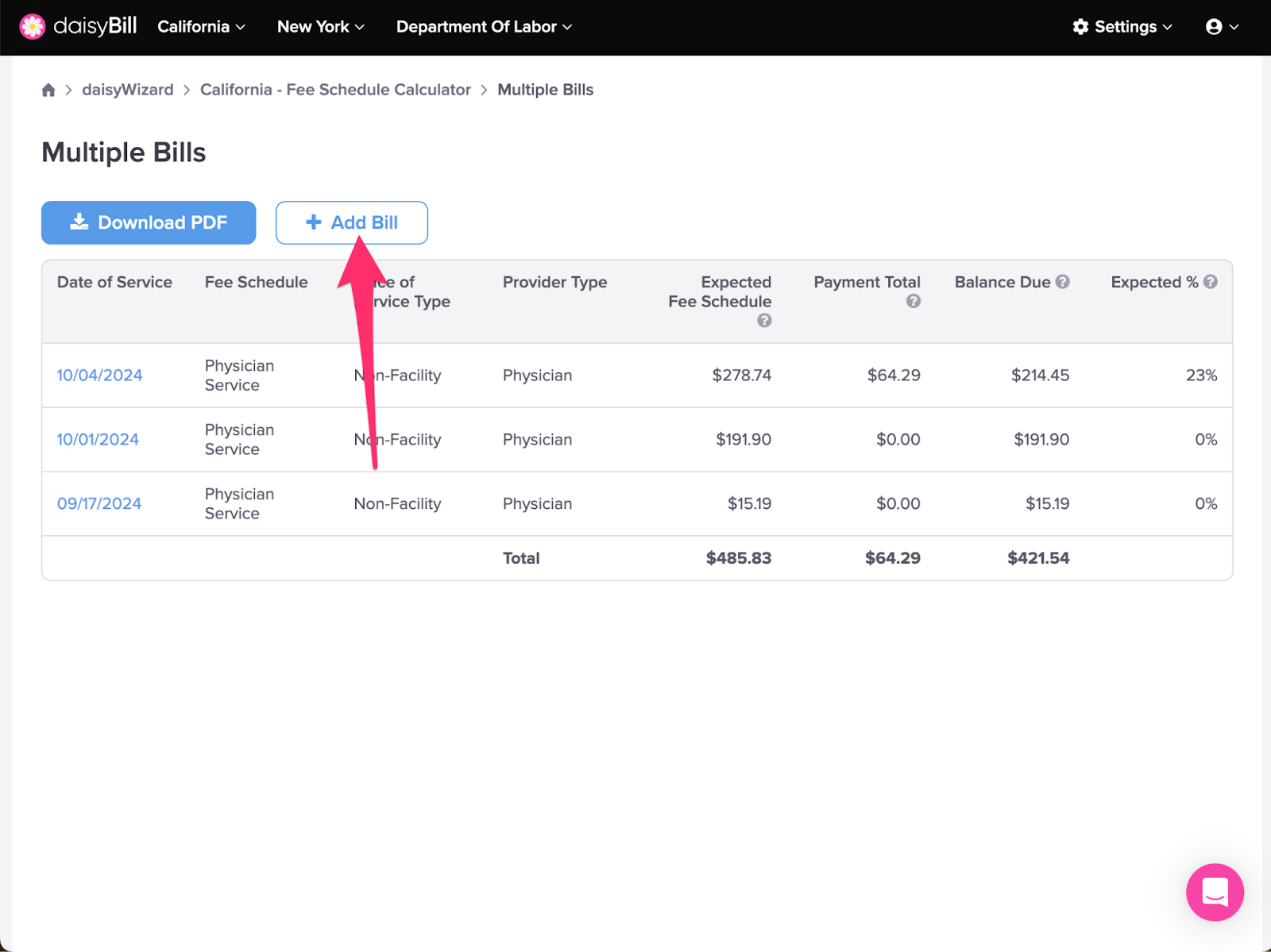Use the Multiple Bills feature to calculate the reimbursement for several bills at once. Calculate across multiple Fee Schedules and Dates of Service. View and print a Detailed Explanation for each bill in addition to a handy summary of all bills.
Step 1. Select ‘Multiple Bills’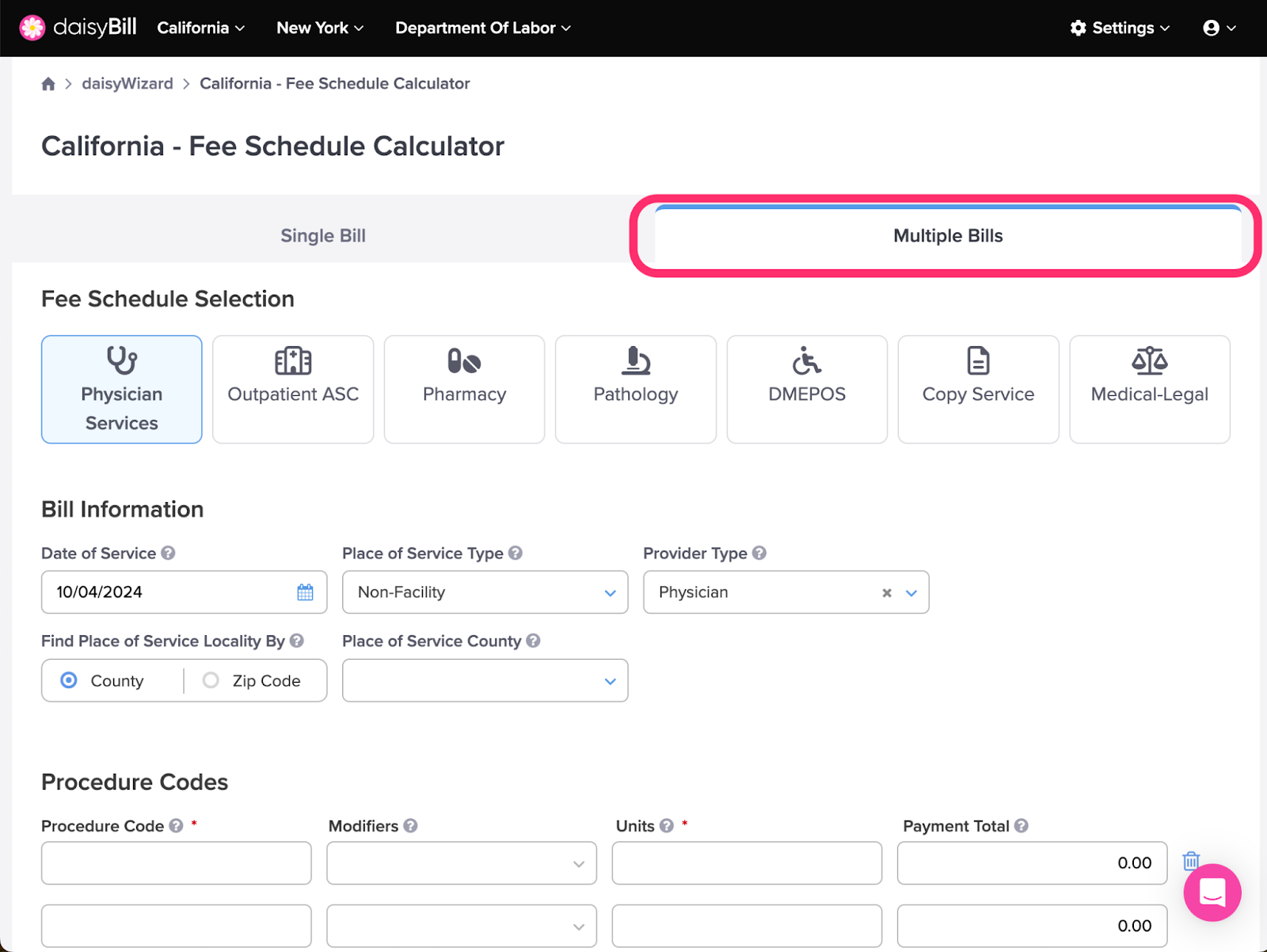
Step 2. Select appropriate Fee Schedule
For assistance choosing the correct fee schedule see the Help Article: How Do I Choose the Correct Fee Schedule?
Step 3. Enter required fields
For help entering the required bill fields for a particular fee schedule, view the appropriate Help Article:
Pharmacy (Single Prescription) Calculator
Pharmacy (Compound Pharmaceuticals) Calculator
Step 4. Click ‘Add Bill’
Step 5. Select appropriate Fee Schedule, enter next bill and click ‘Add Bill’
Repeat this step as necessary until all bills are entered.
Step 6. When all bills are entered, click ‘Calculate’
Step 7. View Calculation Summary
Date of Service - The date services were rendered.
Fee Schedule - The Fee Schedule selected to look up Procedure Codes.
Place of Service Type - Where the face-to-face encounter occurred.
Provider Type - The type of Provider who rendered the services.
Expected Fee Schedule - The mandated reimbursement amount per California’s Official Medical Fee Schedule (OMFS). The Expected is calculated using the fee schedules in effect for the entered Date of Service. The Expected reimbursement amount incorporates fee-affecting workers' comp billing ground rule calculations (eg., surgical cascading, MPPR, NCCI, MUE) and modifiers. OMFS reimbursement amount does not calculate contracted or network discounts.
Payment Total - The reimbursement amount allowed by the claims administrator as reported on an explanation of review (EOR) and entered in the Payment Total field on the previous screen. If not provided, this optional field defaults to $0. The Payment Amount is used to calculate the Expected %.
Balance Due - The Expected reimbursement amount minus the amount entered in the Payment Amount field. Balance Due represents the Expected reimbursement amount minus the Payment Amount.
Expected % - Calculation of the amount in the Payment Amount field divided by Expected reimbursement amount. Viewing Expected % helps quickly identify discounts being taken by the payer.
Step 8. Click ‘Download PDF’ to view the complete Detailed Explanation
For more information on Detailed Calculations see the Help Article: Detailed Explanation Explained.
Step 9. Click the date of service to view Detailed Explanation for a specific bill
For more information on Detailed Explanation see the Help Article: Detailed Explanation Explained.
To return to your calculation summary, click the Multiple Bills breadcrumb at the top of the page.
Step 10. Click ‘Add Bill’ to add another bill to the calculation
Onward to better billing!