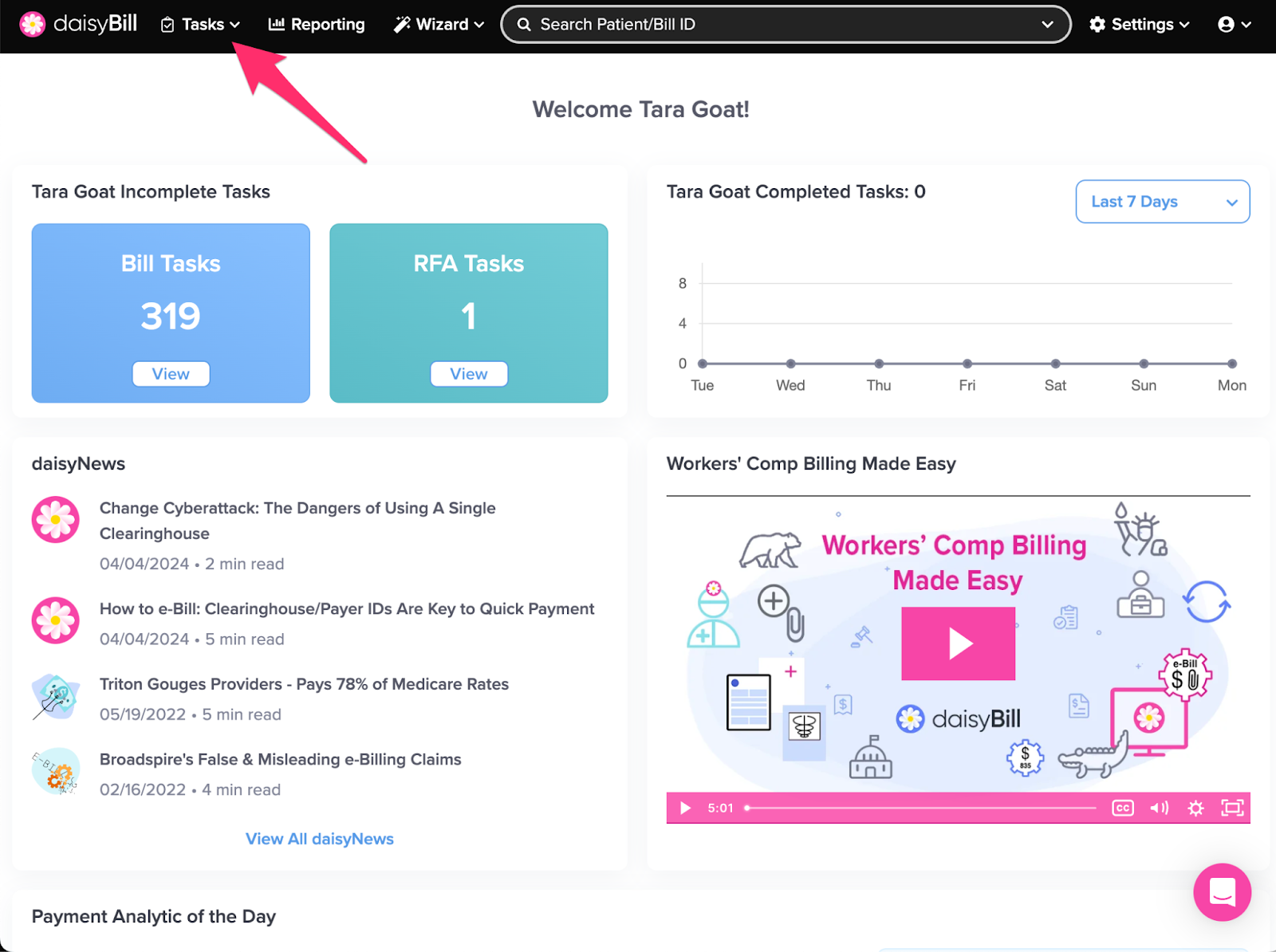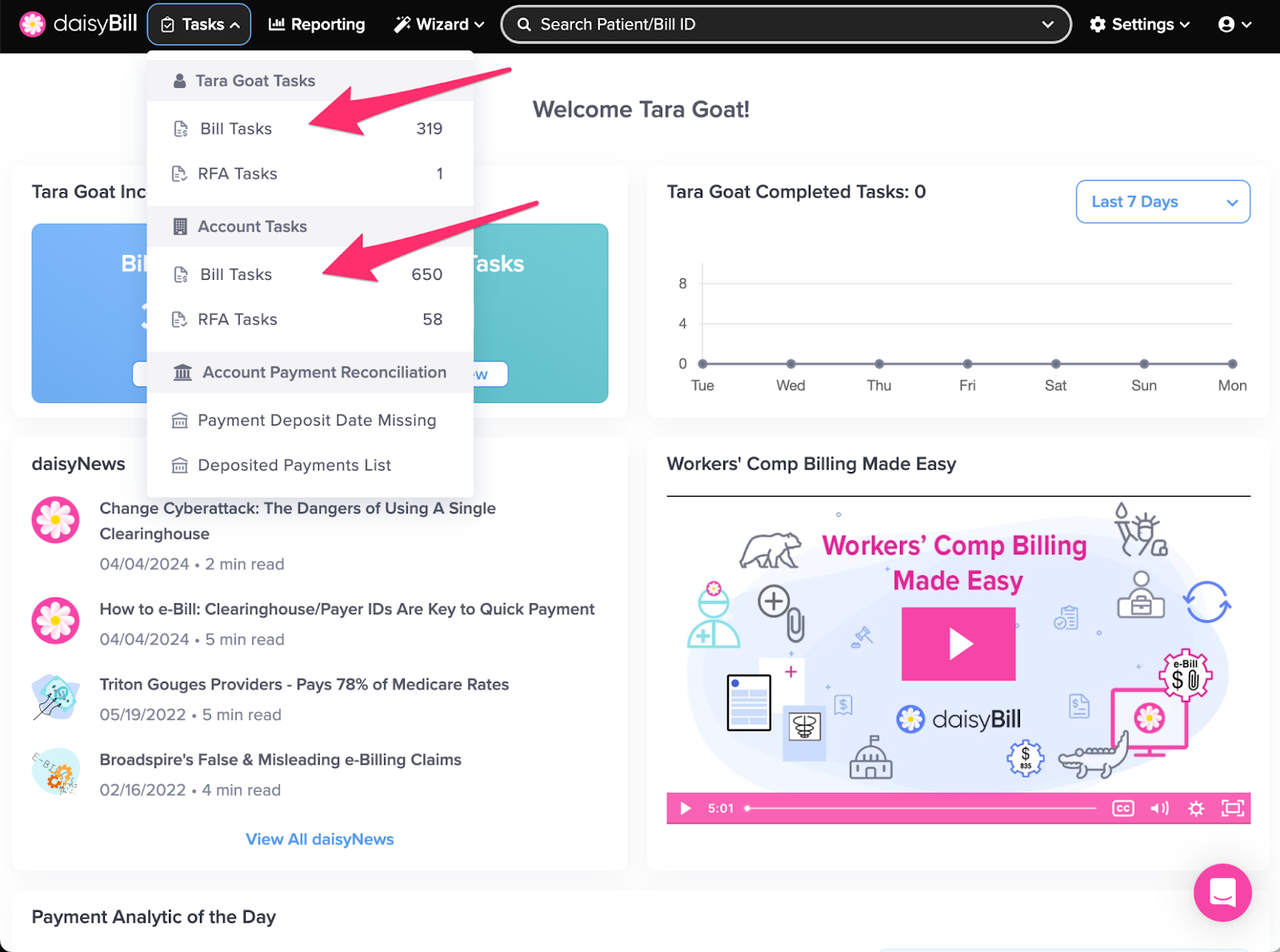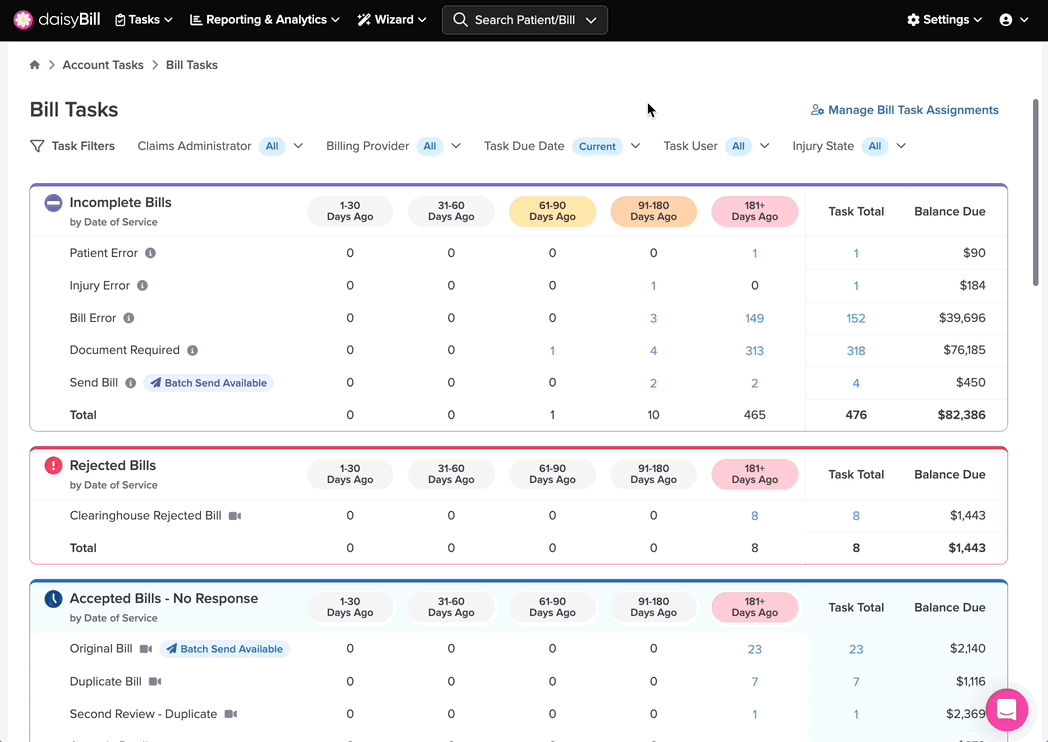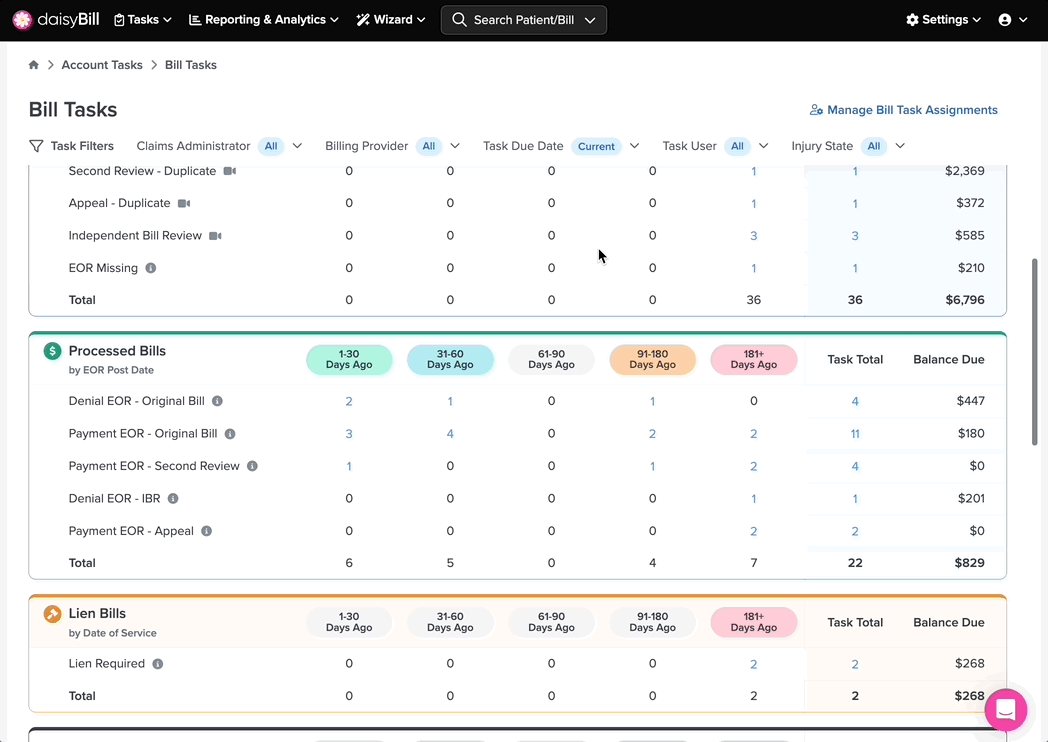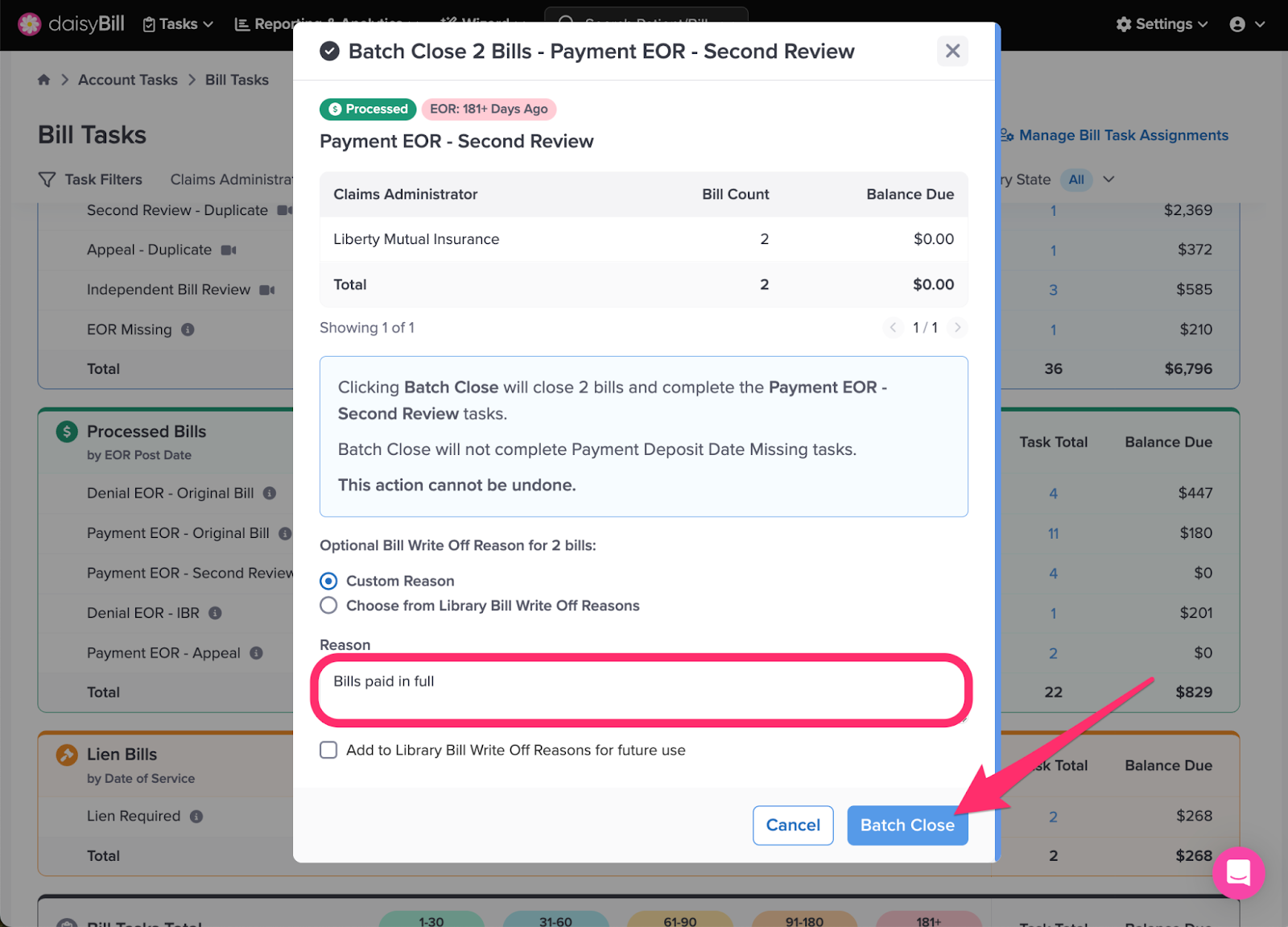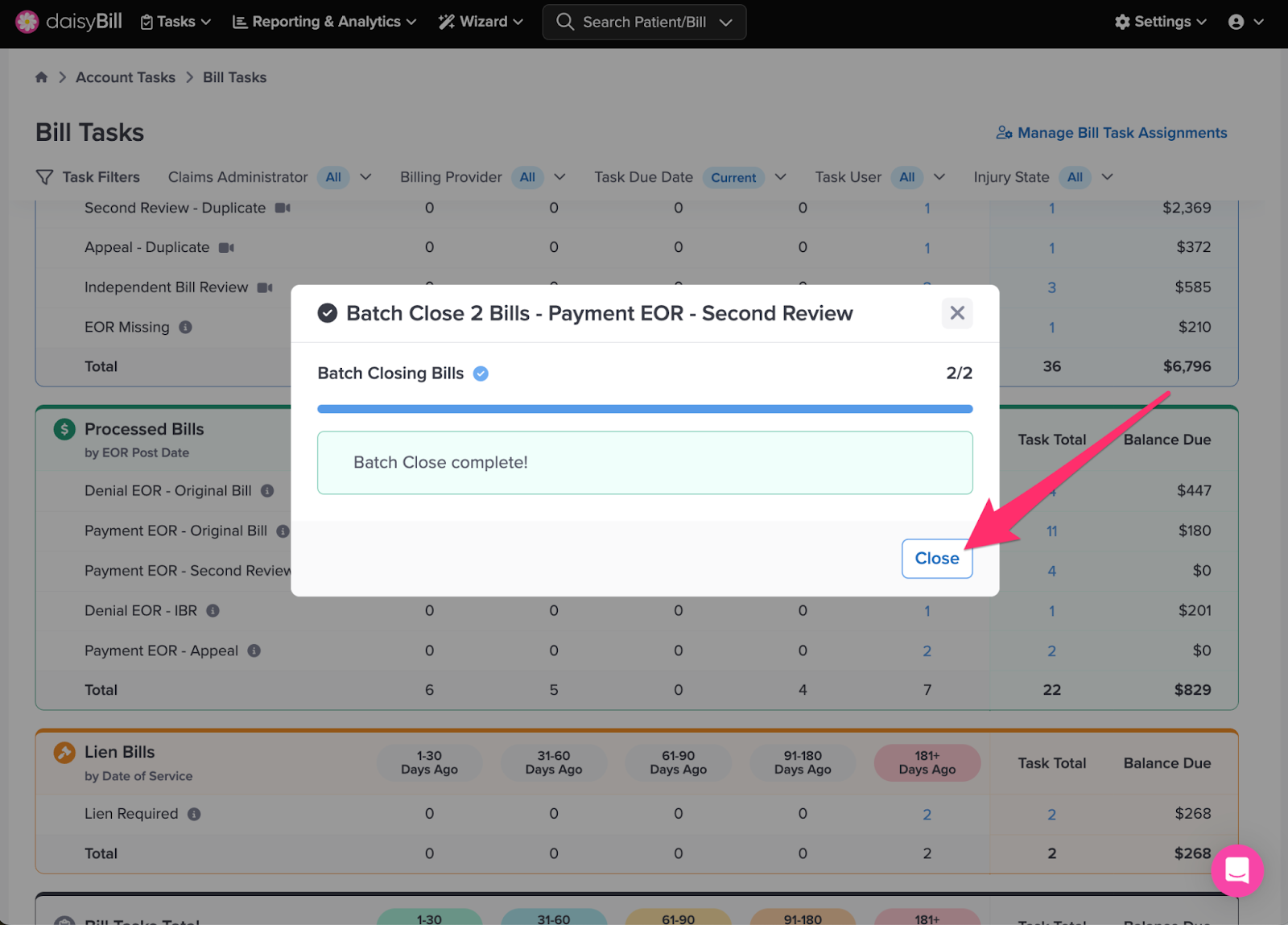View Other Articles
Have a lot of processed Bill Tasks? Administrators can use Batch Close to close multiple bills with just a few clicks. Let’s take a look at how it’s done.
Step 1. On the navigation bar, click ‘Tasks’
Step 2. Choose between ‘User Tasks’ and ‘Account Tasks’
‘User Tasks’ will only show tasks assigned to you. ‘Account Tasks’ will show the tasks for all the users across your account. Click a ‘Bill Tasks’ option to proceed.
Step 3. Navigate to the ‘Processed Bills’ section
Only Bills in a ‘Processed’ status with a task older than 181+ days can be closed using the Batch Close feature.
Step 4. Click task count under the ‘181+ Days Ago’ for the corresponding Task type you wish to close and select ‘Batch Close Bills’
Only Bills in a ‘Processed’ status with a task older than 181+ days can be closed using the Batch Close feature.
Step 5. Add a write-off reason and click ‘Batch Close’ to proceed with closing the bills.
Note: This action cannot be undone.
Step 6. Click ‘Close’ after receiving confirmation
You just got a lot more efficient!