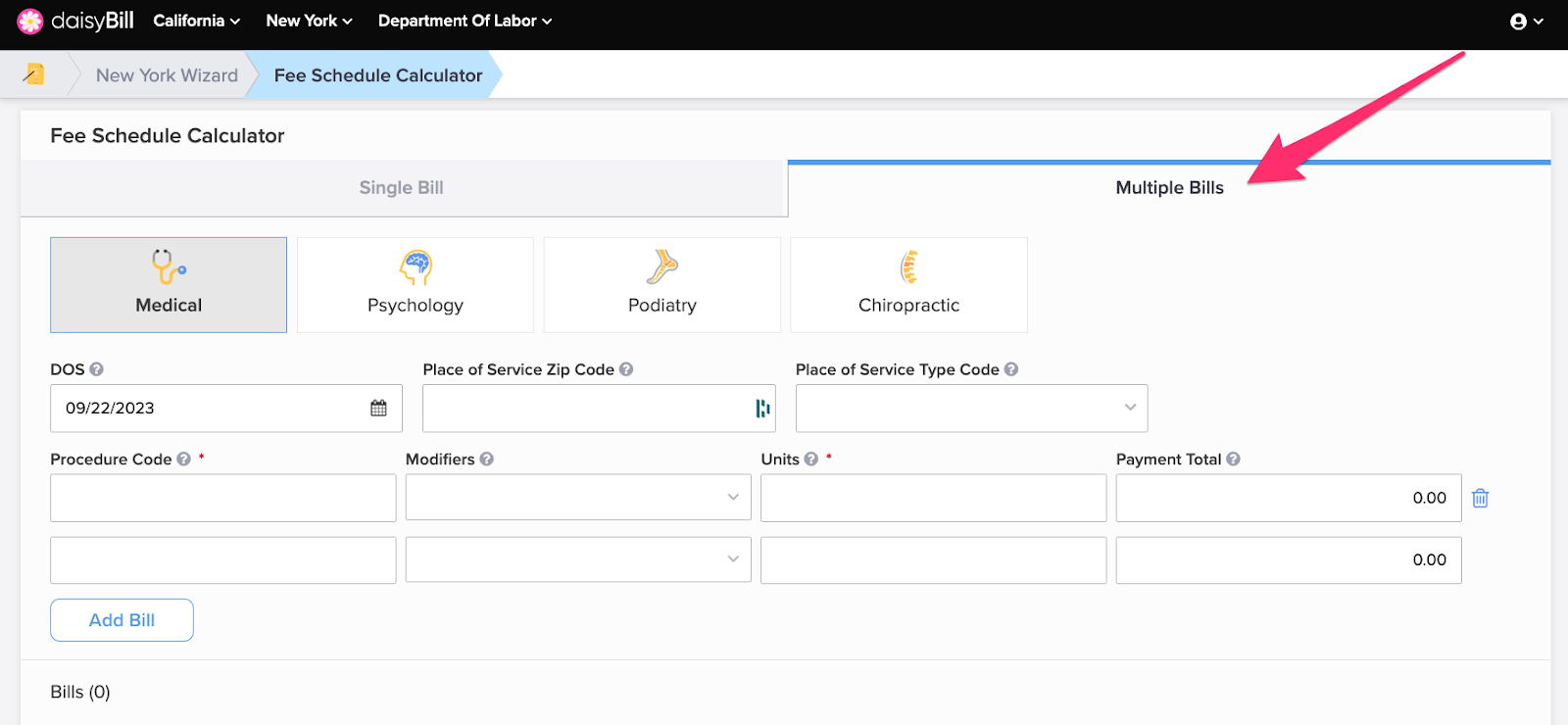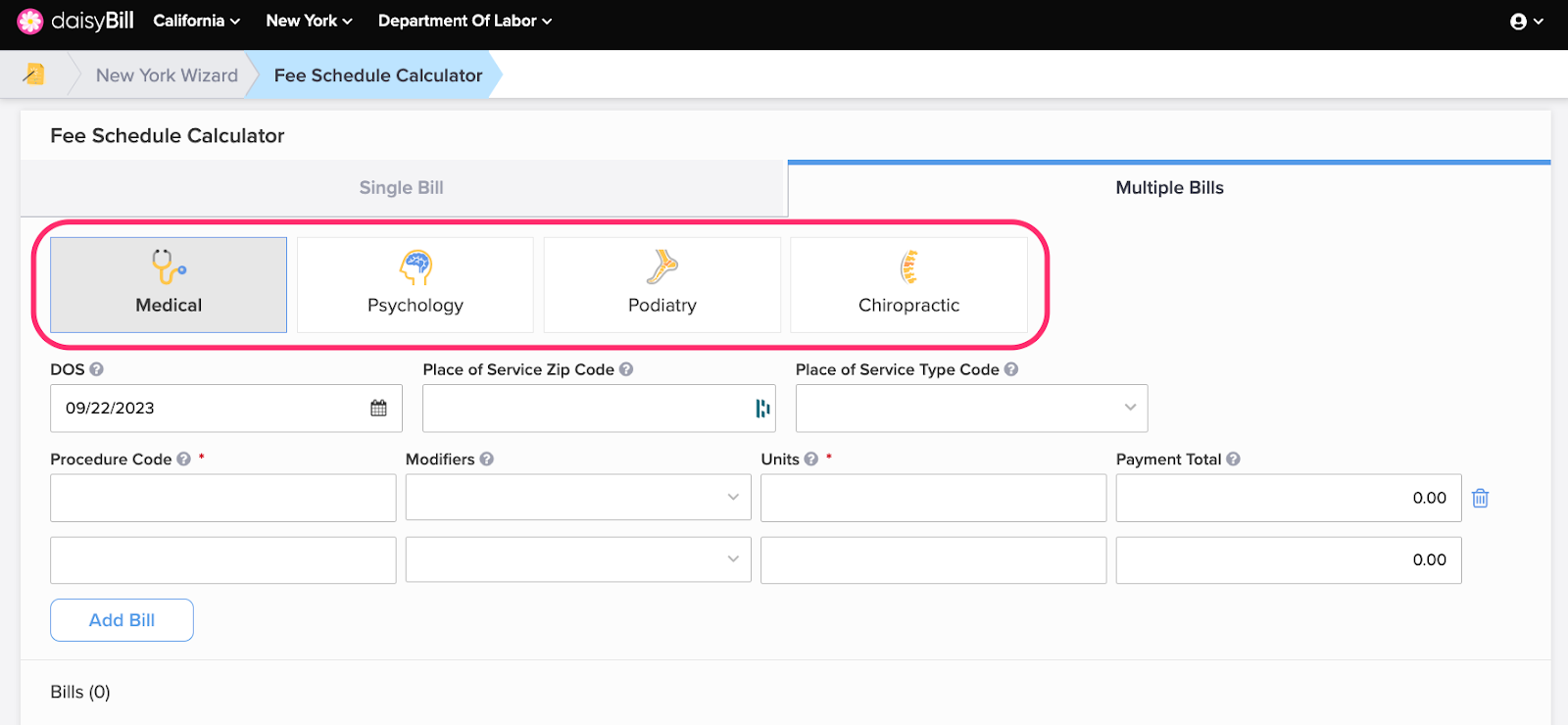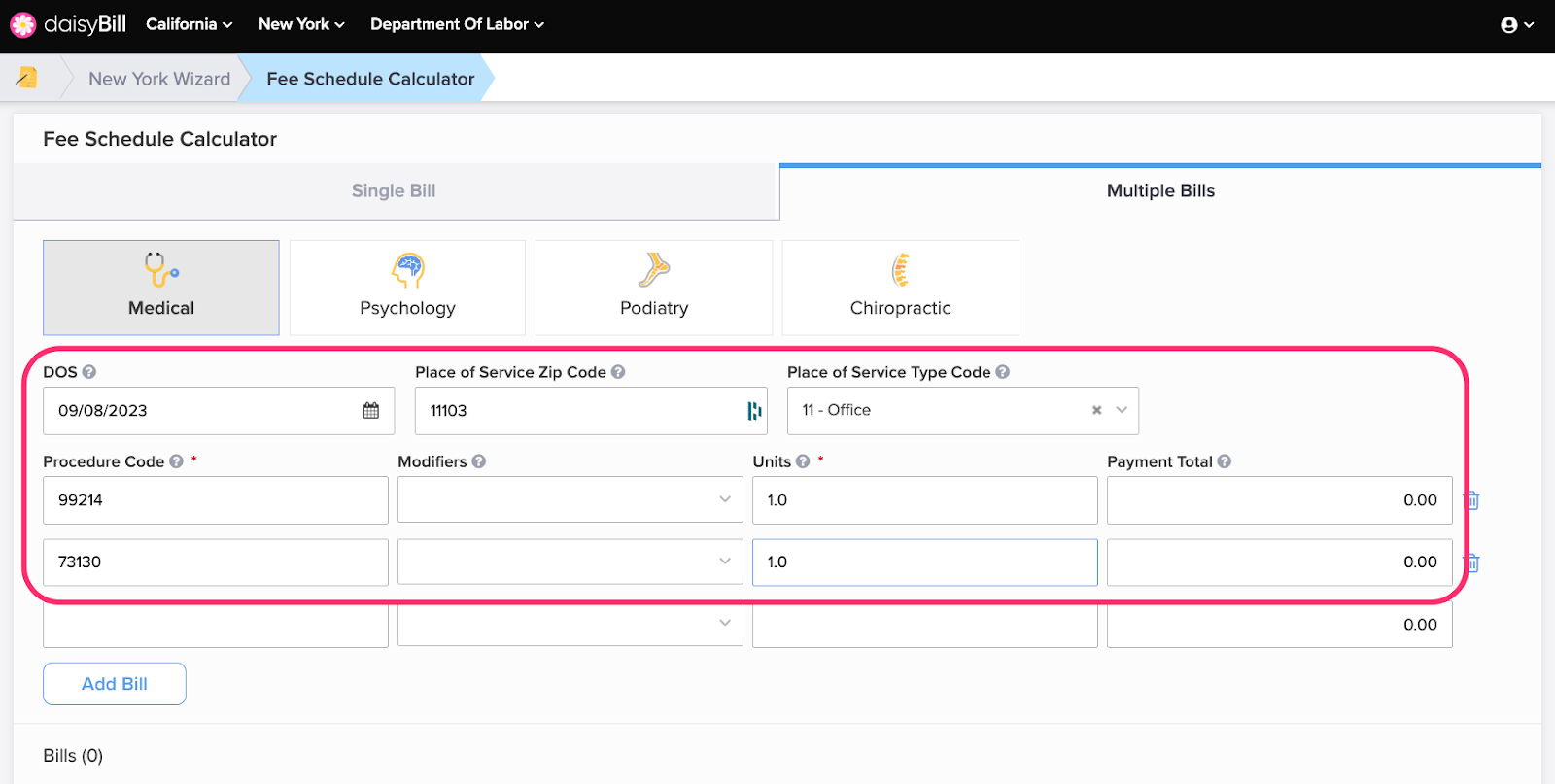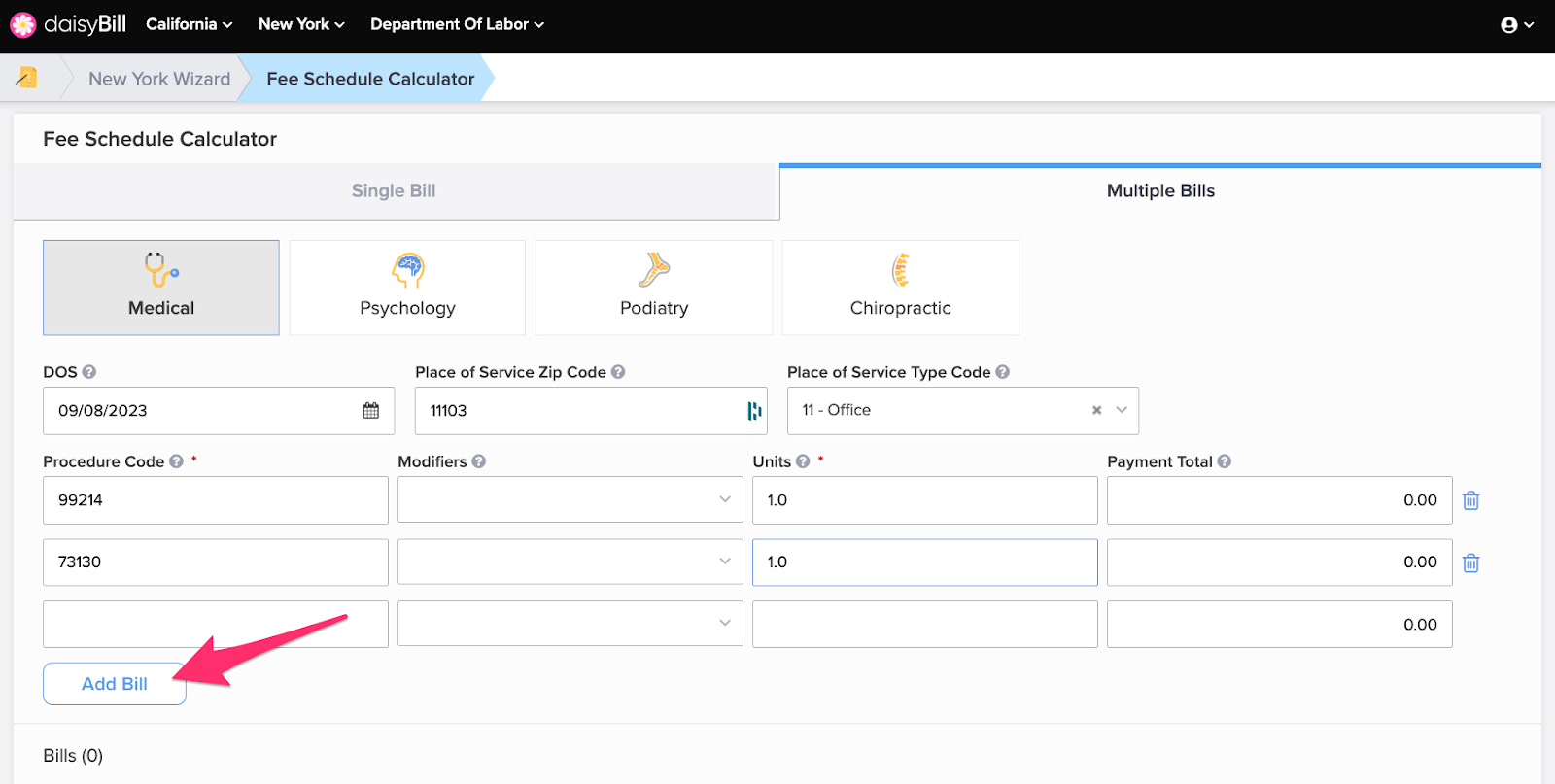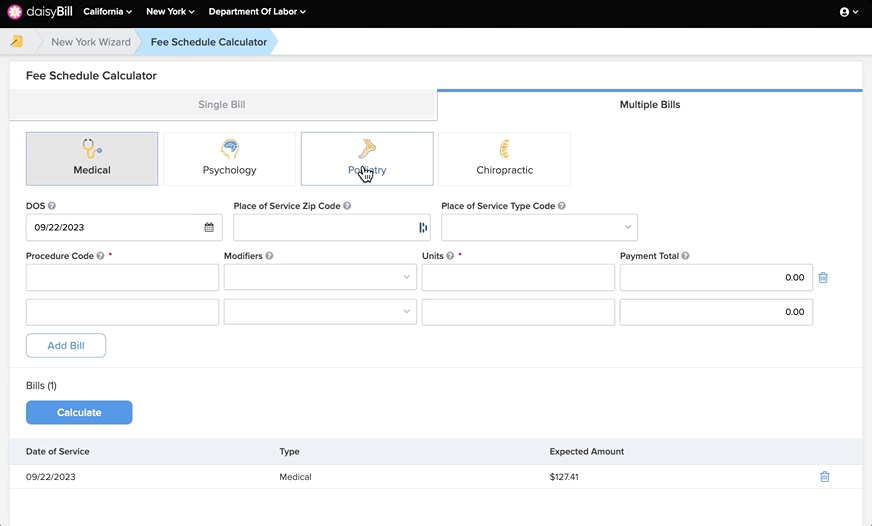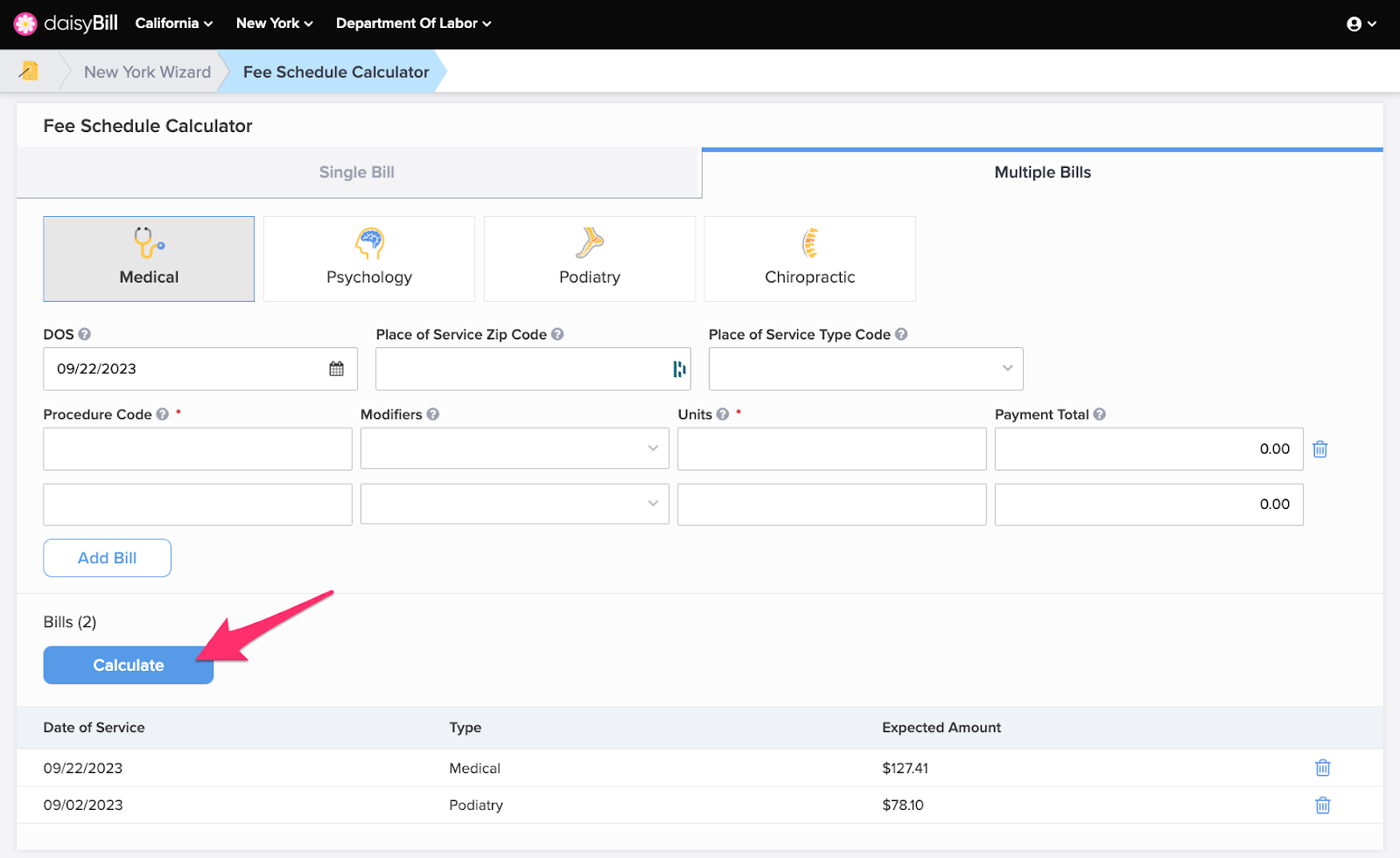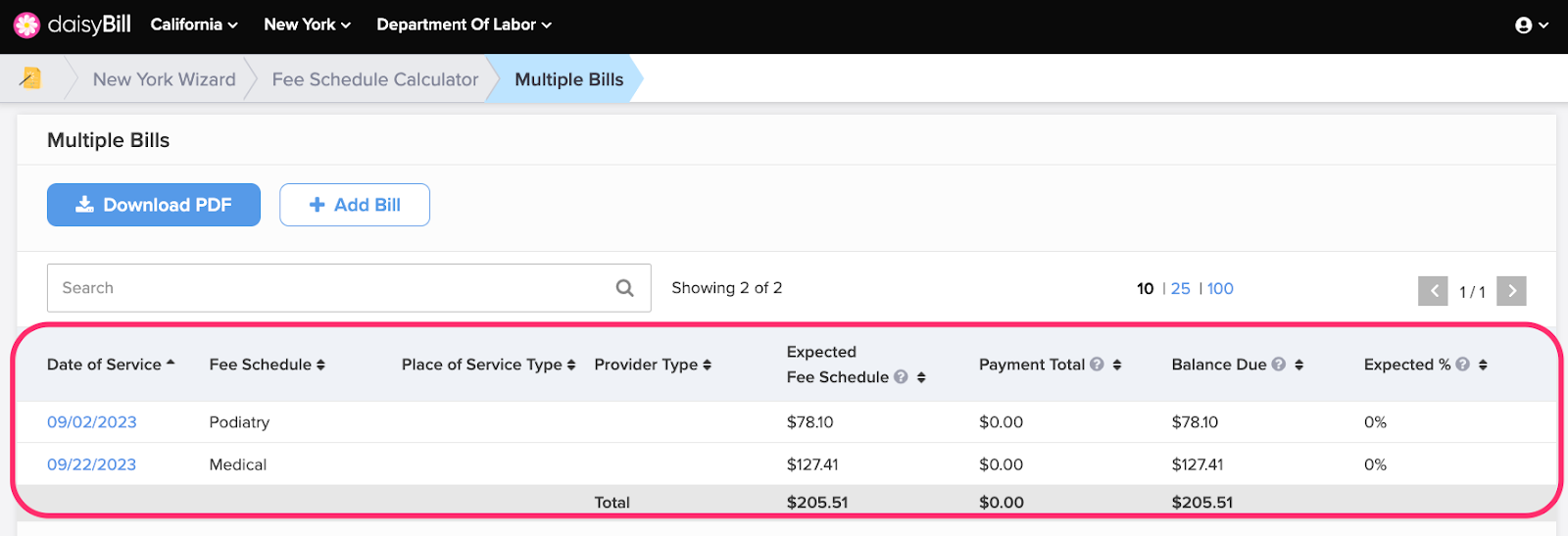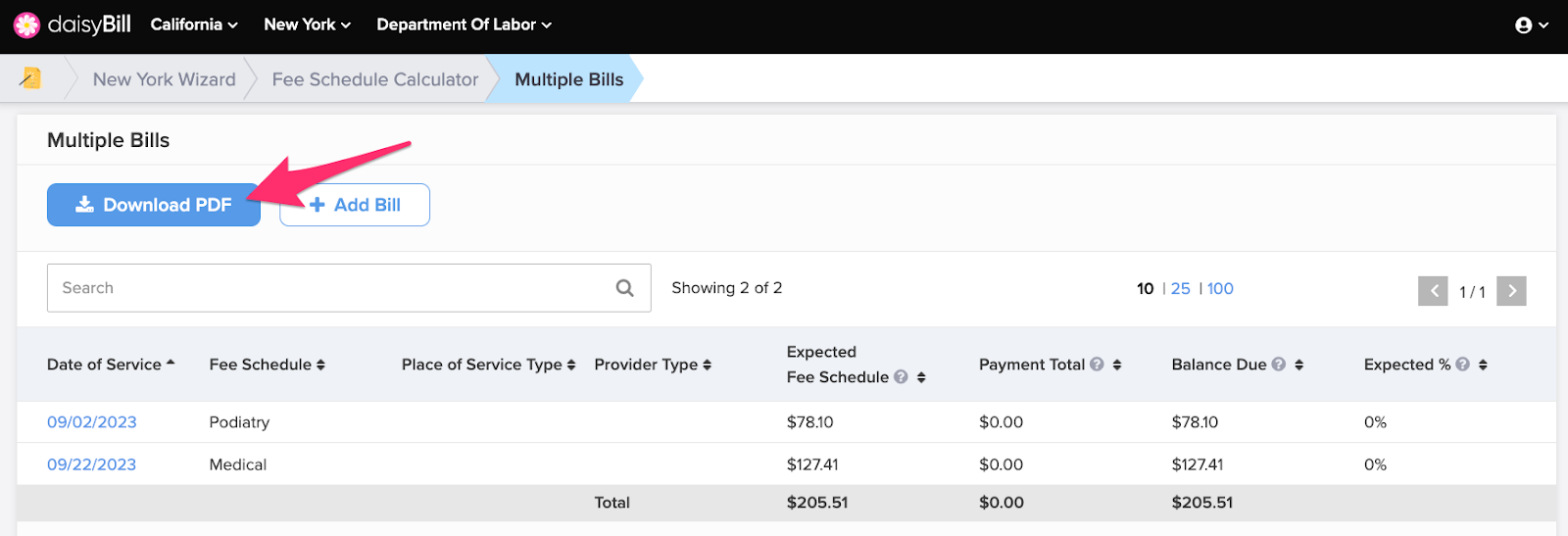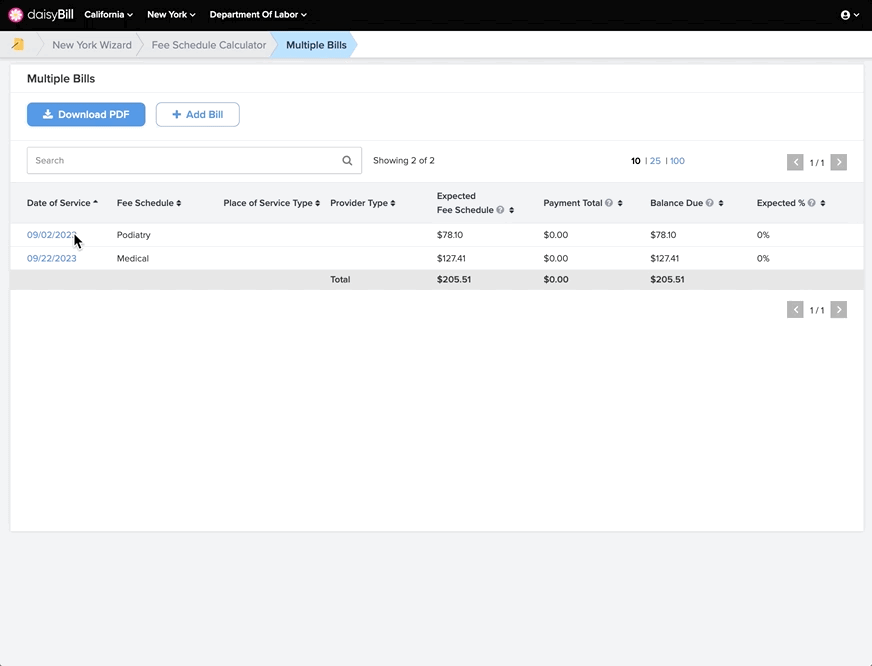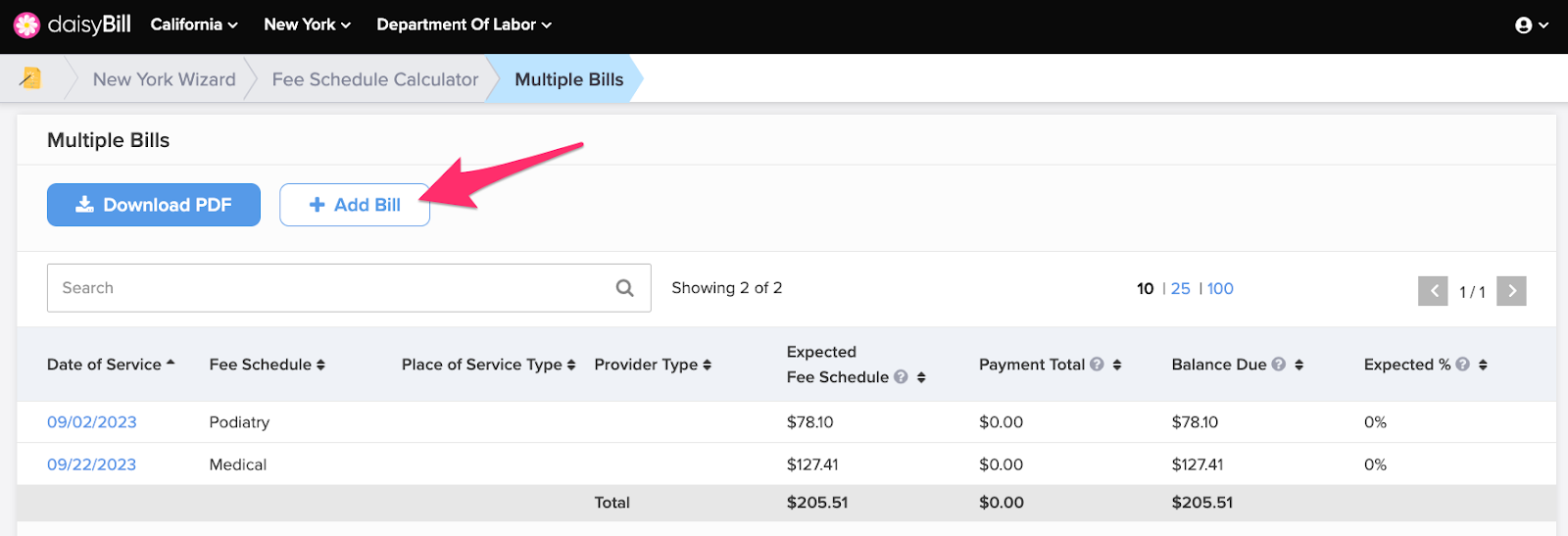Use the Multiple Bills feature to calculate the reimbursement for several bills at once. Calculate across multiple Fee Schedules and Dates of Service. View and print a Detailed Explanation for each bill in addition to a handy summary of all bills.
Step 1. Select ‘Multiple Bills’
Step 2. Select appropriate Fee Schedule
Step 3. Enter required fields
For help entering the required bill fields for a particular fee schedule, see the appropriate Help Article:
Step 4. Click ‘Add Bill’
Step 5. Select appropriate Fee Schedule, enter next bill and click ‘Add Bill’
Repeat step as necessary until all bills are entered.
Step 6. When all bills are entered, click ‘Calculate’
Step 7. View Calculation Summary
Date of Service - The date services were rendered.
Fee Schedule - The Fee Schedule selected to look up Procedure Codes.
Place of Service Type - Where the face-to-face encounter occurred.
Provider Type - The type of Provider who rendered the services.
Expected - The mandated reimbursement amount per New York Workers’ Compensation Fee Schedule. The Expected Amount is calculated using the fee schedules in effect for the entered Date of Service.The Expected Reimbursement amount does not calculate contracted or network discounts.
Payment Amount - The reimbursement amount allowed by the claims administrator as reported on an explanation of review (EOR) and entered in the Payment Total field on the previous screen. If not provided, this optional field defaults to $0. The Payment Amount is used to calculate the Expected %.
Balance Due - The Expected reimbursement amount minus the amount entered in the Payment Amount field.
Expected % - Calculation of the amount in the Payment Amount field divided by Expected reimbursement amount. Viewing Expected % helps quickly identify discounts being taken by the payer.
Step 8. Click ‘Download PDF’ to view the complete Detailed Explanation
Step 9. Click the date of service to view Detailed Explanation for a specific bill
To return to your calculation summary, follow the breadcrumbs at the top of the page.
Step 10. Click ‘Add Bill’ to add another bill to the calculation
Accurate reimbursement calculations in a flash!