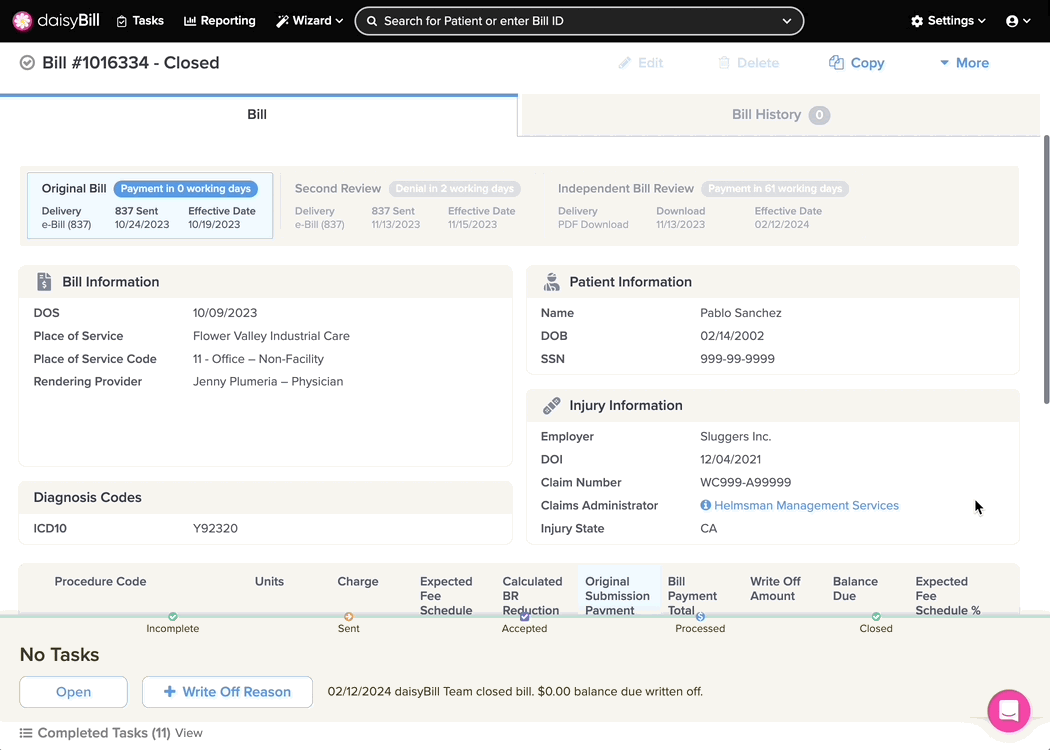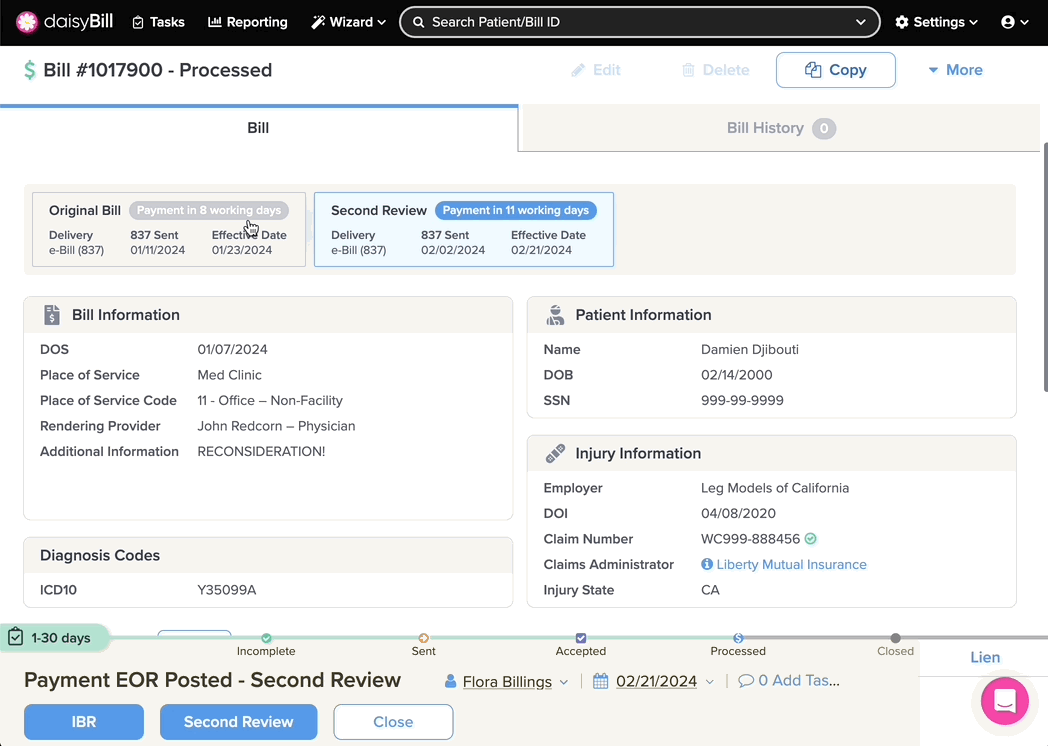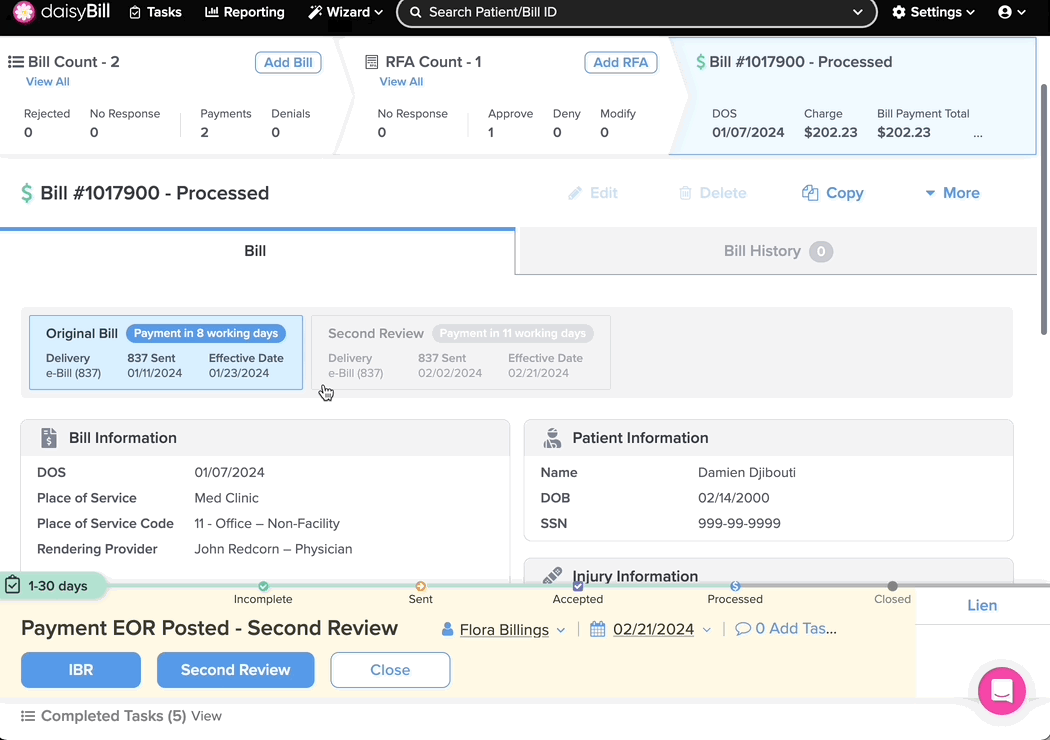A single Bill can be sent to a claims administrator multiple times. Each time a Bill is sent, a Submission is generated with a snapshot of the data transmitted with the Submission to the Claims Administrator.
A. To View a Specific Submission Click the Submission Tab
B. View the Submission Tab
The Submission Tab provides valuable information about the submission including how the bill was Sent (Delivery) and the last status update (Date). Additionally, the icon on the Submission Tab corresponds with the Bill Status.
 Incomplete
Incomplete
A Submission in Incomplete status without errors will have a white arrow on a field of green. This indicates the bill is ready to be sent to the Claims Administrator.
 Incomplete
Incomplete
A Submission in Incomplete status with errors that need correcting will have a white ‘X’ on a field of red. This indicates the errors need to be corrected before being sent to the Claims Administrator.
 Sent
Sent
A Submission in Sent status will have a white arrow on a field of orange. This indicates the bill is being transmitted to the Claims Administrator.
 Accepted
Accepted
A Submission in Accepted status will have a white check on a field of purple. This indicates the bill has arrived at its destination.
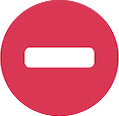 Rejected
Rejected
A Submission in Rejected status will have a white line on a field of red. This indicates that the bill has been returned and needs corrections before being resent.
 Processed
Processed
A Submission in Processed status will have a blue dollar sign on it. This indicates the bill has been responded to by the Claims Administrator and requires review.
C. View Submission Data
Occasionally, Patient Demographic and Injury Information is updated between Bill Submissions (e.g. if a Claim Number or Date of Injury is changed).
D. View Submission Payments
Voila! All the data you need, right at your fingertips!