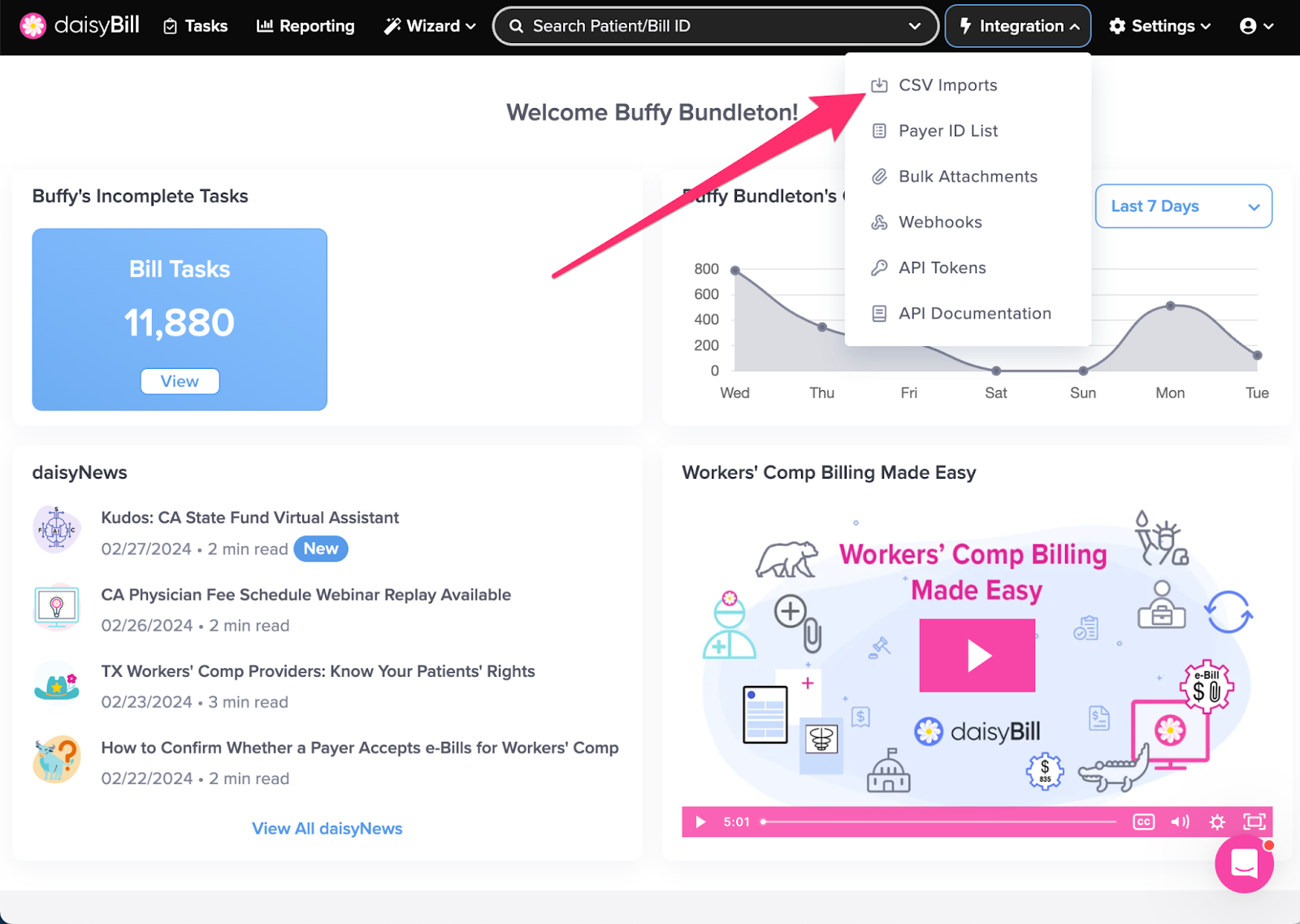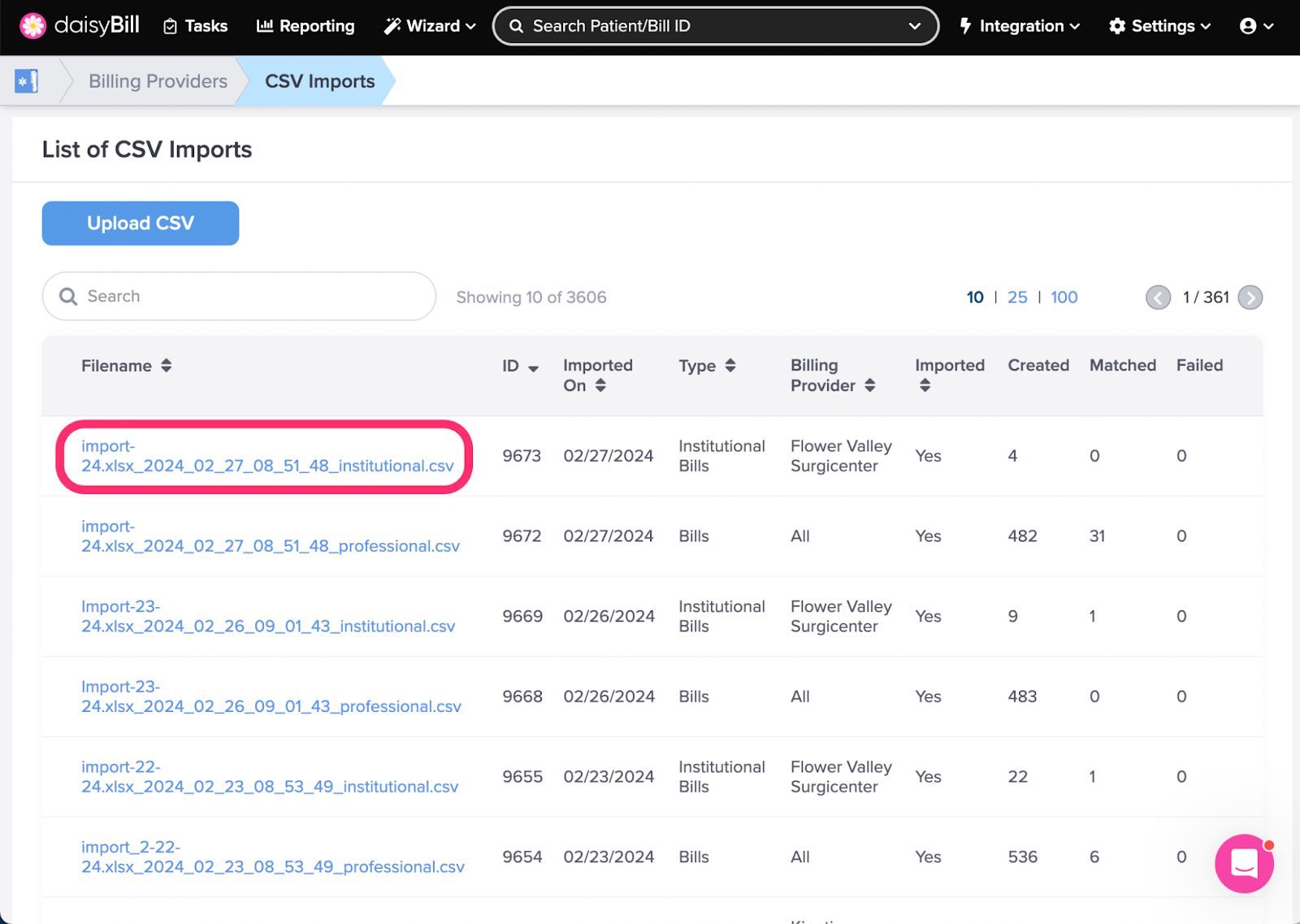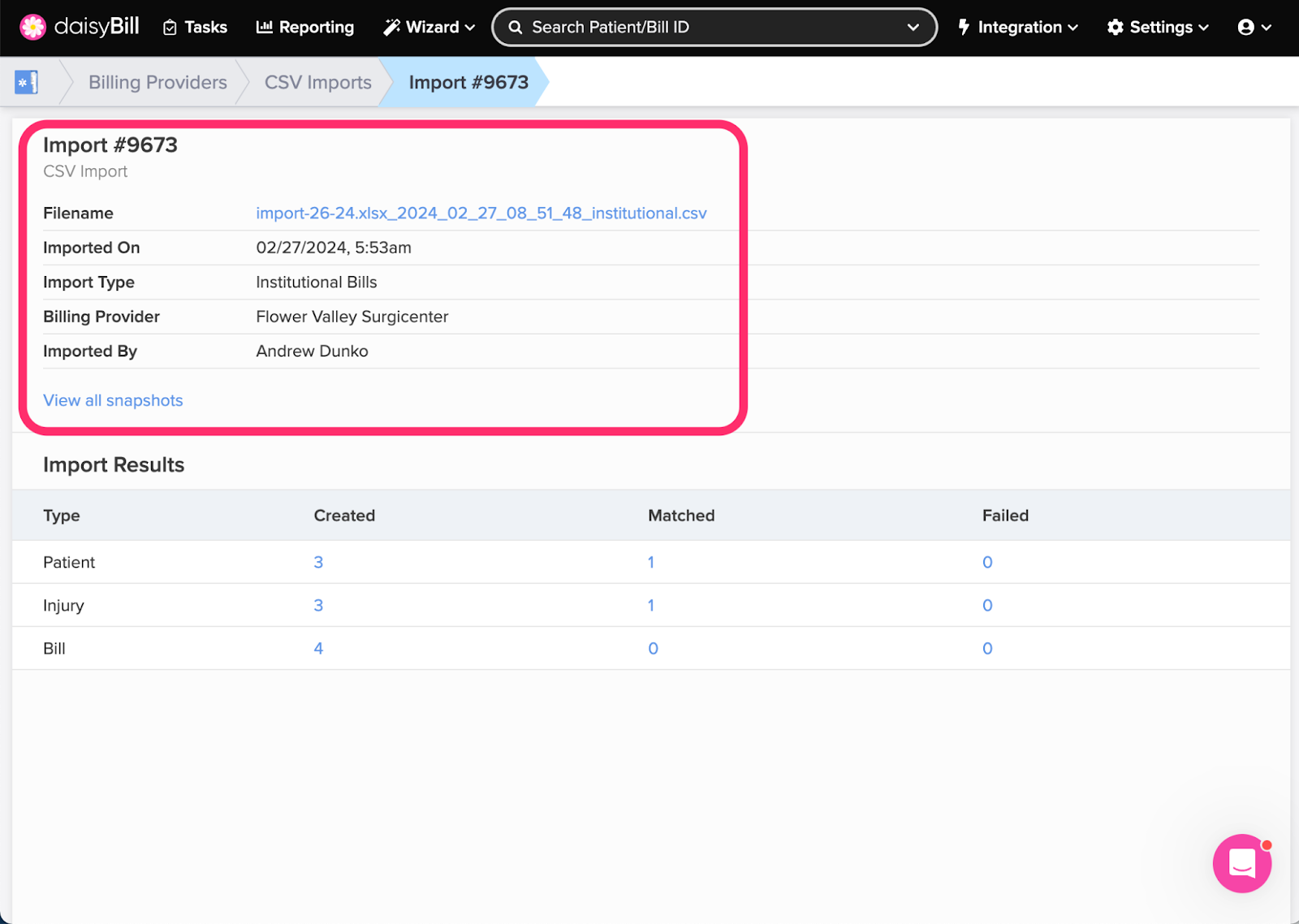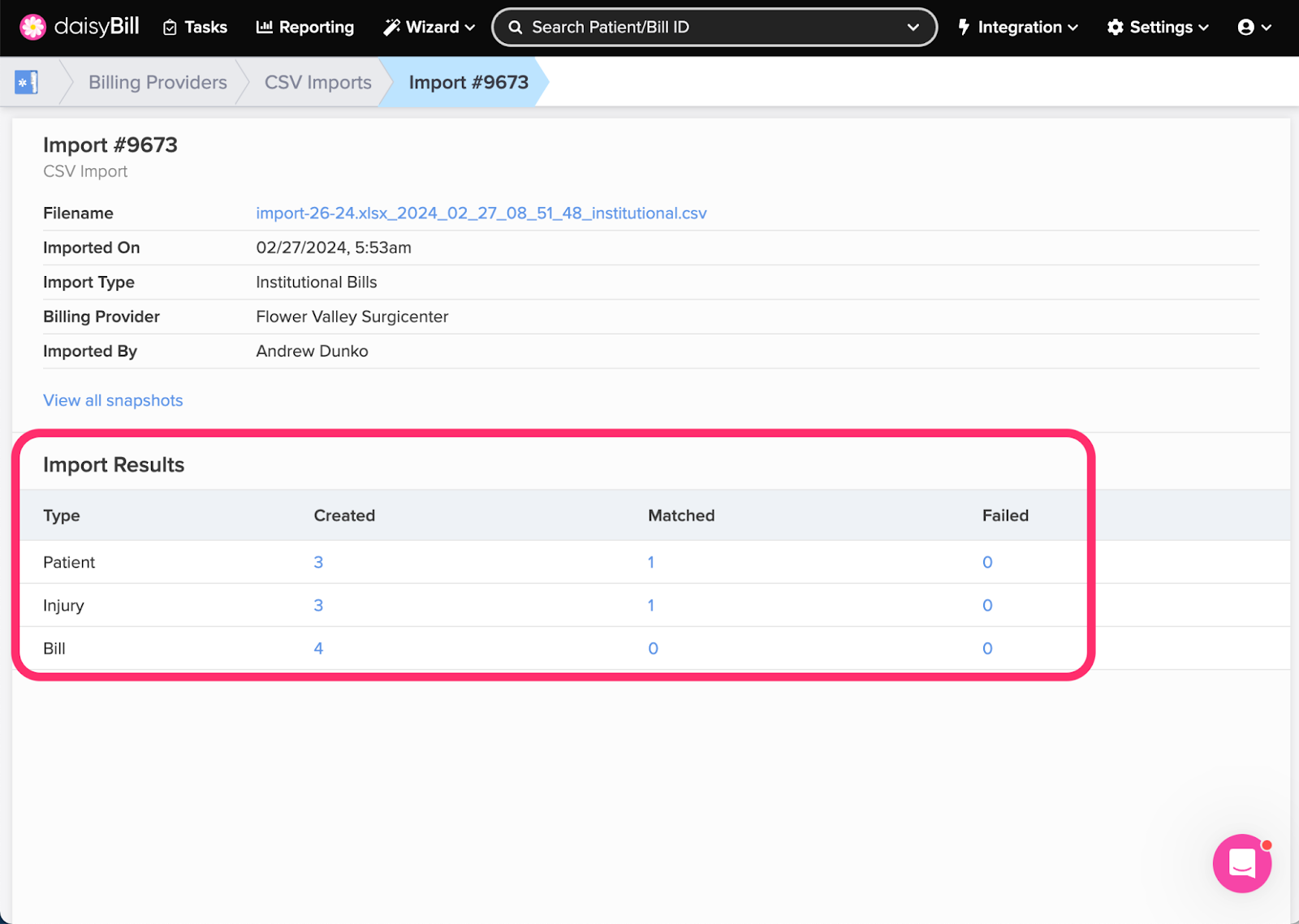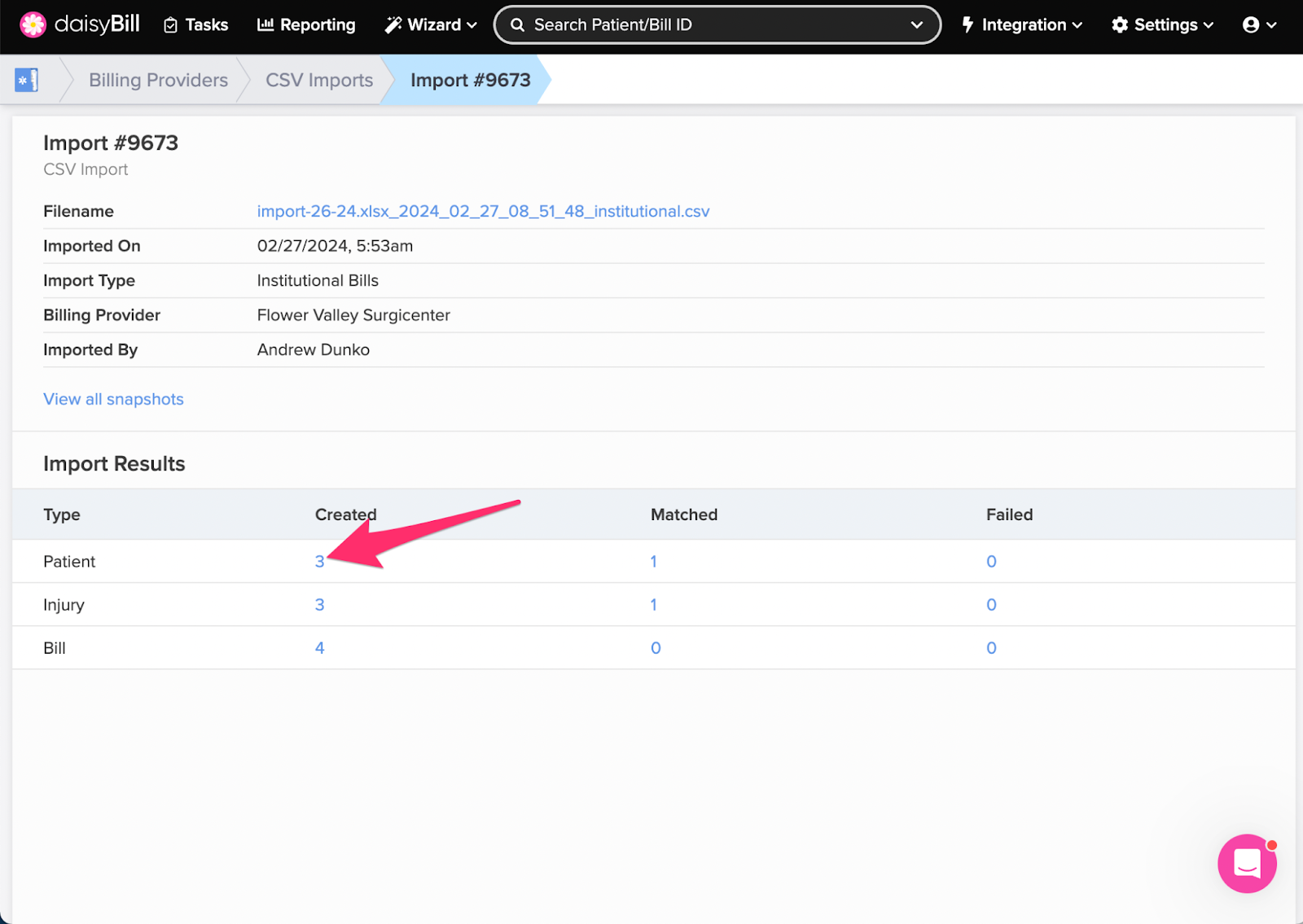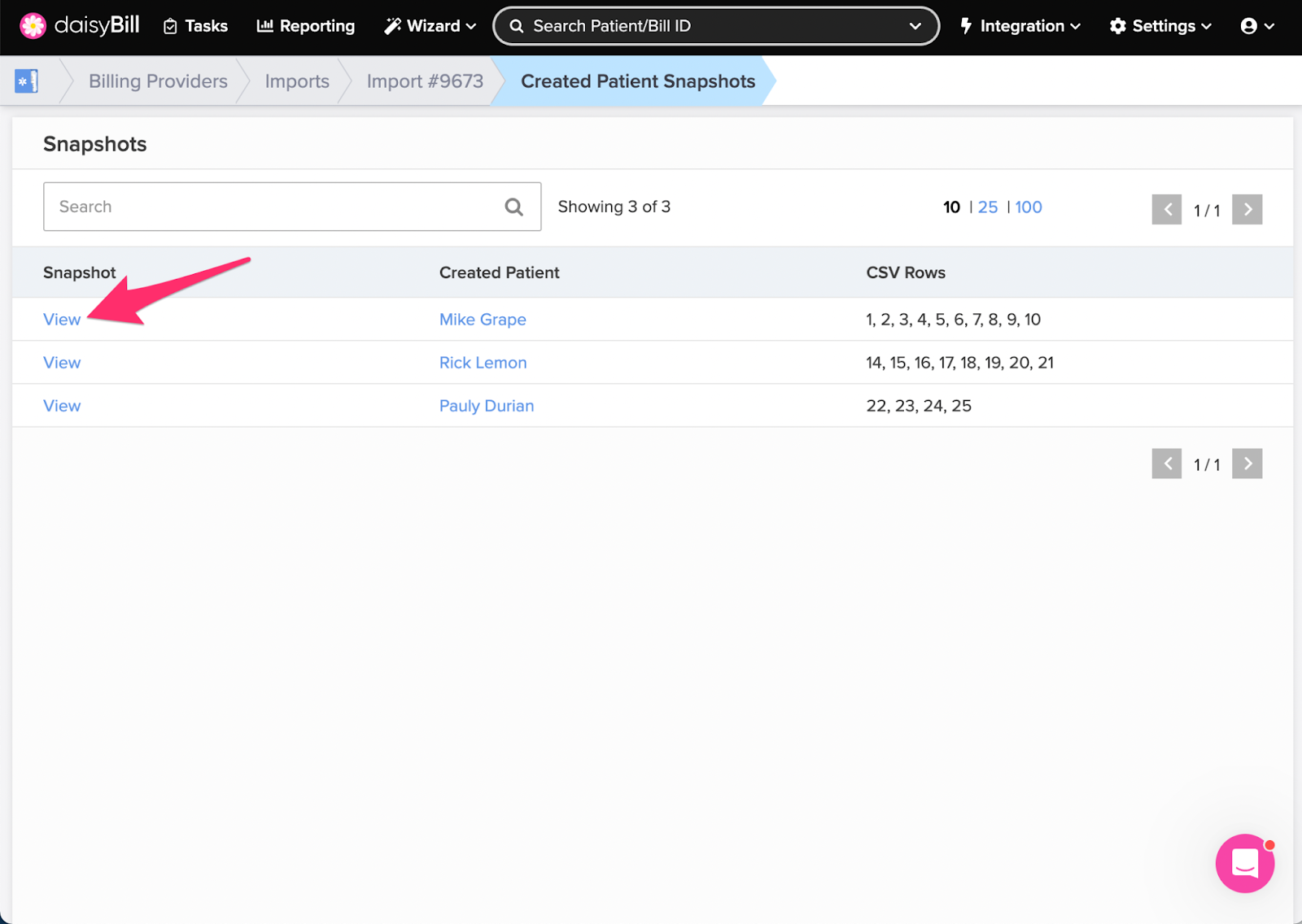From the CSV Import page you can view the CSV Filename, the date the Import was created, and the User attributed to an Import.
This page also allows you to view detailed Snapshots of the exact information imported from the CSV File for Patients, Injuries, and Bills.
C. To drill down on a specific import, click the number
D. To view a specific ‘Snapshot’, click the ‘View’
E. To view what was imported to daisyBill, click the ‘Created Entity’
Step 1. From the navigation bar, click the ‘Integration’ icon, then select ‘CSV Imports’
The Integration feature is limited to users with the Role of Administrator.
Step 2. Select the CSV Import you want to view
A. View Import Information
If the CSV File was uploaded directly to daisyBill, the Imported By field will display the User who uploaded the CSV File. This User will also be credited as the Bill Creator, as well as the creator of the associated Patients and Injuries when applicable.
If the CSV File was uploaded via SFTP, the Created By field will display Imported via FTP. The creator of the Patient, Injury and Bill will be attributed to Unknown.
B. View Import Results
- Type - indicates what information was imported, Patients, Injuries, and/or Bills.
- Created - indicates how many new Patients, Injuries, and/or Bills were created.
- Matched - indicates how many existing Patients, Injuries, and/or Bills were found to already exist in daisyBill.
- Failed - indicates how many Patients, Injuries, and/or Bills could not be created along with additional information at the bottom of the page about why they failed.
C. To drill down on a specific import, click the number
Click View to see the Snapshot of the data from your original CSV file. Click the Matched or Created link to view the existing or newly created data in daisyBill
D. To view a snapshot of the data imported, click ‘View’ under ‘Snapshot’ down on a specific import, click the number
Easy as pie!