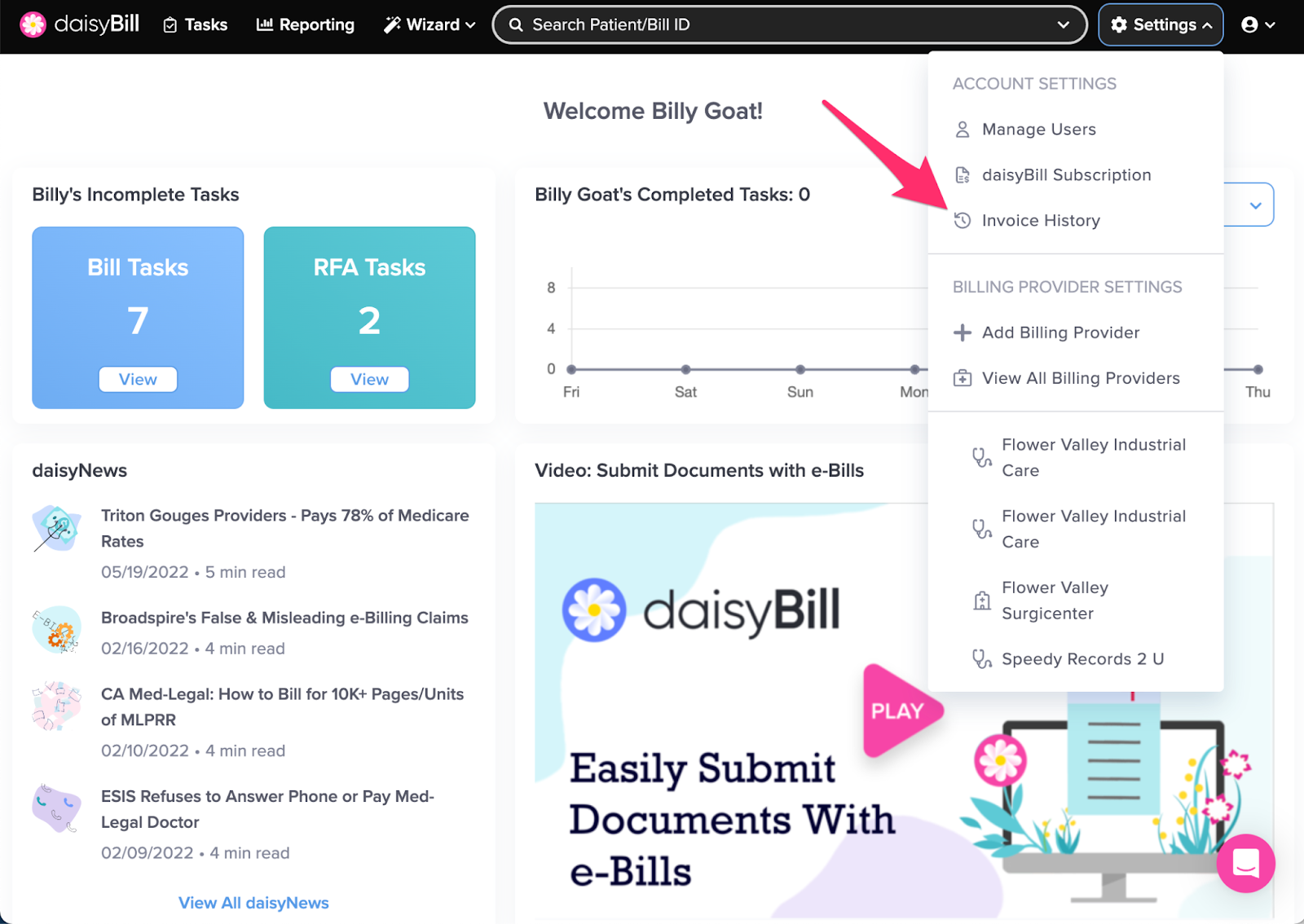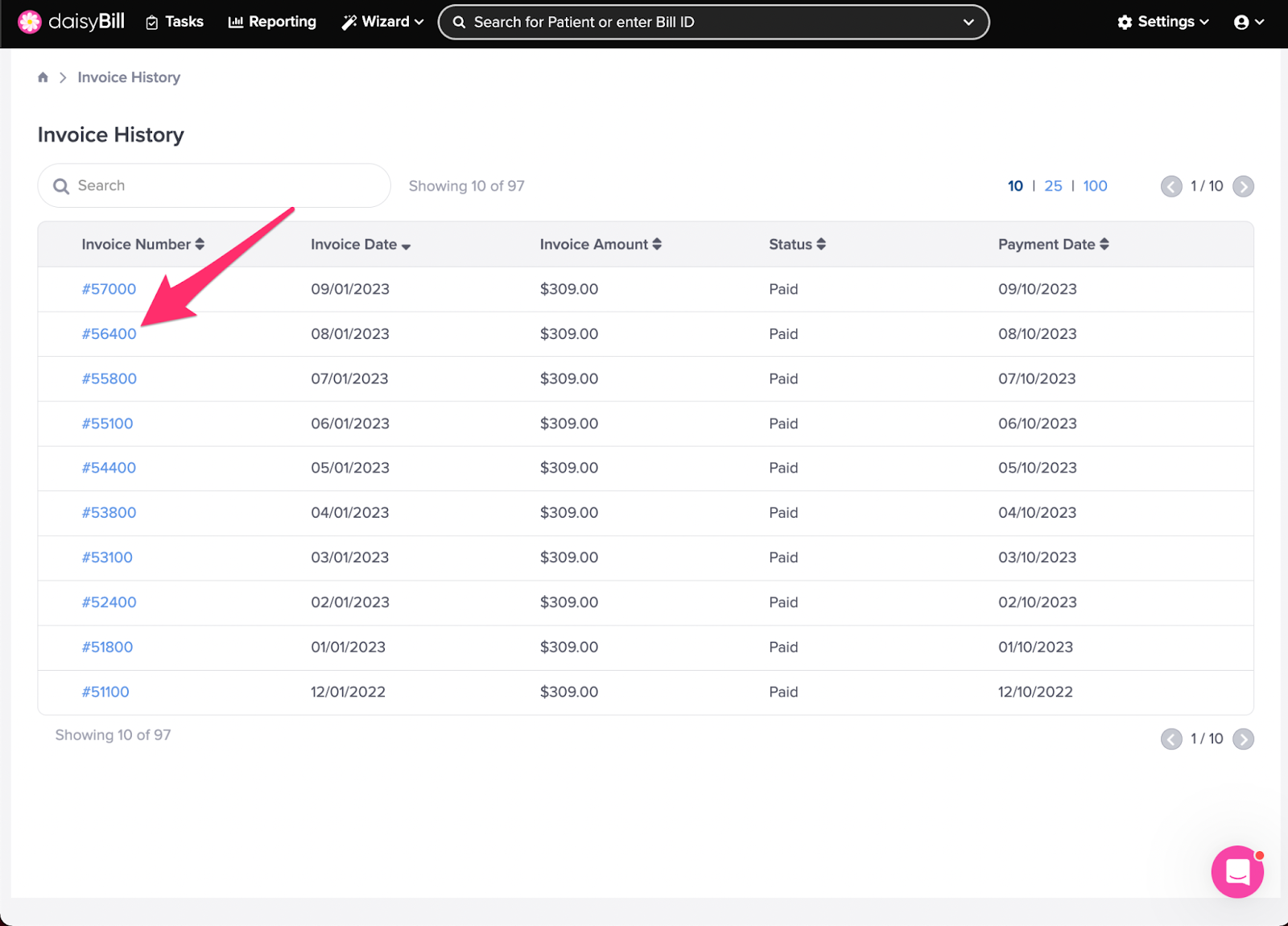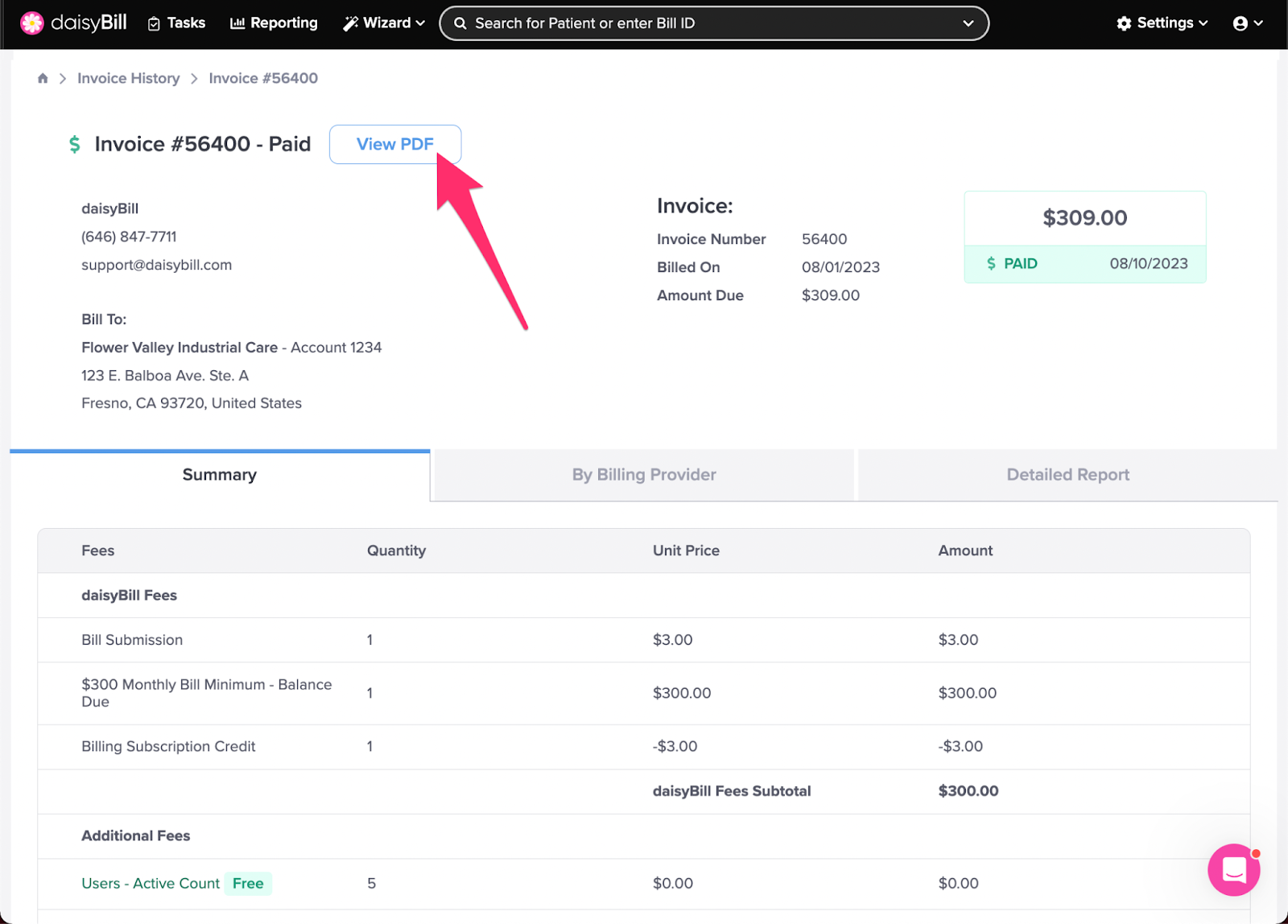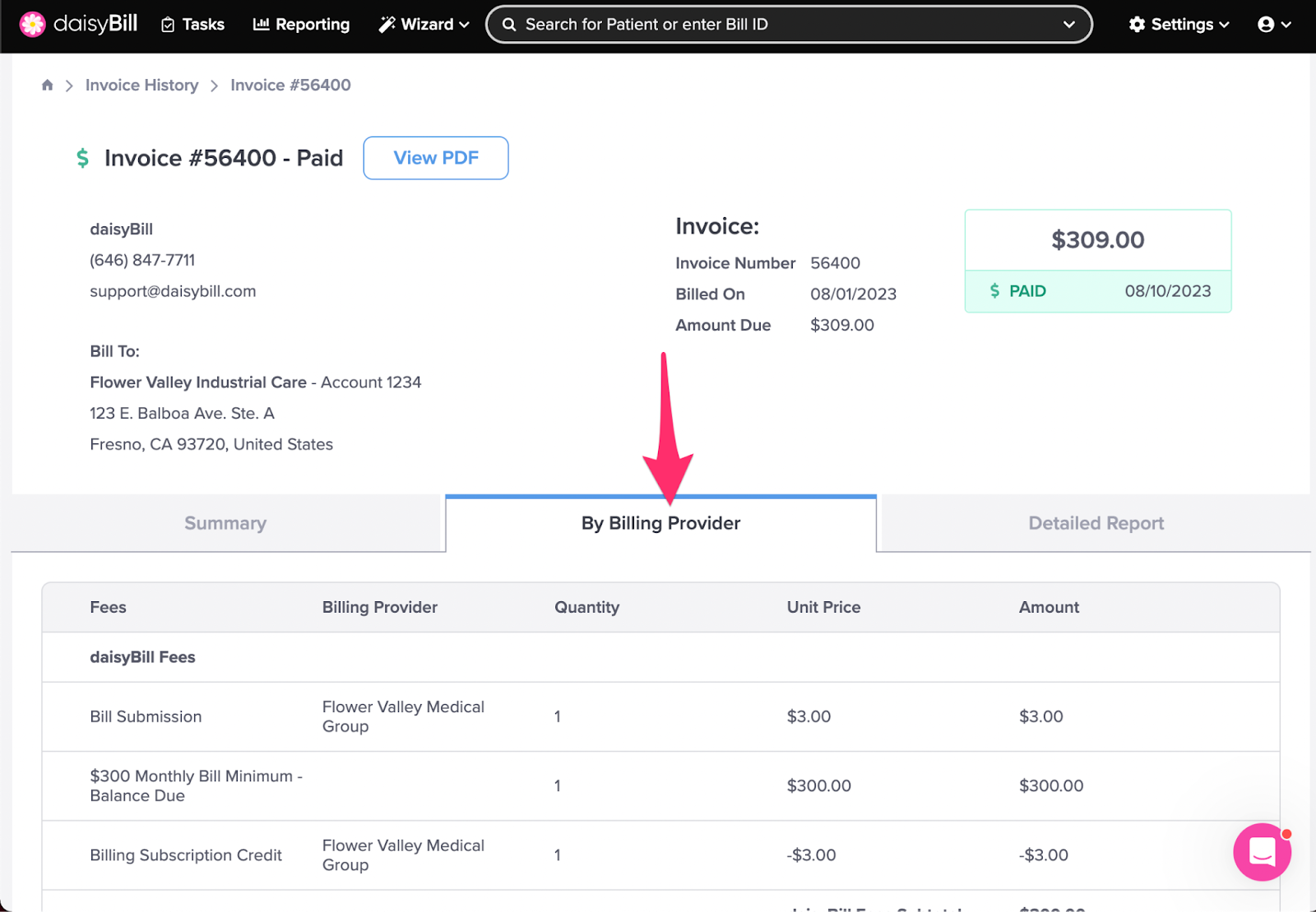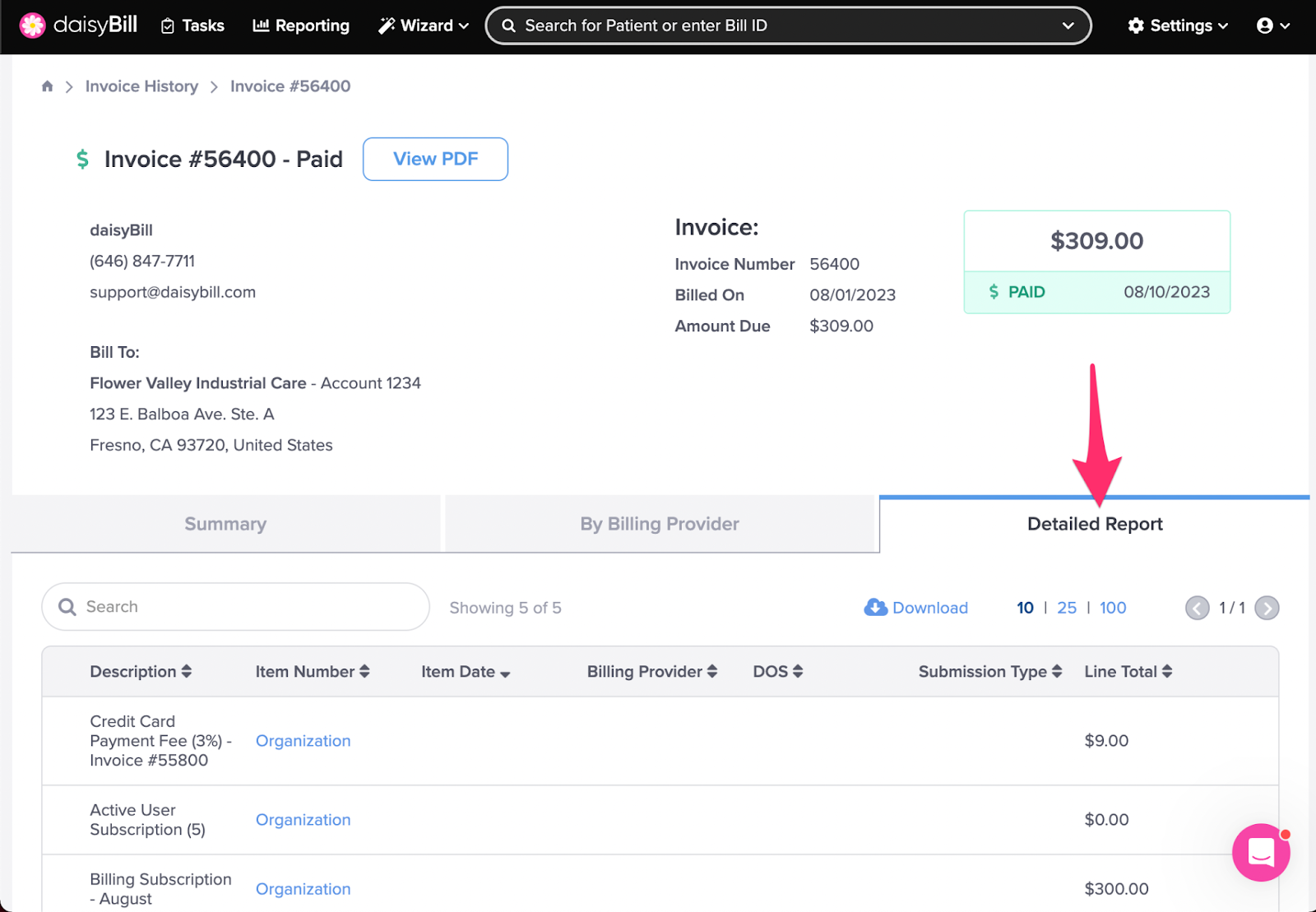View Other Articles
Invoice History makes managing invoices a snap. Make payments and view current and historical invoice data all in one place!
Here’s how it works.
Step 1. On the navigation bar, click ‘Settings’ icon, then select ‘Invoice History’
Only users designated as daisyBill Administrator can access Invoices.
Step 2. To view Invoice details, click the ‘Invoice Number’
Paid Invoices have a status of Paid. Unpaid invoices have a status of Pending.
Step 3. To view a pdf of your Invoice, click ‘View Invoice PDF’
Step 4. To view invoice detail by Billing Provider, click the ‘By Billing Provider’ tab
Step 5. To view invoice detail, click the ‘Detailed Report’ tab
To download the details to .csv click Download.
And there you have it -- invoice management at your fingertips!