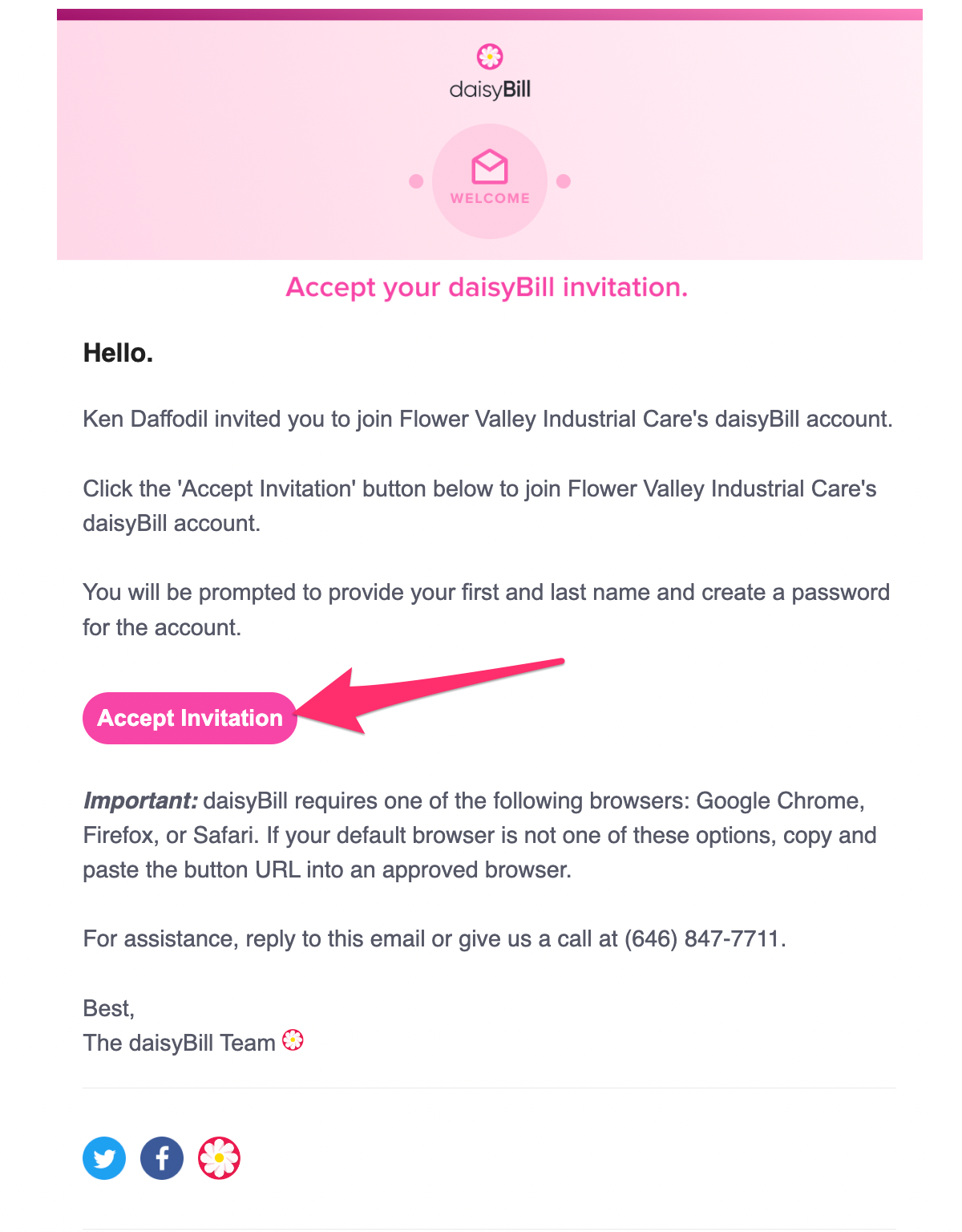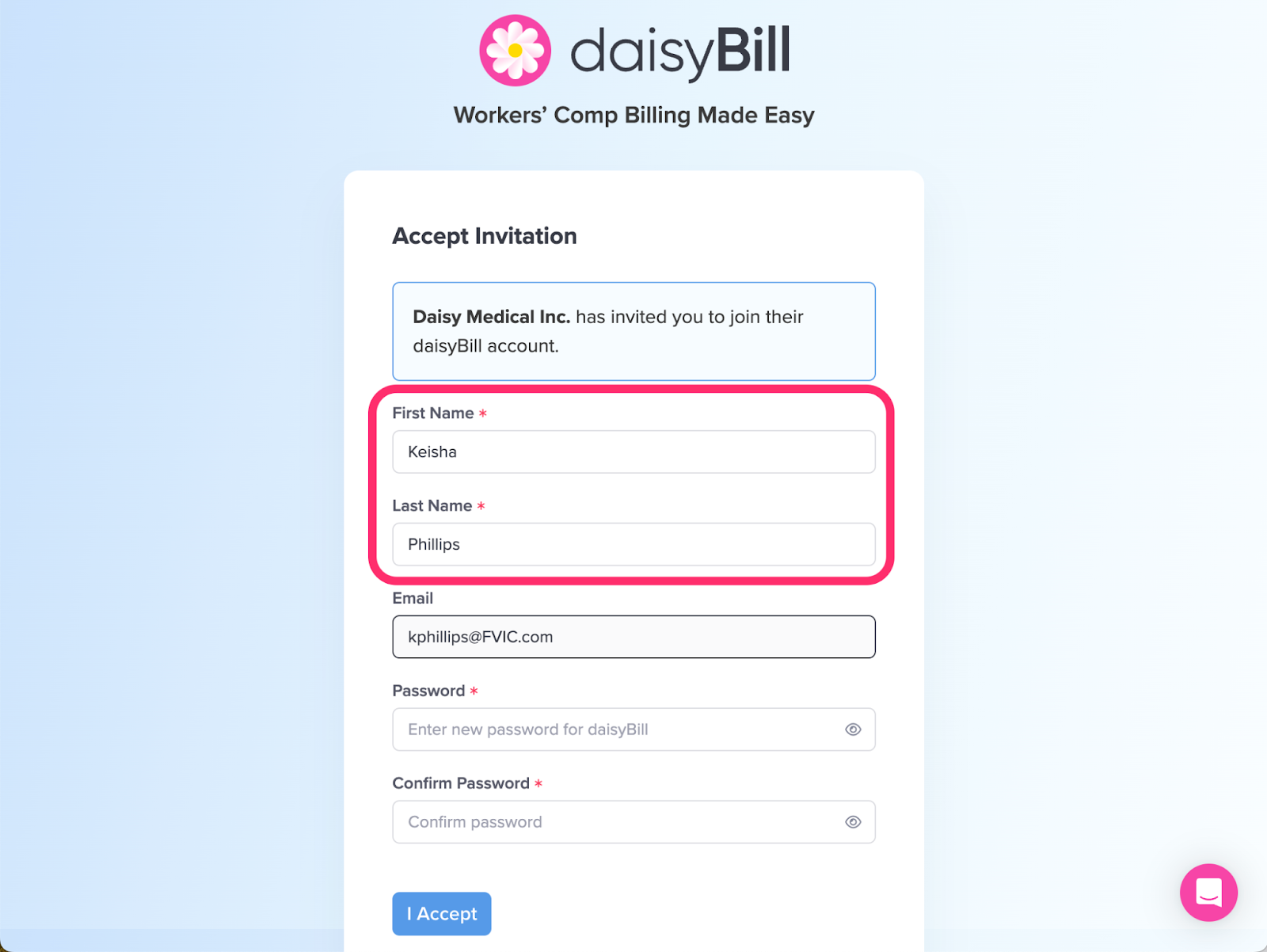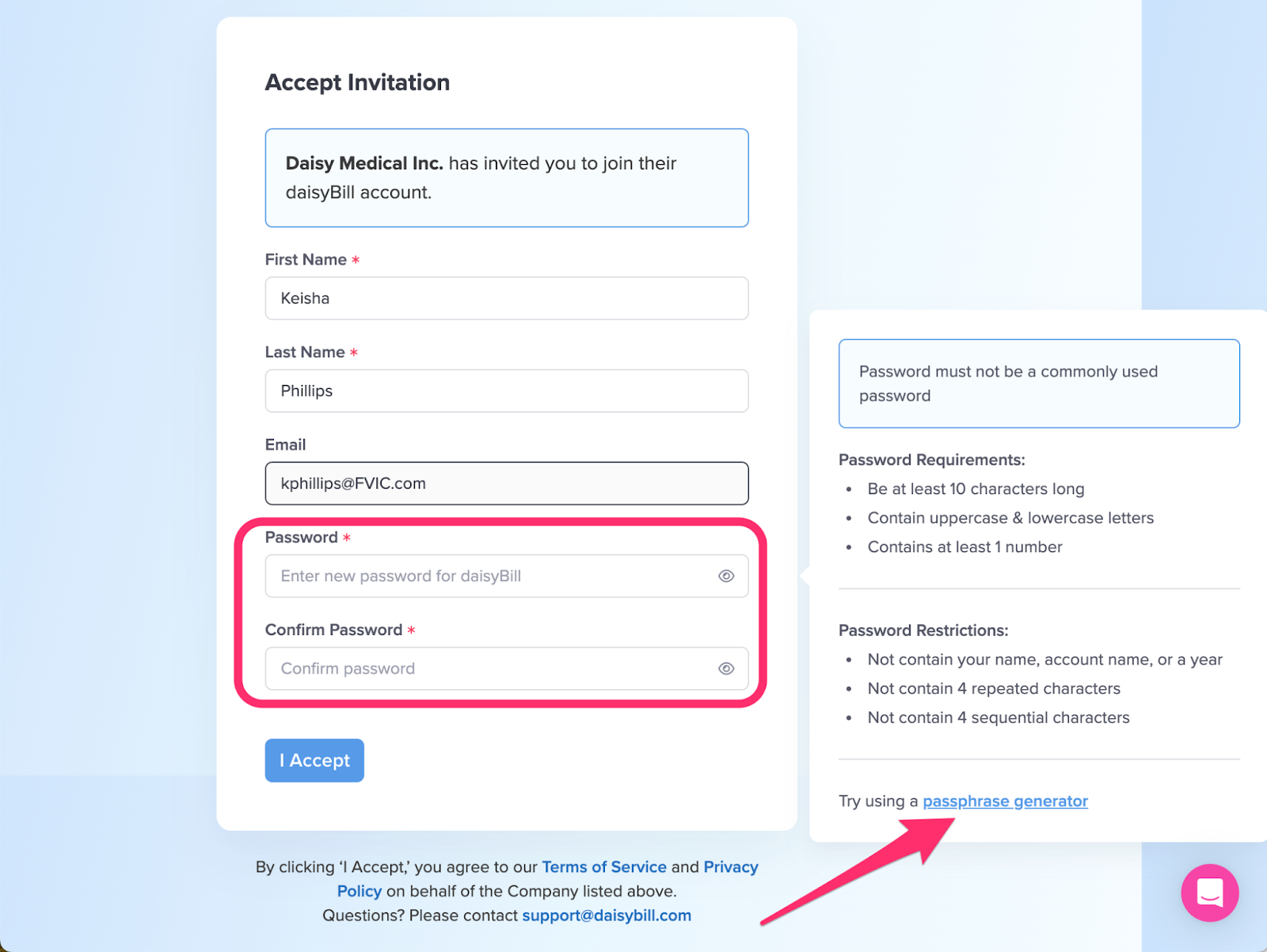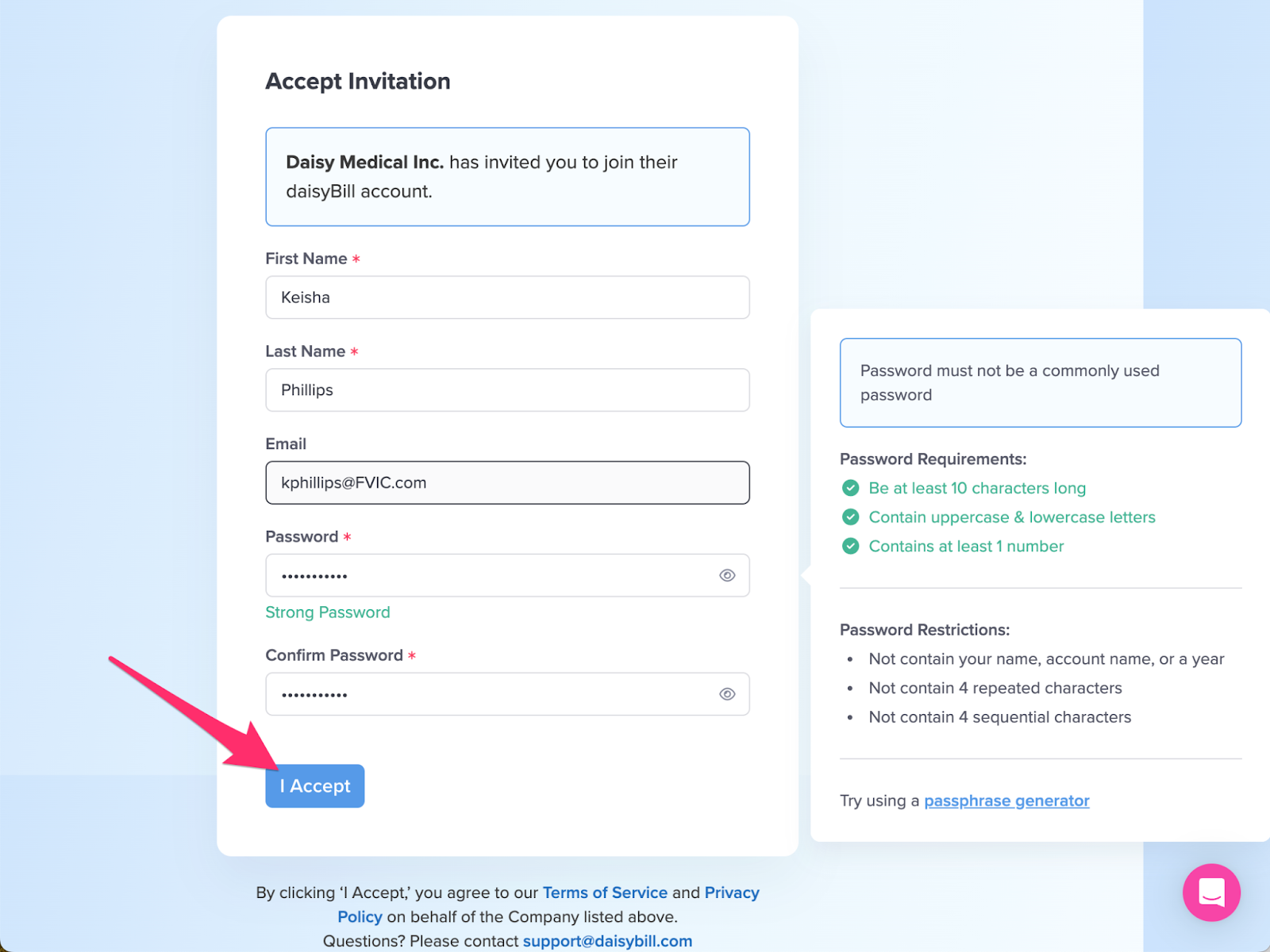Welcome to daisyBill! Here’s how to accept a daisyBill invitation.
Step 1. Look for an email from daisyBill: ‘Invitation to join daisyBill!’ and click ‘Accept Invitation’
For security reasons, daisyBill only operates in following browsers:
- Google Chrome
- Firefox
- Safari
Use one of these browsers to open the invitation link.
If your administrator has confirmed your invitation has been sent but you haven’t received the email from support@daisybill.com after five minutes, check your Spam or Junk folder.
Invitations expire seven days after they are sent.
Step 2. Enter your first and last name
Step 3. Create and confirm your password
daisyBill takes security extremely seriously. You will need to enter your password each time you login to daisyBill, and your password must adhere to the following password requirements:
- Cannot reuse a previous password
- Must be at least 10 characters
- Cannot contain the account name
- Cannot contain the user’s first or last name
- Cannot be on the list of 1,000 most common passwords
- Cannot contain a year
- Cannot contain 4 or more sequential characters (e.g. 1234 or ABCD)
- Cannot contain 3 or more consecutive repeated characters (e.g. 111 or AAA)
Pro Tip: Need help creating a secure password? Use a password generator to create a powerful, safe password.
Step 4. Click ‘I Accept’
Step 5. Problems? Email us: Support@daisyBill.com
Beautiful billing is just around the corner!