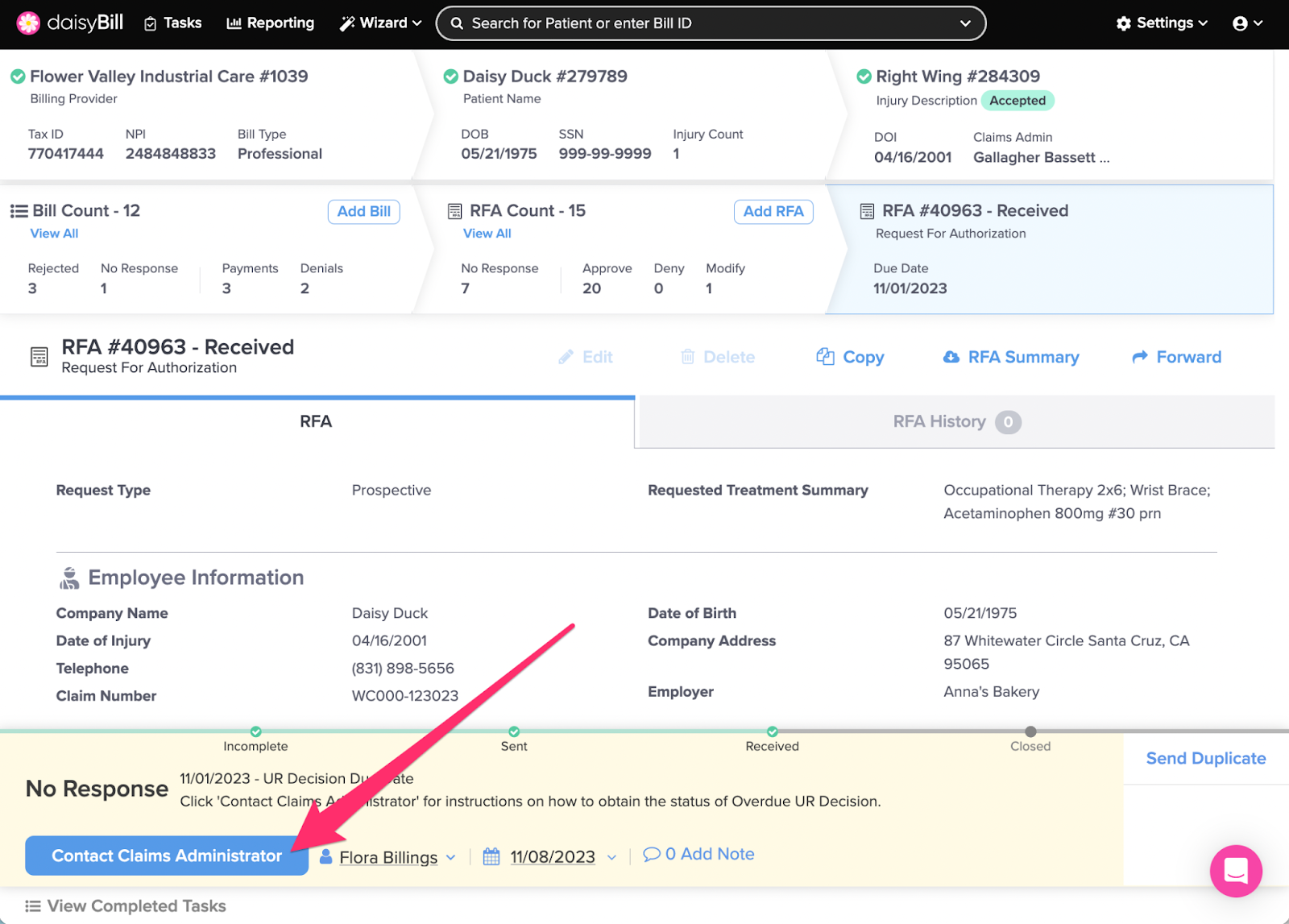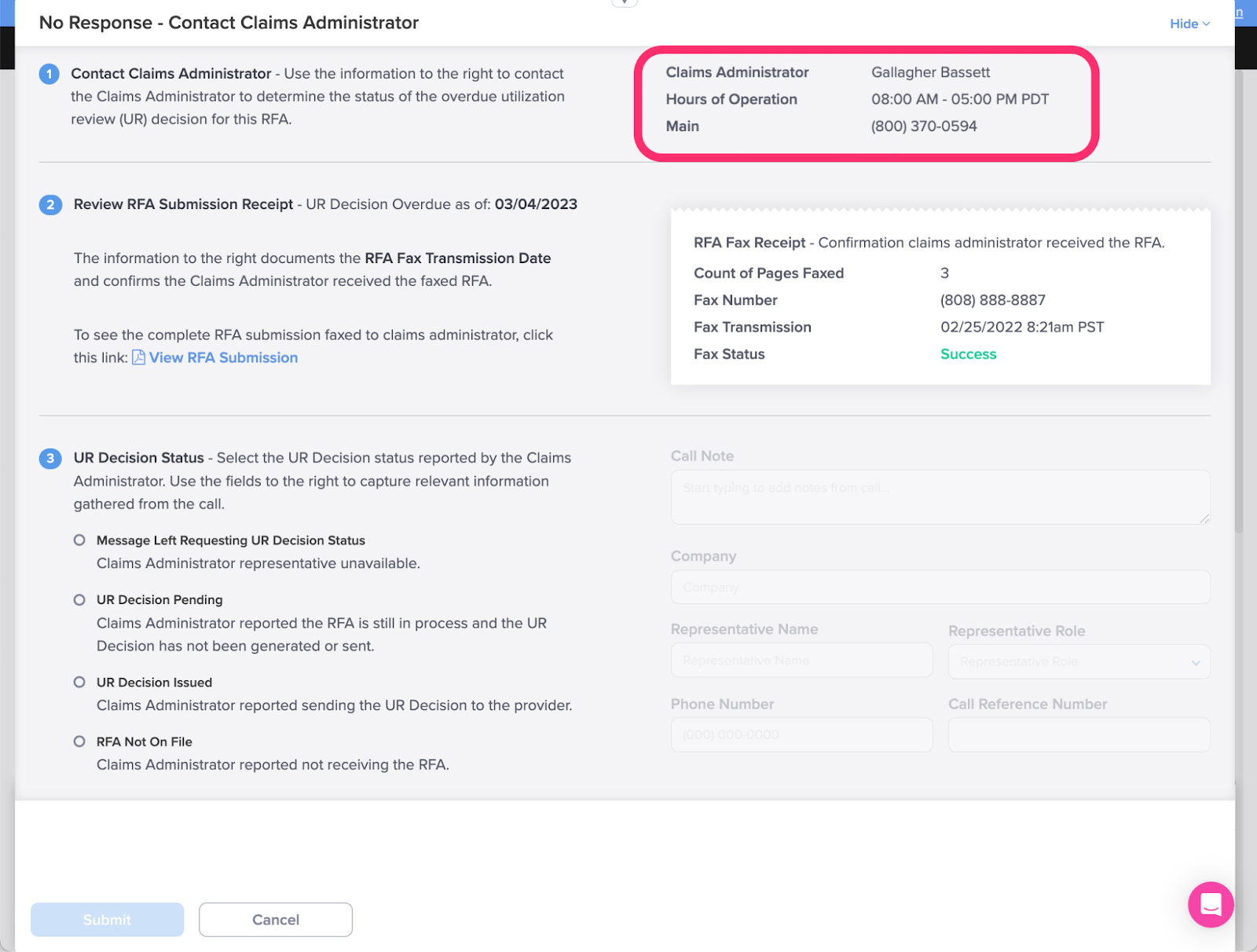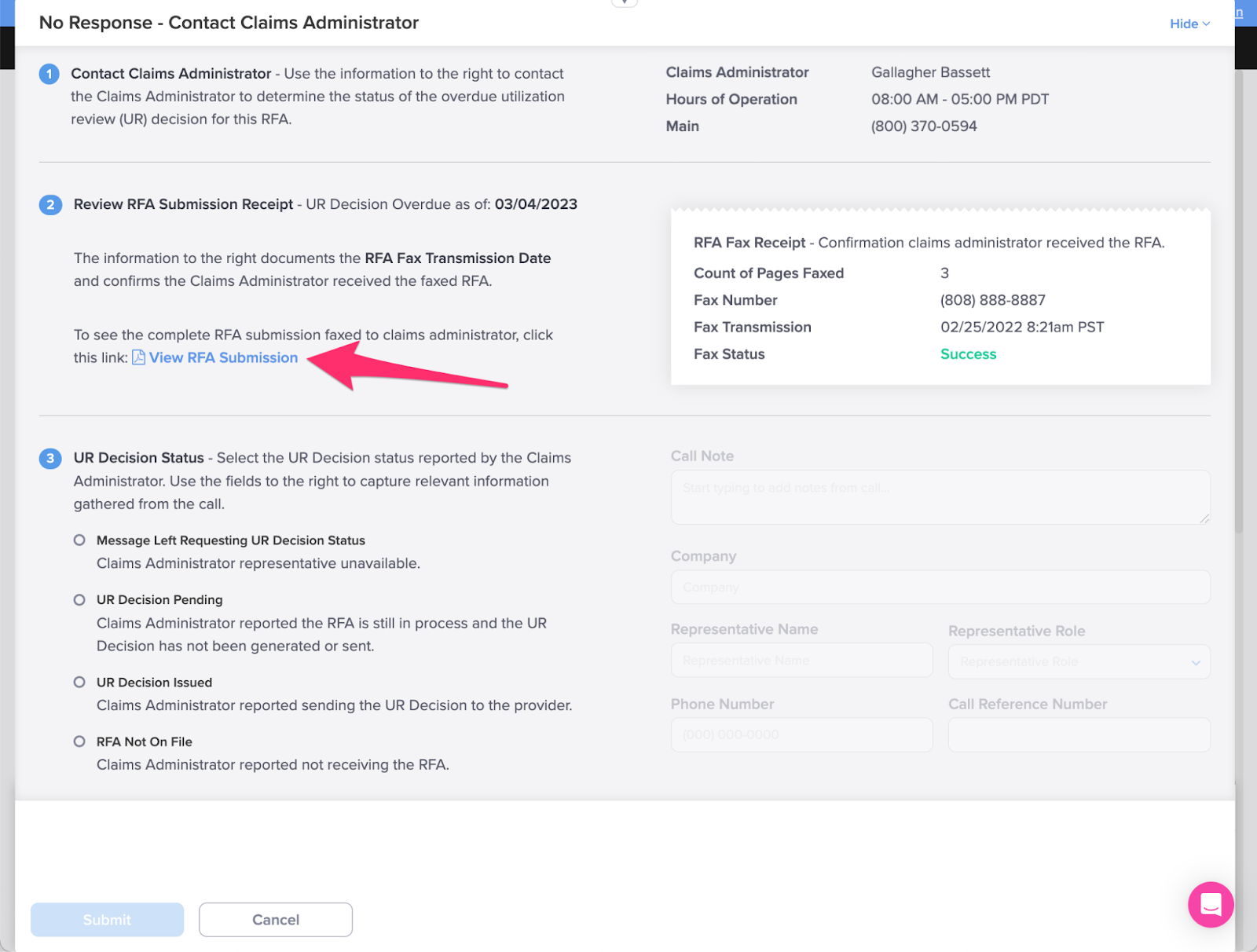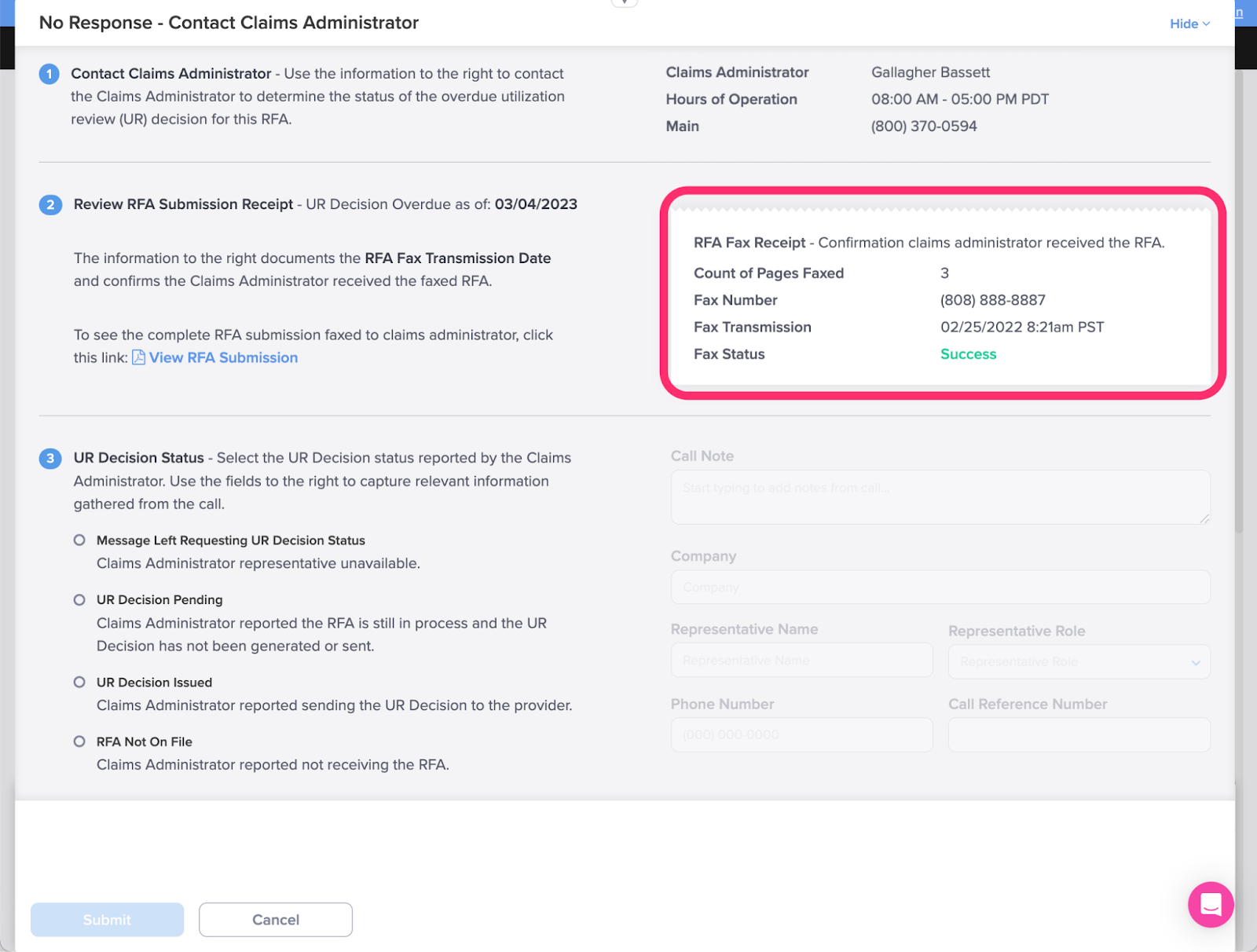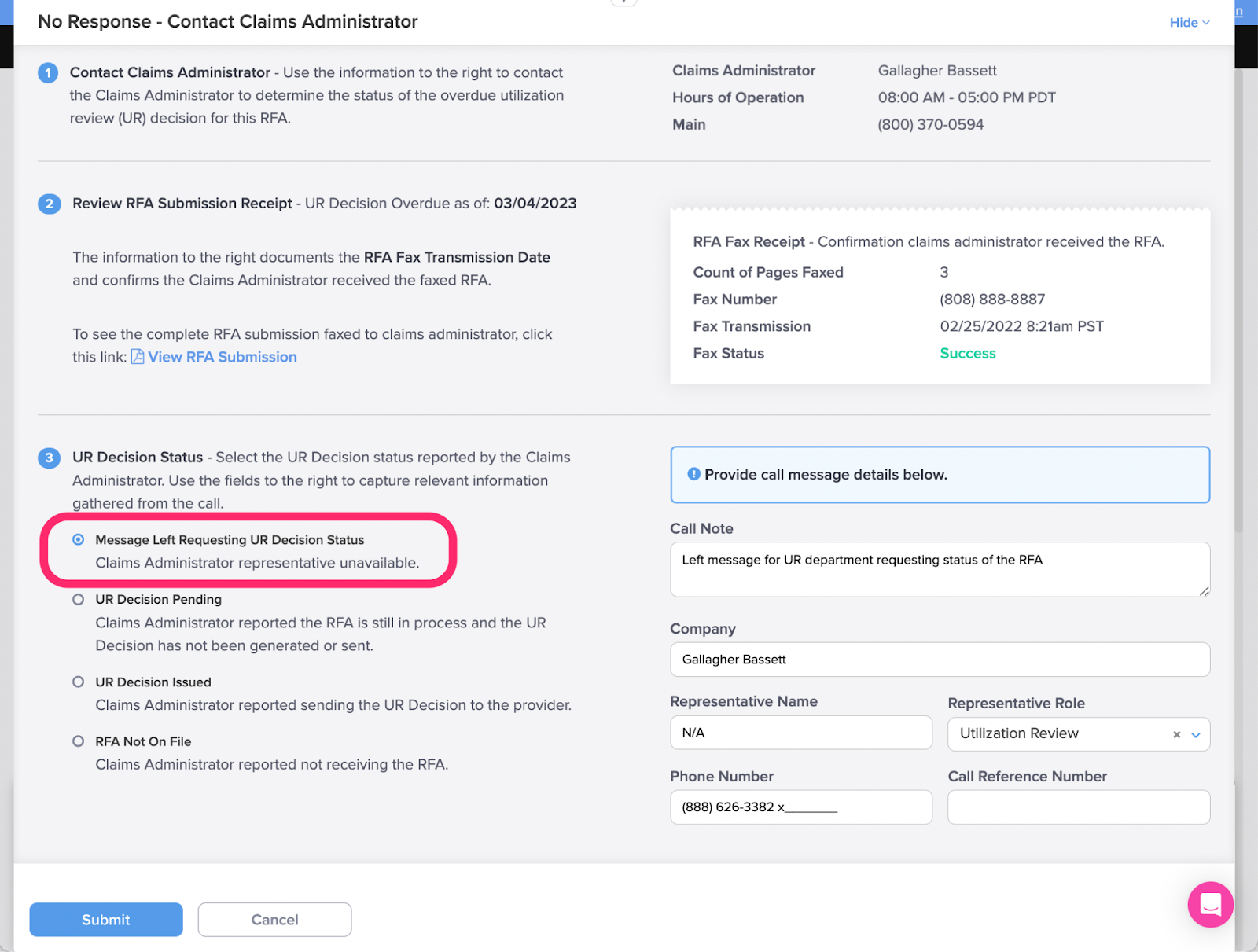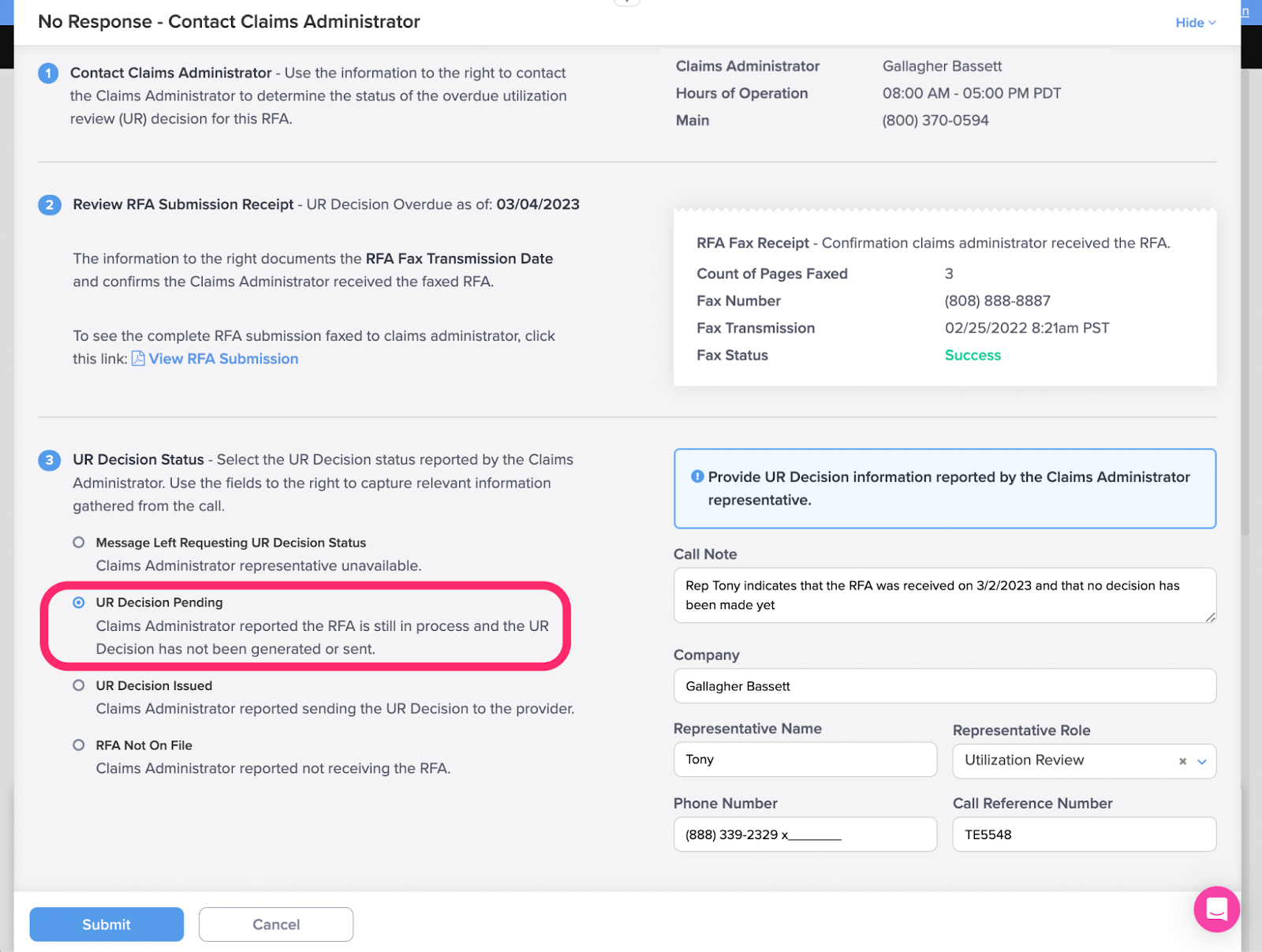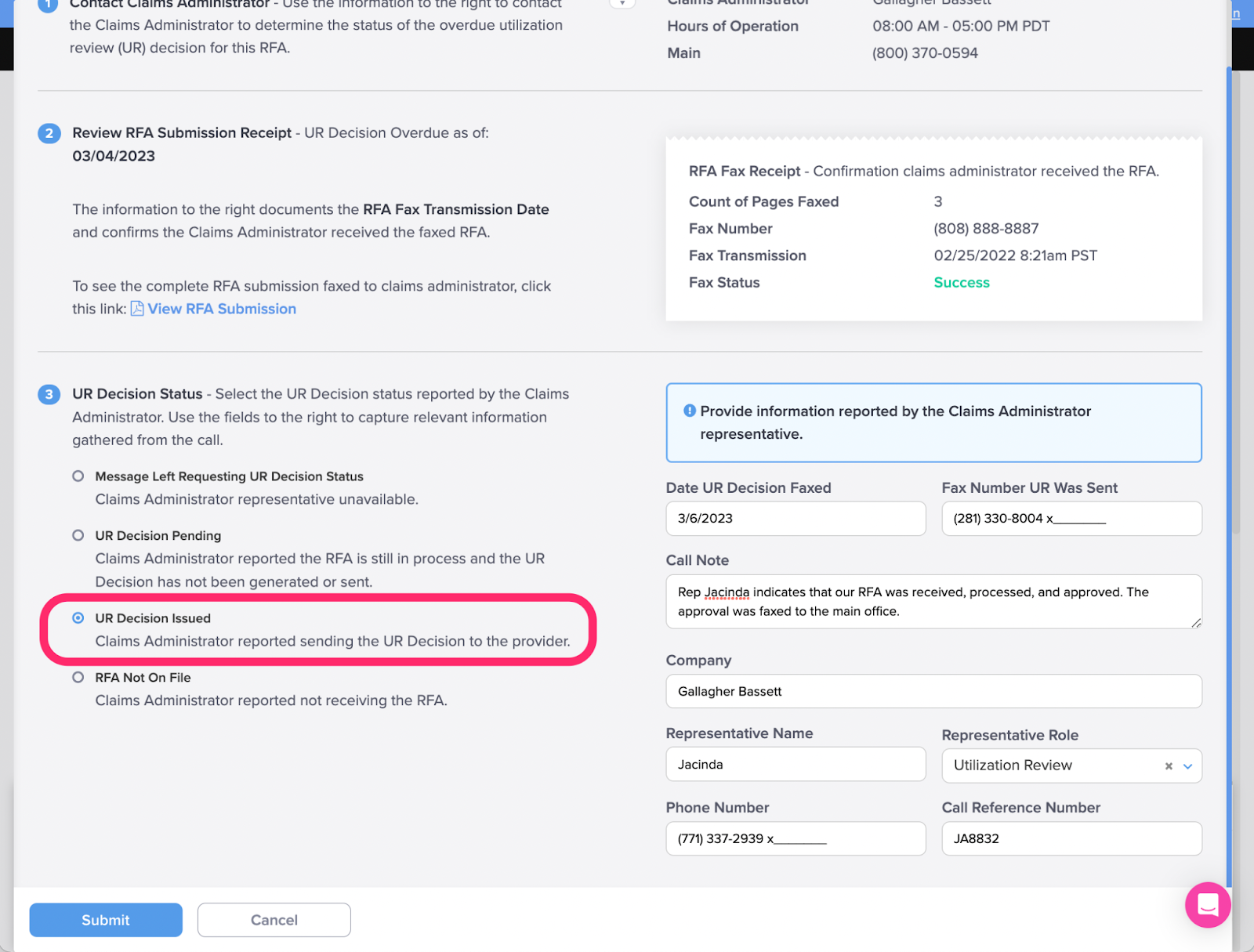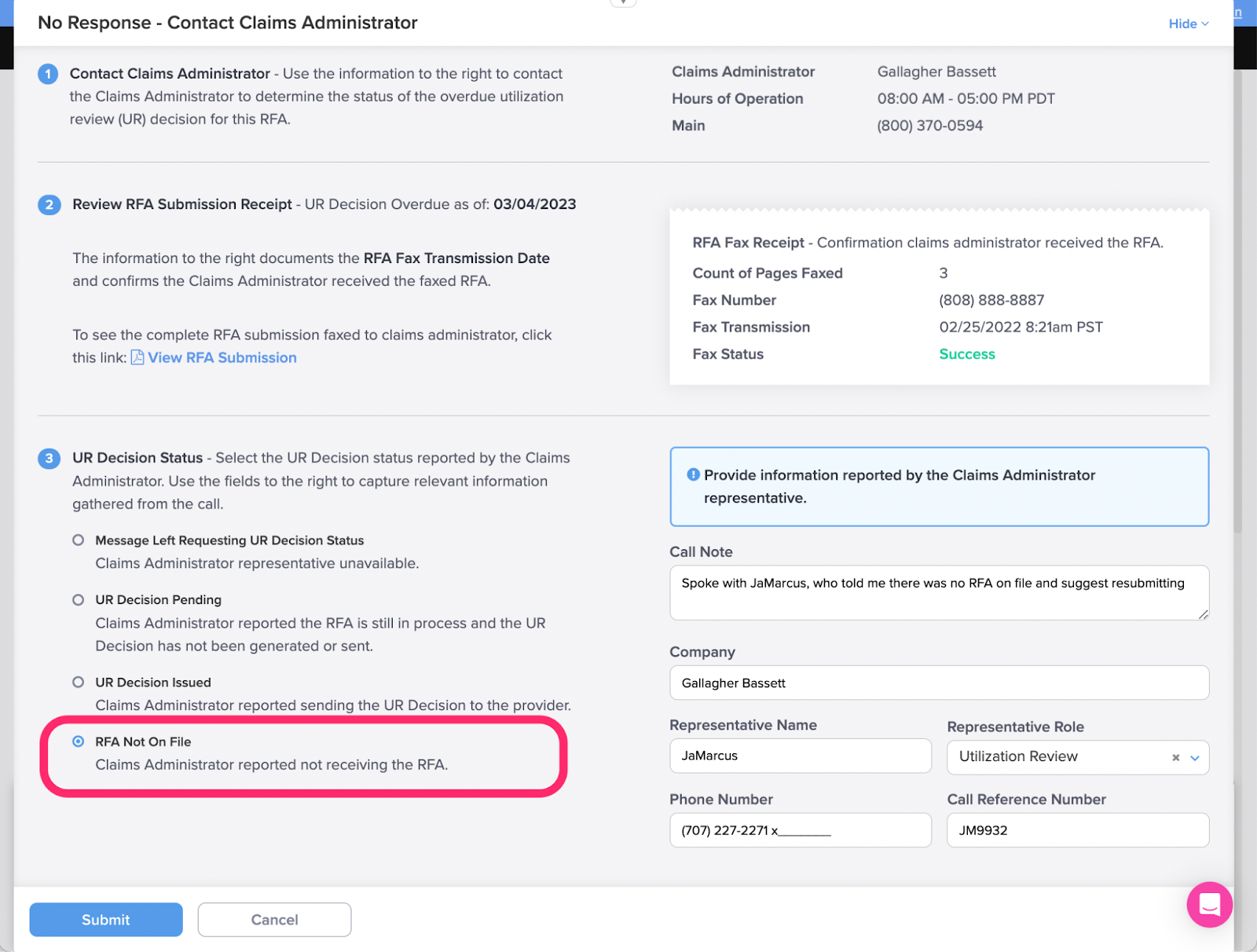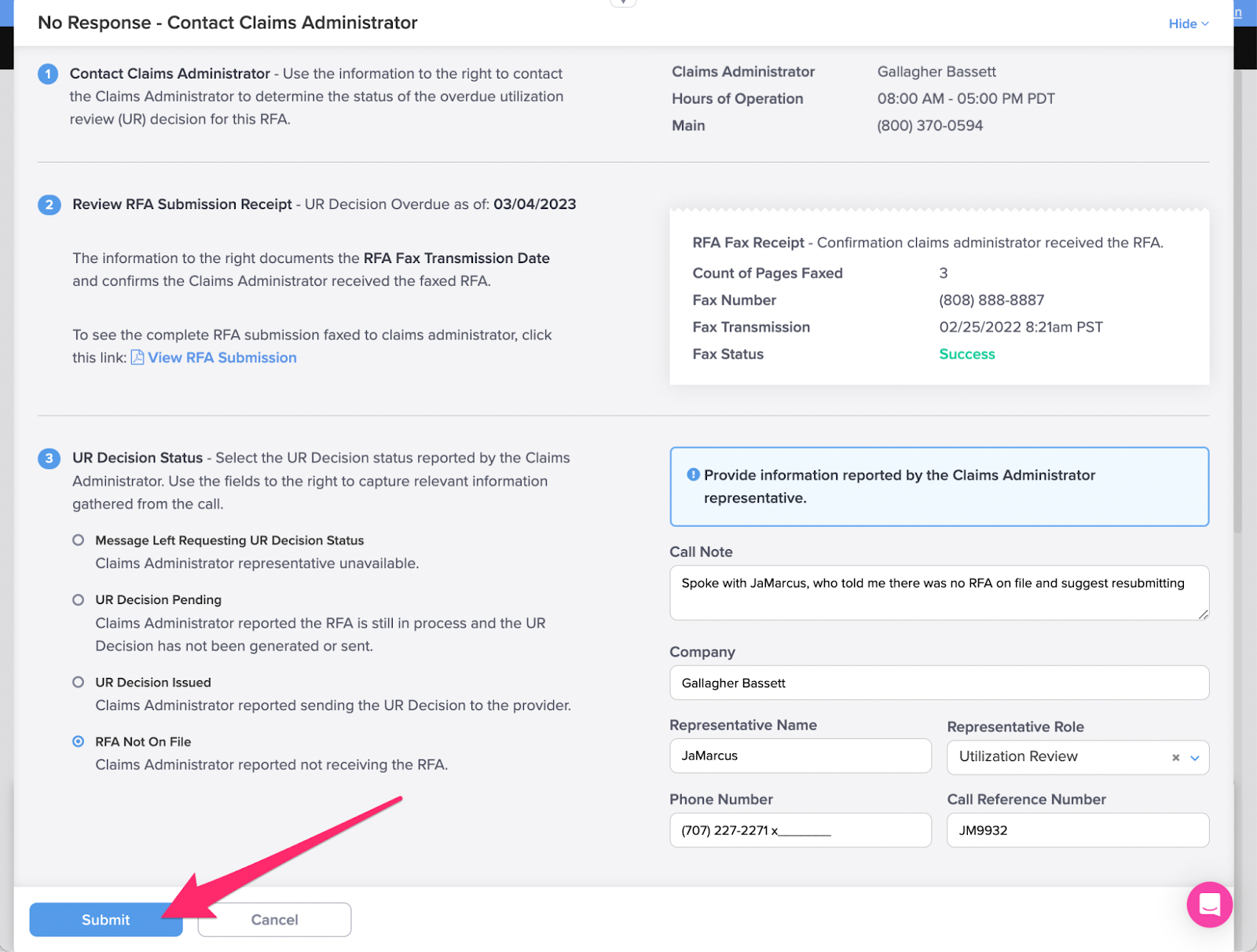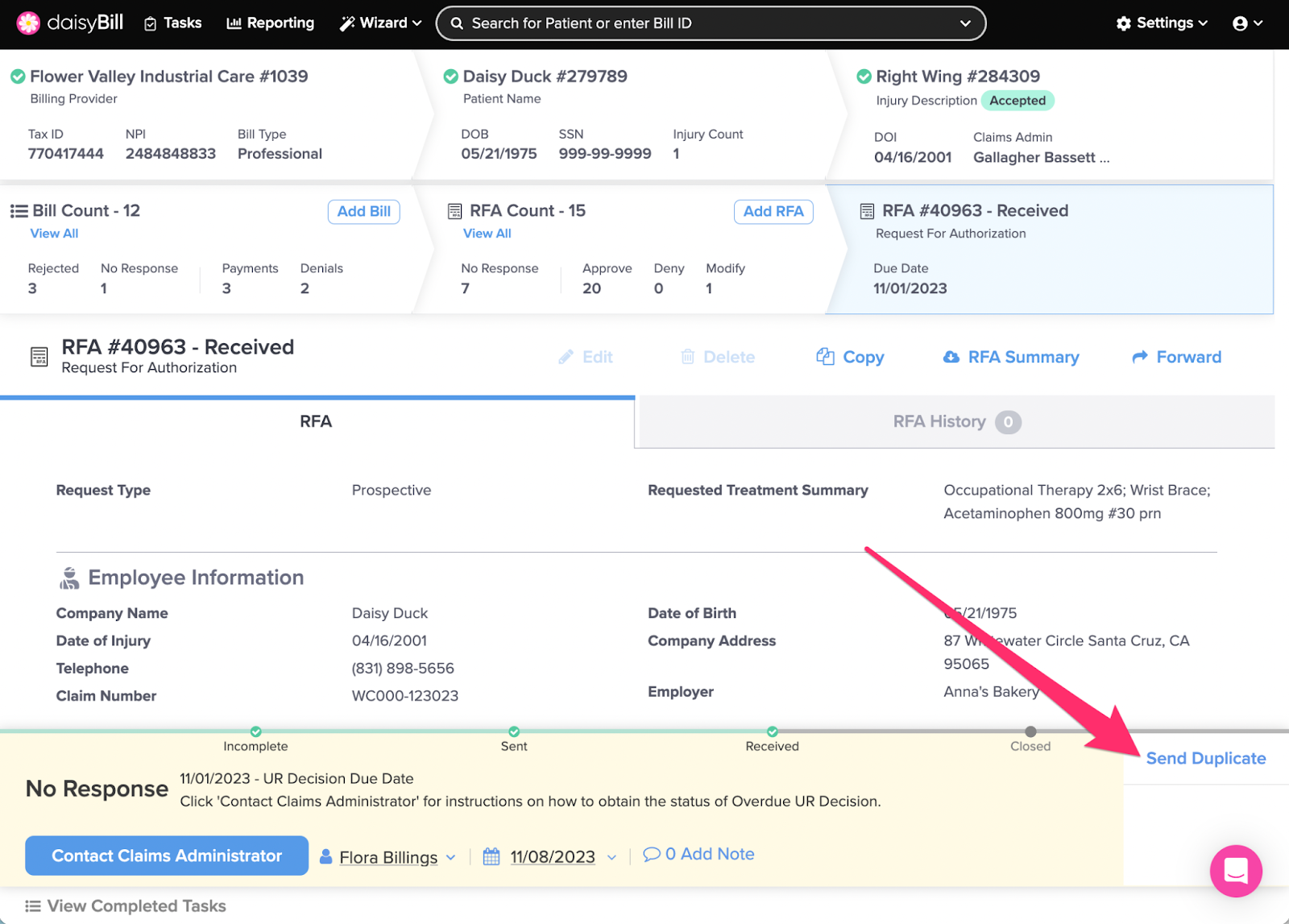After the UR Decision Due date passes, a No Response task is automatically generated to alert you. To complete this task, click ‘Contact Claims Administrator’ for information and directions on contacting the Claims Administrator. If a UR Decision has been received, click ‘Add UR Decision’.
Step 1. Click ‘Contact Claims Administrator’
If a UR Decision has been received already, see the Help Article: Add UR Decision.
Step 2. Contact the Claims Administrator at the Number Provided
If a message is left, check the ‘Message Left’ bubble option and provide details of the message. The No Response task will not complete, but will regenerate on the date indicated in Task Follow-up Date.
Step 3. (Optional) Click ‘View RFA Submission’ to view your submitted RFA.
This will open your RFA submission pdf in a new tab.
Step 4. Review the ‘RFA Fax Receipt’
Step 5. Indicate the UR Decision Status
There are four options: Message Left Requesting Status, UR Decision Pending, UR Decision Issued and RFA Not on File.
Message Left Requesting UR Decision Status
This indicates that no representative was reached when calling to determine the status of the RFA, and that a voicemail message was left.
UR Decision Pending
UR Decision Pending indicates that the RFA was received, but a UR Decision has not been issued. A Task Follow-up Date will be set to remind you to follow up on the UR Decision in two days. Click ‘Submit’ when done.
UR Decision Issued
This indicates that the RFA was received, processed, and a decision was issued. Enter the call information and click ‘Submit’ when done. A Task Follow-up Date will be set to remind you to follow up on the UR Decision in two days. Click ‘Submit’ when done.
If you have obtained a copy of the UR Decision already, close the UR Decision Overdue modal and click the Add UR Decision on the task instead.
RFA Not on File
This indicates that the claims administrator did not receive the RFA. Verify the fax number used is correct, then enter the call details. A Task Follow-up Date will be set to remind you to follow up on the UR Decision in two days. Click ‘Submit’ when done.
Step 6: Click ‘Submit’
Step 7: (Situational) If necessary, resubmit the RFA by clicking the ‘Send Duplicate’ button
You’re all set!