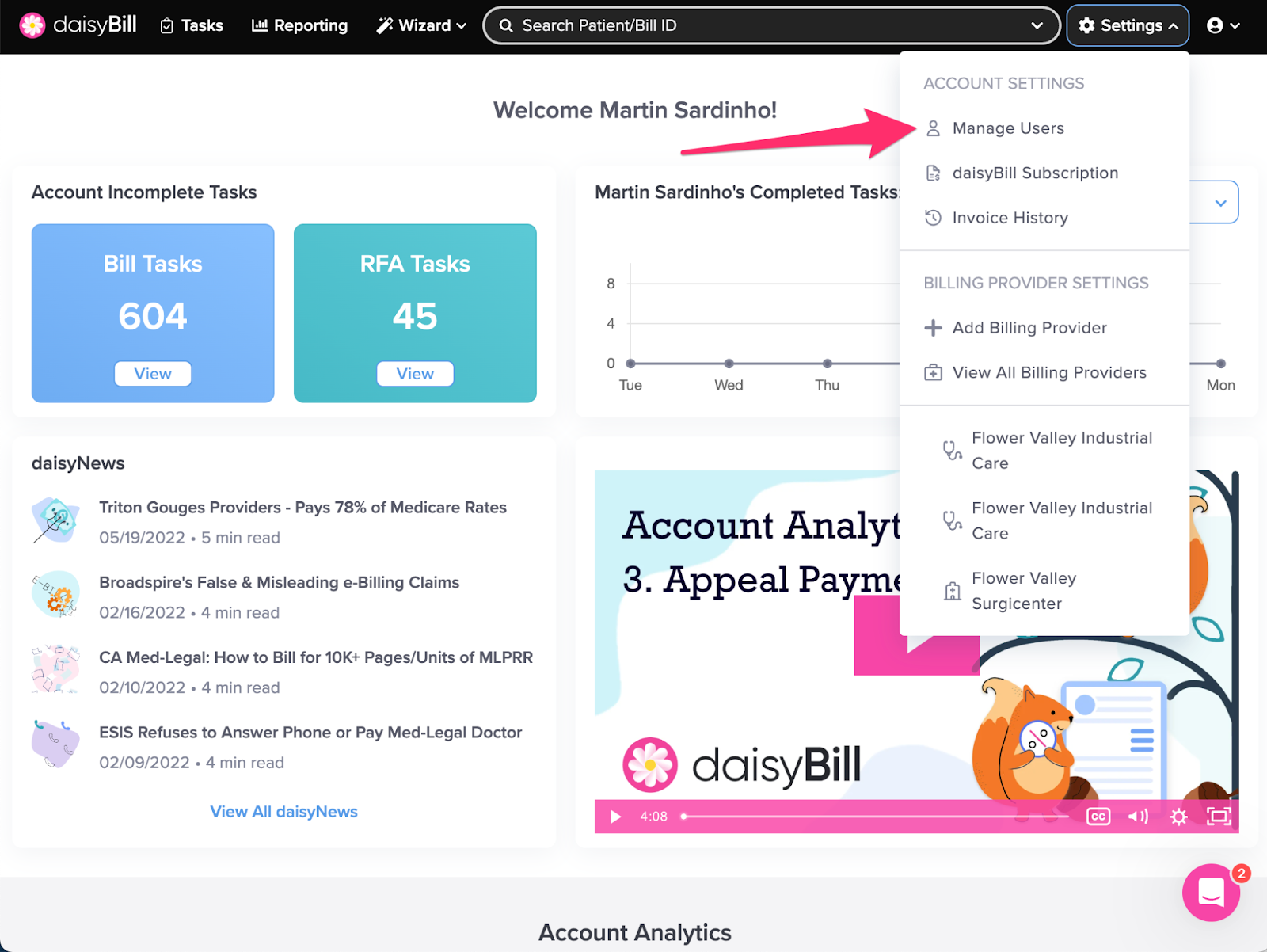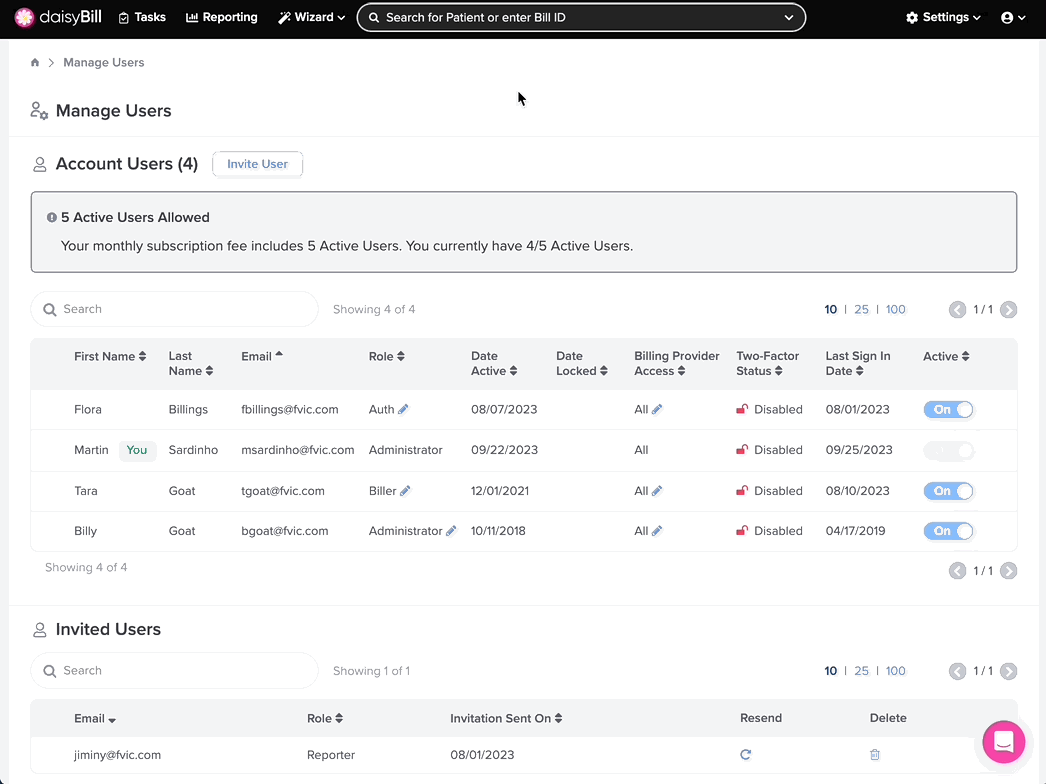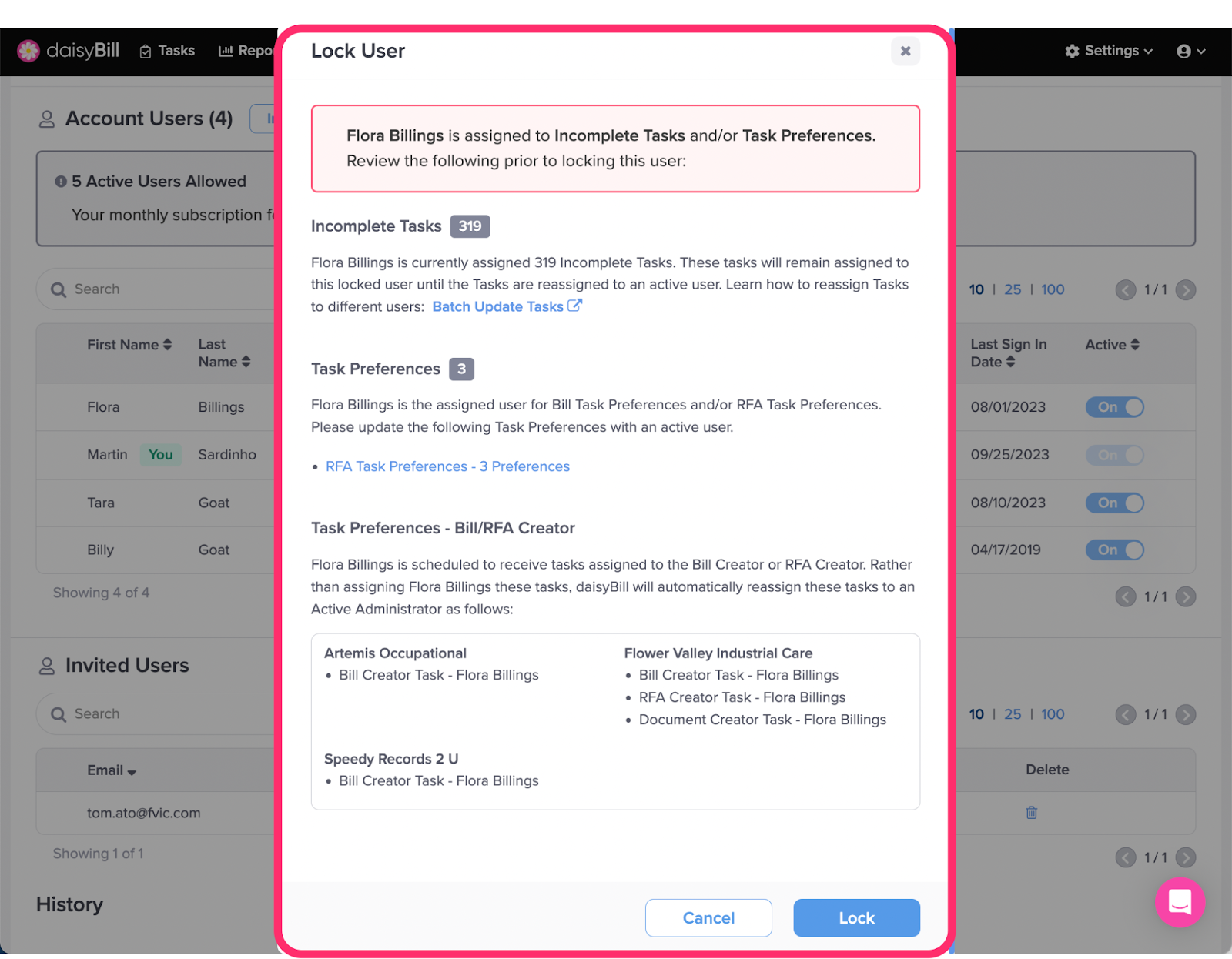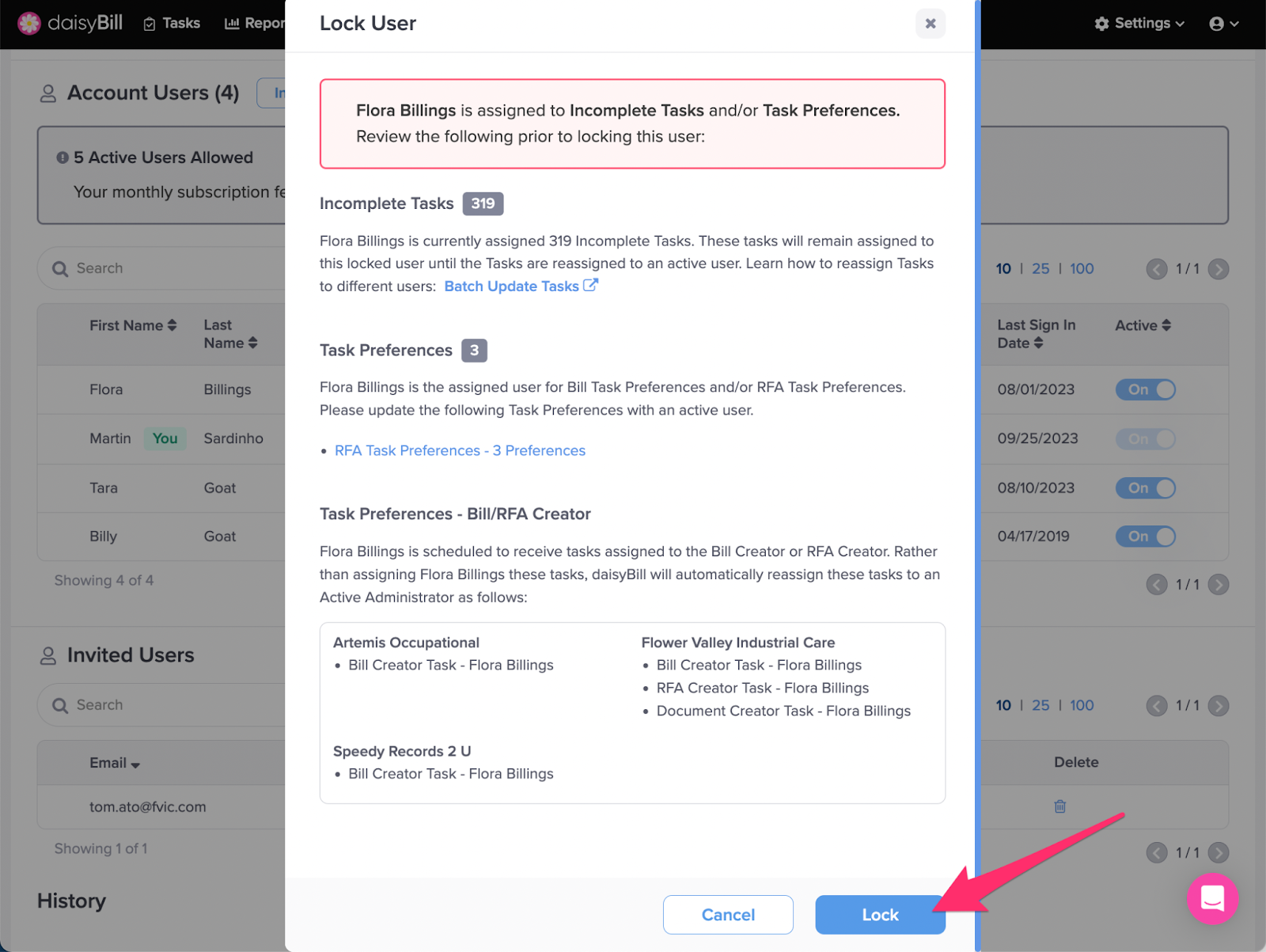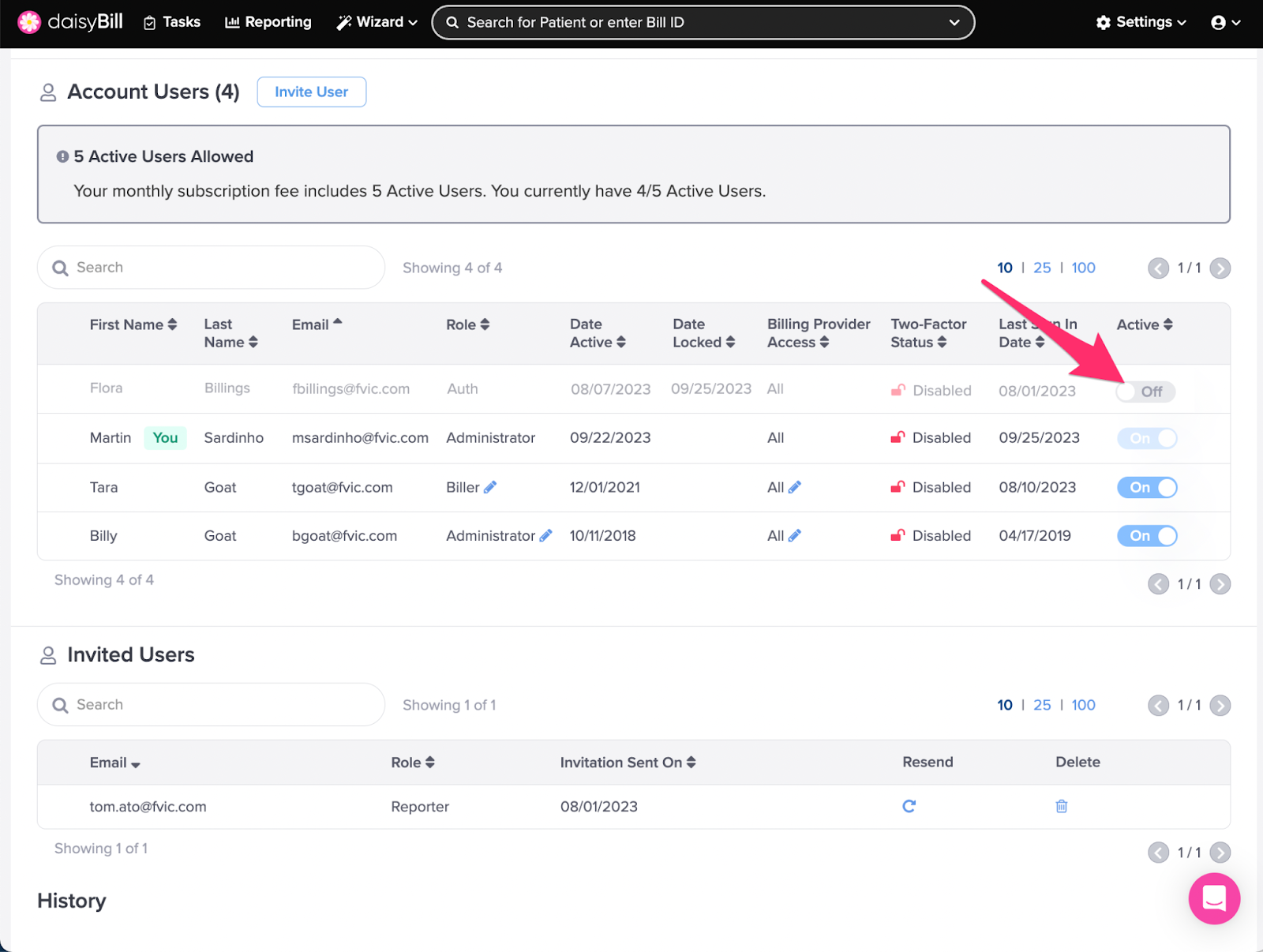View Other Articles
Use the lock feature to terminate access for users who should no longer have daisyBill access.
Step 1. On the navigation bar, click ‘Settings’, followed by ‘Manage Users’
Only Administrators can access this feature.
Step 2. To lock a user, toggle the ‘Active’ button
Locked users can’t access daisyBill. A user who is logged in when locked will be immediately logged out and will not be able to log in again unless unlocked.
If the user being locked has Incomplete Tasks or Task Assignments assigned to them, you will be notified and a summary of Incomplete Tasks and current impacted Task Assignments will be displayed. For more information on updating Tasks and Task Assignments, see the Help Articles:
Step 4. Click ‘Lock’ to confirm the locking of the user
Step 5. To unlock a user, toggle the ‘Active’ button
Unlocking a user immediately restores their daisyBill access.