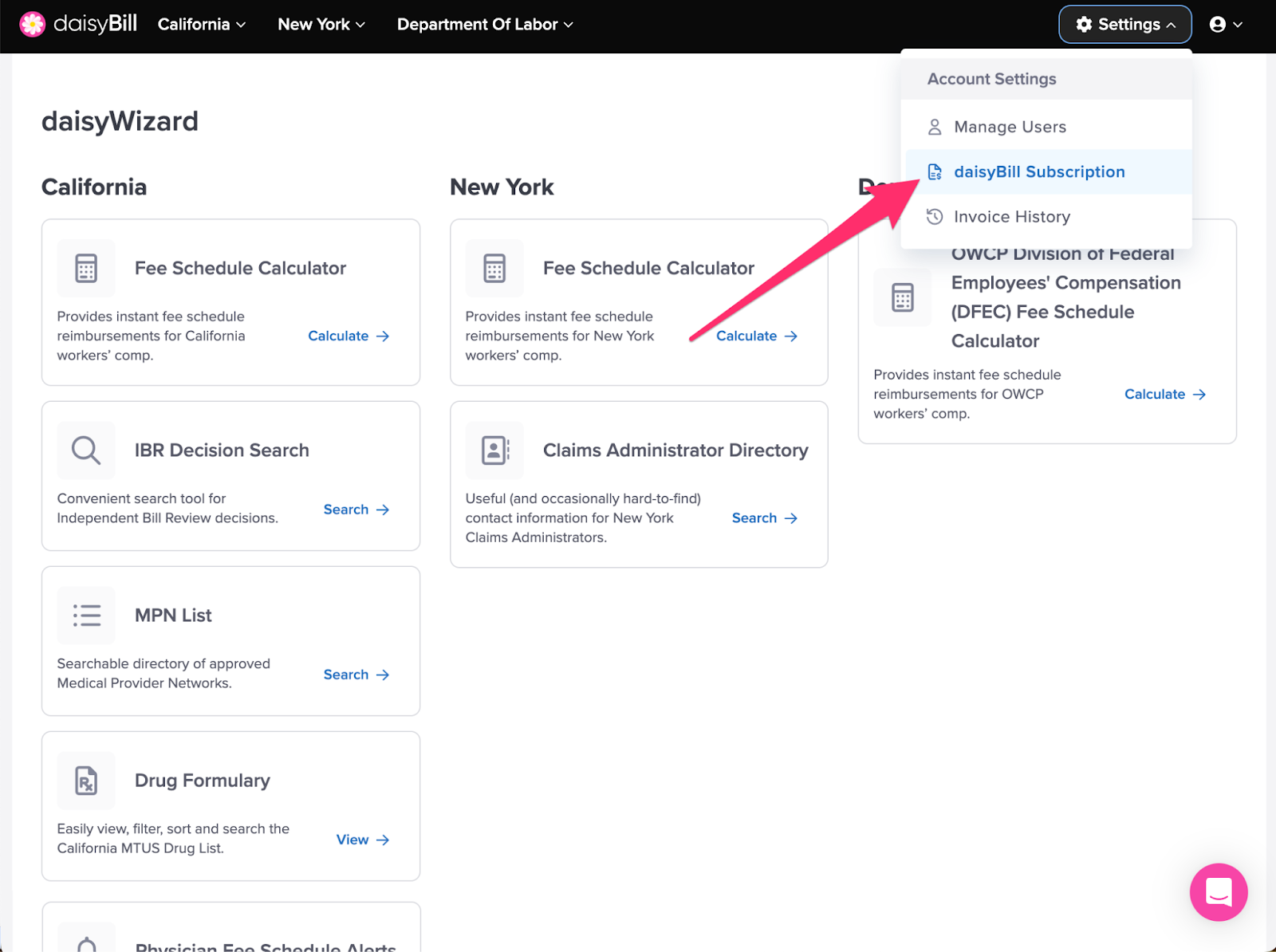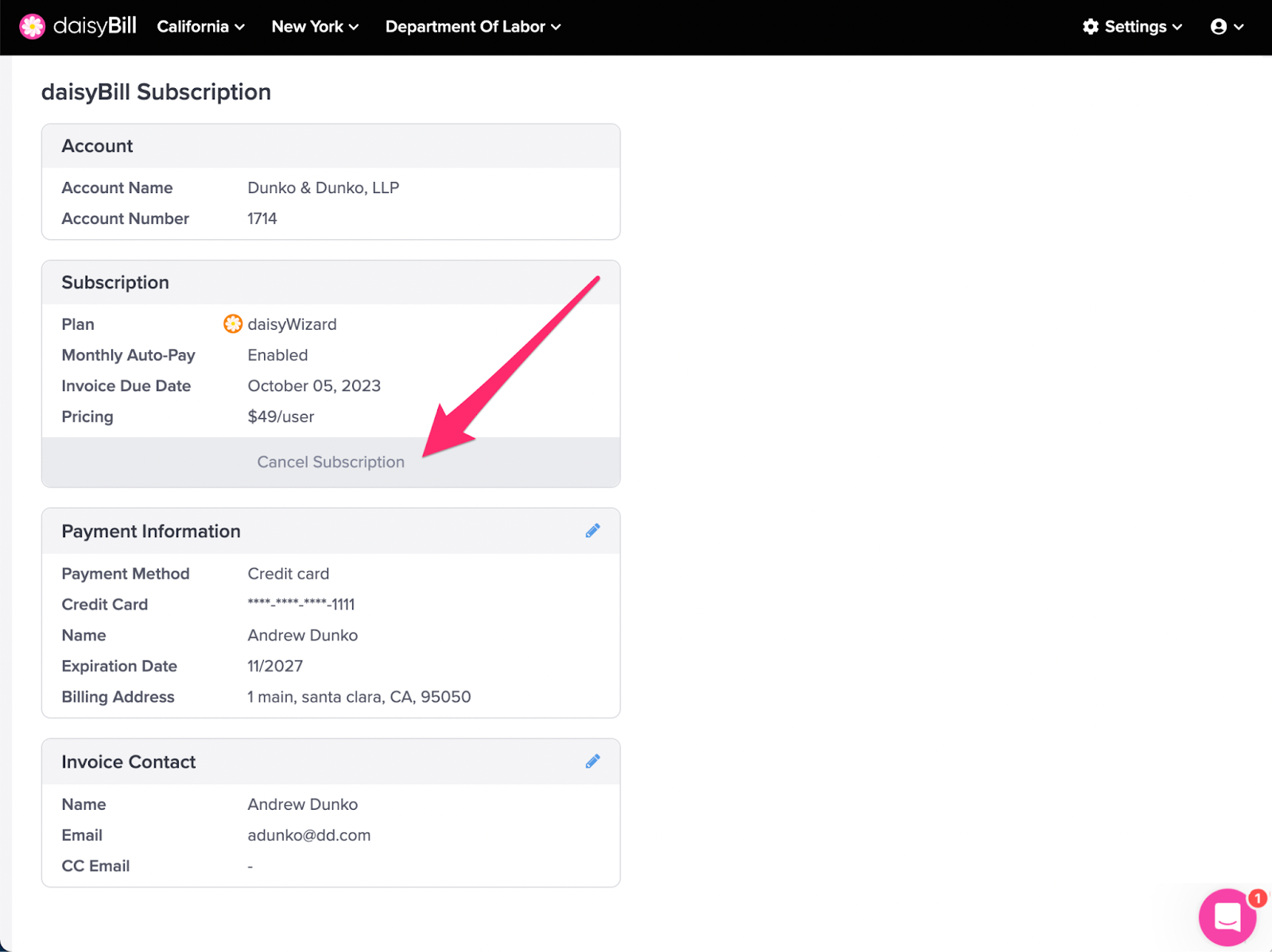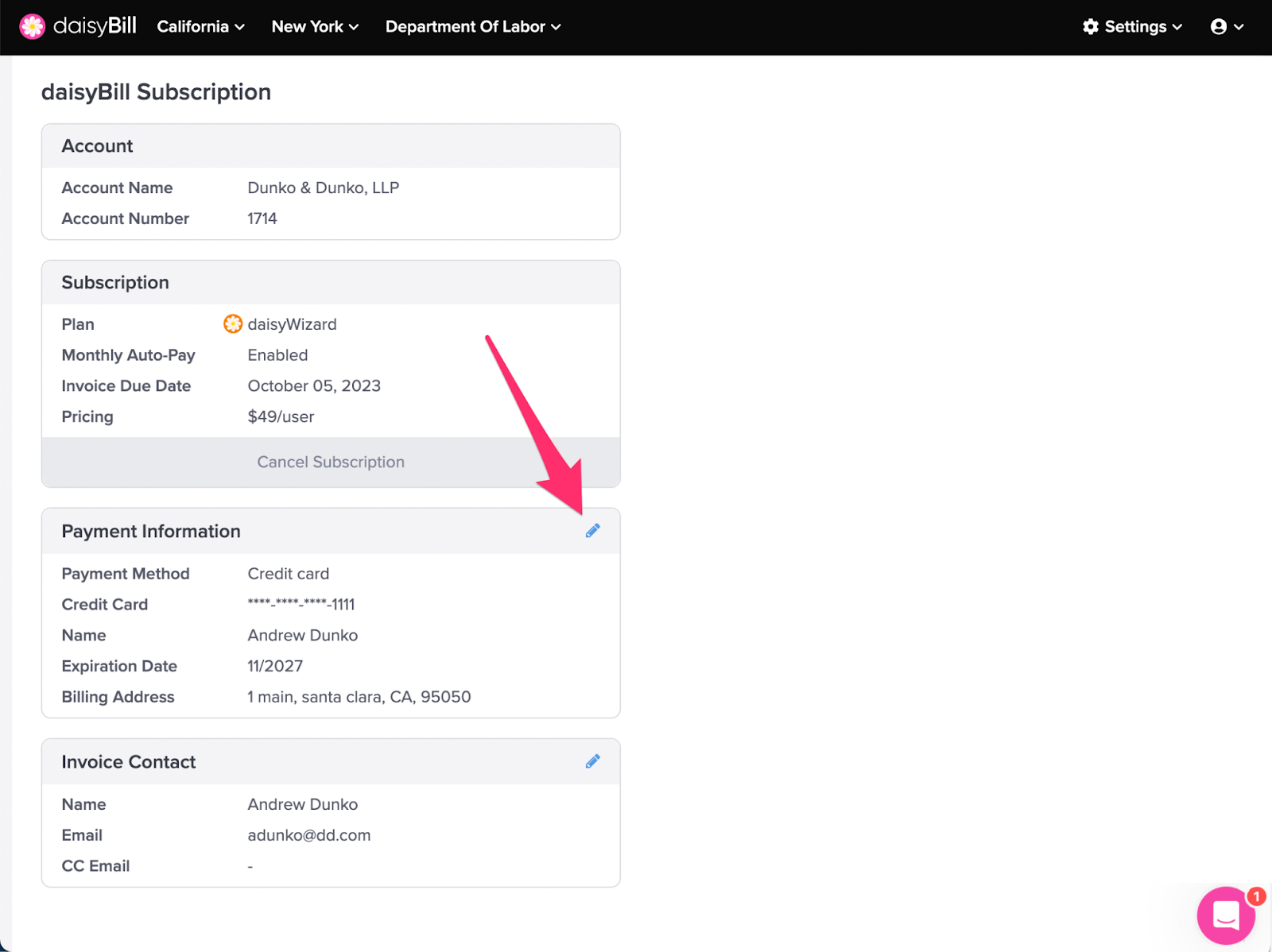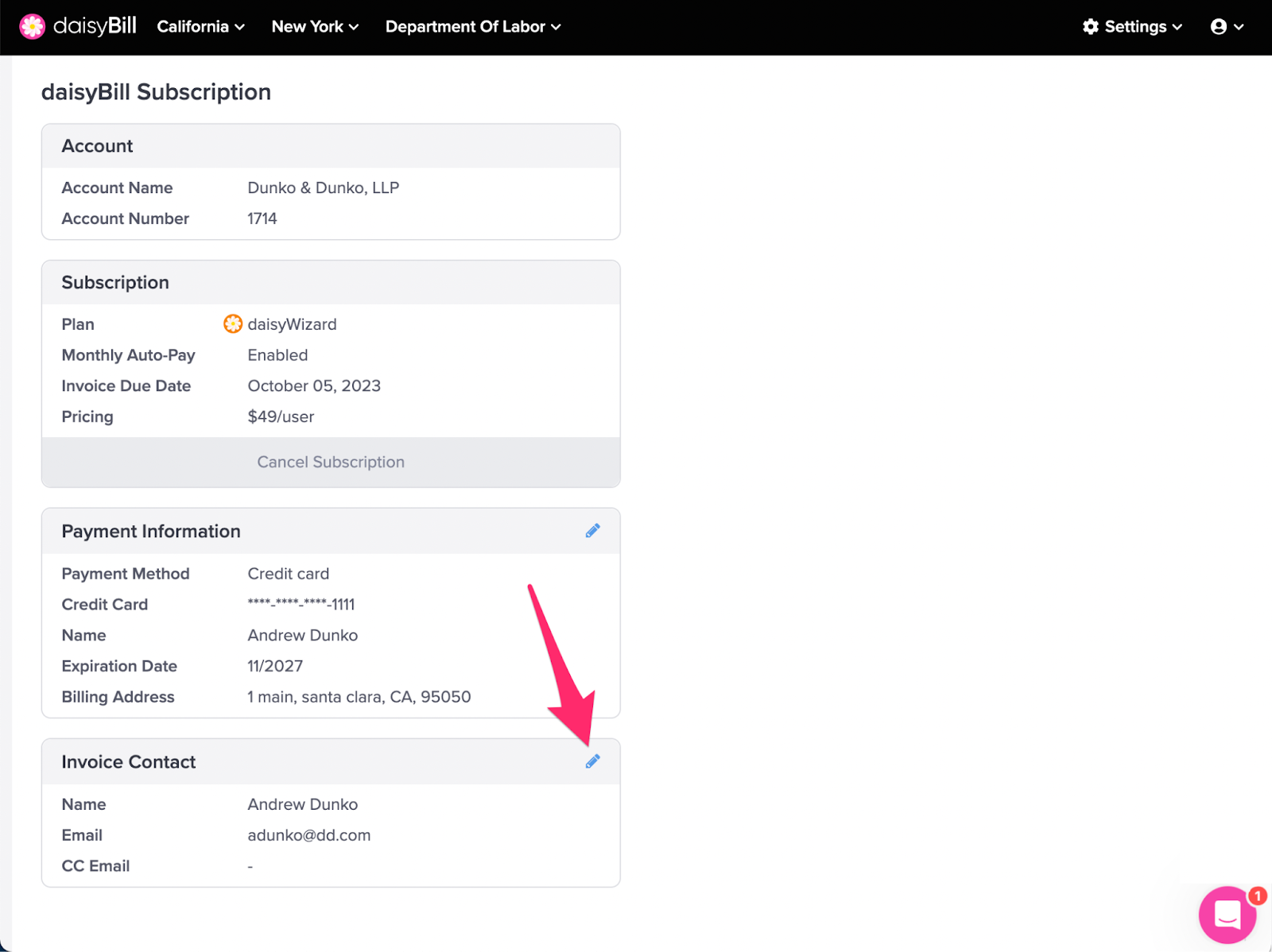View Other Articles
Update Billing Information, view your Pricing Agreement, or cancel your Wizard subscription from the daisyBill Subscription page.
Step 1. On the navigation bar, click on ‘Settings’, then select ‘daisyBill Subscription‘
A. To cancel your subscription, click the ‘Cancel Subscription’ link, then confirm the cancellation
Access is terminated at your next renewal date. No prorated refunds will be provided. Re-start your subscription at any time prior to the renewal date by providing new billing information.
B. To Update your Billing Information, click the pencil icon on the ‘Payment Information’ section
Billing Information can be updated at any time. New billing information will be used starting on the date of next renewal.
C. To update an ‘Invoice Contact’, click the ‘Edit’ icon
We hope that helps!