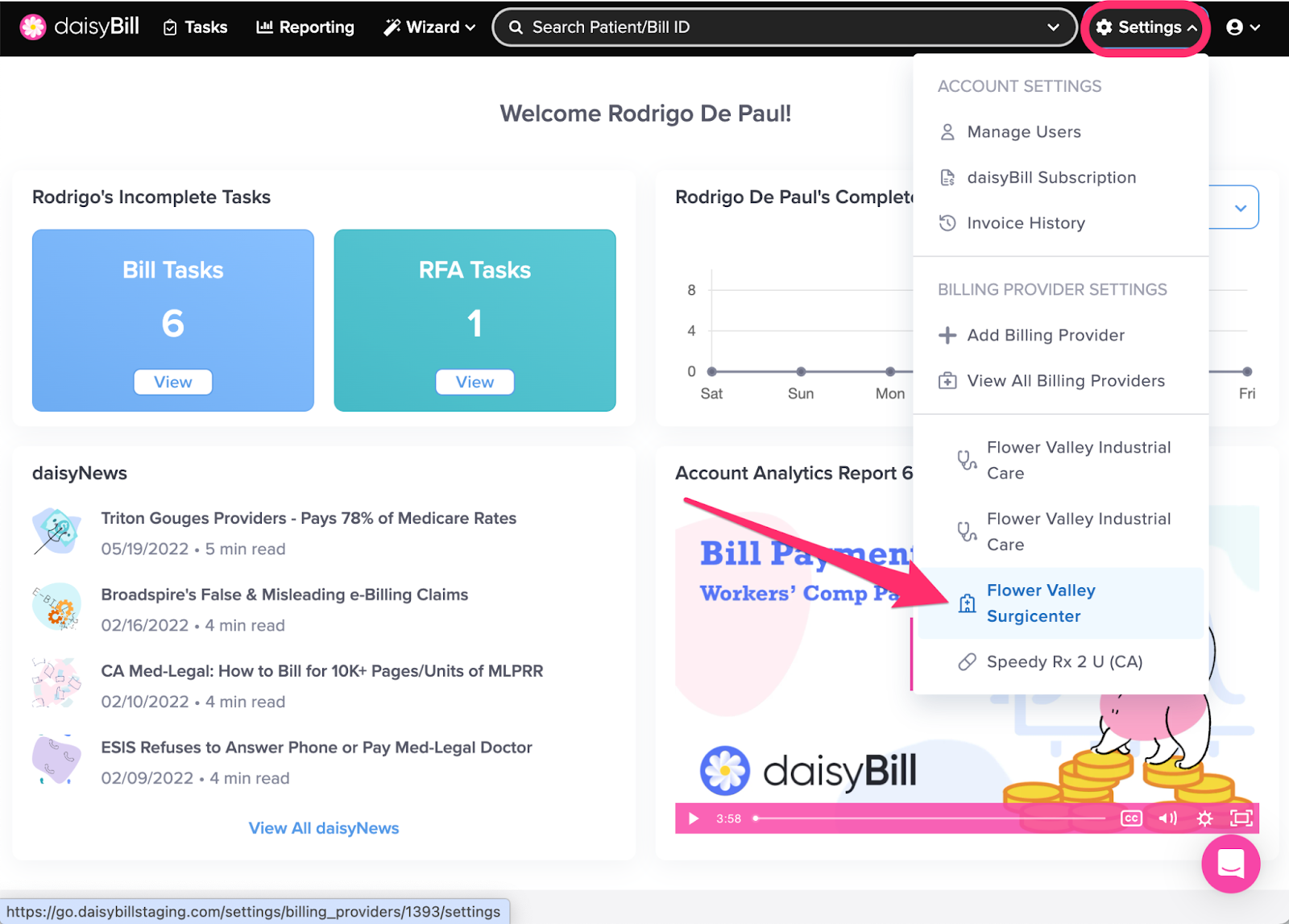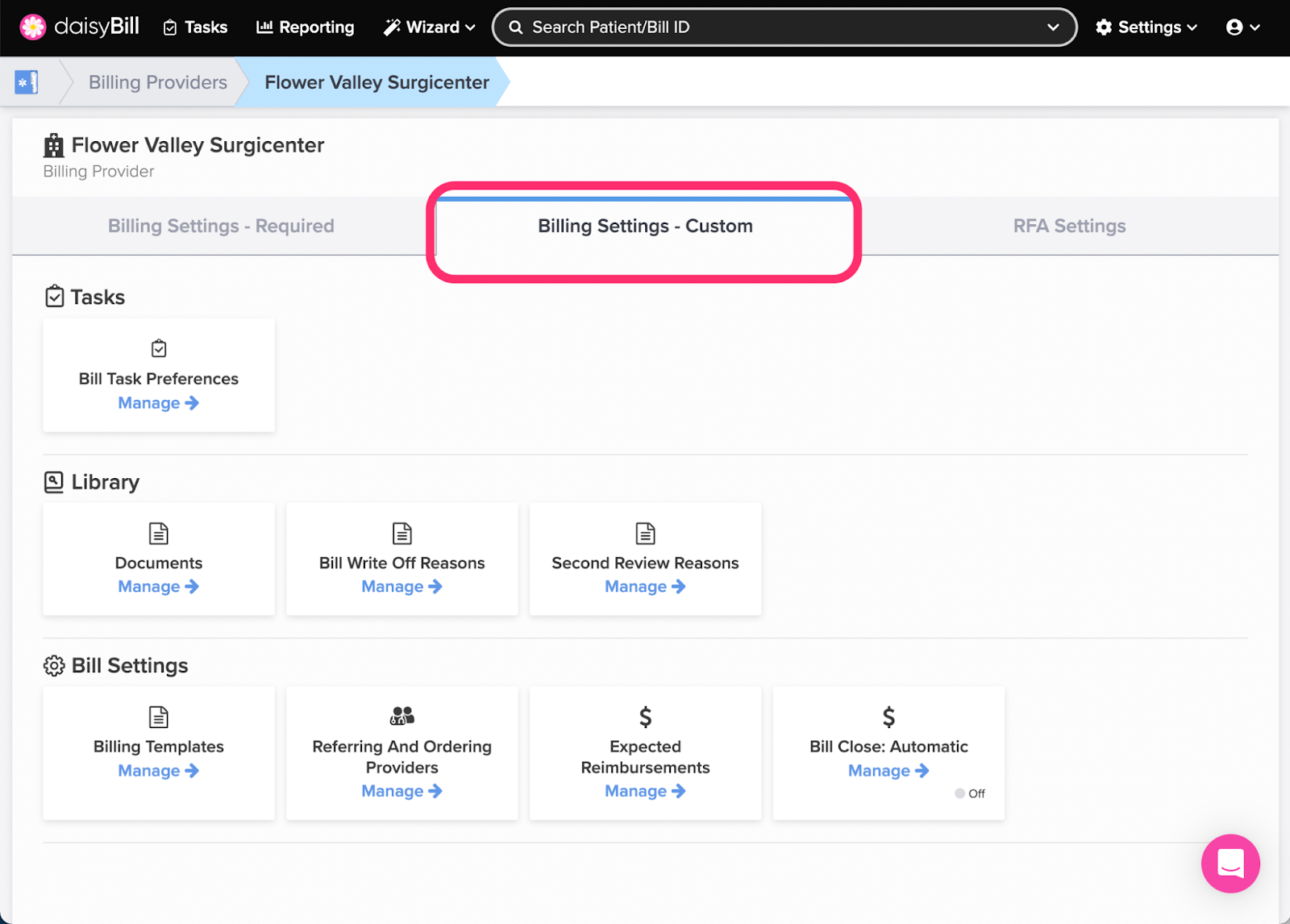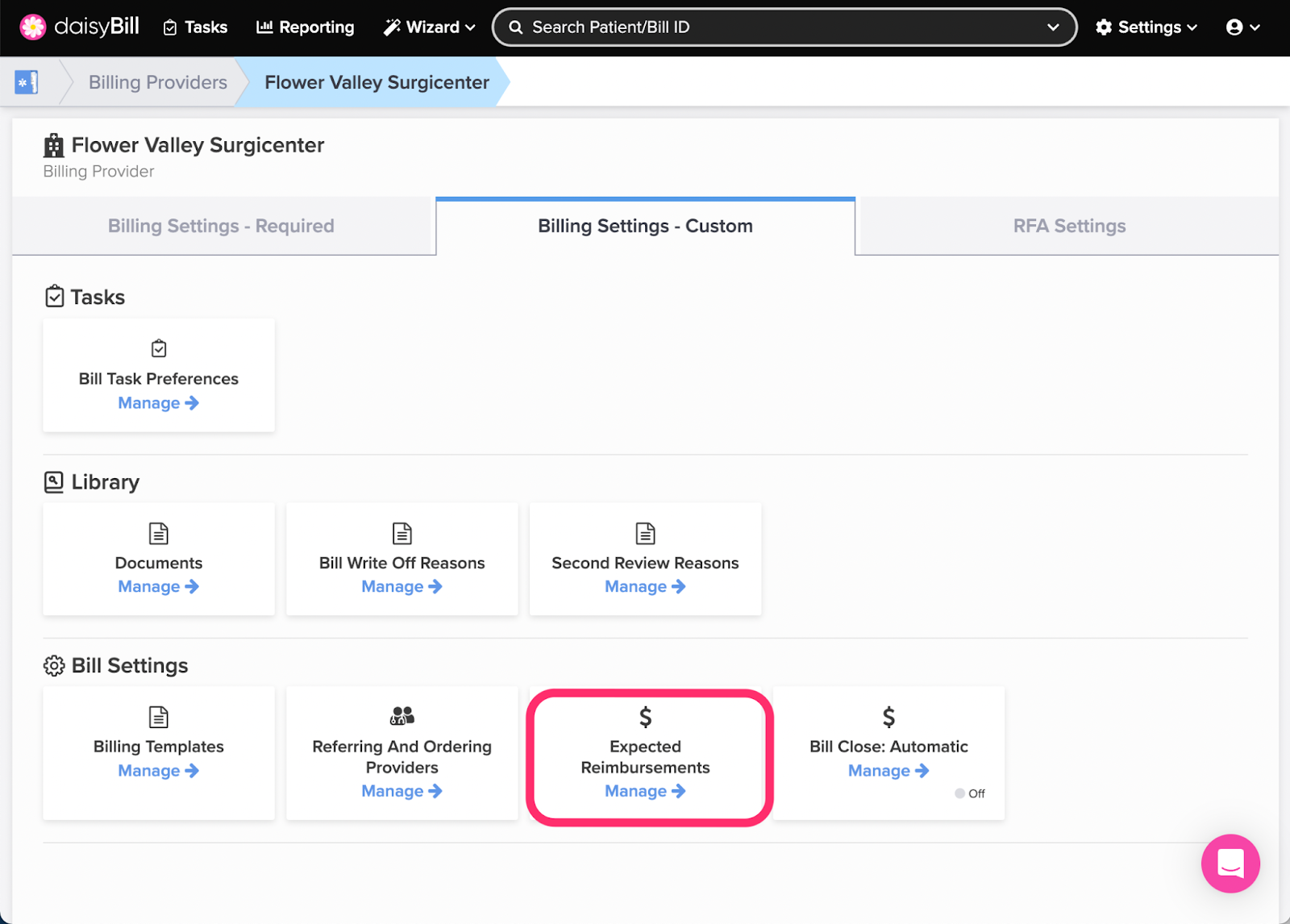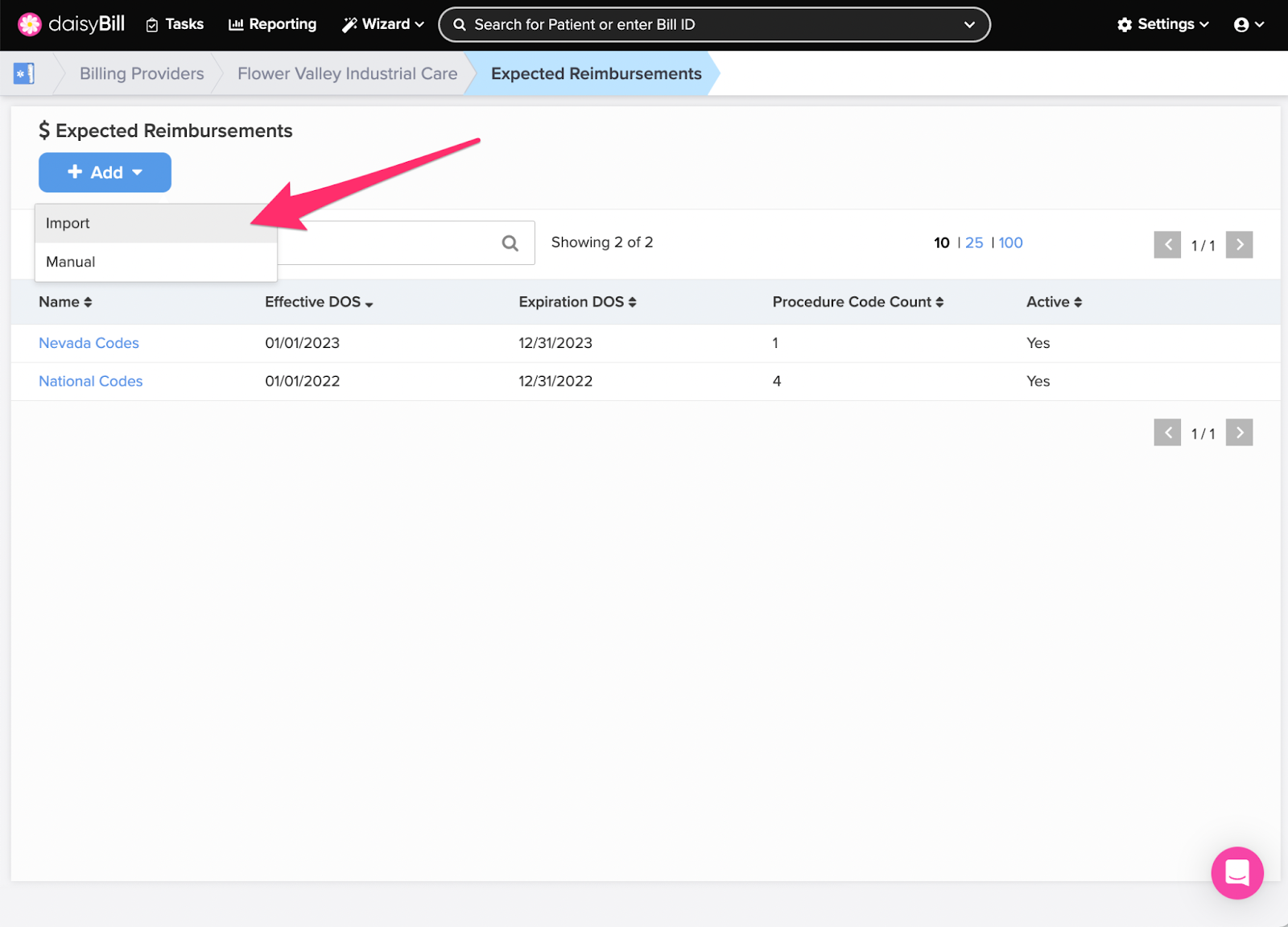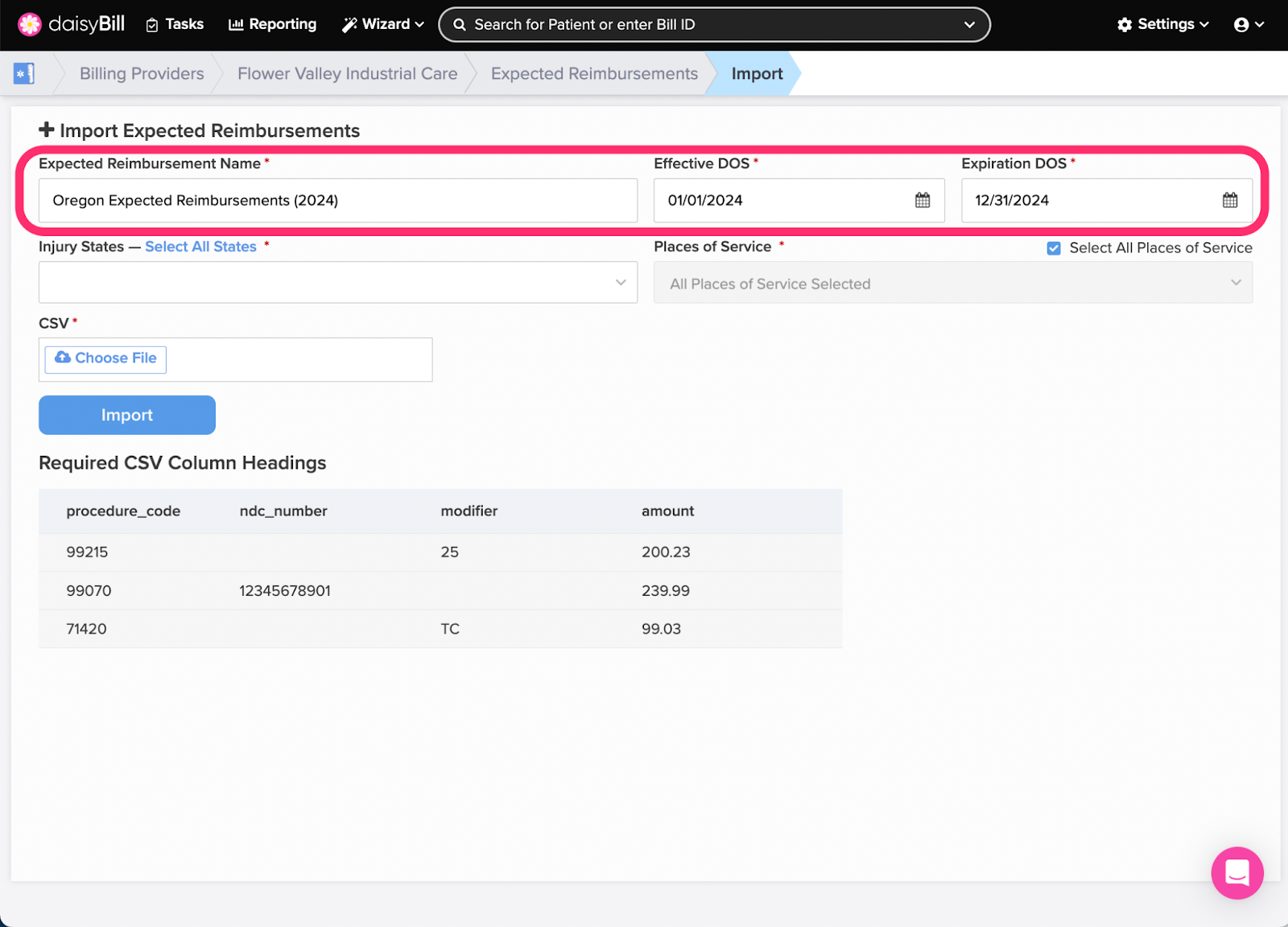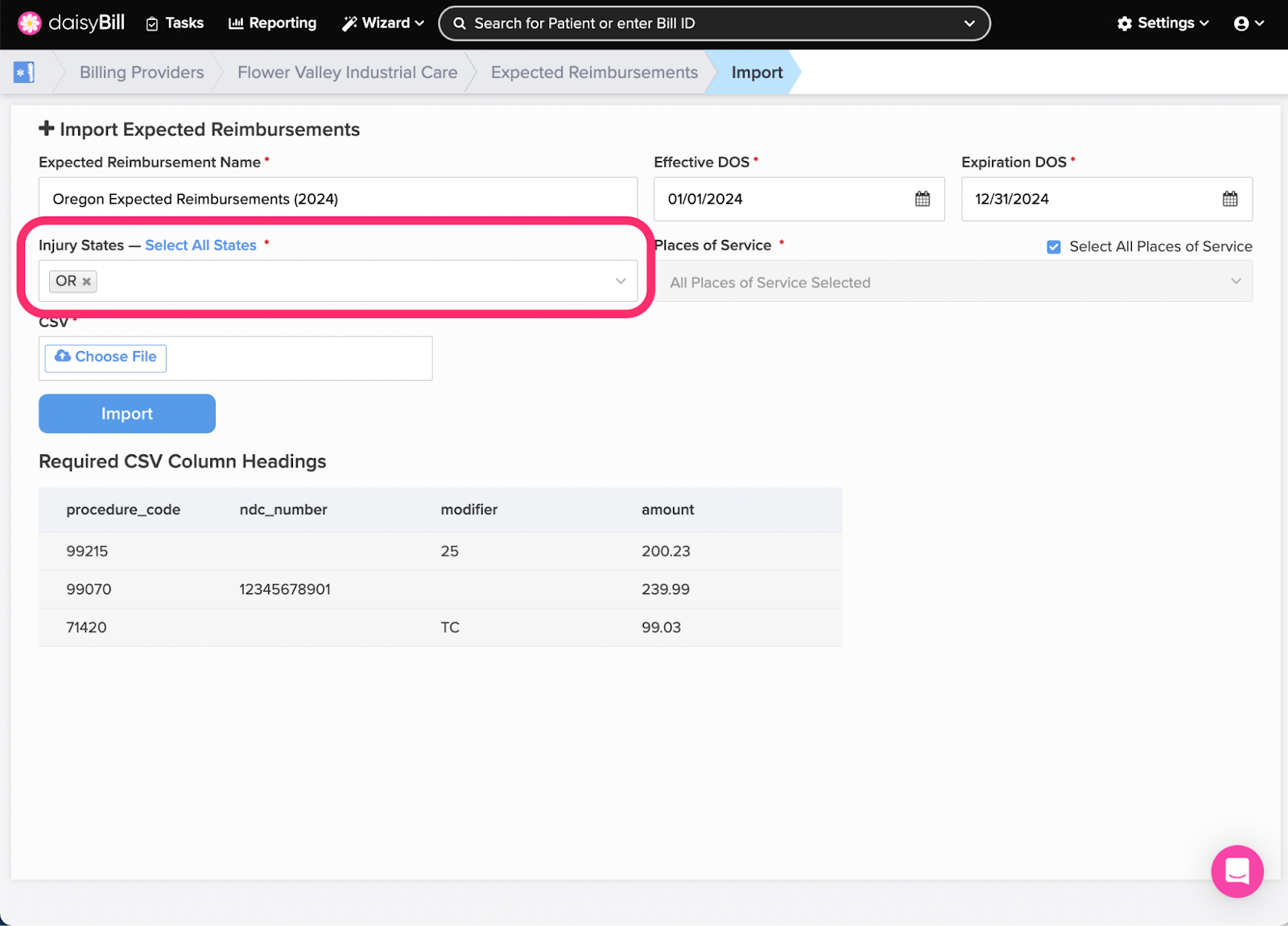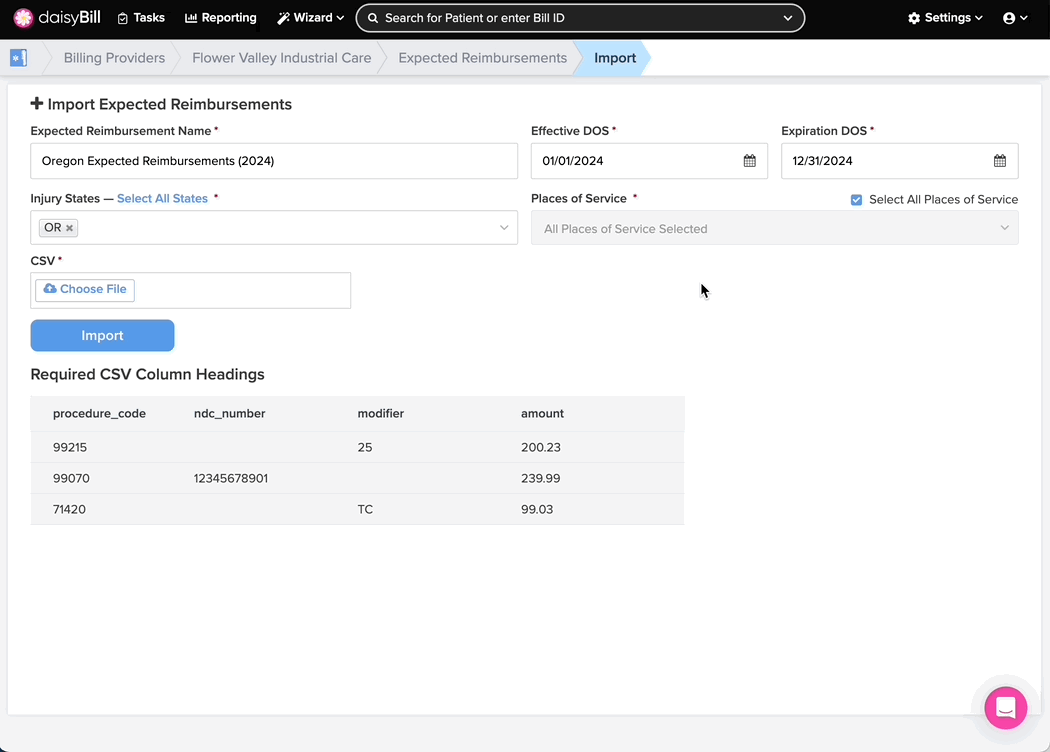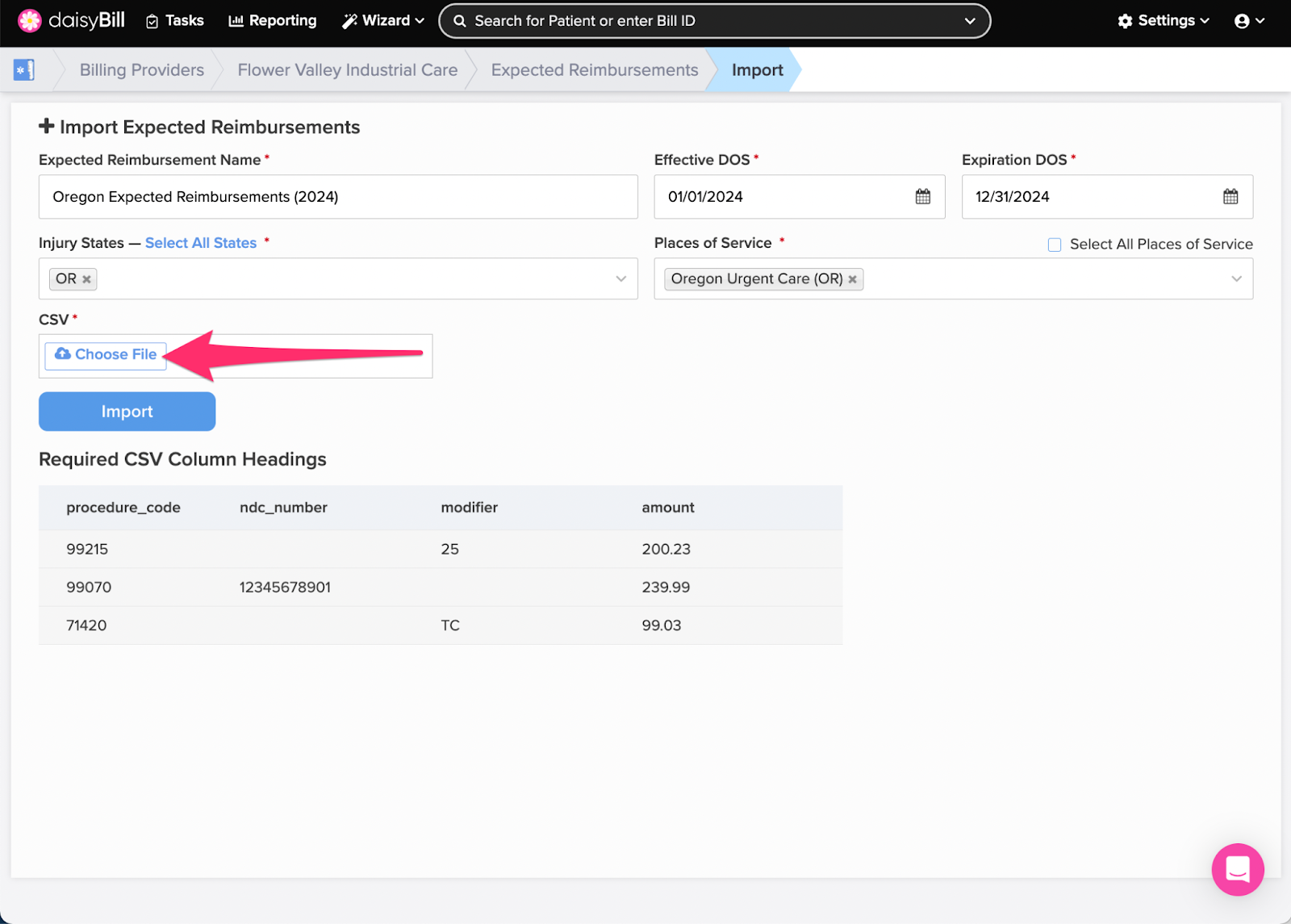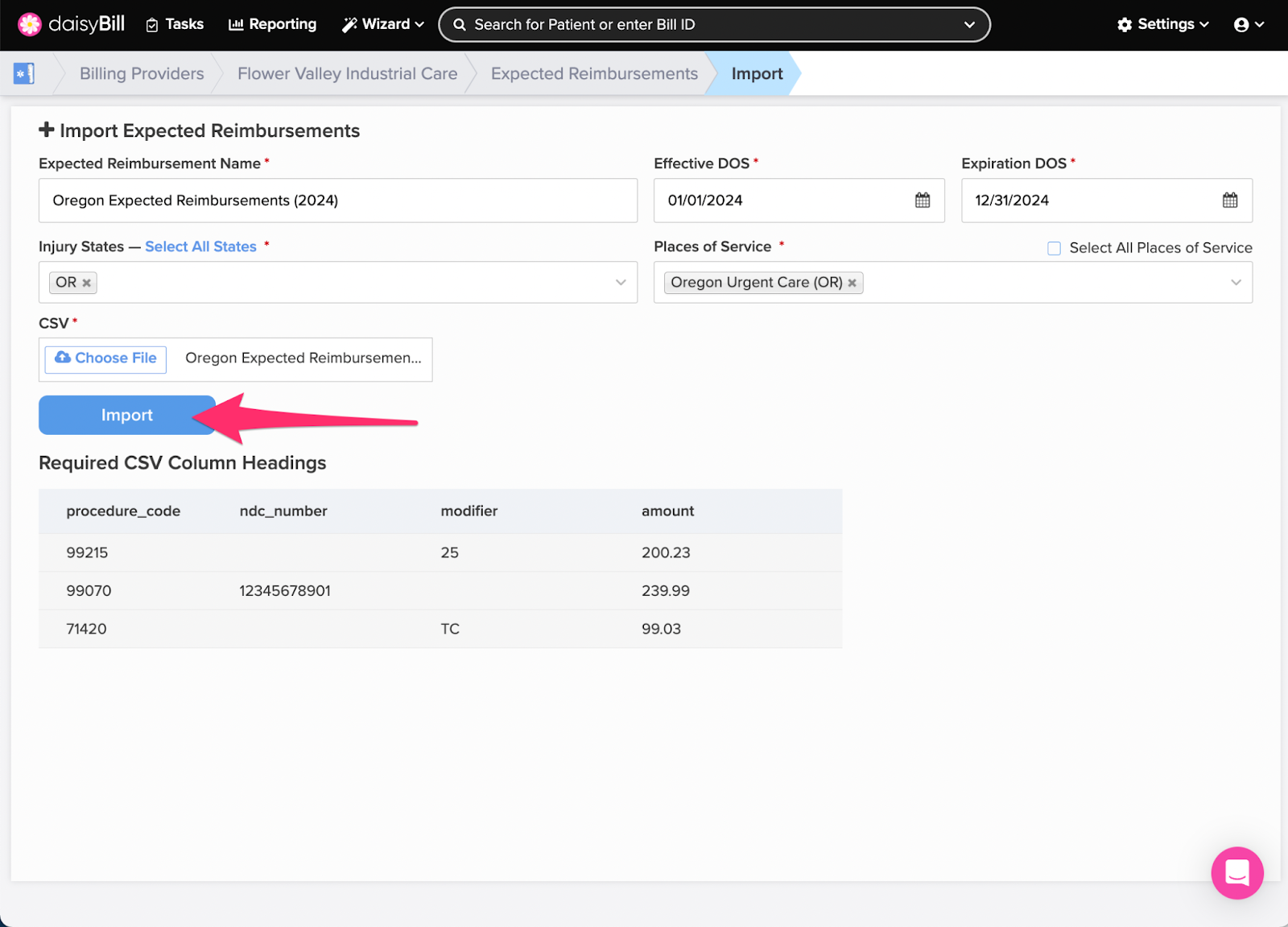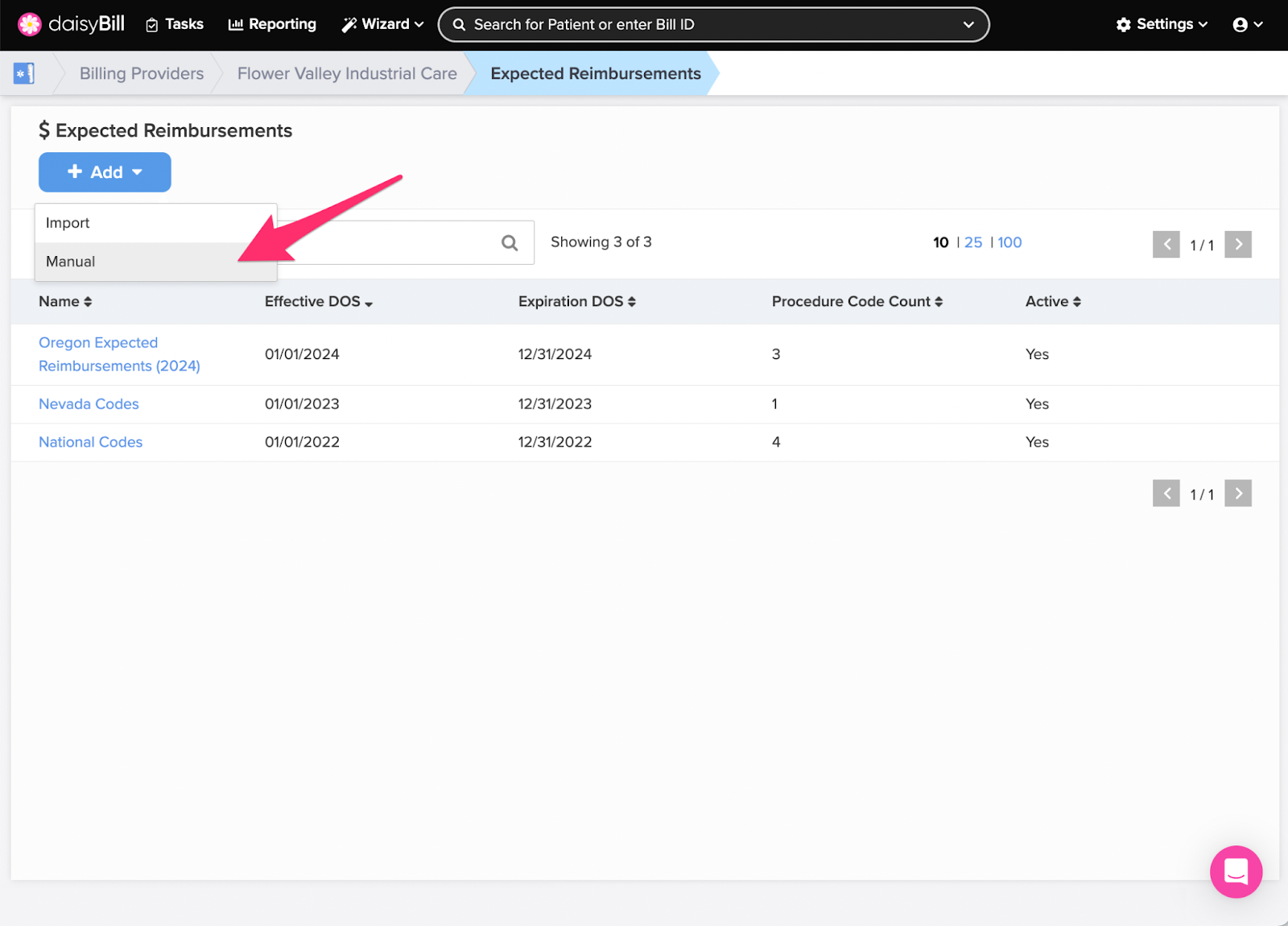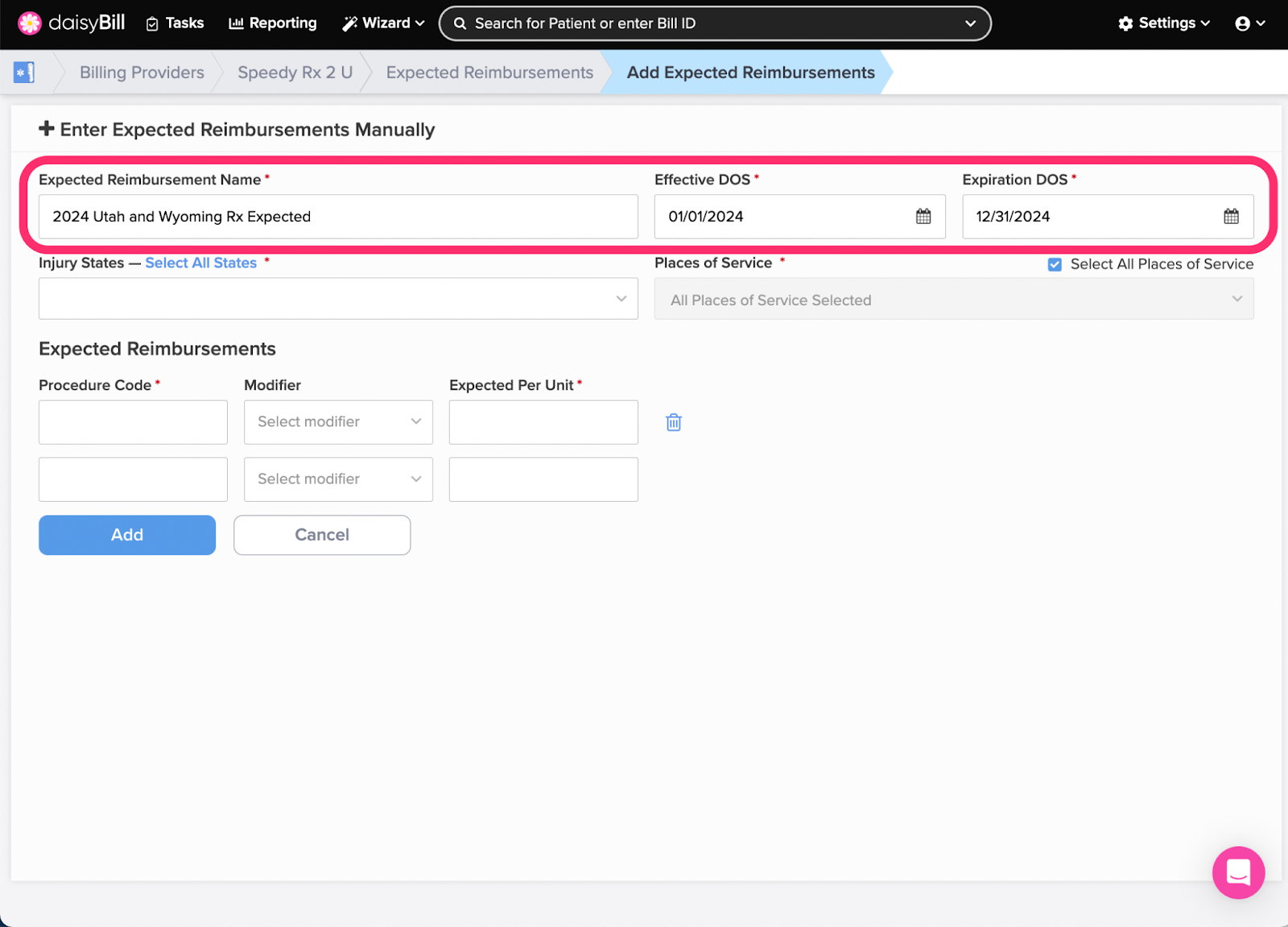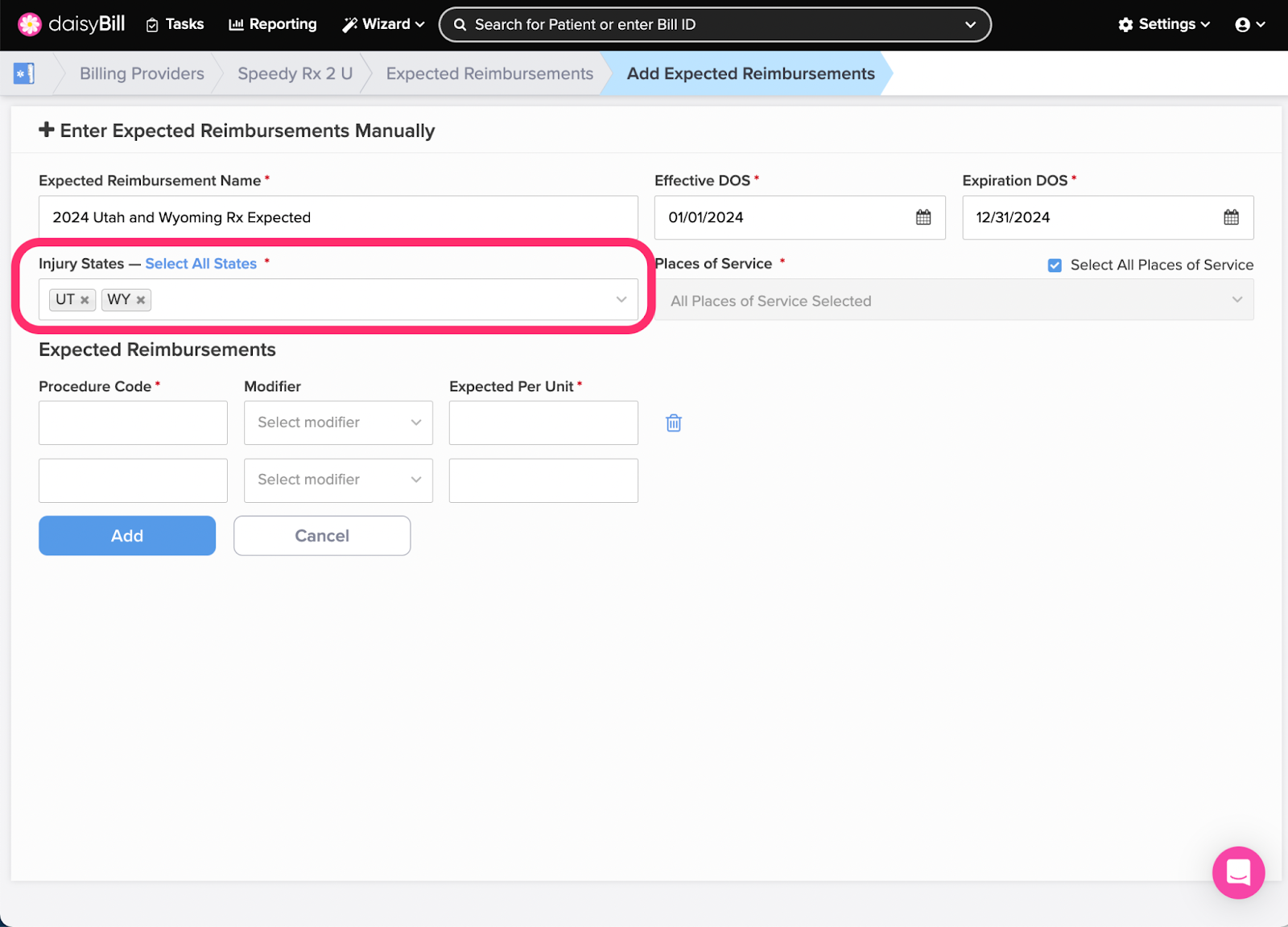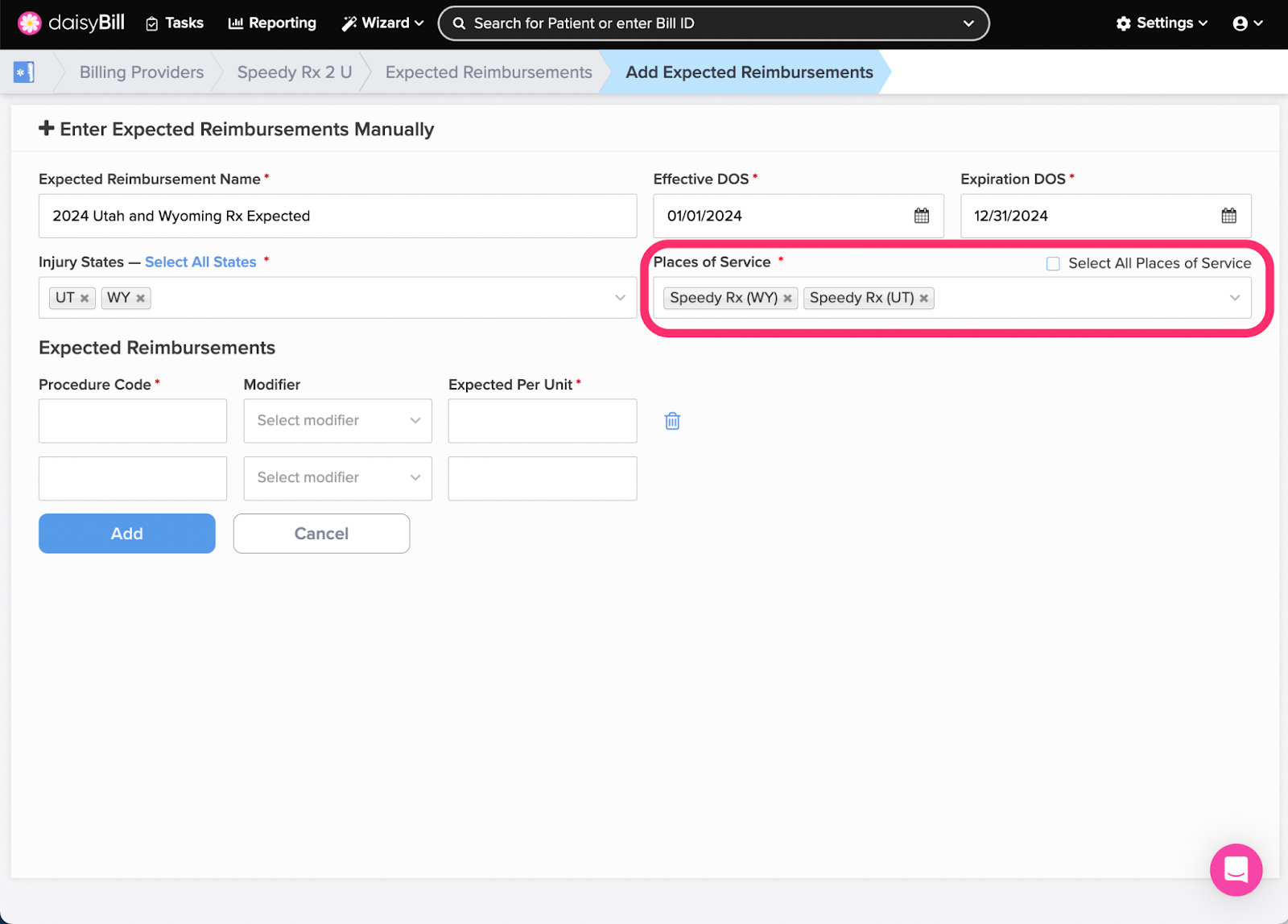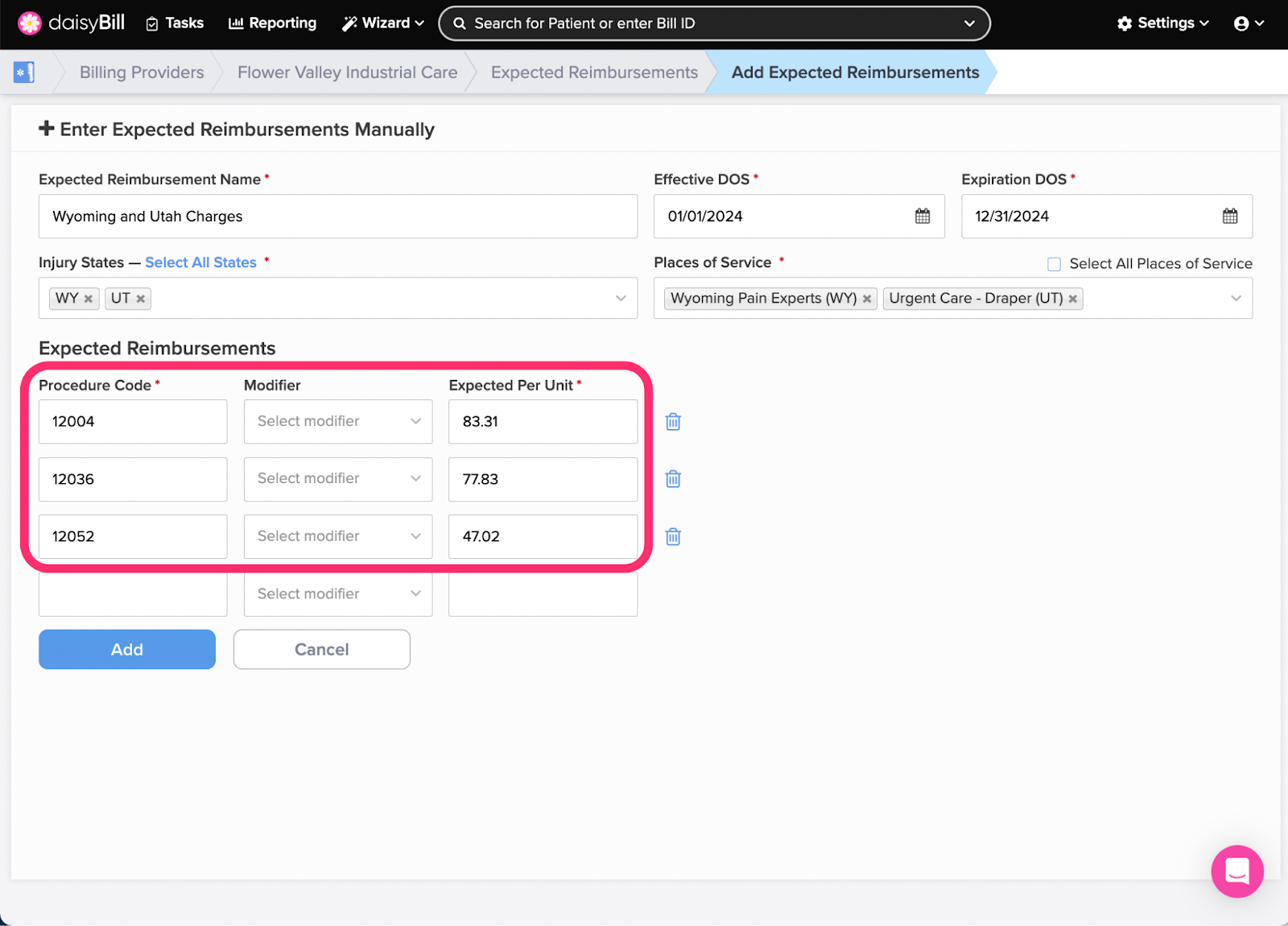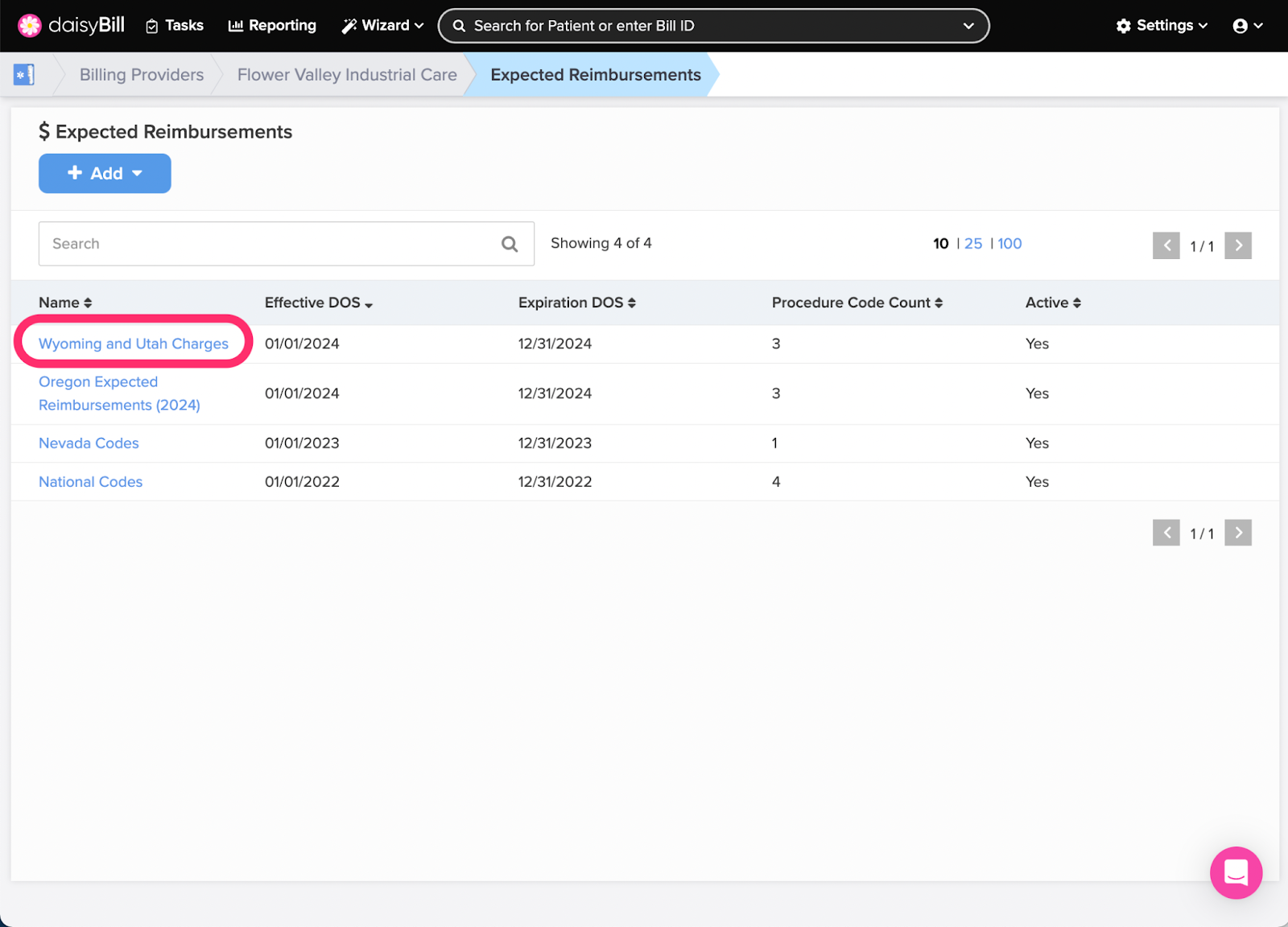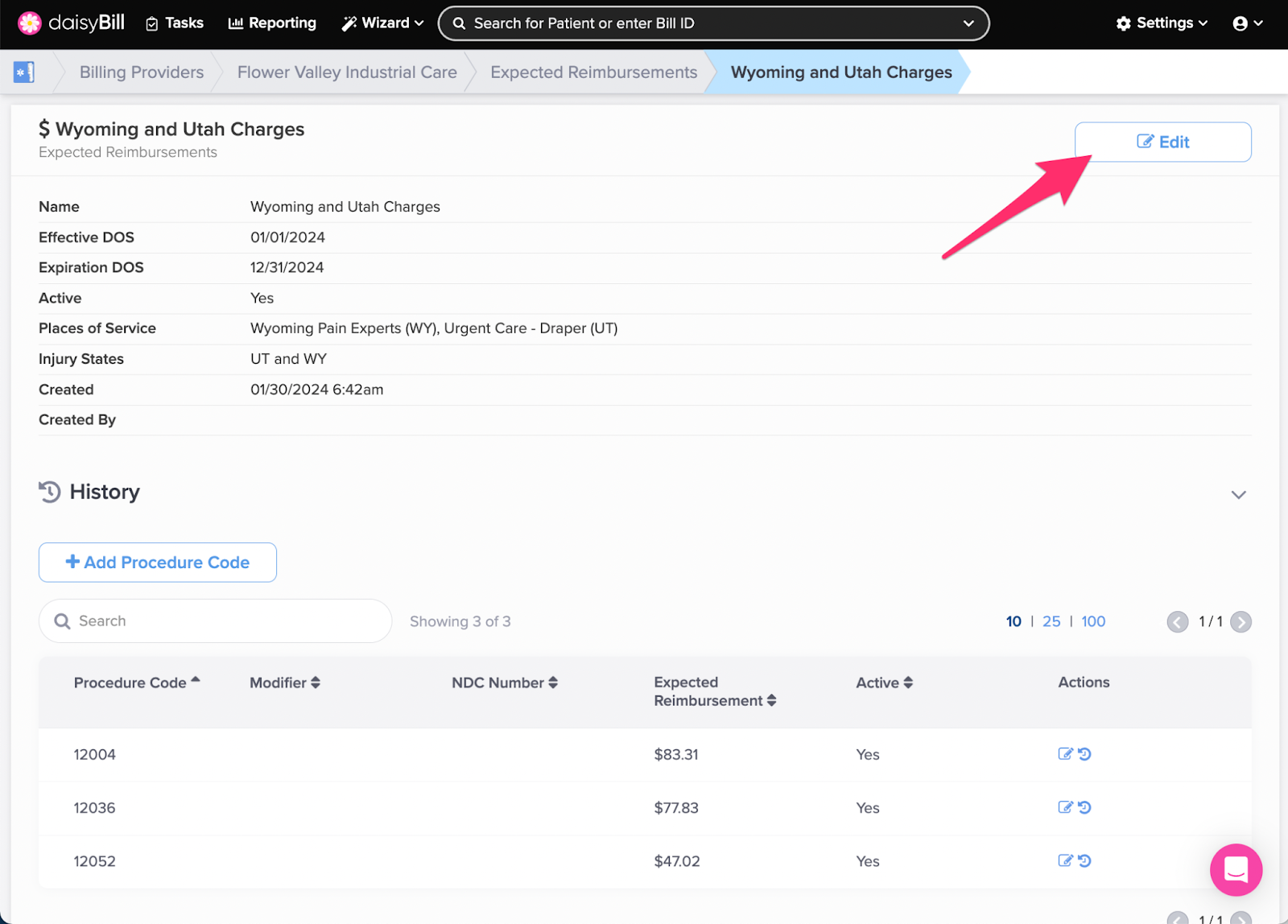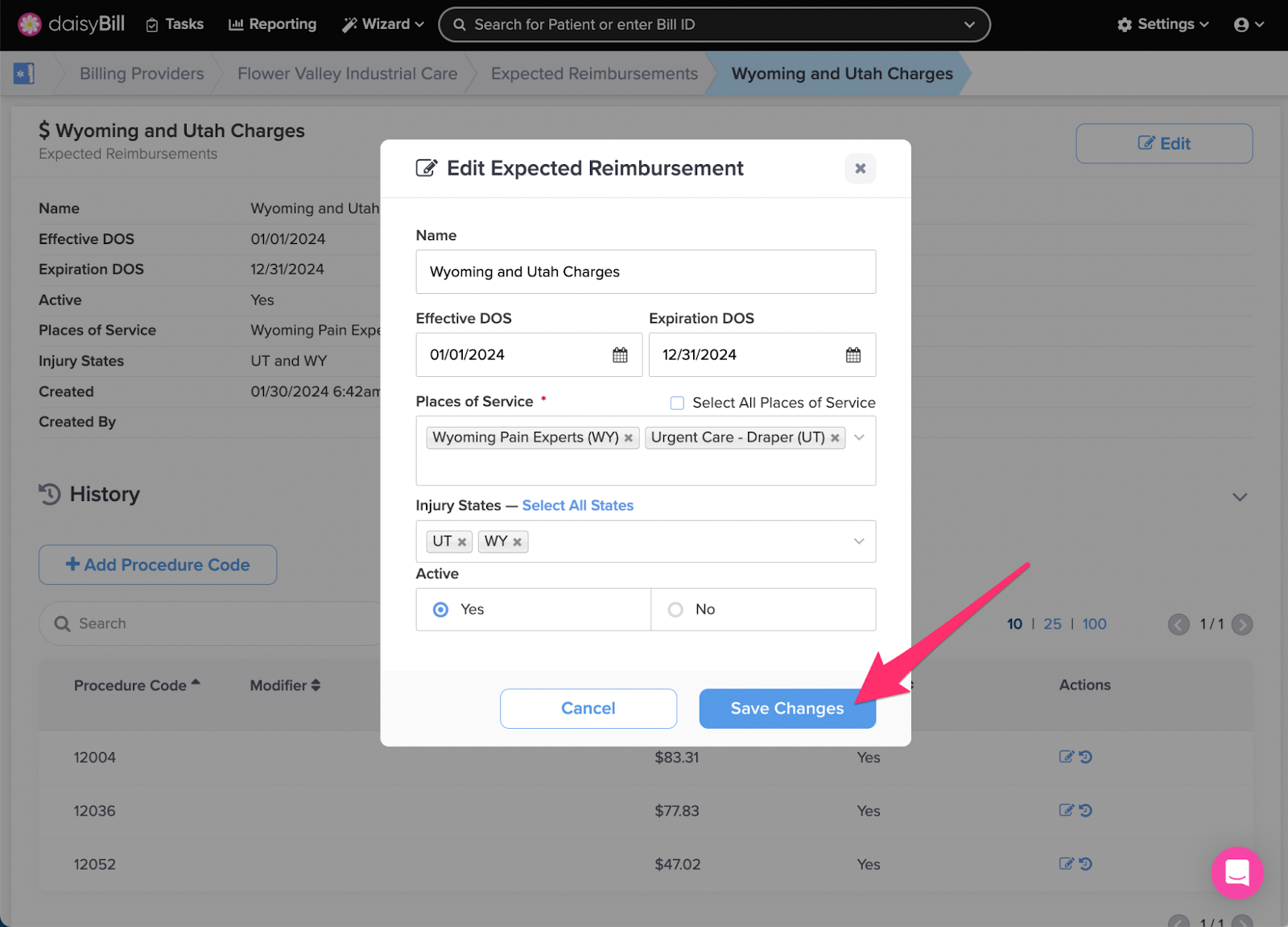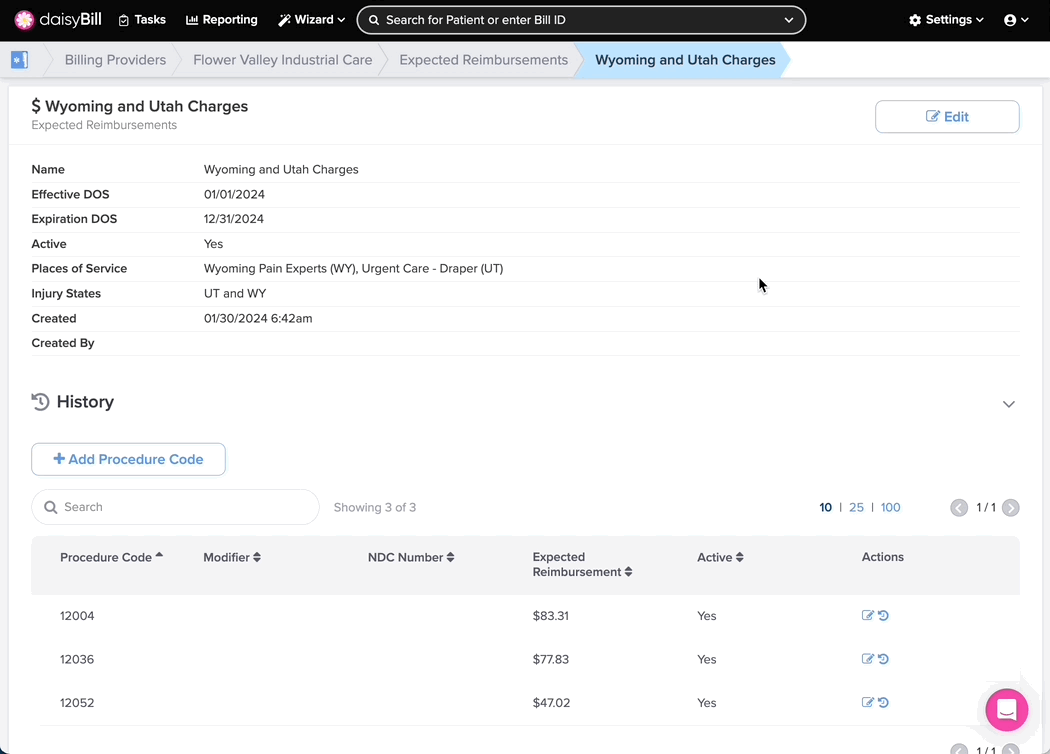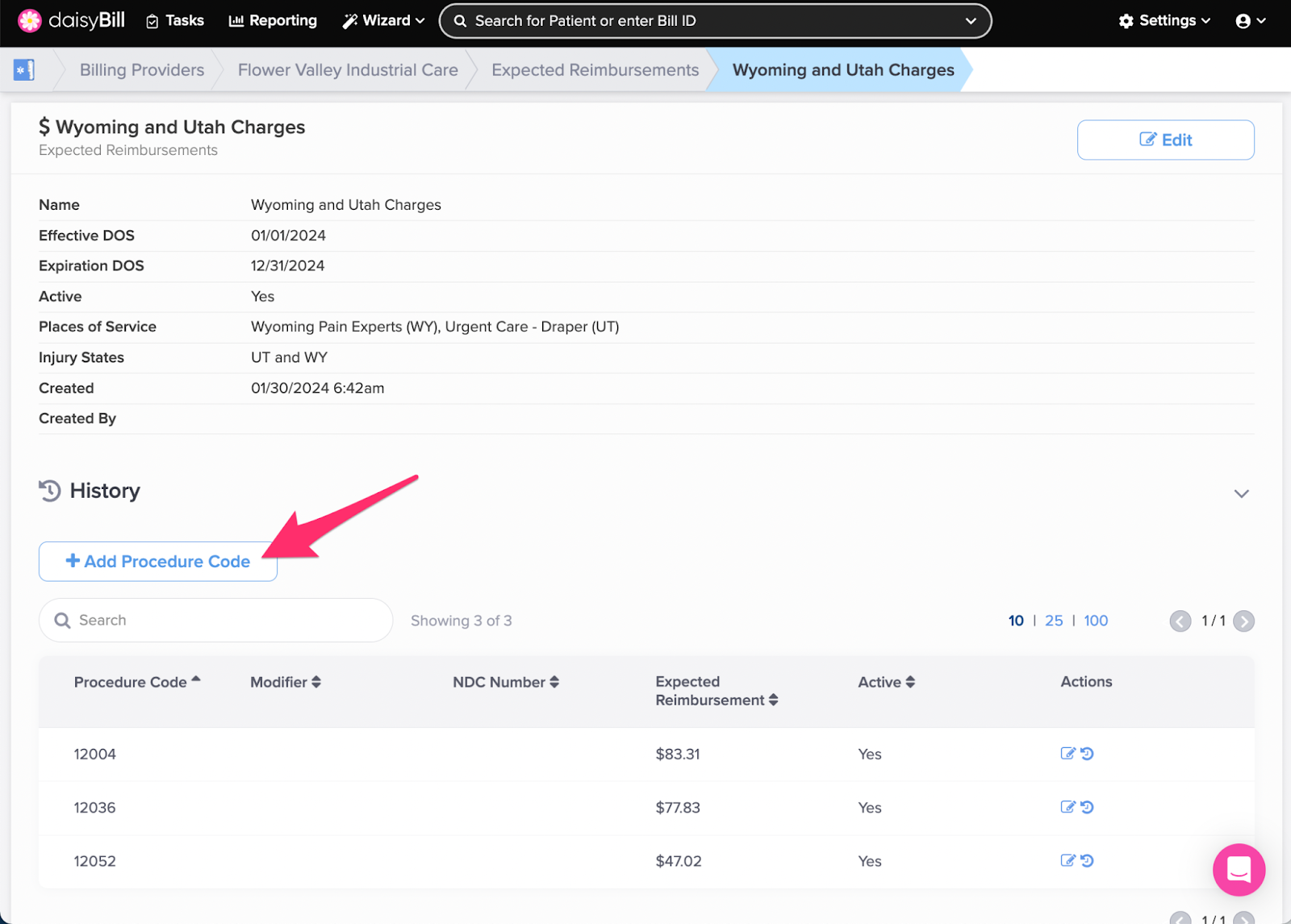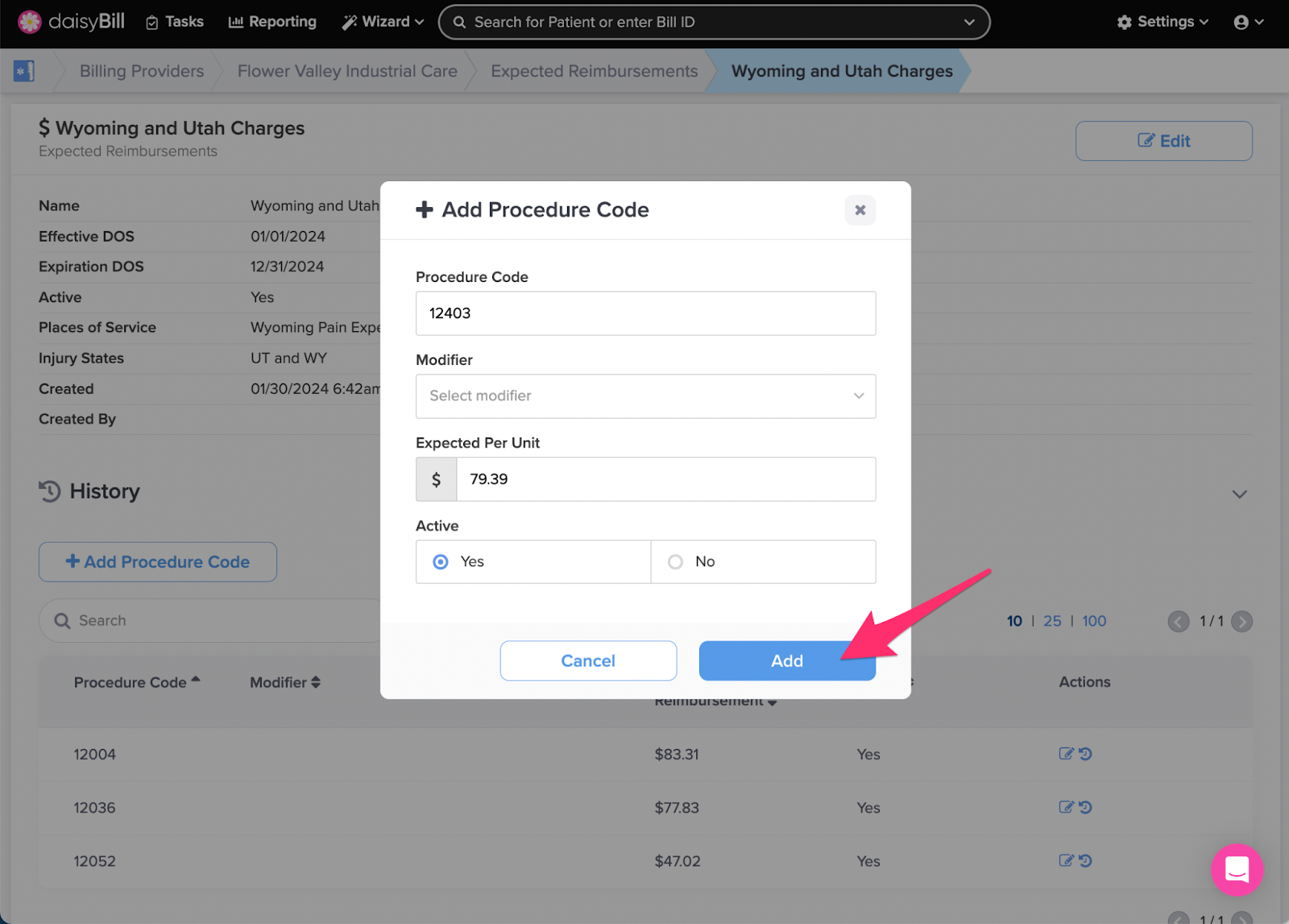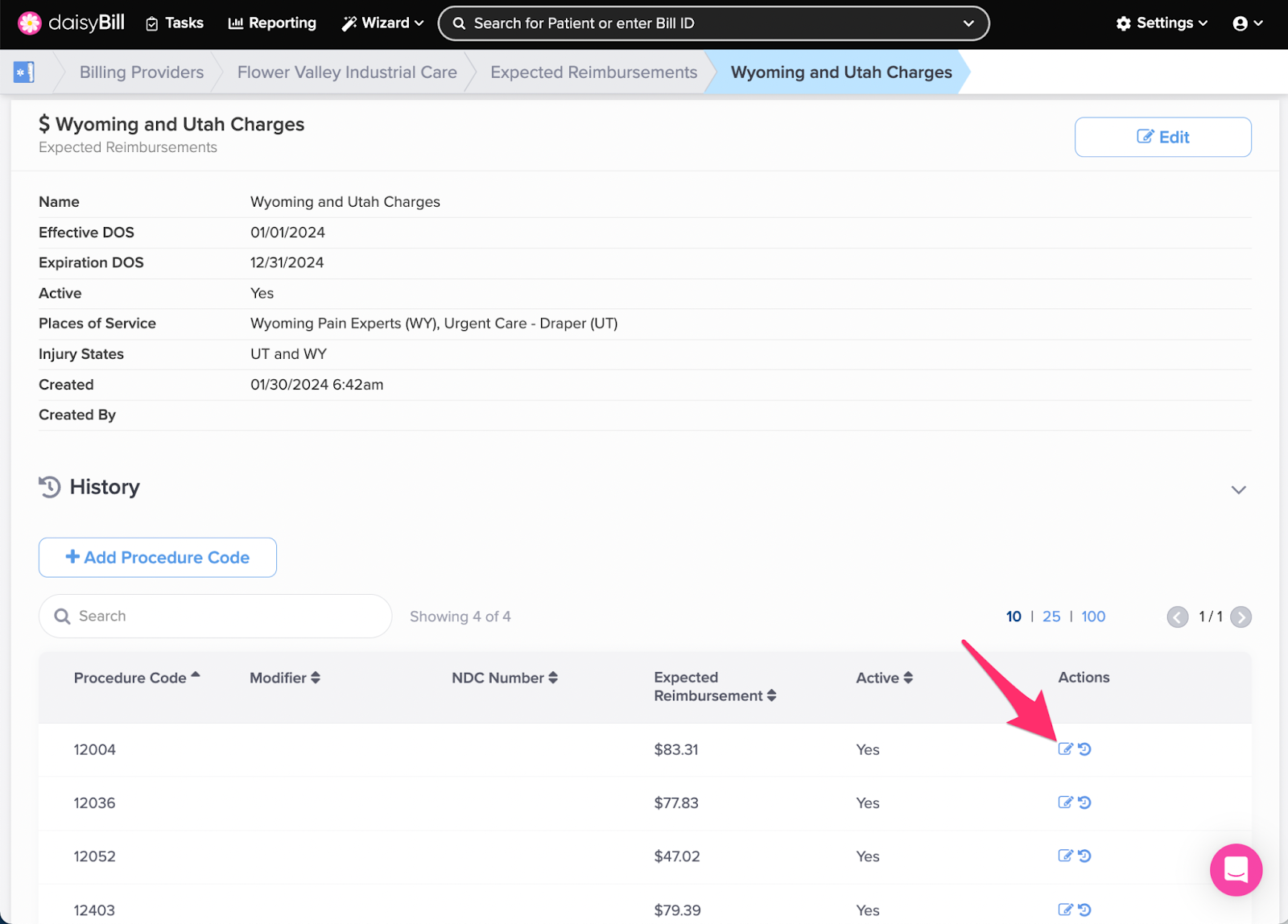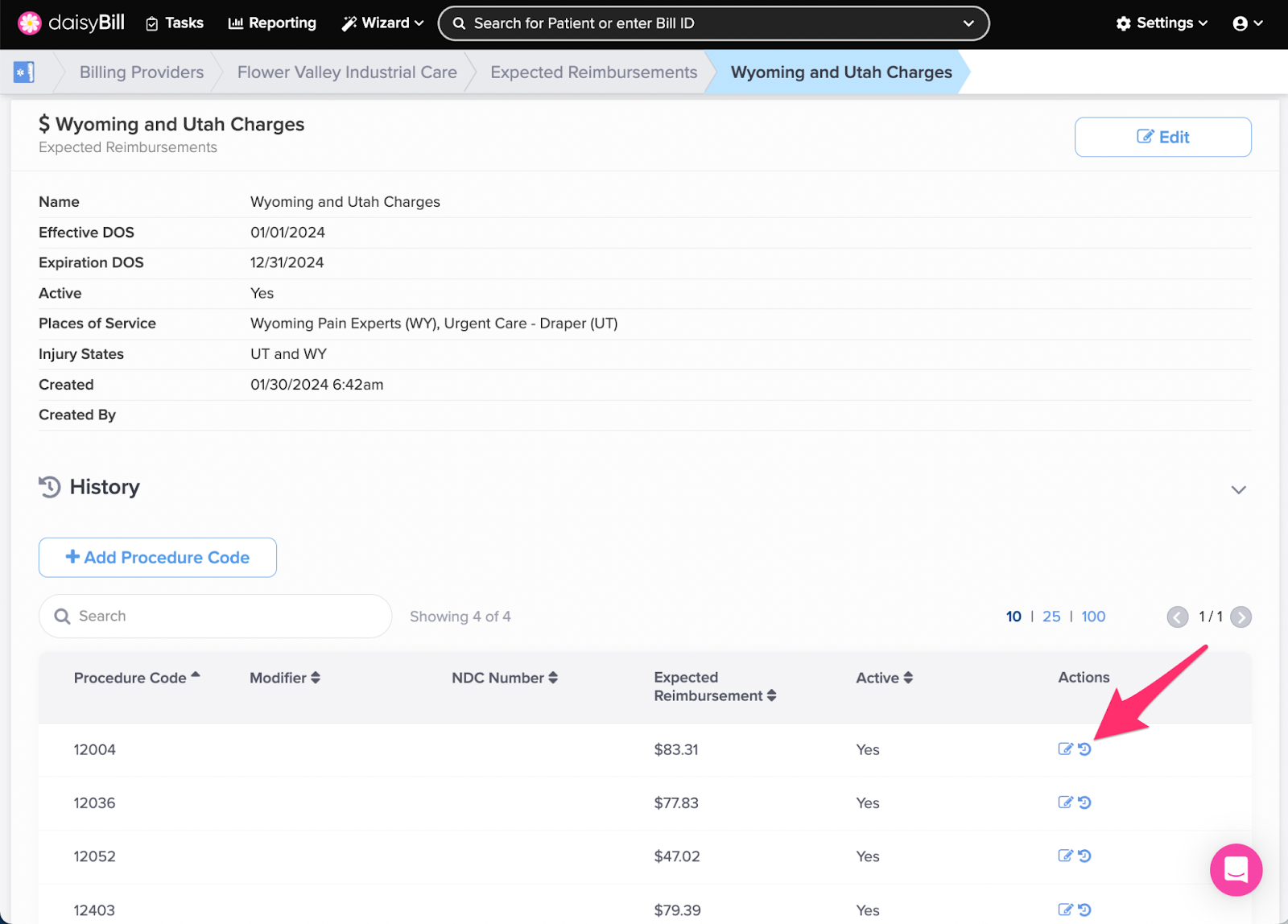daisyBill automatically calculates Charge amounts using the fees set by California workers’ comp fee schedules. When the state changes reimbursement amounts, daisyBill recalculates Charge amounts as of the effective date of service.
Use Expected Reimbursements to override daisyBill’s automatic Charge calculations and create your own.
When a designated Procedure Code is assigned an Expected Reimbursement amount, the Expected Reimbursement amount automatically populates future Bills with the assigned code.
Step 1. On the navigation bar, click ‘Settings’, then click the name of the Billing Provider
This will navigate directly to the specified Billing Provider.
Step 2. Click the ‘Billing Settings - Custom’ tab
Step 3. Click the ‘Expected Reimbursements’ card
Step 4. To import ‘Expected Reimbursements’ from a spreadsheet, click ‘Add’, then select ‘Import’
*Note: When entering the NDC Number in the spreadsheet, do not include dashes.
Step 5. Enter the ‘Expected Reimbursement Name’, ‘Effective DOS’, and ‘Expiration DOS’,
Effective DOS and Expiration DOS correspond to the DOS of the bill where the Expected Reimbursement is applicable.
Step 6. Select which Injury States your Expected Reimbursements will apply to
From the Injury States dropdown menu, select the States where the Expected Reimbursements will be effective. Toggle the box for ‘Select All States’ to quickly select all Injury States for your Expected Reimbursements.
Step 7. Select which Places of Service your Expected Reimbursements will apply to
Quickly select all places of service by toggling the ‘Select All Places of Service’ box
Step 8. Attach your .csv file
Note: The CSV file MUST use the column headings ‘procedure_code’, ‘ndc_number’, ‘modifier’, and ‘amount’.
Step 9. Click ‘Import’
Step 10. To manually enter ‘Expected Reimbursements’, click ‘Add’, then select ‘Manual’
Step 11. Enter the ‘Expected Reimbursement Name’, ‘Effective DOS’, and ‘Expiration DOS’
Effective DOS and Expiration DOS correspond to the DOS of the bill where the Expected Reimbursement is applicable. Multiple Expected Reimbursements can be created with the same Effective DOS and Expiration DOS.
Step 12 Select ‘Injury States’,
From the Injury States dropdown menu, select the States where the Practice Charge will be effective.
Step 13 Select ‘Places of Service’,
From the Places of Service dropdown menu, select the Places of Service where the Expected Reimbursements will be effective.
Step 14. Enter the ‘Procedure Code’, ‘Modifier’ (if applicable), and ‘Expected Per Unit’, then click ‘Add’
A single Procedure Code (or Procedure Code and Modifier/Supplemental Data combination) can only exist on one Effective Expected Reimbursement at a time (e.g. 99213 can exist on multiple expired Expected Reimbursements, but can only exist on one current Expected Reimbursement).
Step 15. To view an ‘Expected Reimbursement’, click its name
Step 16. To edit an ‘Expected Reimbursement’, click ‘Edit’
Step 17. Enter the changes, then click ‘Save Changes’
To disable an Expected Reimbursement, select No under Active. The entire Expected Reimbursement will no longer be used.
Step 18. To view the Expected Reimbursements History, click ‘History’
History displays the complete history of the creation and edits to the Expected Reimbursements.
Step 19. To add a ‘Procedure Code’, click ‘Add Procedure Code’
Step 20. Enter the information, then click ‘Add’
Step 21. To edit a ‘Procedure Code’, click the ‘Pencil’ icon
You can edit the Expected Per Unit, or deactivate the Procedure Code from your Expected Reimbursement.
Step 22. To view the changes made to a ‘Procedure Code’, click the ‘History’ icon
You’re a daisyBilling expert!