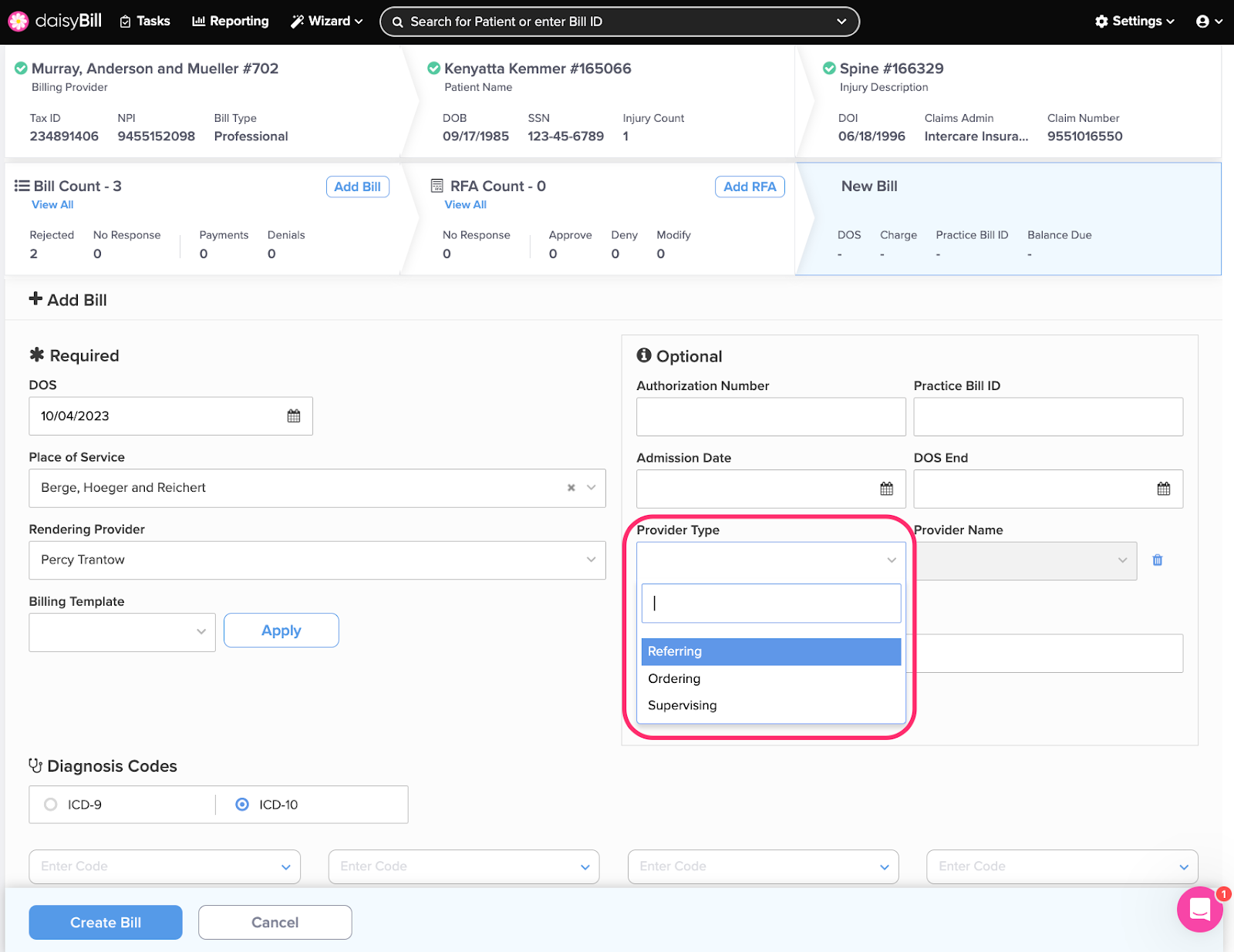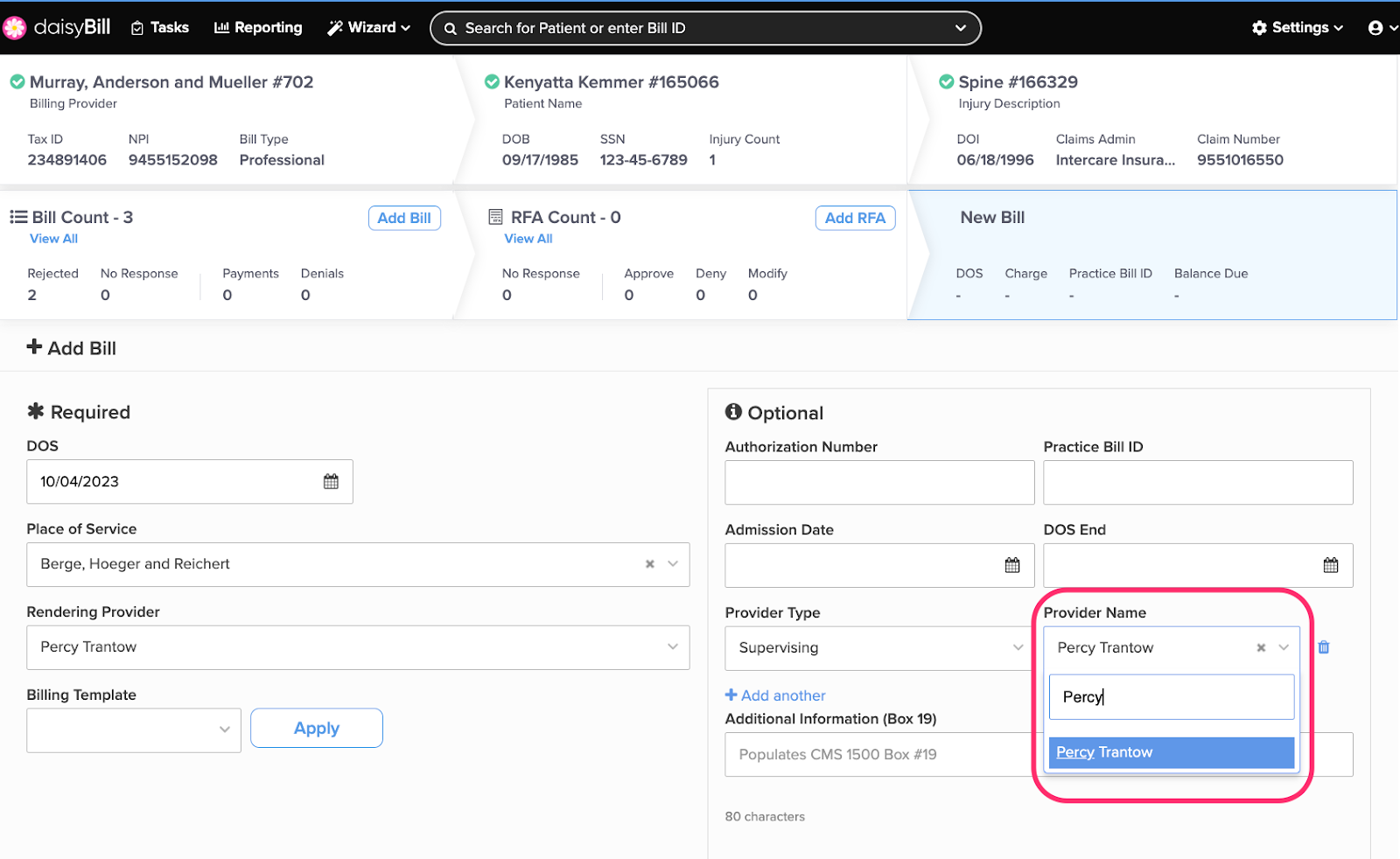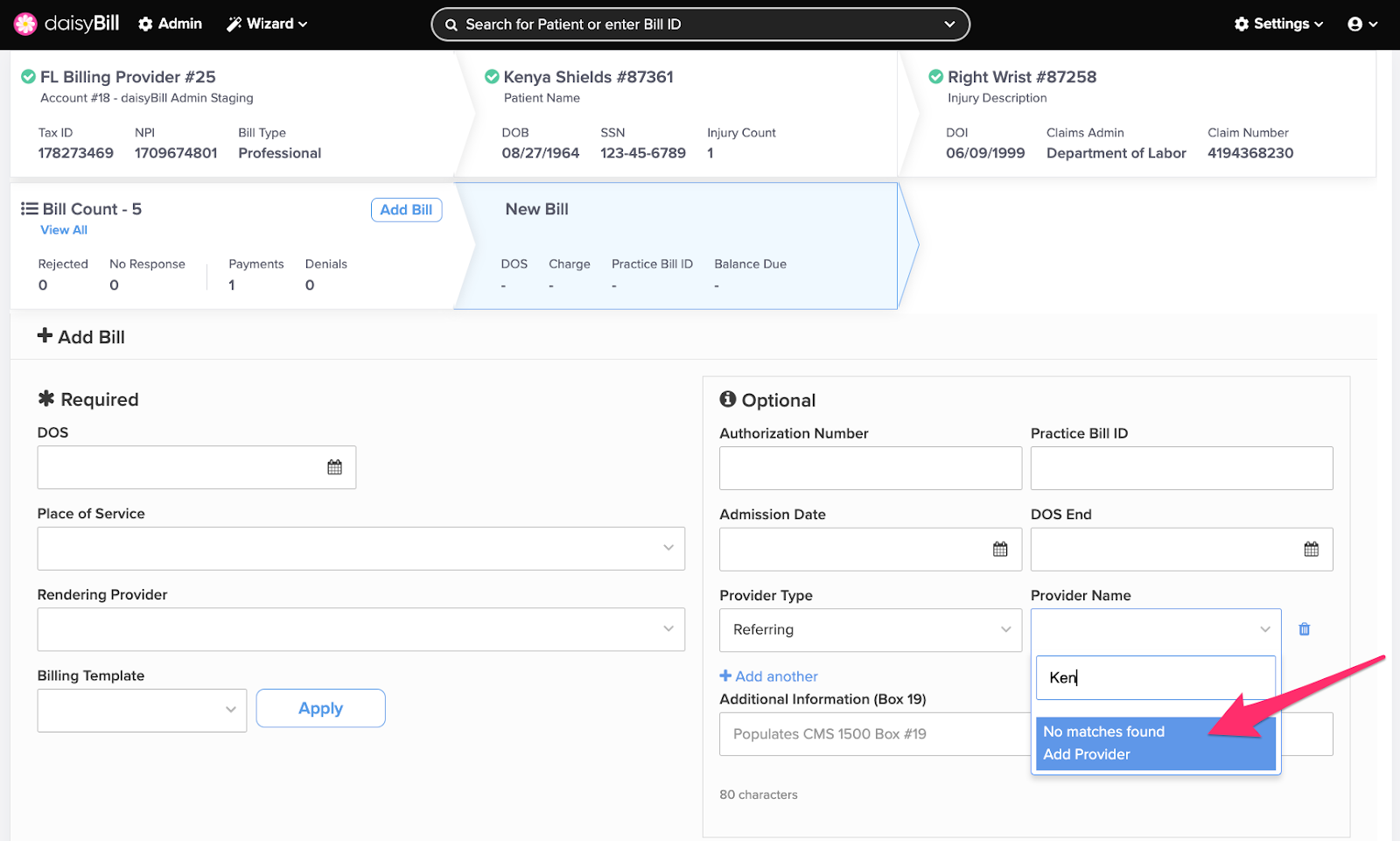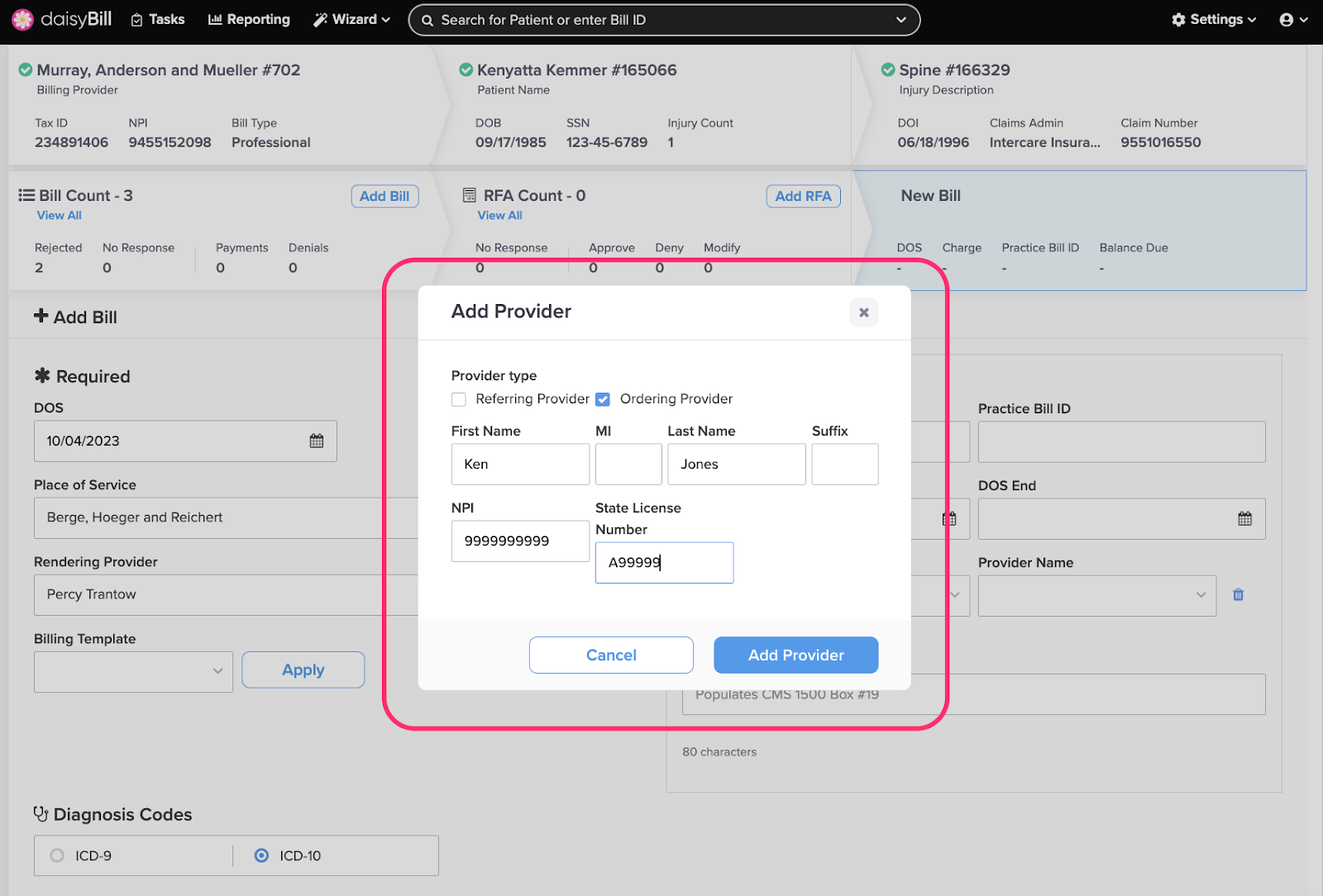View Other Articles
Need to add a Referring Provider or an Ordering Provider? It’s easy. Select the Provider Type in the Optional section.
Step 1. From the ‘Provider Type’ drop-down list, select the ‘Provider Type’
Step 2. Enter the Provider’s name into the ‘Provider Name’ field
If the name doesn’t appear in the Provider Name list, skip to Step 4.
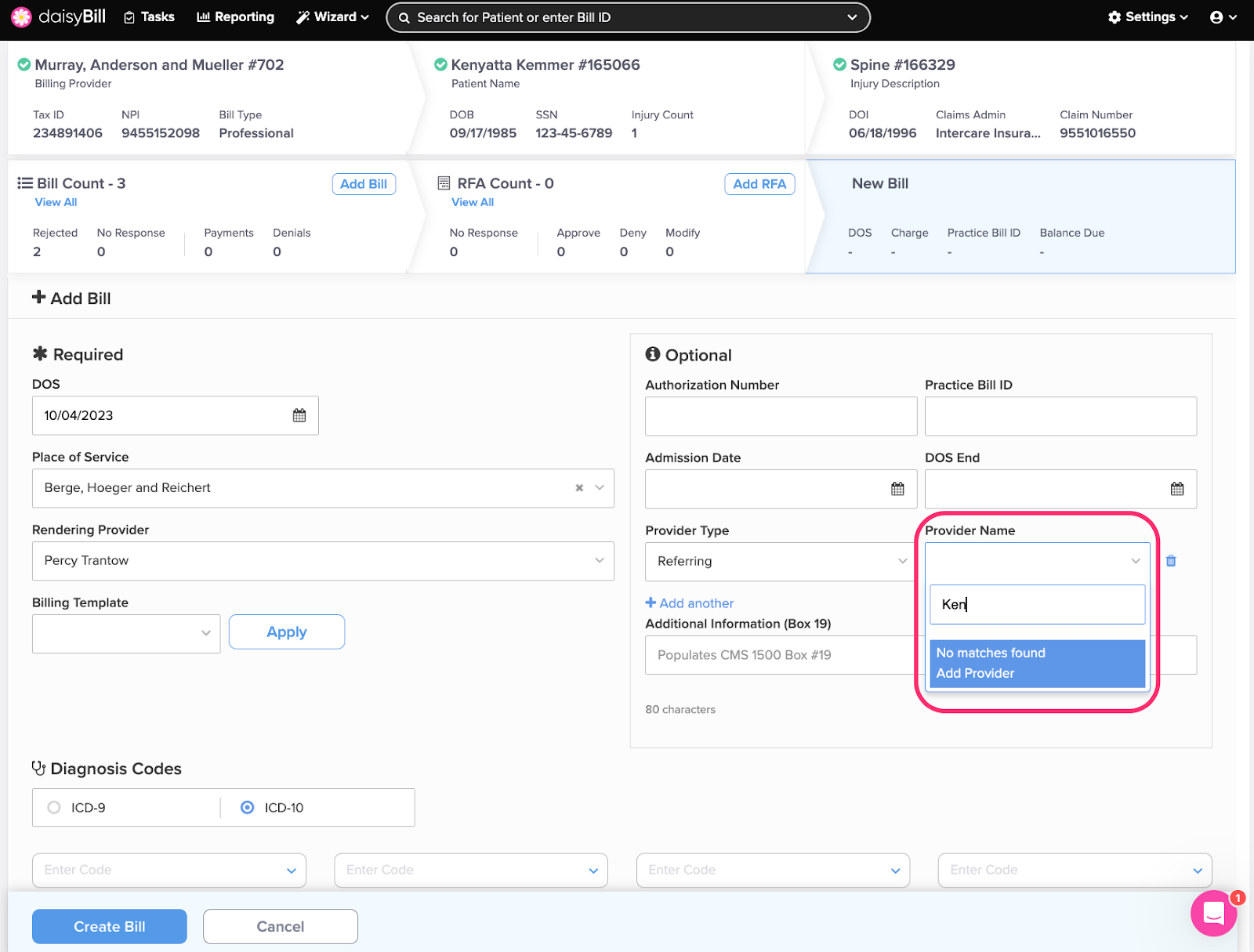
Step 3. If the ‘Provider Name’ list includes the Provider, select the name
Step 4. If the ‘Provider Name’ list does not include the provider’s name, select ‘Add Provider’
Step 5. Enter the provider’s information, then click ‘Add Provider’
You only need to do this once. The Provider is now saved to be used on future Bills.
And that’s it – short and sweet.