If a claims administrator fails to respond to an Original Bill in a timely manner, daisyBill generates a No Response - Original Bill task.
There are two options to complete a No Response - Original Bill task:
- Send a Duplicate bill
- Report Bill Status by contacting the claims administrator
Option 1 - Send Duplicate
The Original Bills, the No Response task prompts you to send a Duplicate bill to the claims administrator.
Step 1. Click ‘Send Duplicate’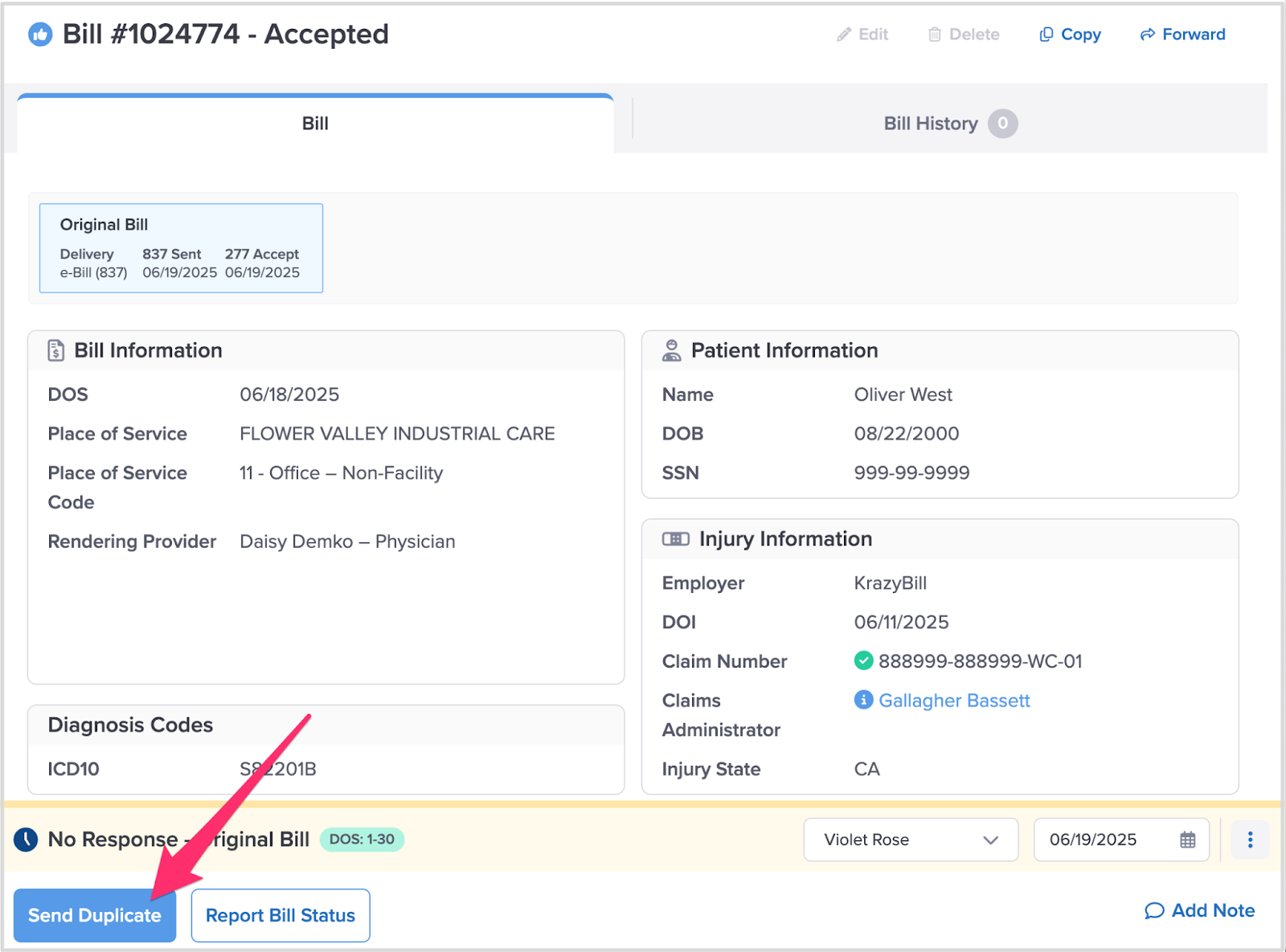
Step 2. Select Bill Delivery Method
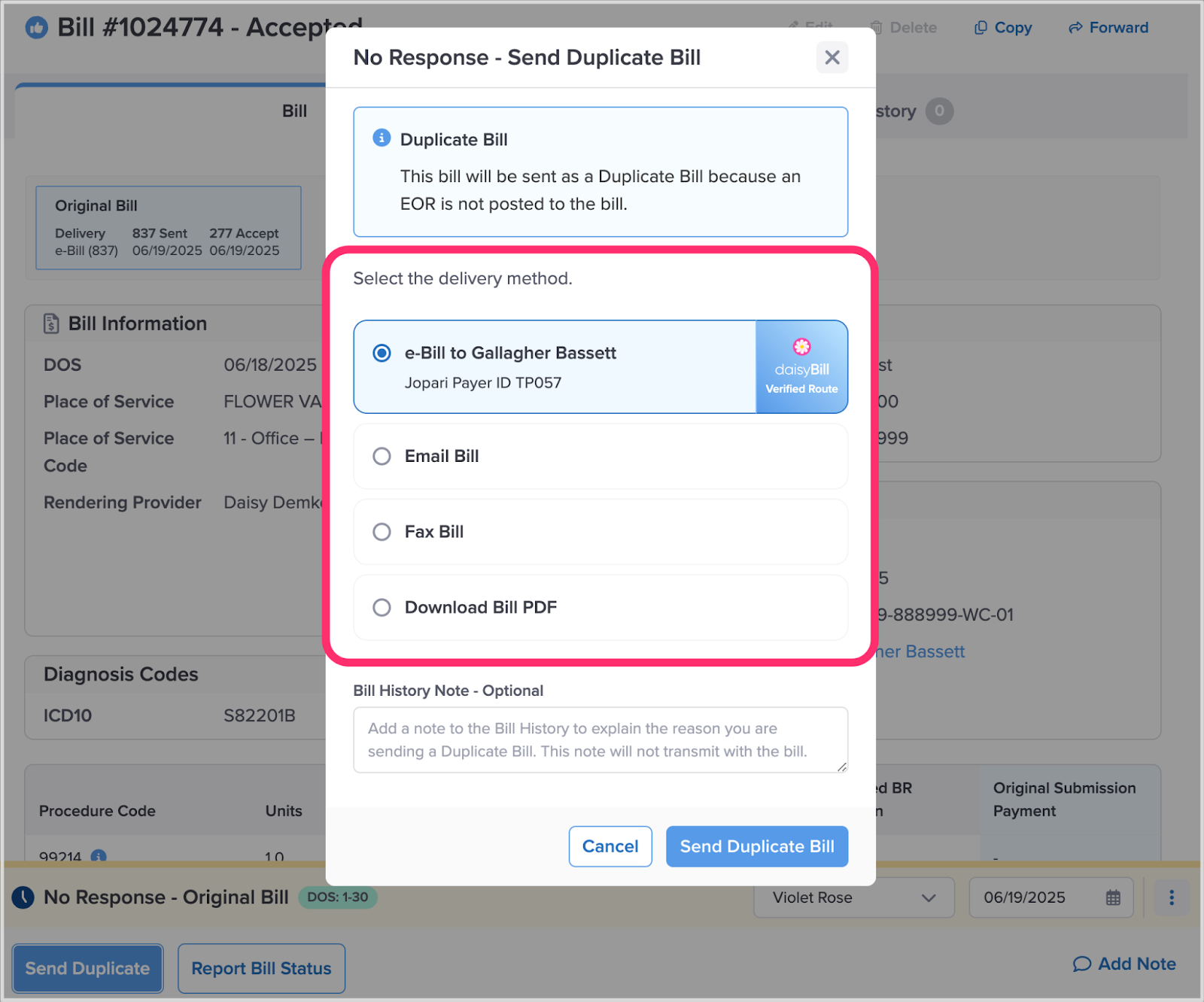
Step 3. Click ‘Send Duplicate Bill’
daisyBill instantly sends the duplicate bill to the claims administrator.
Option 2 - Report Bill Status
To complete the No Response - Original Bill task, click Report Bill Status to contact the claims administrator to determine why the bill has not been paid.
Step 1. Click ‘Report Bill Status’
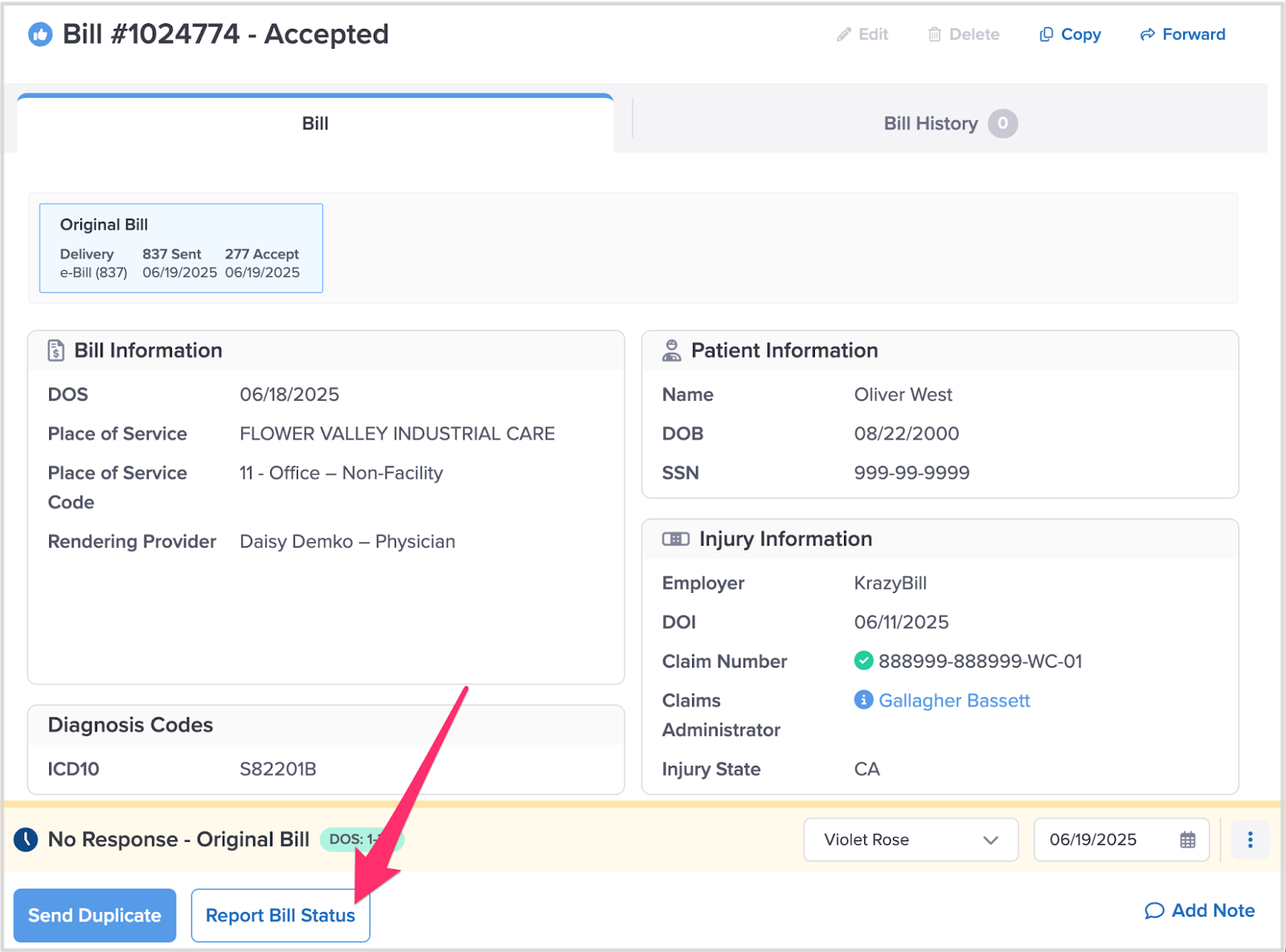
Step 2. Call the Claims Administrator
Calling the claims administrator is simple because daisyBill provides the claims administrator and Bill Review phone numbers.
Step 3. Review the Claims Administrator’s proof of bill receipt
For all bills, claims administrators send daisyBill documentation confirming they received your bill. daisyBill displays this proof of bill receipt for reference when speaking with the claims administrator.
Step 4. Record the outcome of your call
To record the bill status information you obtain during the call, select one of the five options daisyBill provides.
Each option prompts you to report key information from your call with the claims administrator.
Read the Help Article: Report Bill Payment Status Explained to find the most appropriate option for your No Response bill.
Depending on your selected option, daisyBill alerts you to the following action daisyBill will take to ensure the No Response bill is paid.
Step 5. Click ‘Save’
You have completed your No Response - Original Bill task—and you’re one step closer to receiving payment for the bill!