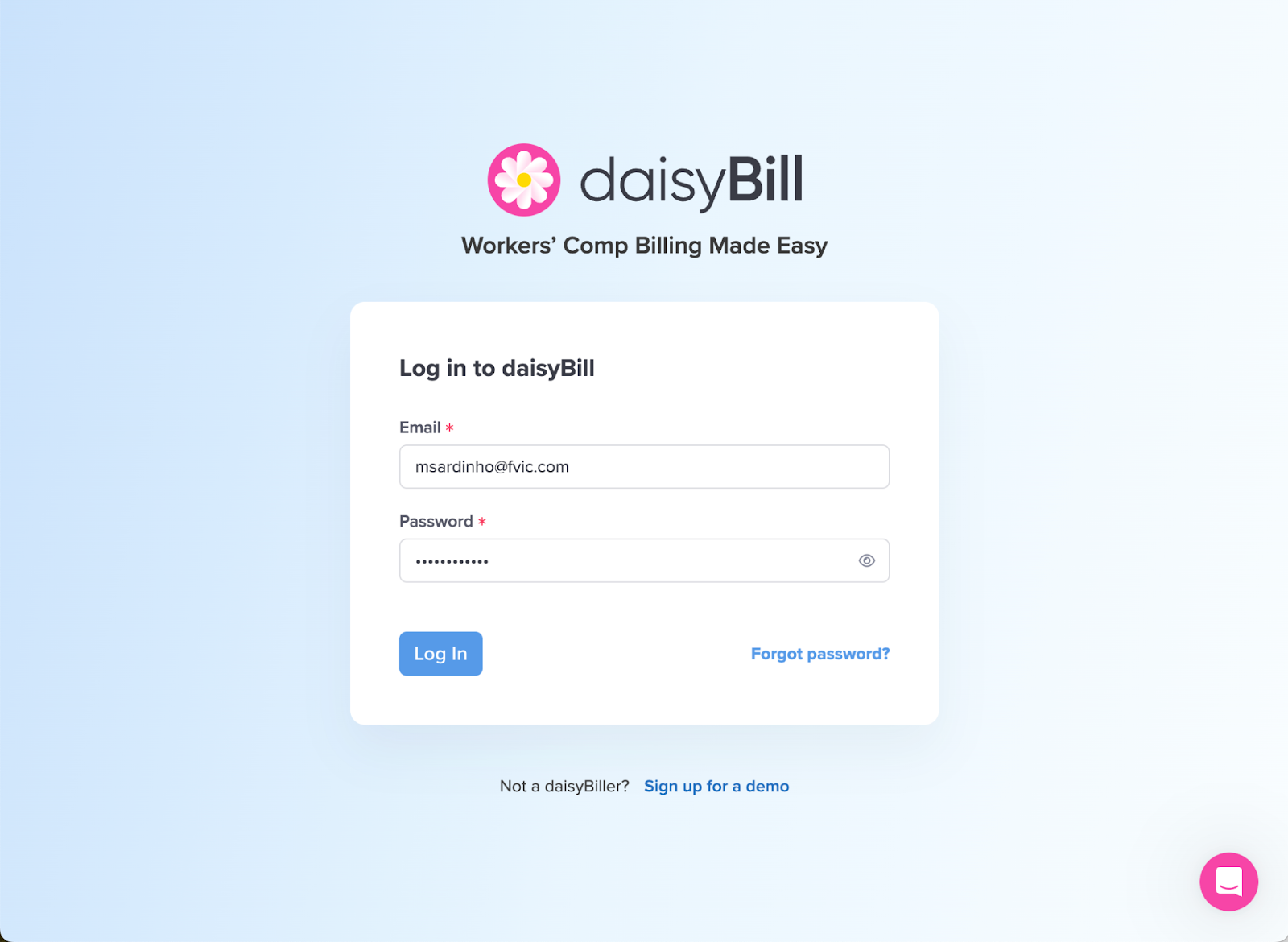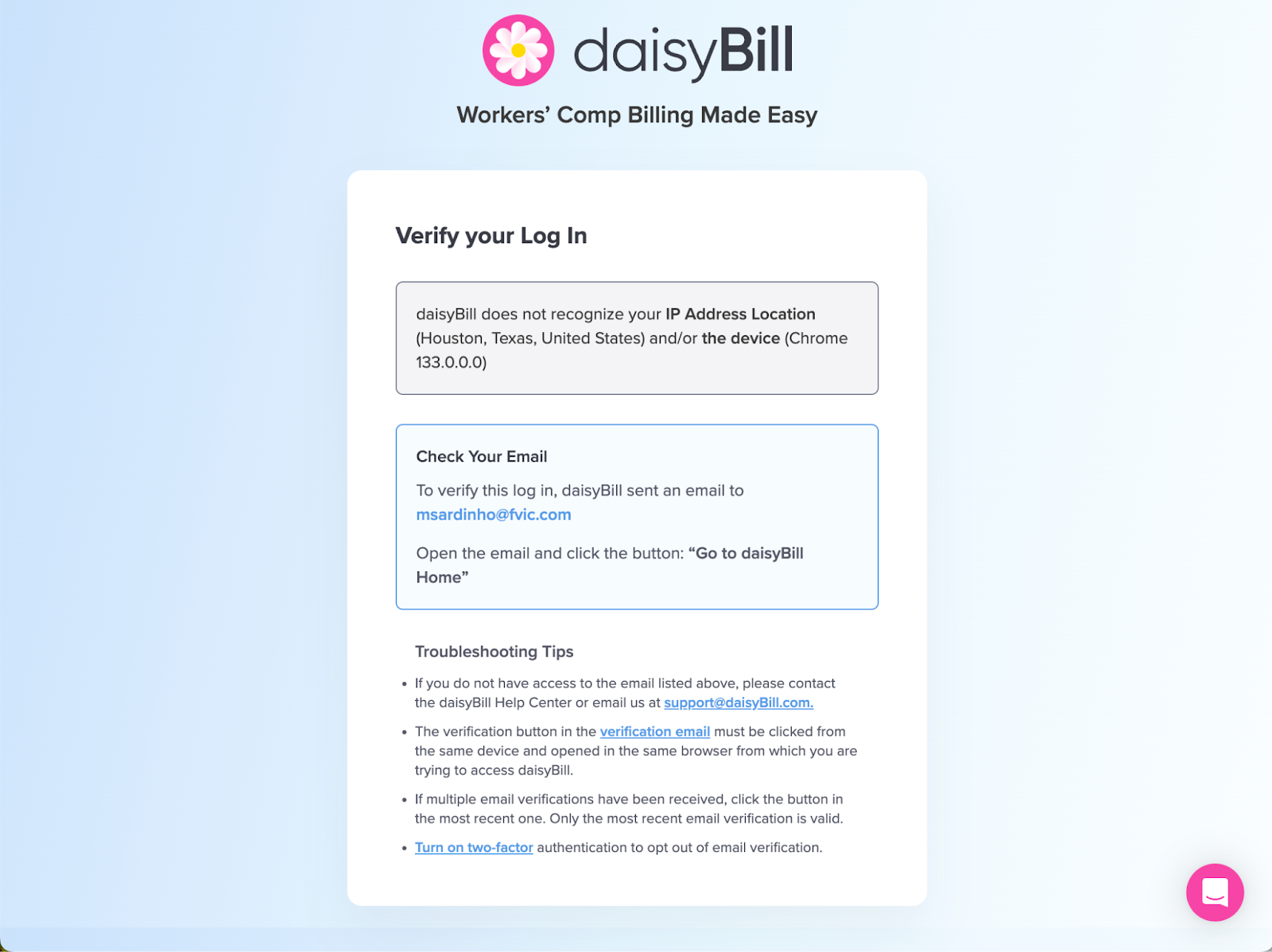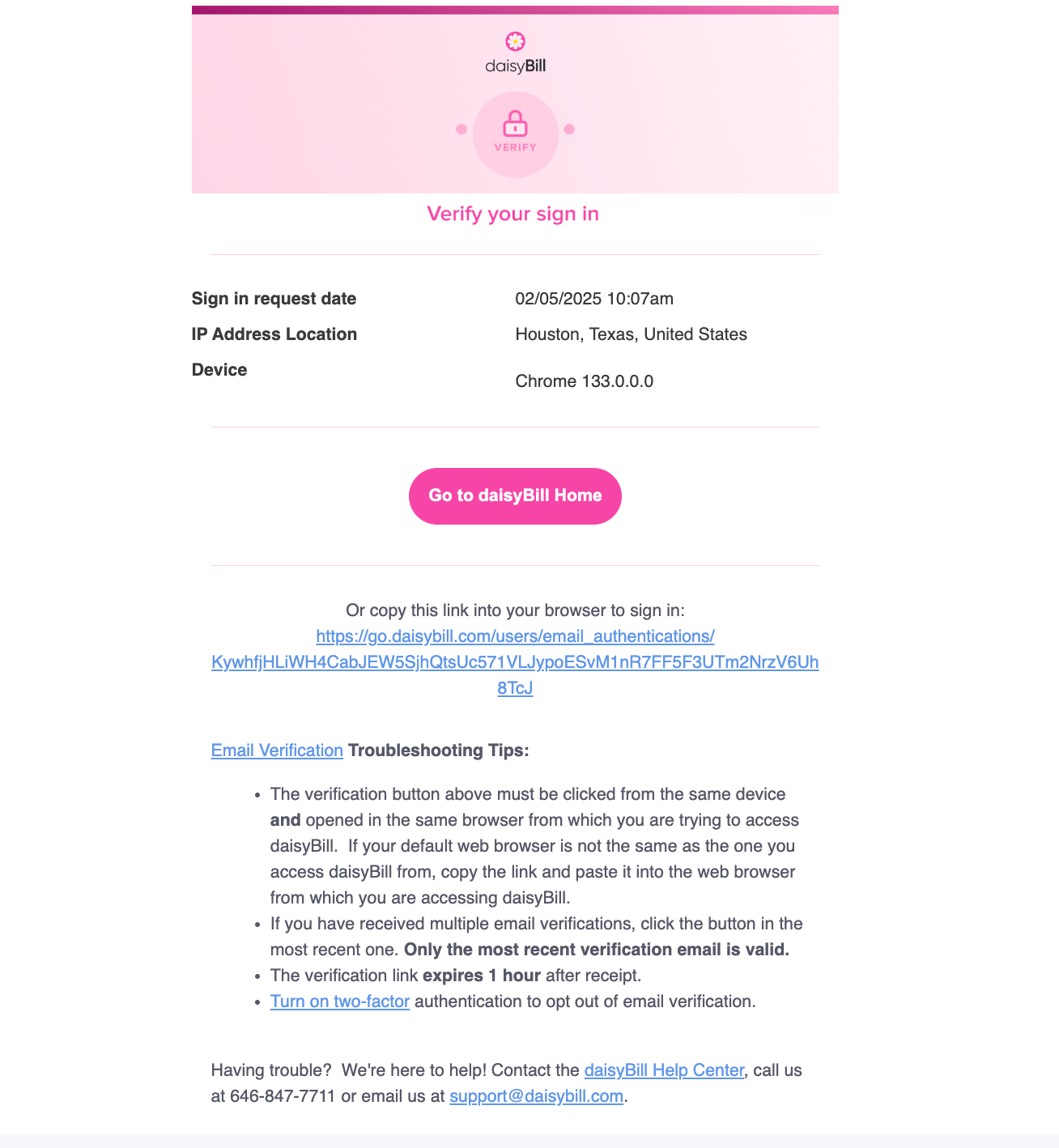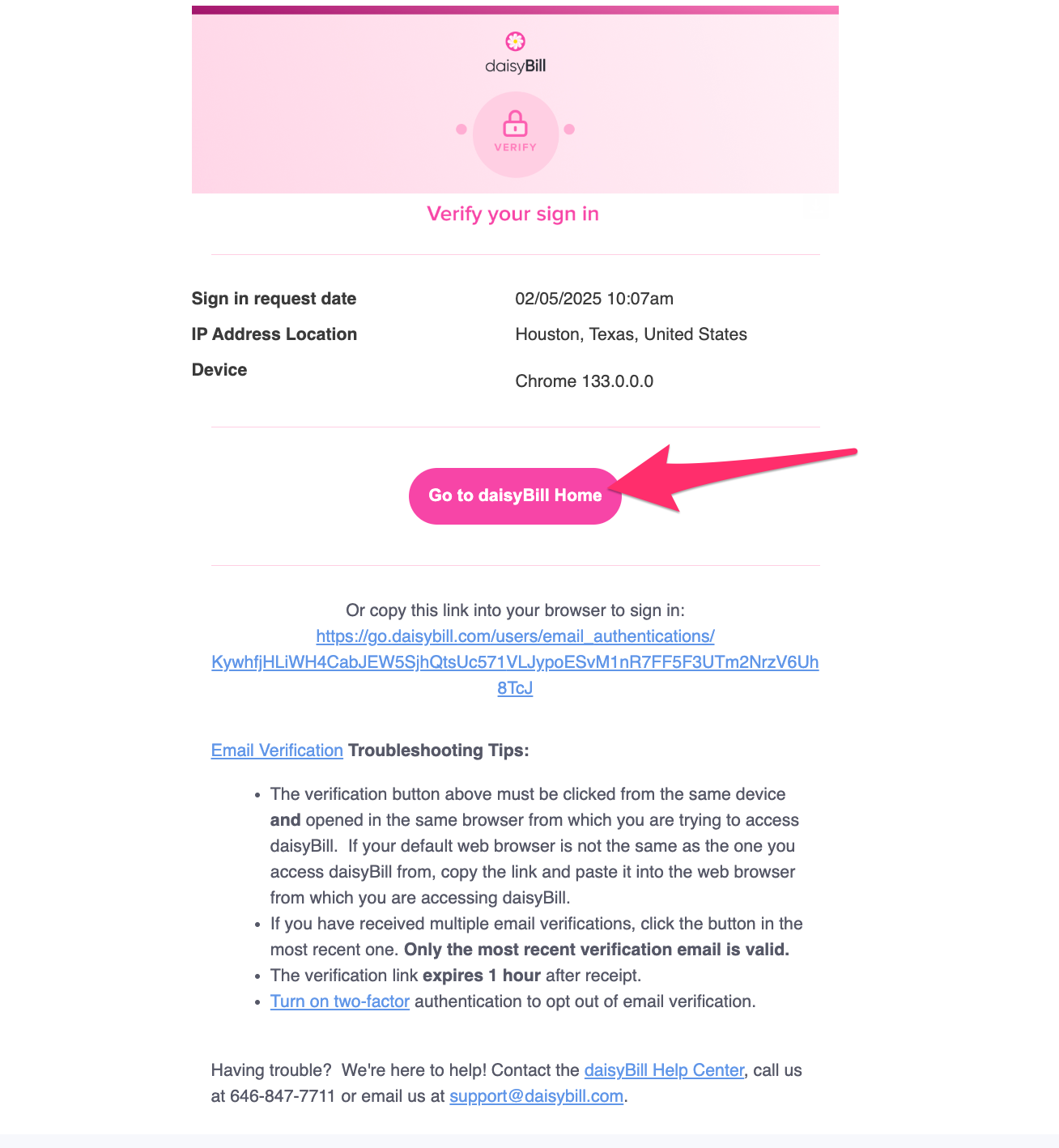At daisyBill, security is paramount to everything we do. That’s why every daisyBill login is subject to email verification. Email verification is an extra layer of security helping to ensure that your account stays secure and is only accessed by you.
When you log in to daisyBill from a new device, web browser, or IP address or every two weeks (whichever comes first), you will be prompted to verify your login. This will come in the form of an email sent to the email address used to log in to daisyBill. The email will contain a verification link. The link must be clicked from the same device and web browser you are trying to access daisyBill from in order to complete the login verification.
If you’d prefer not to use email verification, set up Two Factor Authentication instead. Help Article: Enable Two Factor Authentication
Step 1. Enter your login information
Troubleshooting Tips:
- The verification button above must be clicked from the same device and opened in the same browser from which you are trying to access daisyBill. If your default web browser is not the same as the one you access daisyBill from, copy the link and paste it into the web browser from which you are accessing daisyBill.
- If you have received multiple email verifications, click the button in the most recent one. Only the most recent verification email is valid.
- The verification link expires 1 hour after receipt.
- Turn on two-factor authentication to opt out of email verification.
- Don’t see it in your inbox? Check your Junk or Spam folder to see if it landed there.
Step 2. Email verification is required if you see this prompt
Step 3. Check your email for the verification email
The subject line is ‘Verify Your Sign In’, and will come from support@daisybill.com
Step 4. Click ‘Go to daisyBill Home’ in the verification email
Important: You must use the same device and web browser you are attempting to log in with in order to verify. If you use a different device or web browser to verify your login, verification will fail.
FAQ
Can I opt out of email login verification?
You may only opt out of email login verification if you have Two Factor Authentication enabled for your daisyBill user. The Help Article: Enable Two Factor Authentication provides step-by-step instructions on how to set up Two Factor Authentication.
What constitutes a ‘New Device’?
A new device is any device, web browser or IP address that has not been used to successfully login within the last two weeks, or any change in the combination of your operating system location, and browser.
The link in my authentication email doesn’t work. Now what?
Verification links expire after one hour. If your login attempt was over an hour ago, try logging in again to have a new verification email sent. Additionally, ensure you are accessing your email on the same device and web browser you are logging in from.
I don’t have access to my email anymore. Can daisyBill let me in?
No. You will need to have an account administrator invite you as a new user.