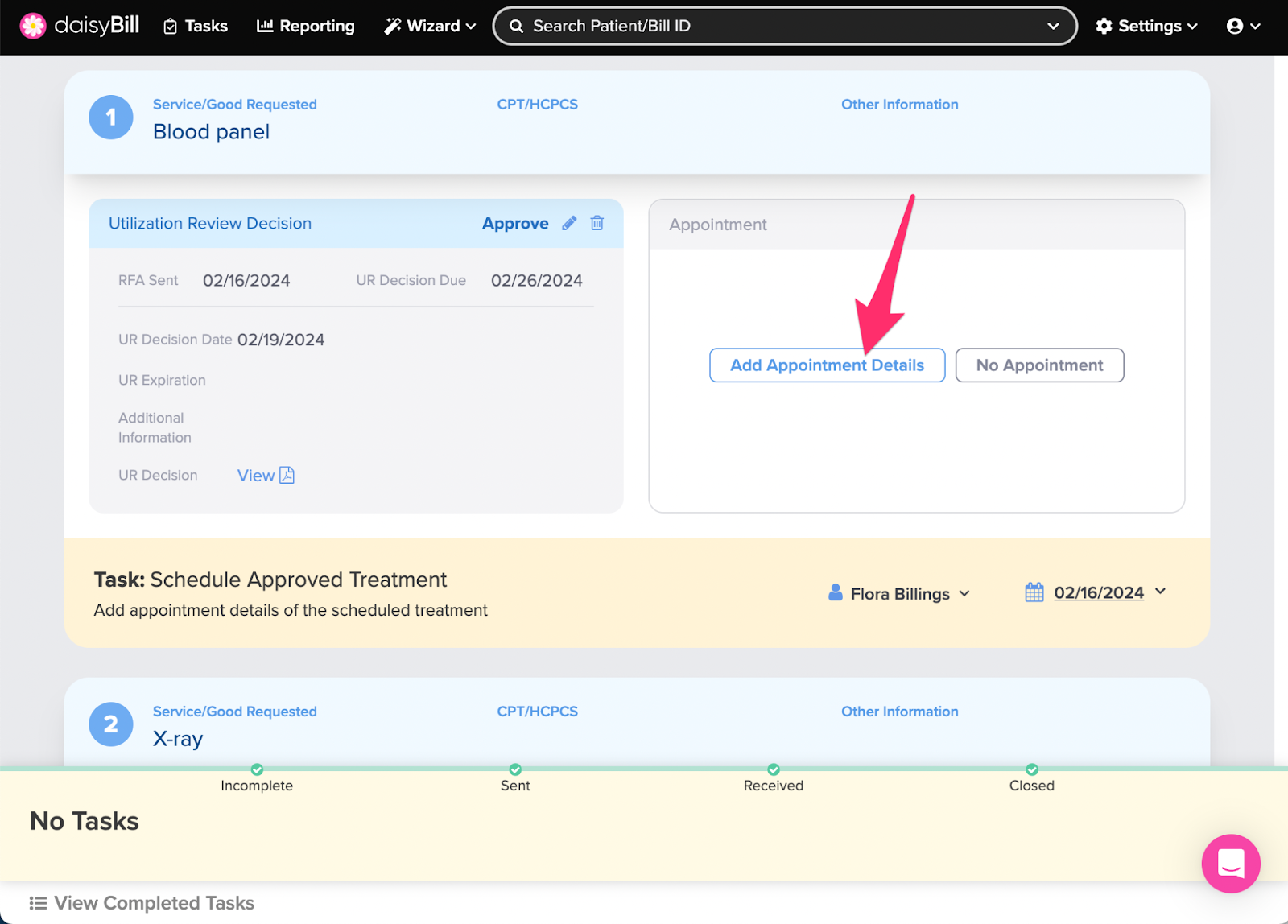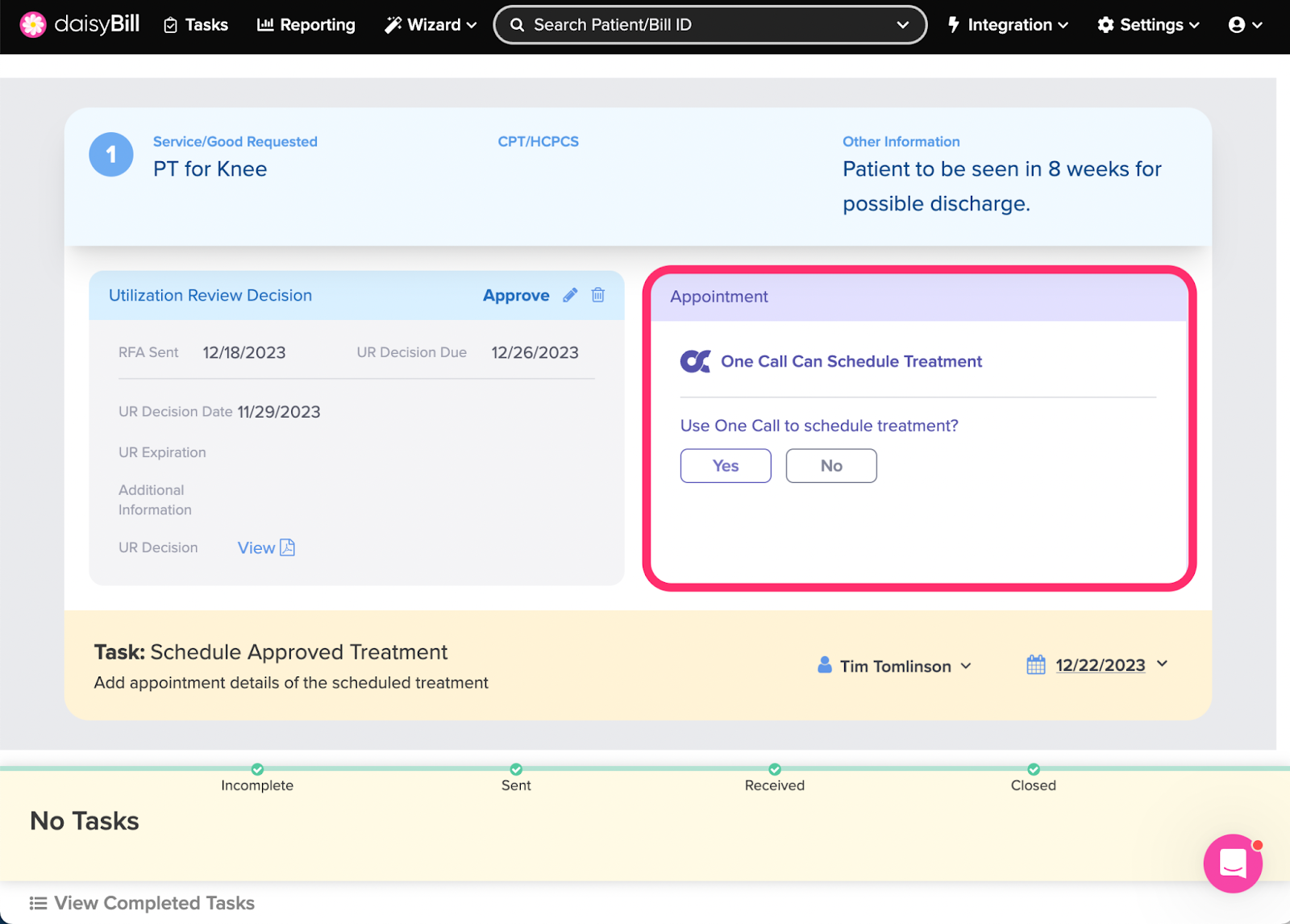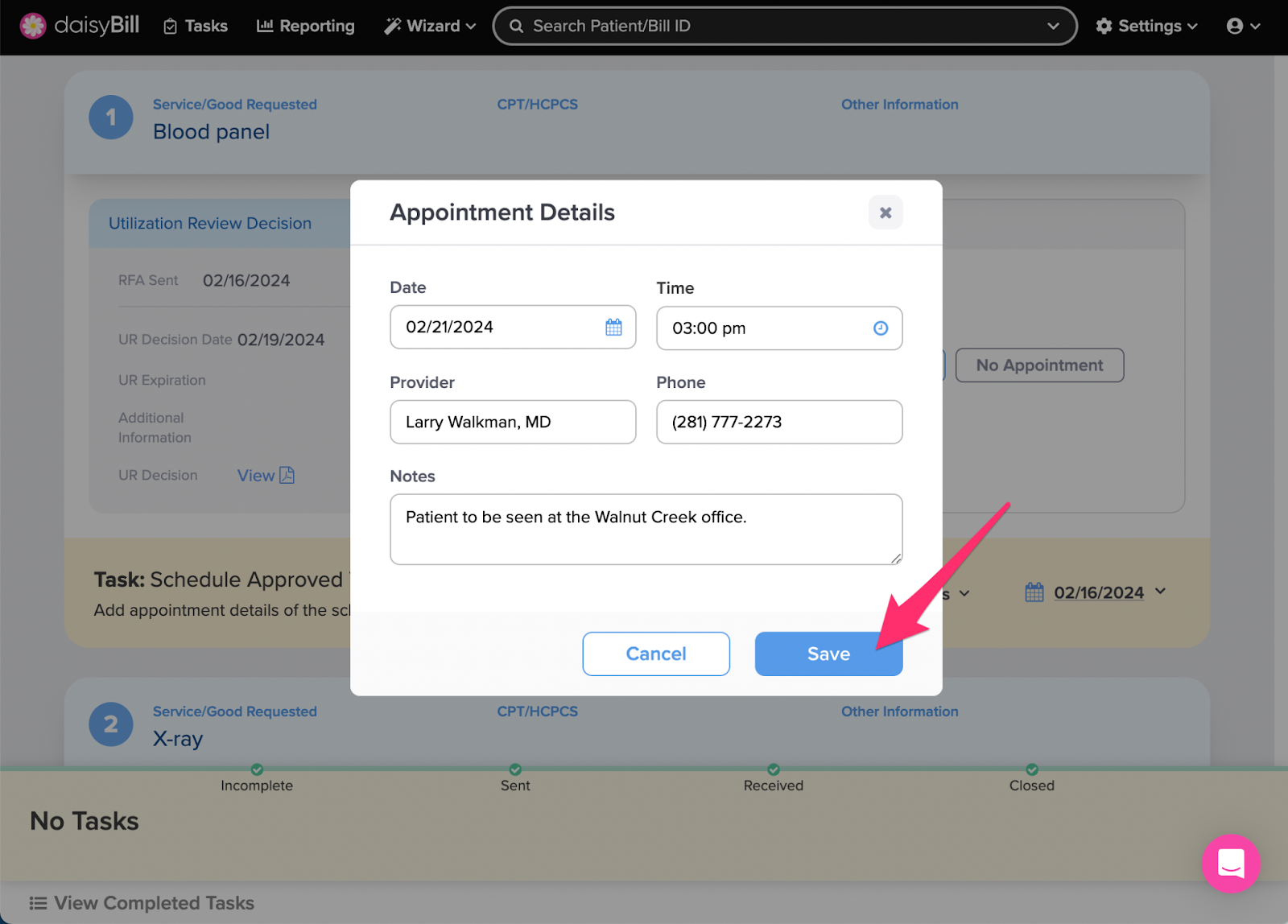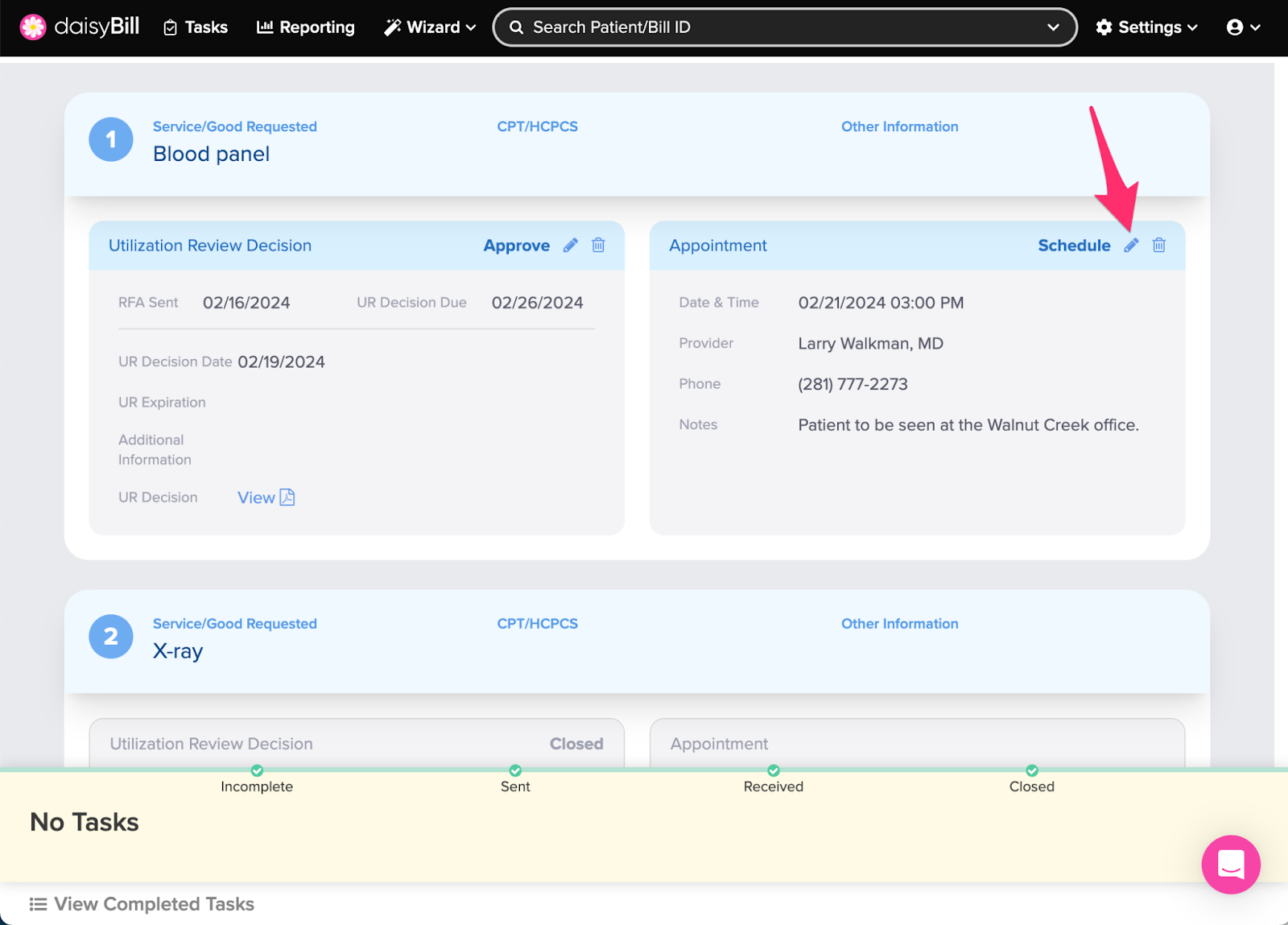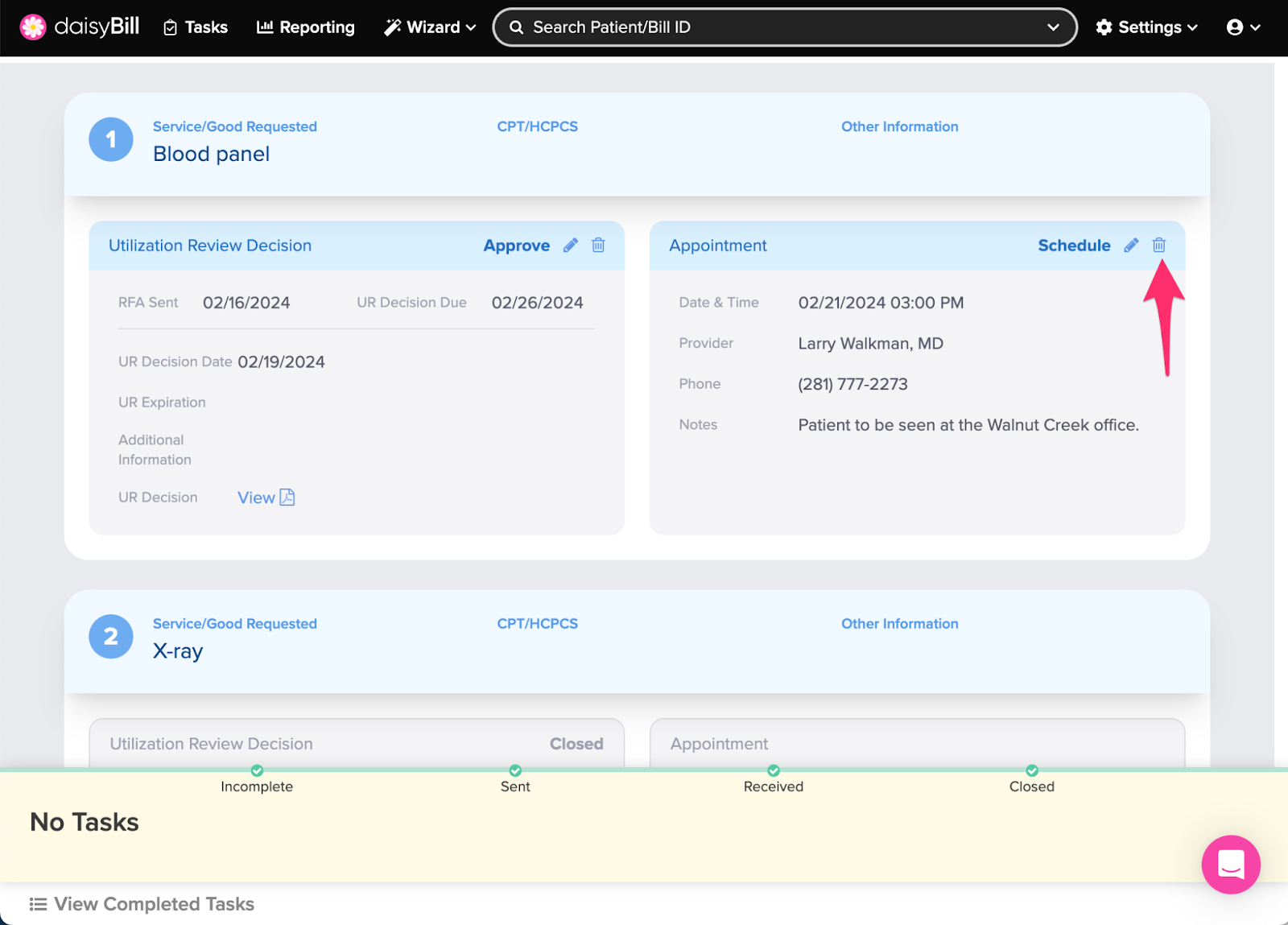When a UR Decision is posted to a Service/Good Requested indicating it is Approved or Modified, daisyAuth generates a Schedule Approved Treatment to a user based on your RFA Task Preferences.
The Schedule Approved Treatment task ensures that every approved treatment is scheduled so every patient gets the care they need!
To complete this task, add appointment details for the Service/Good Requested, or, if the Service/Good qualifies, sent to One Call to schedule.
Step 1. Click ‘Enter Appointment Details’ on the Requested Treatment for the Task
If you would prefer to clear the task without providing appointment details, click the ‘No Appointment’ button.
For Services/Goods that qualify for free One Call scheduling select ‘Yes’ to complete the Schedule Approved Treatment task and receive scheduling information back from One Call via a Scheduling Information Received task.
Select ‘No’ to remove this option and Enter Appointment Details instead.
Step 2. Enter the appointment details
Click ‘Save’ once you have entered the appointment details.
Step 3. Edit or Delete Appointment details if necessary
To make any changes to the appointment, click the ‘pencil’ icon.
To delete the appointment information, click the ‘trash can’ icon. This will generate another Schedule Approved Treatment task
Done!