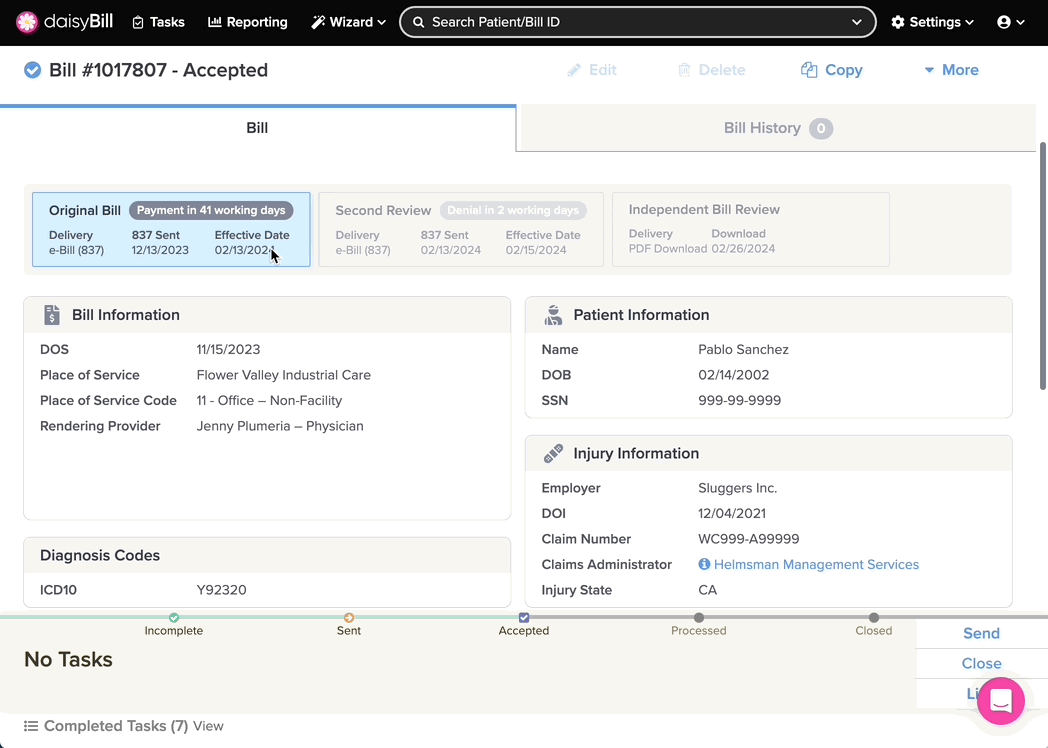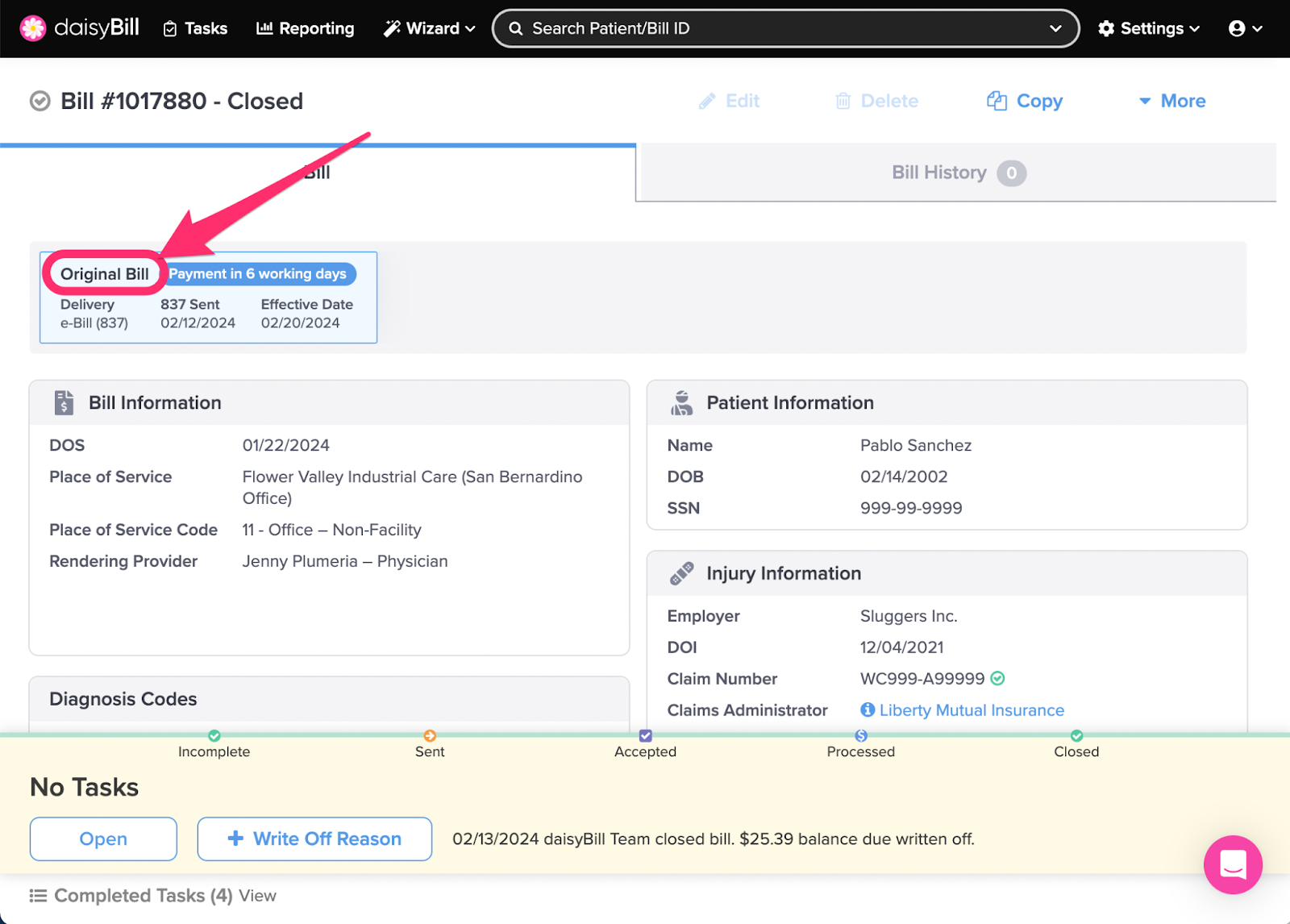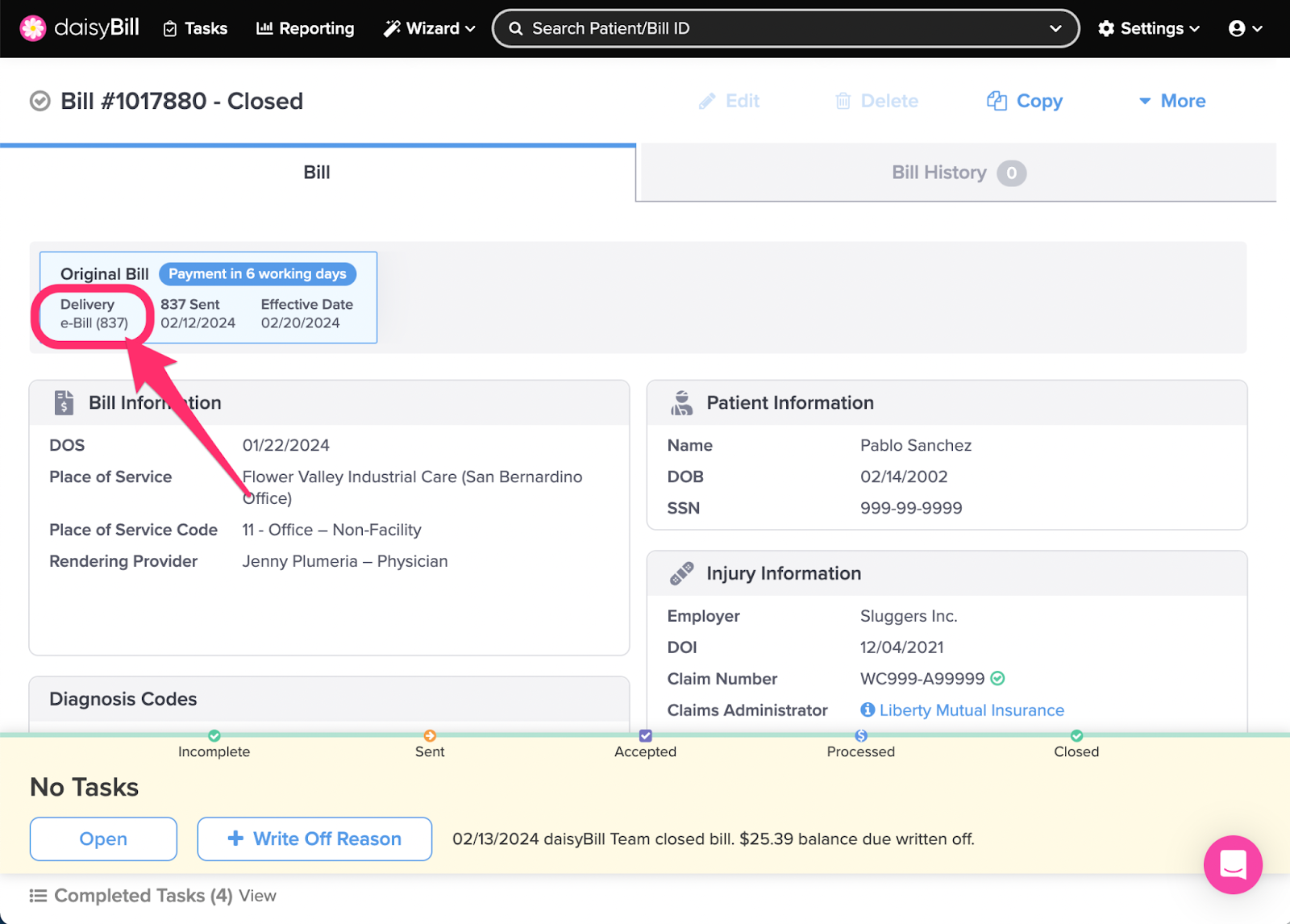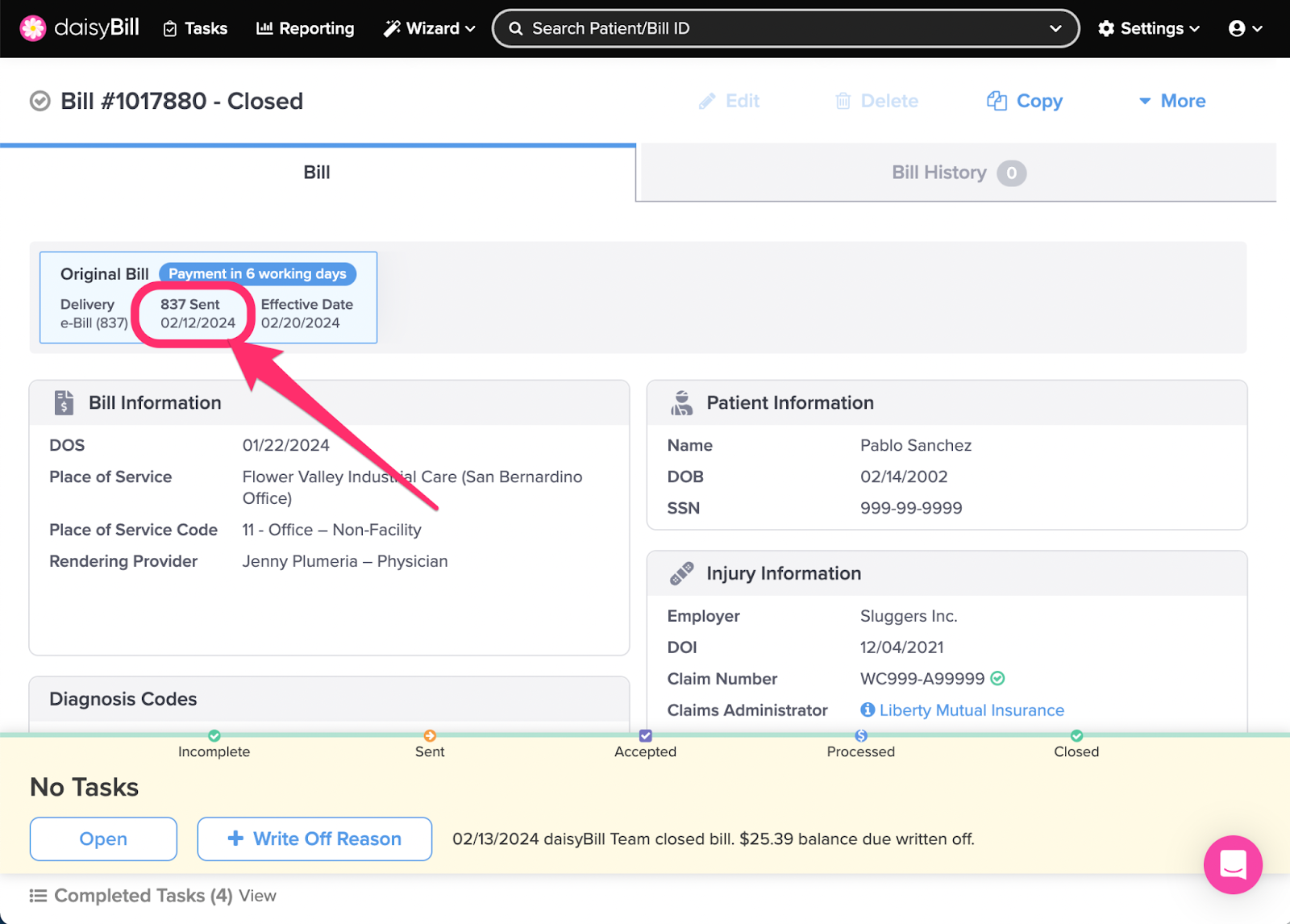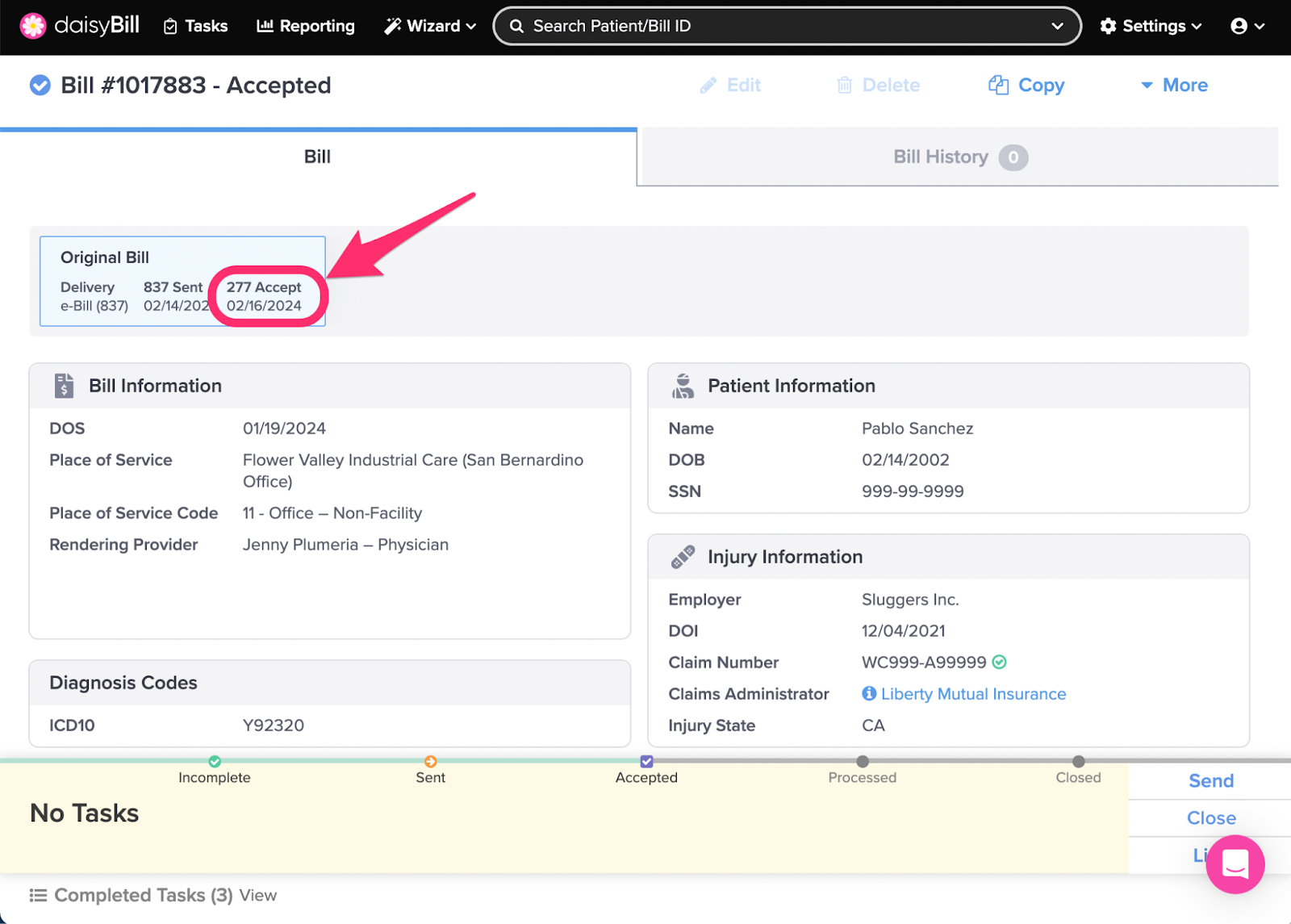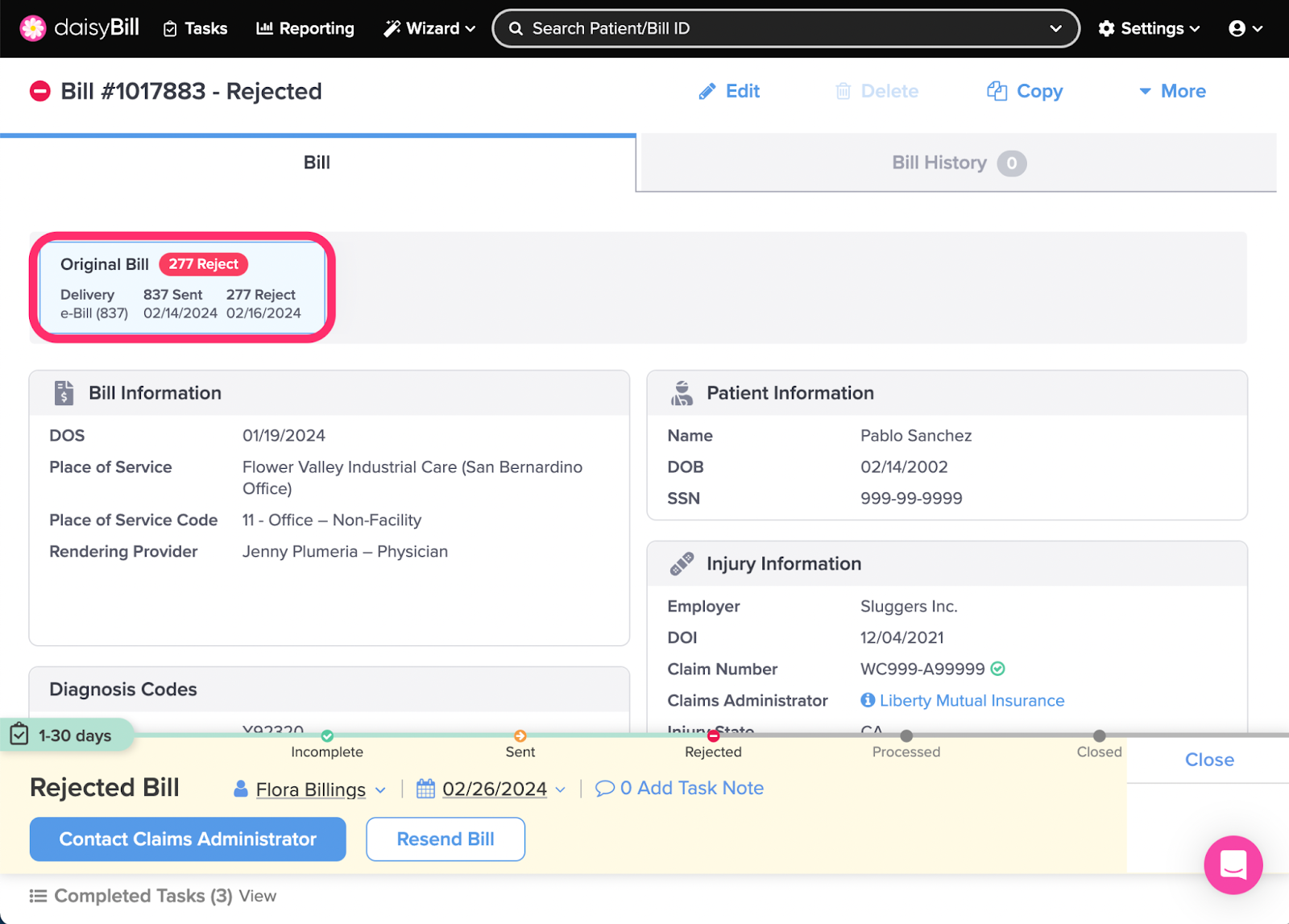Bill Submission Tabs display details of each submission of a bill. Navigate between bill submissions by clicking the appropriate Bill Submission Tab.
Bill Submission Tabs provide important details for each bill submission. Each Submission Tab displays different information
Bill Submission Tabs
D. Accepted Date / Processed Date
A. Type of Bill Submission
Displays the type of Bill submission: Original, Duplicate, Corrected, Second Review / Appeal, IBR (California Providers only).
B. Method of Bill Delivery
Displays how the Bill submission was sent: e-Bill, Fax, Email, Mail, PDF Download
C. Date Sent
Date Bill submission sent.
D. Accepted Date / Processed Date
Once the bill is Accepted, the 277 Accept date will appear in the Bill Submission tab
Once the bill is processed, the ‘277 Accept’ date will change to the Payment or Denial Effective date, with an indicator of how many calendar days passed between bill submission and processing.
E. 277 Rejected
A Bill in Rejected status indicates the claims administrator was unable to match the Bill to a claim on file due to errors in the patient or injury information. daisyBill does not reject bills. Rejections come directly from the Claims Administrator or their designated clearinghouse. Help Article: Rejected
You’re going to be a pro at navigating daisyBill!