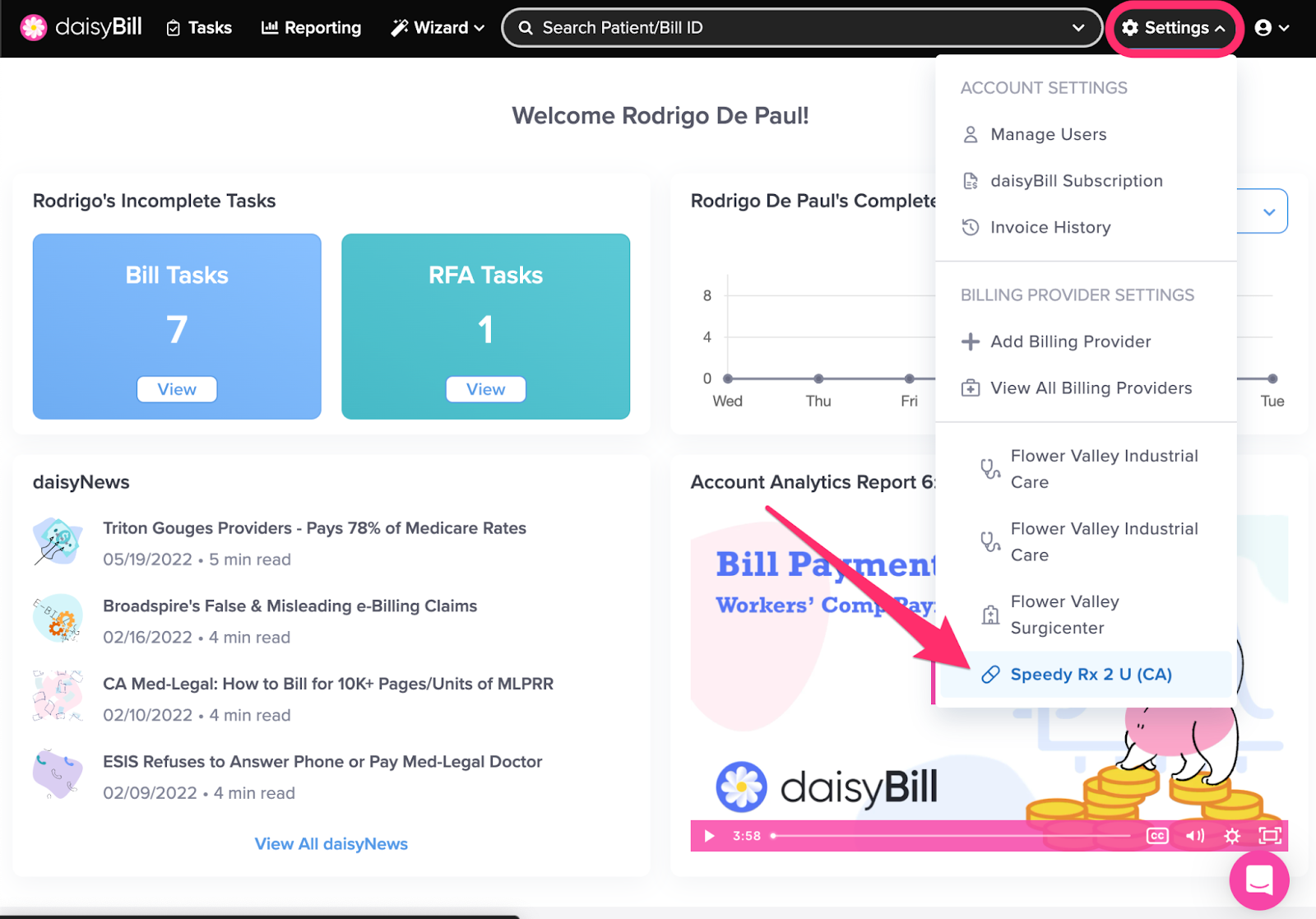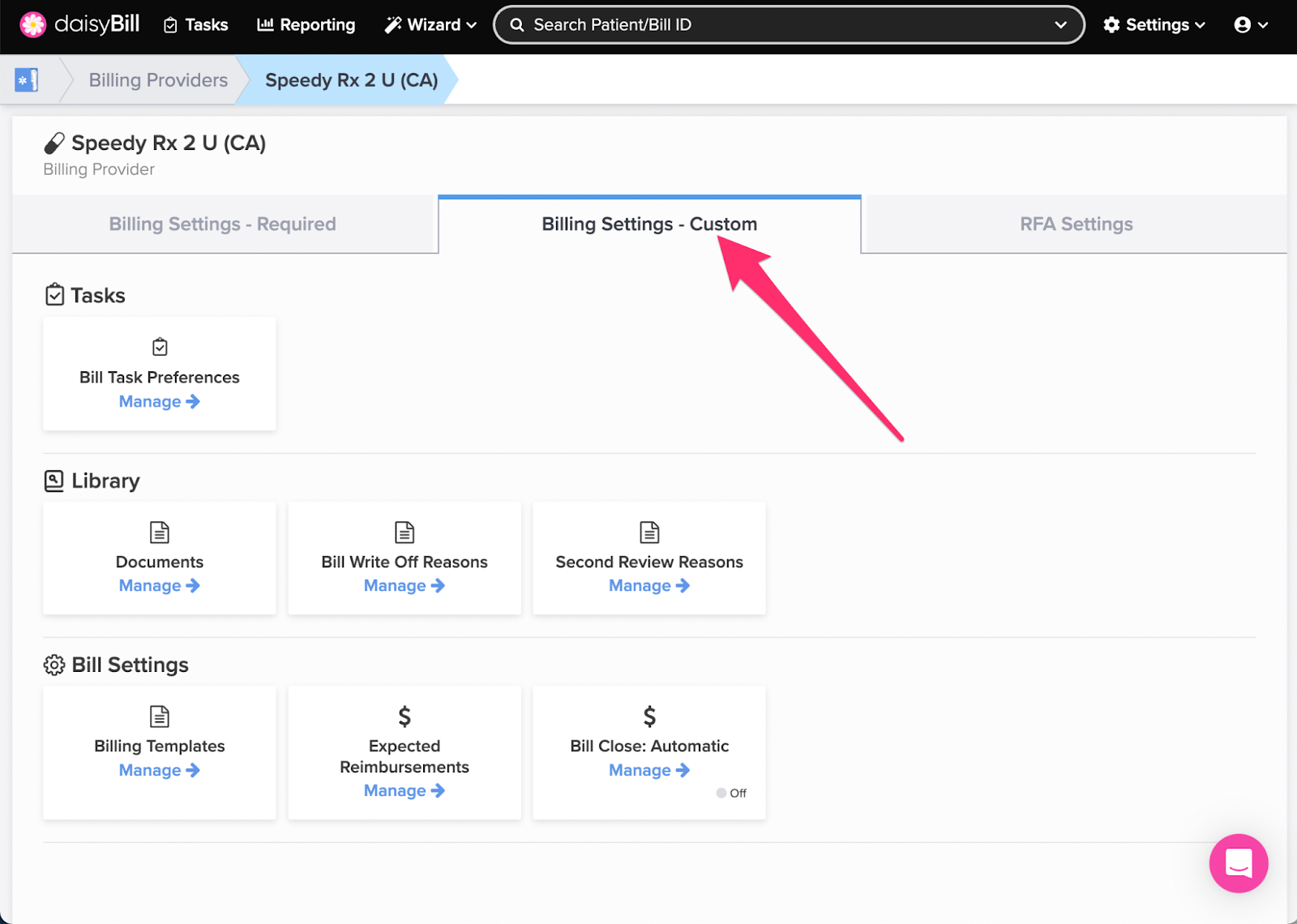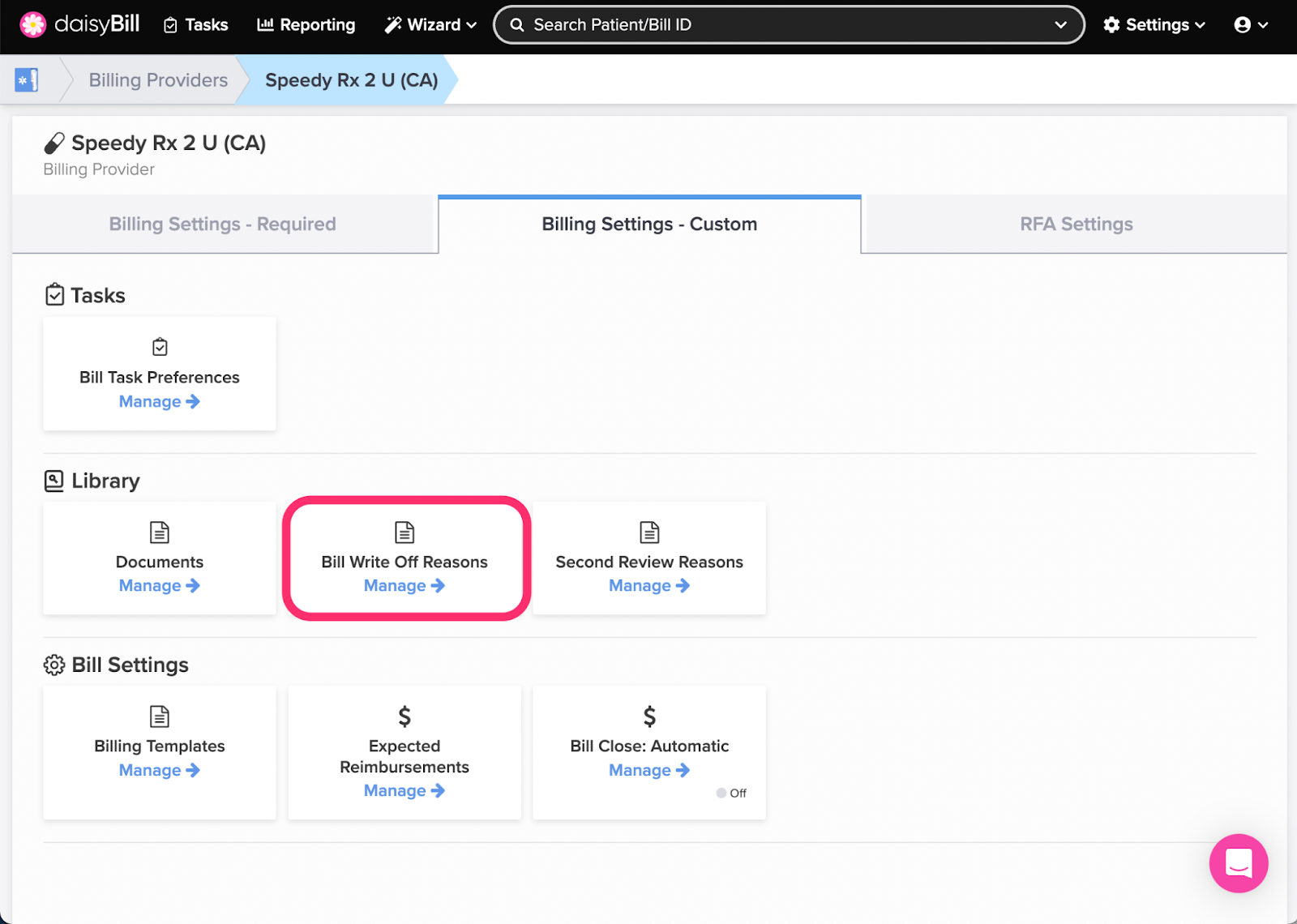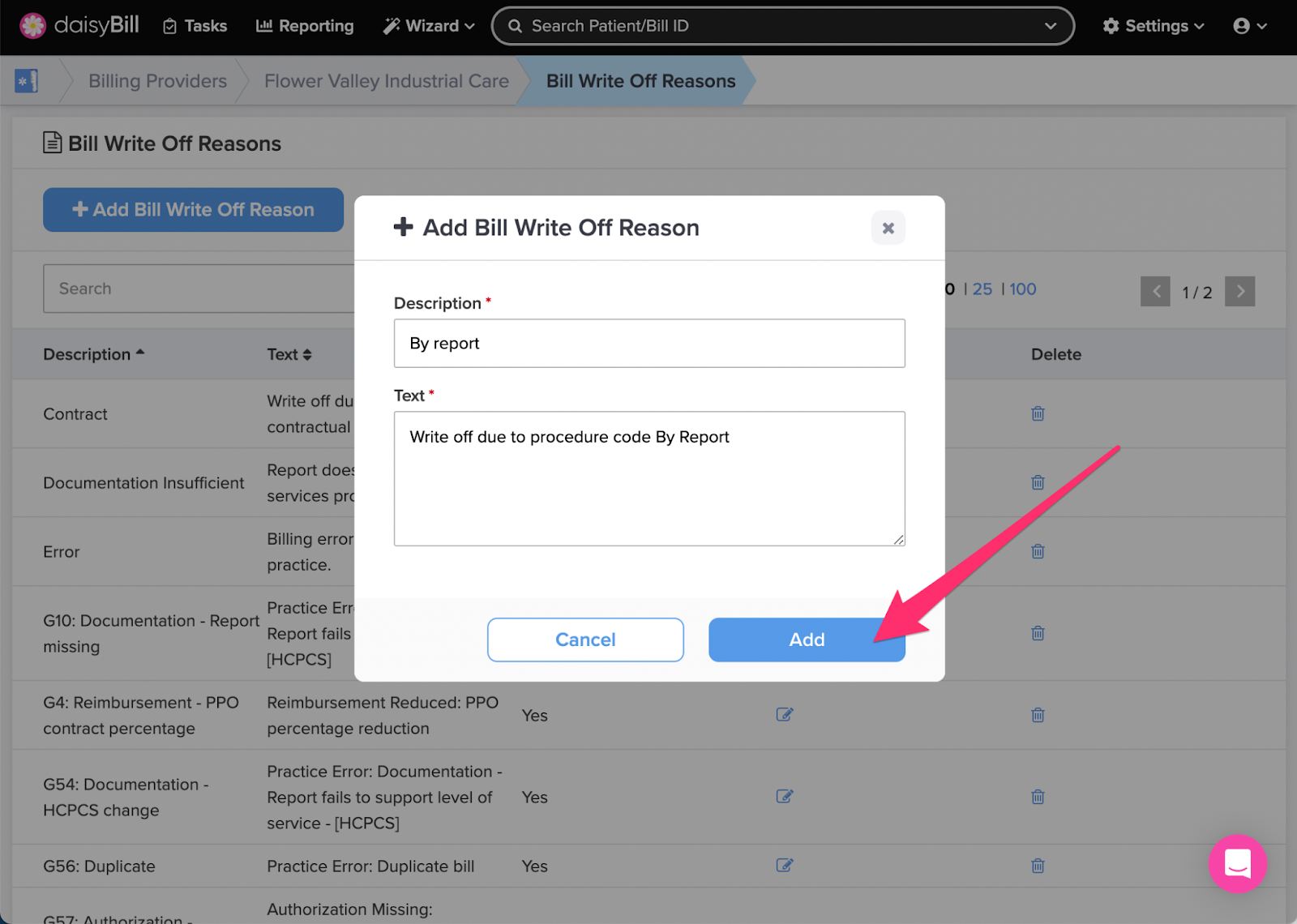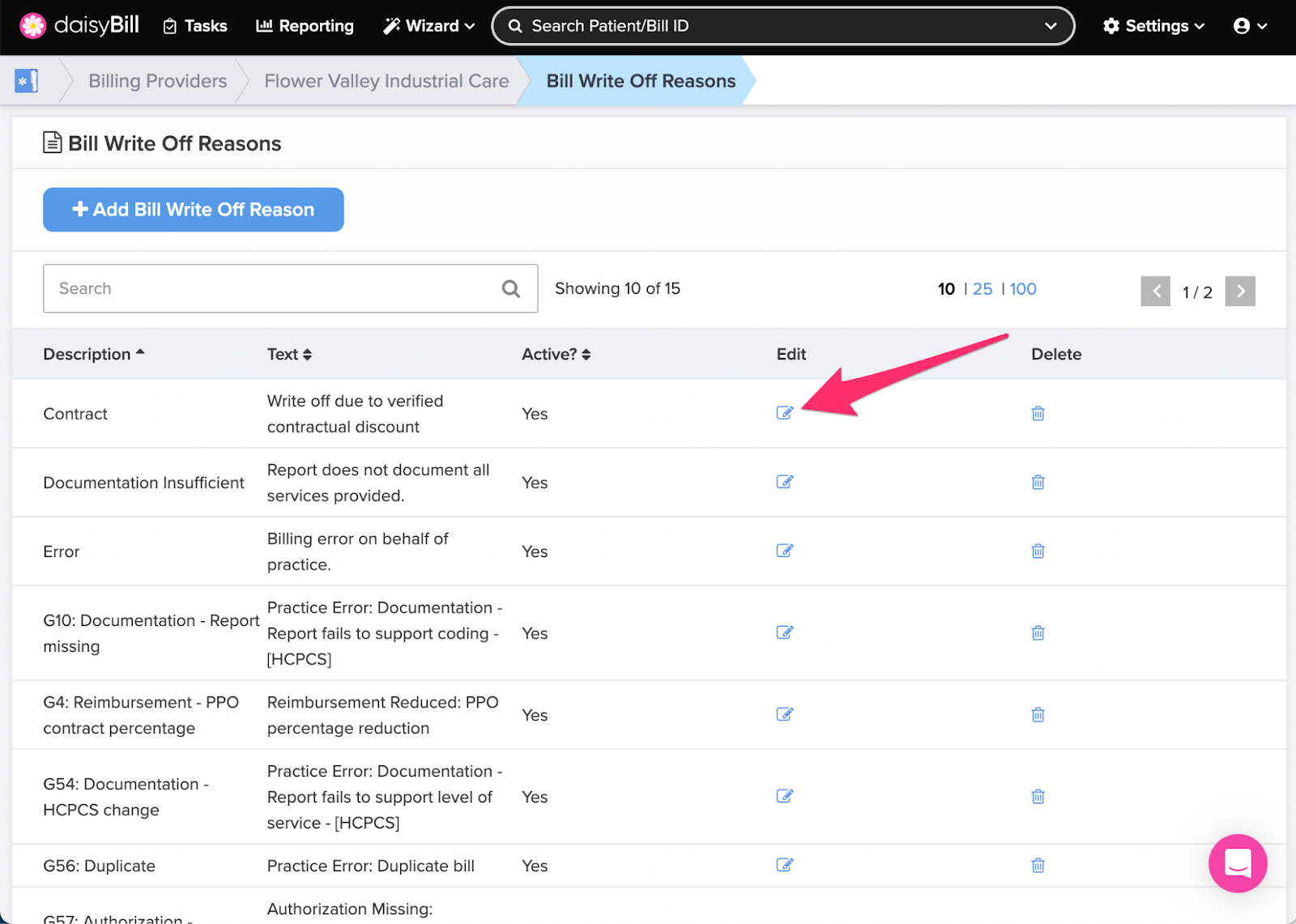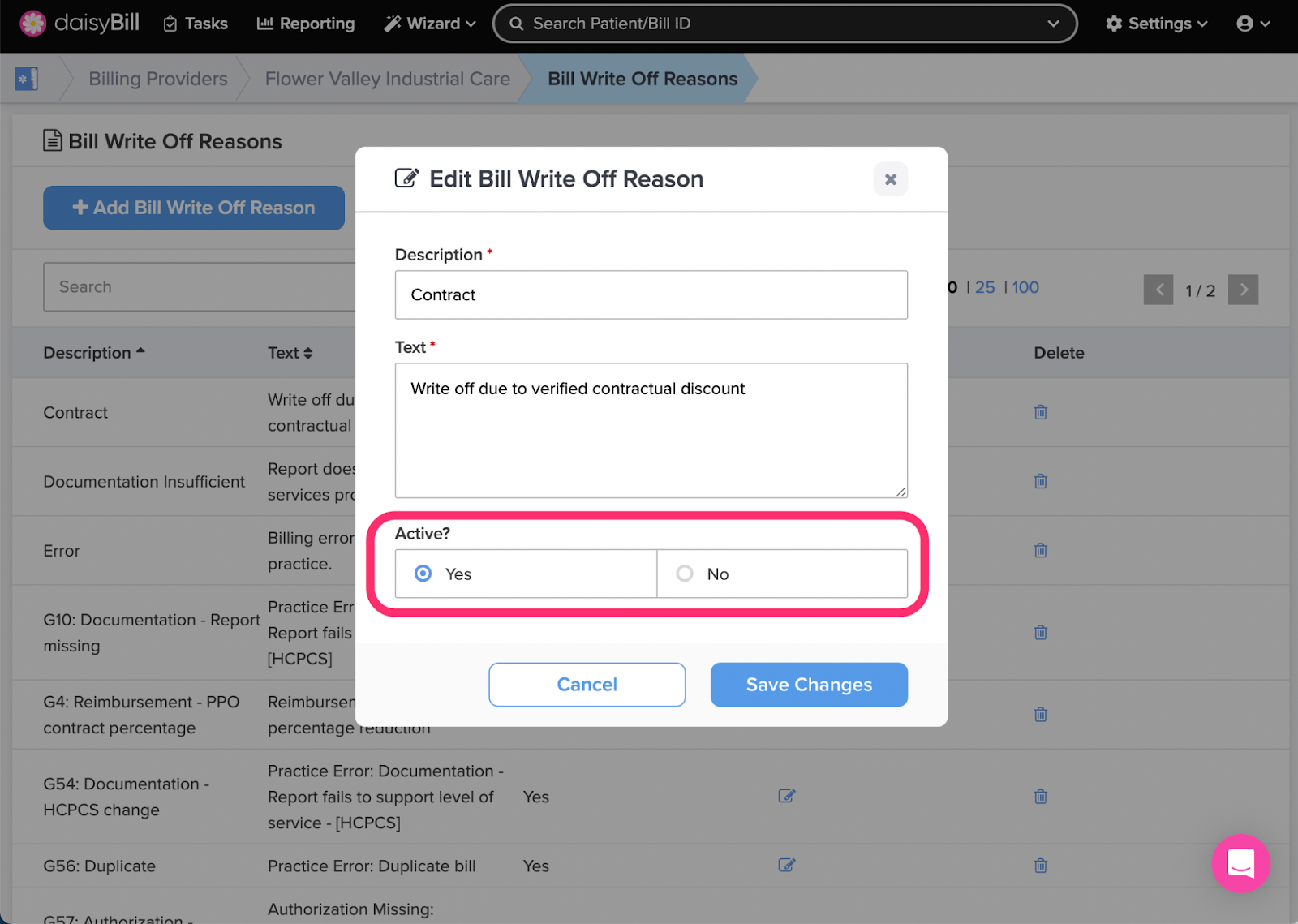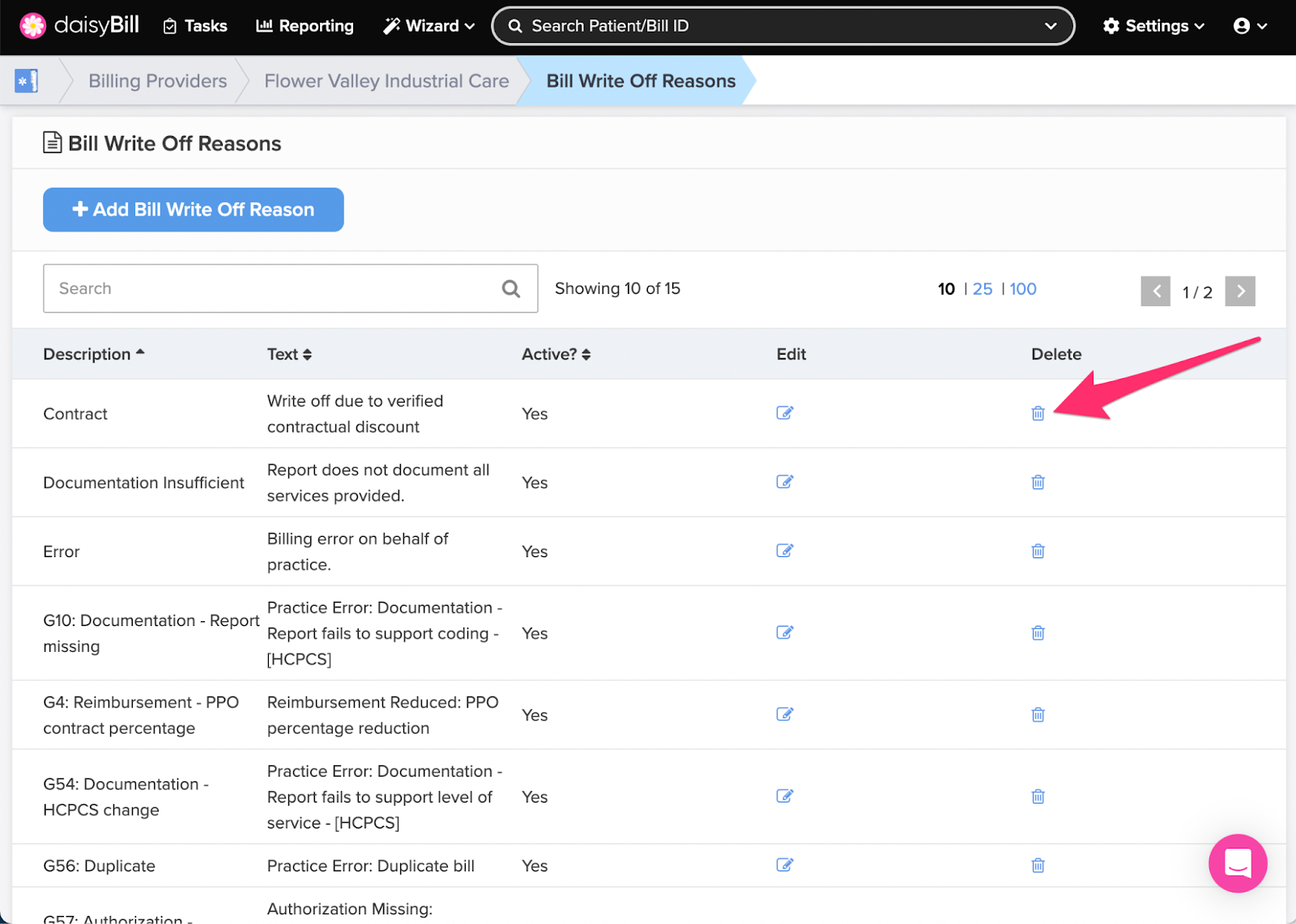View Other Articles
Use Bill Write Off Reasons to track and report on write offs for all your Bills. For more information on applying Bill Write Off Reasons, see the Help Article: Apply Write Off Reasons.
Step 1. On the navigation bar, click ‘Settings’, then click the name of the Billing Provider you want to view or edit
This will navigate directly to Billing Settings - Required for that Billing Provider.
Step 2. Click the ‘Custom Settings’ tab
Step 3. Click the ‘Bill Write Off Reasons’ card
Step 4. To add a new ‘Bill Write Off Reason,’ click the ‘Add Bill Write Off Reason’ button
Step 5. Enter the ‘Description’ and ‘Text’ for the ‘Bill Write Off Reason,’ then click the ‘Add’ button
Create an easily identifiable Description of the Bill Write Off Reason. A good Description makes clear when the Bill Write Off Reason should be used.
In the Text field, enter the language you want to appear on your Bill History when the Bill Write Off Reason is used.
Step 6. To edit a ‘Bill Write Off Reason,’ click the ‘Edit’ icon
To deactivate a reason, toggle the ‘Active’ button
Step 7. To delete a ‘Bill Write Off Reason,’ click the ‘Trash can’ icon
Voila!