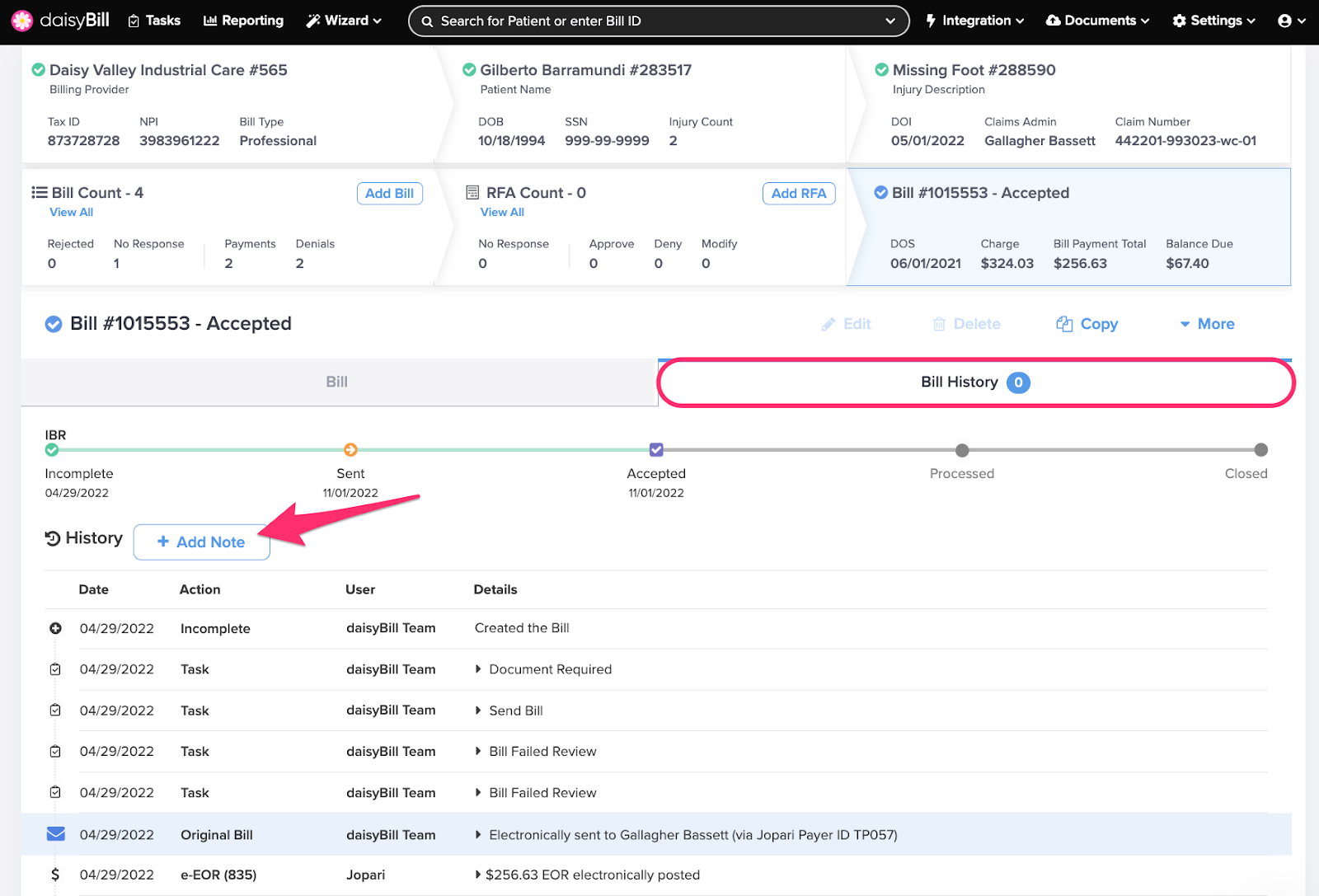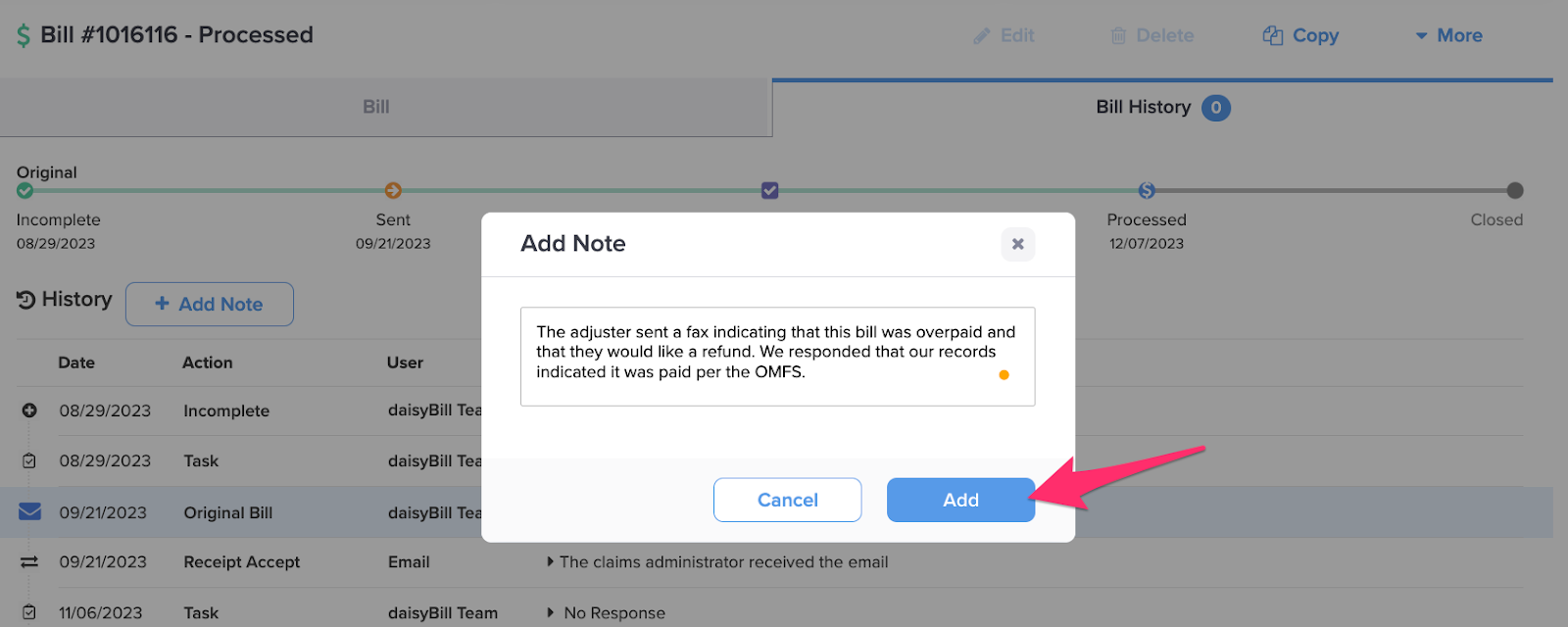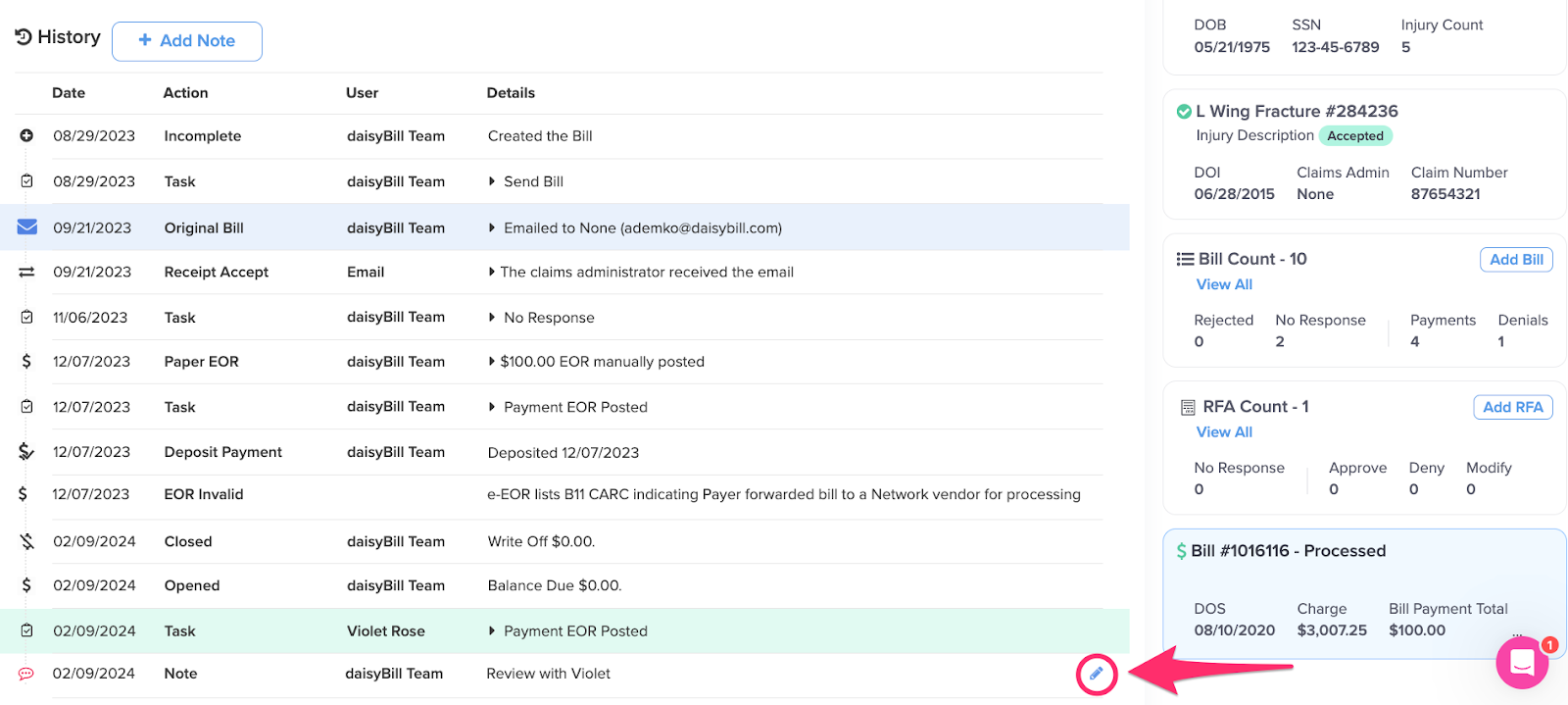View Other Articles
Notes help you document important Bill information. Create new ones with the Add Note function in Bill History.
Step 1. From the Bill History Page, click ‘Add Note’
The number in parentheses on the Bill History tab indicates the number of Notes for the bill.
Step 2. Type your note, then click ‘Add’
Step 3. To edit a note, click the ‘Pencil’ icon
Clicking the Speech Bubble icon reveals the full note.
Notes can only be edited within one hour of their creation. The ‘Pencil’ icon won’t appear after that time.
That’s all!