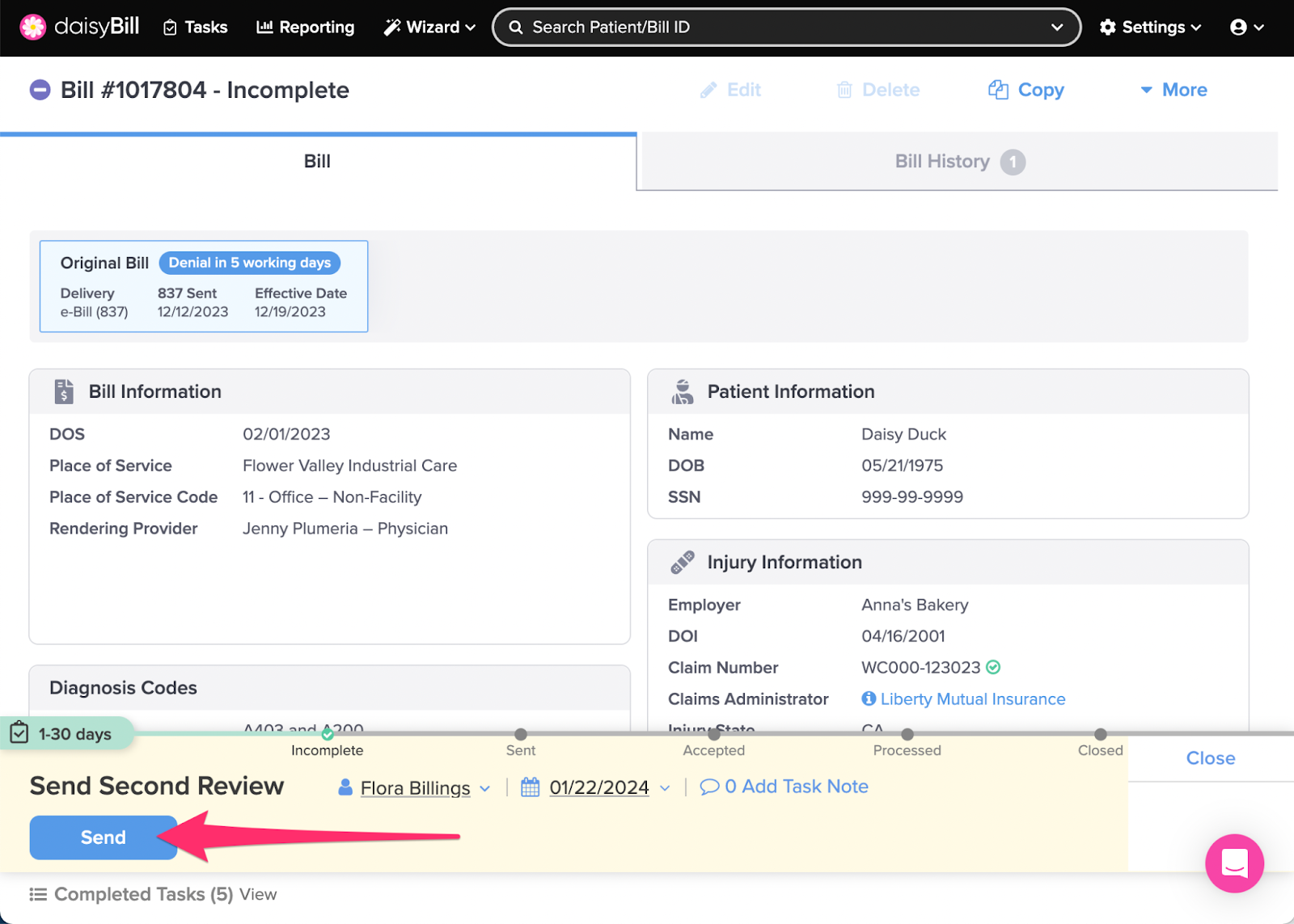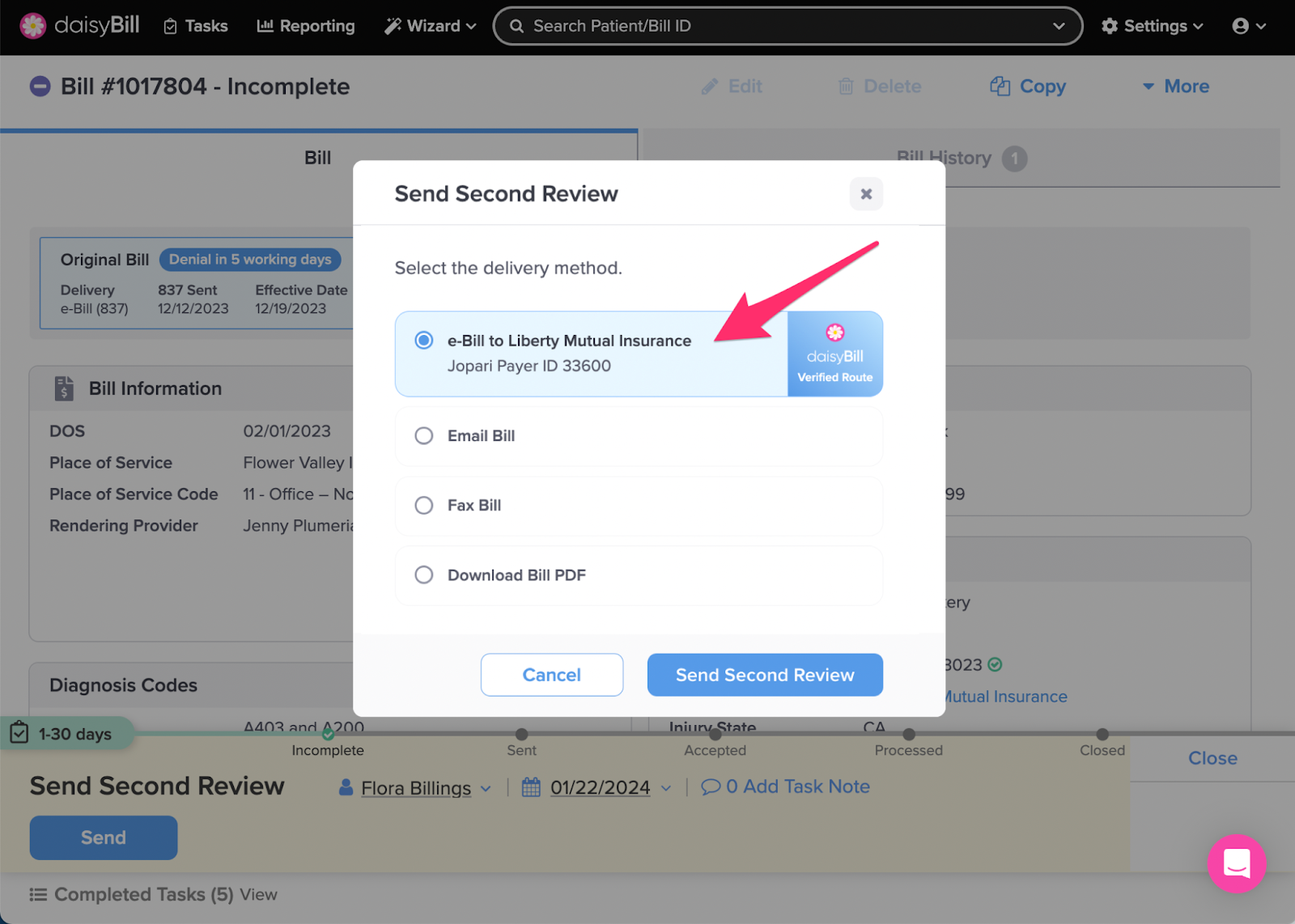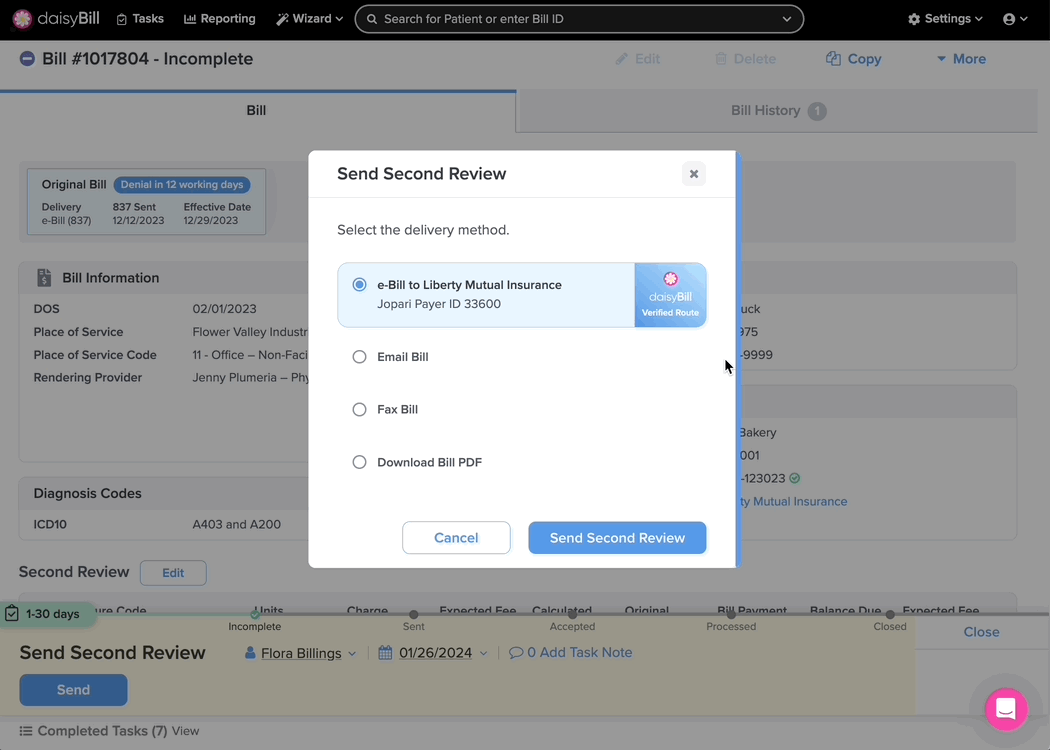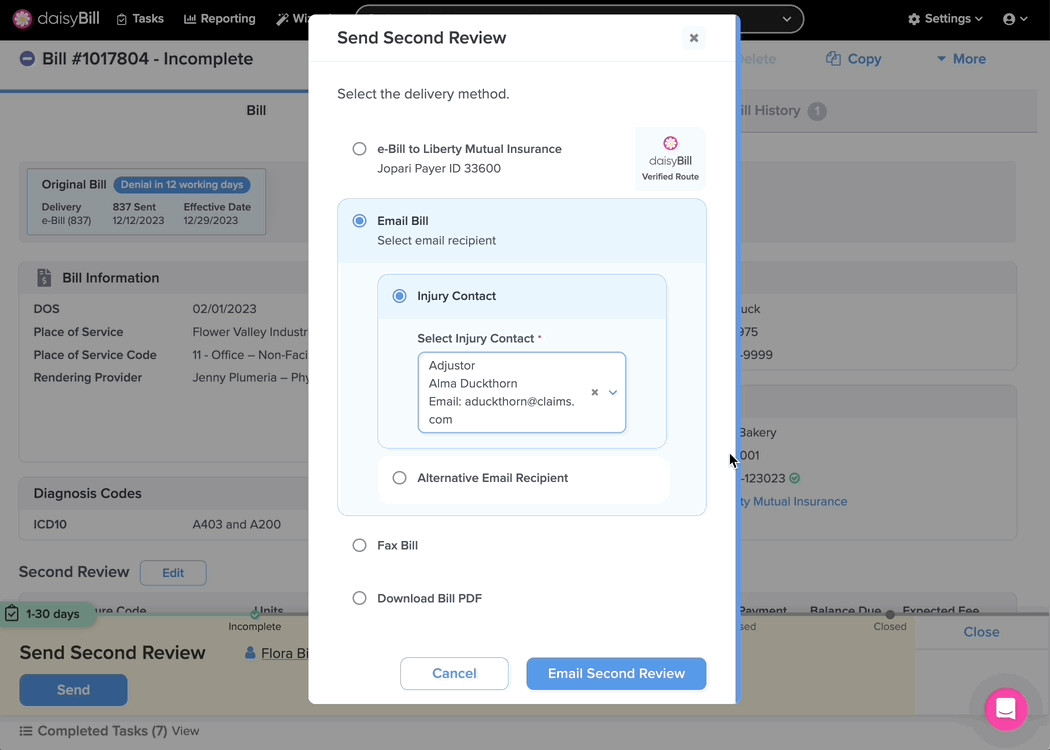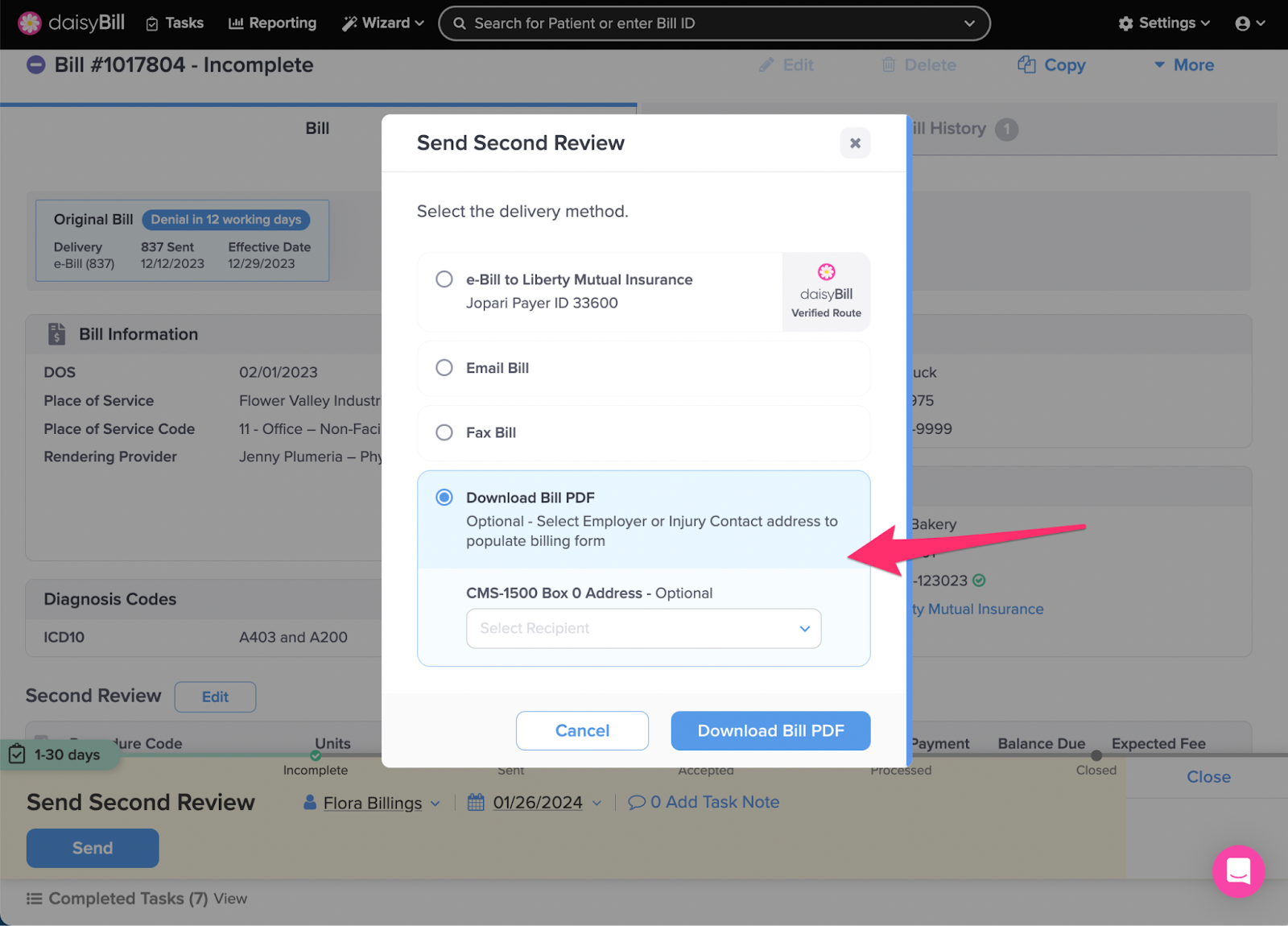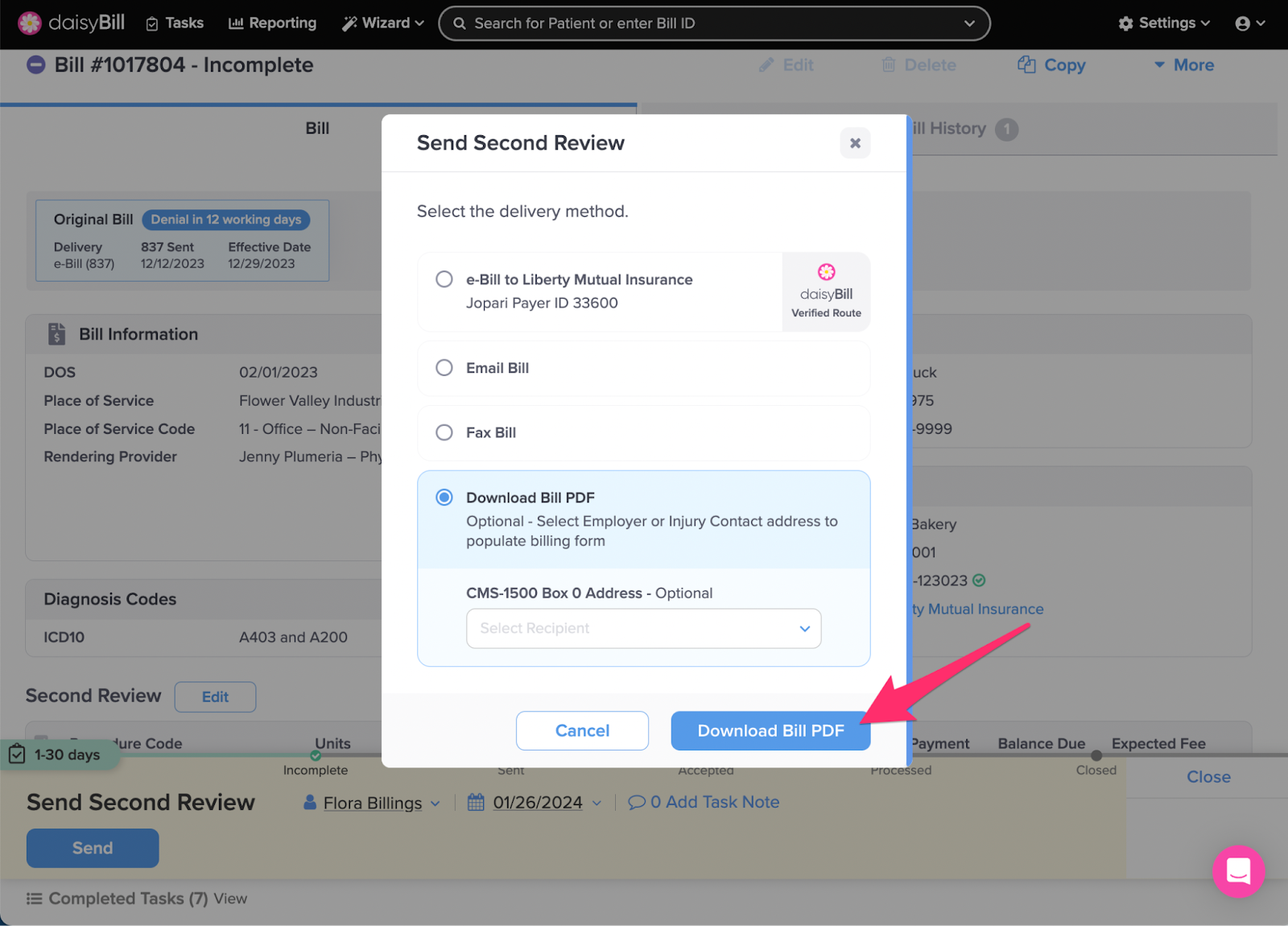For a processed bill where a daisyBill user created (but did not submit) a Second Review, daisyBill automatically assigns a Send Second Review task to the designated user.
Watch Send Second Review tasks closely. For incorrect reimbursements, timely submission of Send Second Review tasks guarantees submission of Second Bill Reviews (SBRs) within the mandated 90-day timeline.
Depending on the State selected for the Injury, the Action Bar will display the option to either Second Review or Appeal. If California is selected as the Injury State, the option to Second Review will display. For all other states, the option to Appeal will display instead. But don’t worry — the process is the same for both!
Completing the task is easy.
Review the Second Review, then click ‘Send’
Most bills will offer four submission methods: daisyBill’s Verified Route, Fax, Email or Download PDF.
‘daisyBill’s Verified Route’ is always the best option for sending your bills. Our team researches and curates the best routes for getting your bills to the claims administrator. Choosing ‘daisyBill’s Verified Route’ will select the best option available.
‘Email’ sends your bill to an email address of your choosing. If you have an Injury Contact added, you can select that Contact as the recipient.
Alternatively, you can enter in a different email address.
‘Fax’ allows you to enter a custom fax number where the bill will be sent. If you have an Injury Contact with a Fax Number, you can select them from the Injury Contact Menu
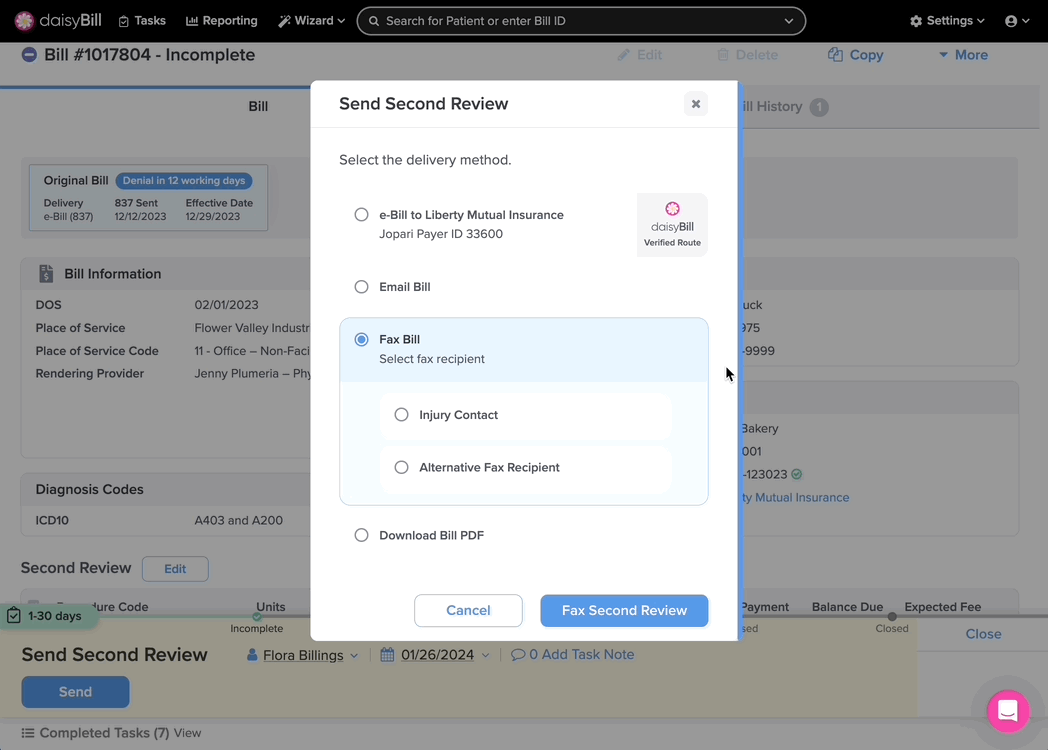
‘Download PDF’ allows you to download a .pdf file of the bill. If you have added an address to an injury contact, you can select that address from the dropdown menu to populate Box 0 of the CMS-1500.
Once you have selected your submission method and have clicked Send/Download, daisyBill immediately and automatically sends the bill to the claims administrator. You can no longer modify, delete, or rescind the bill.
And that’s that!