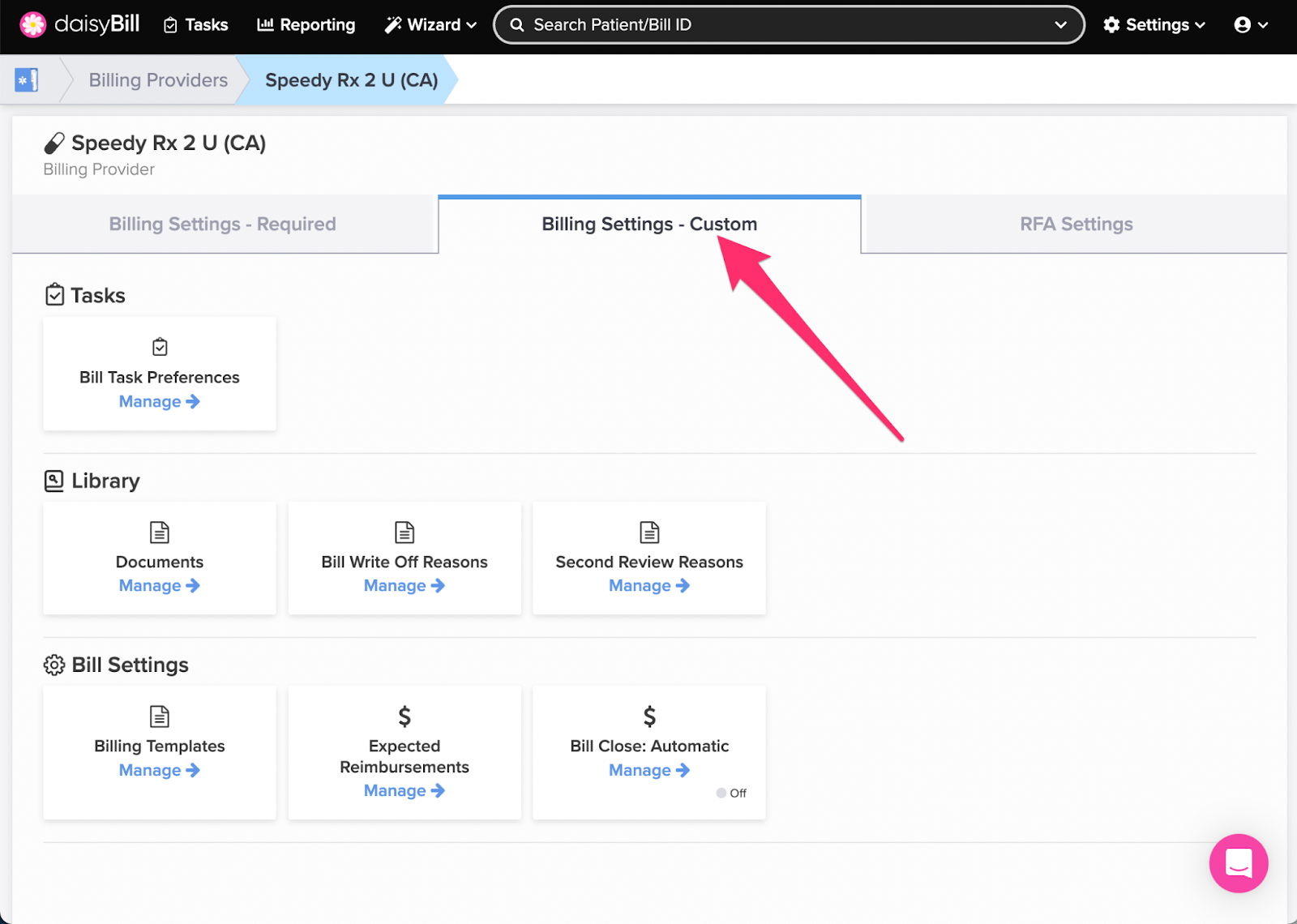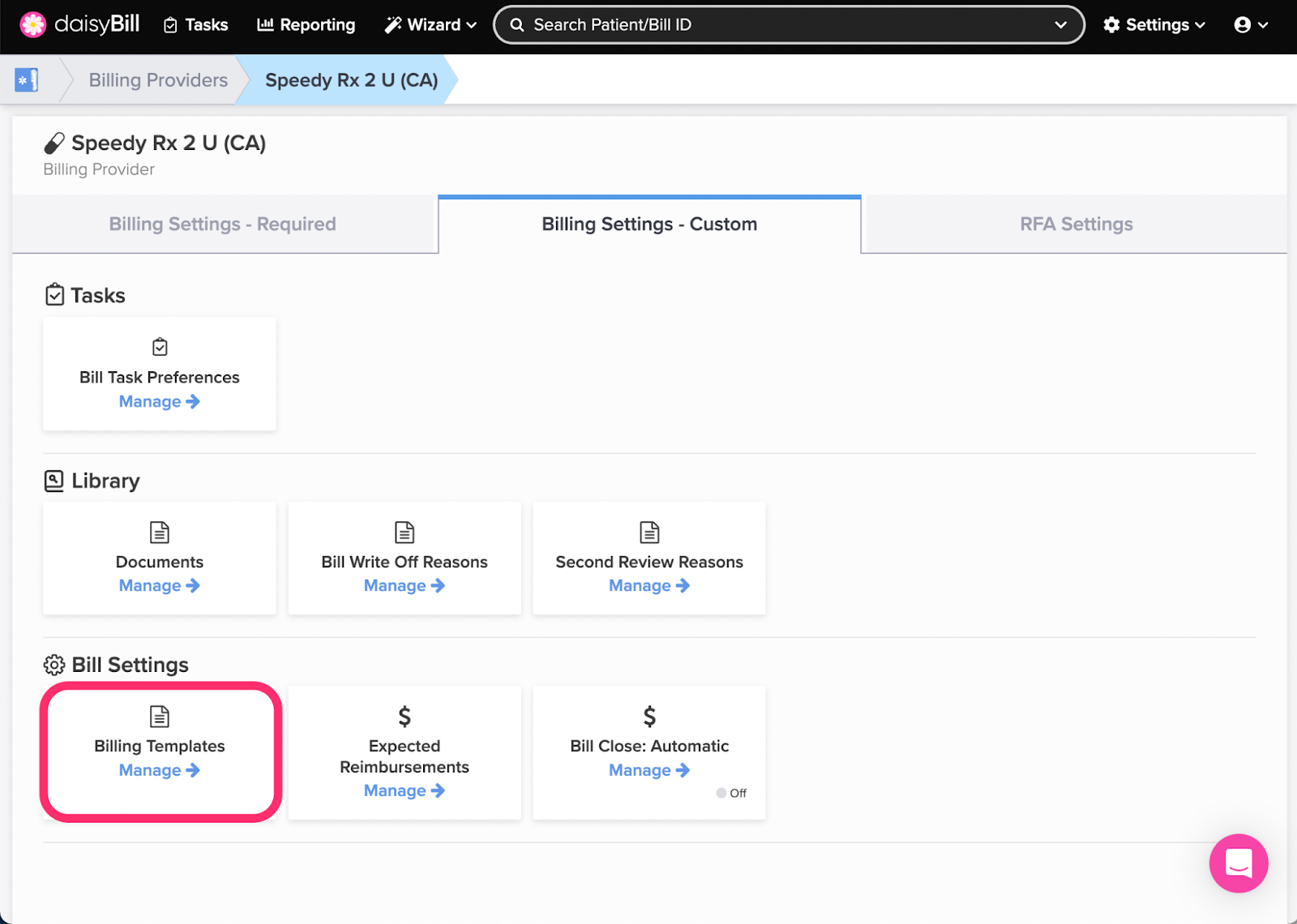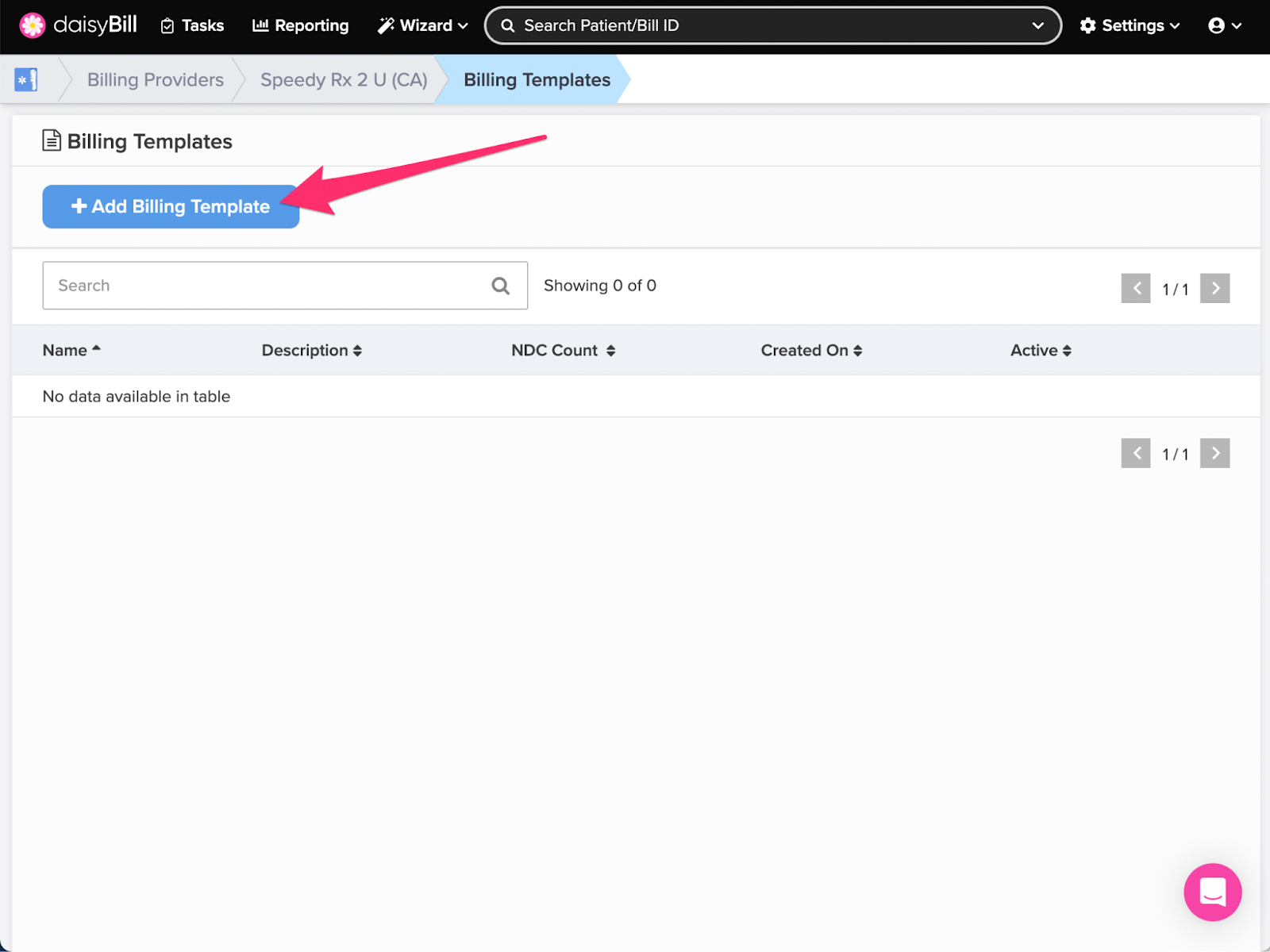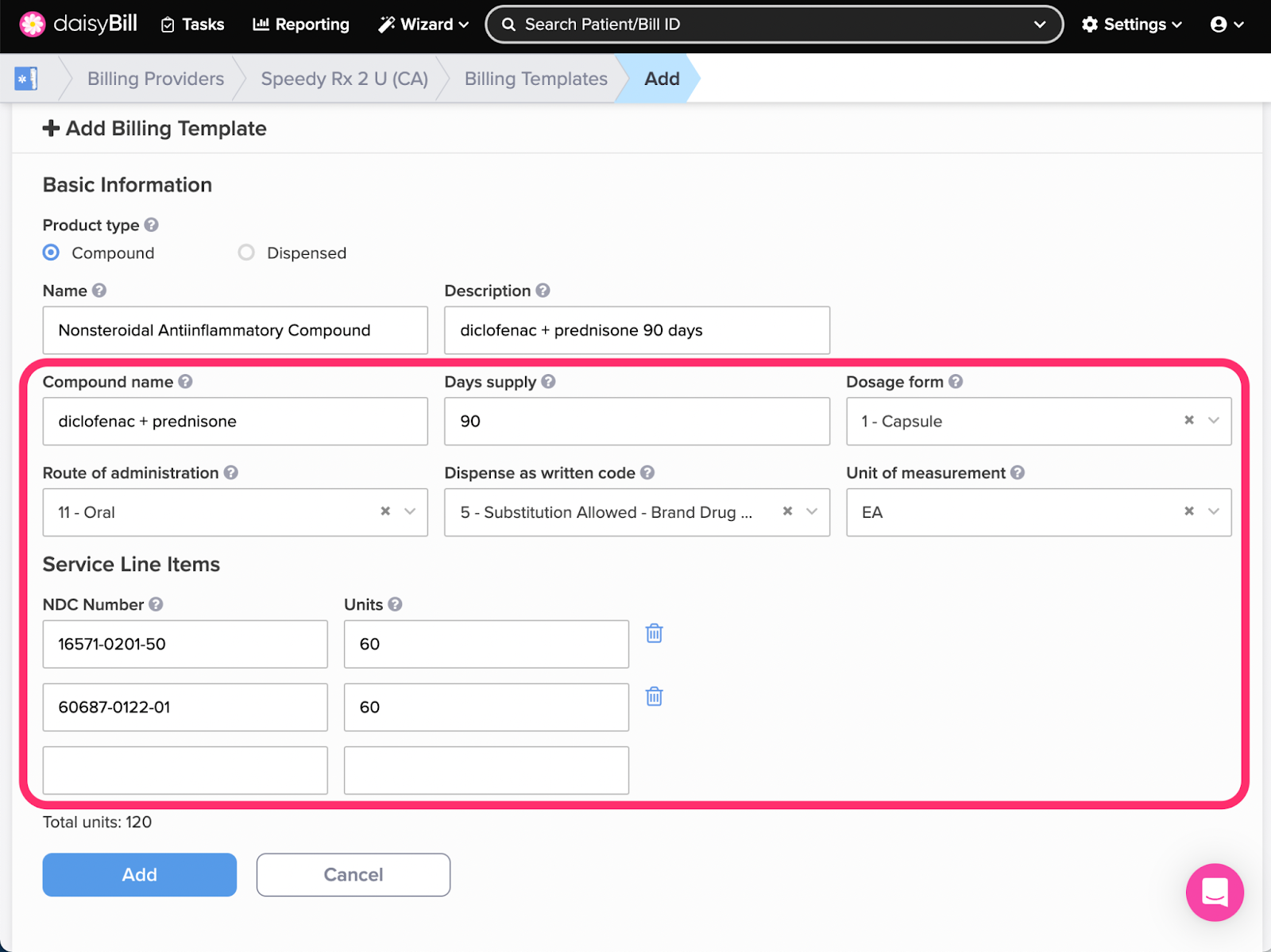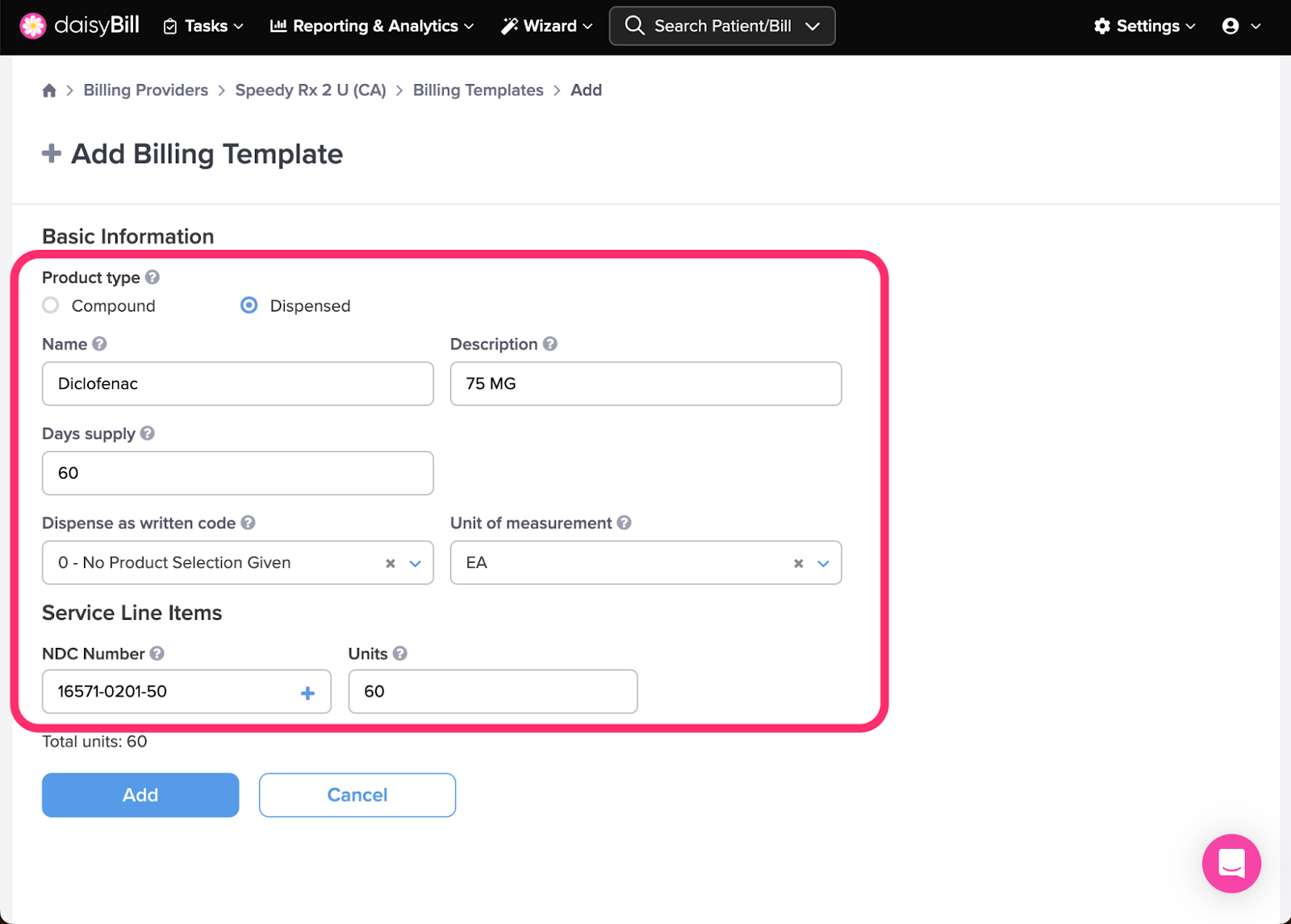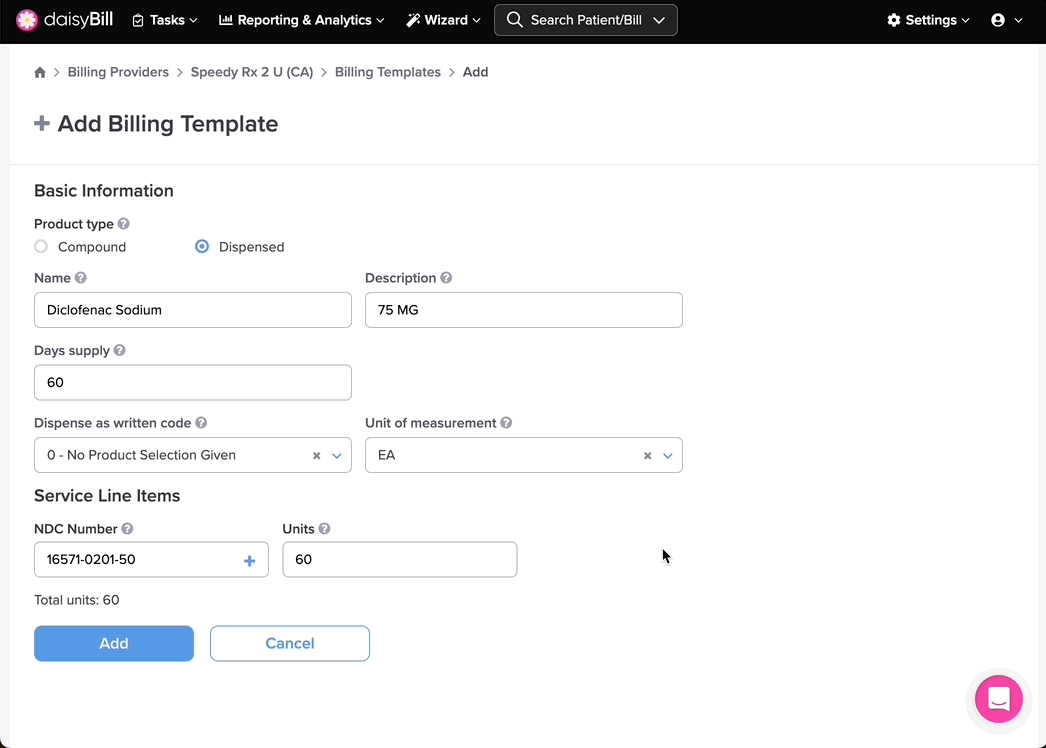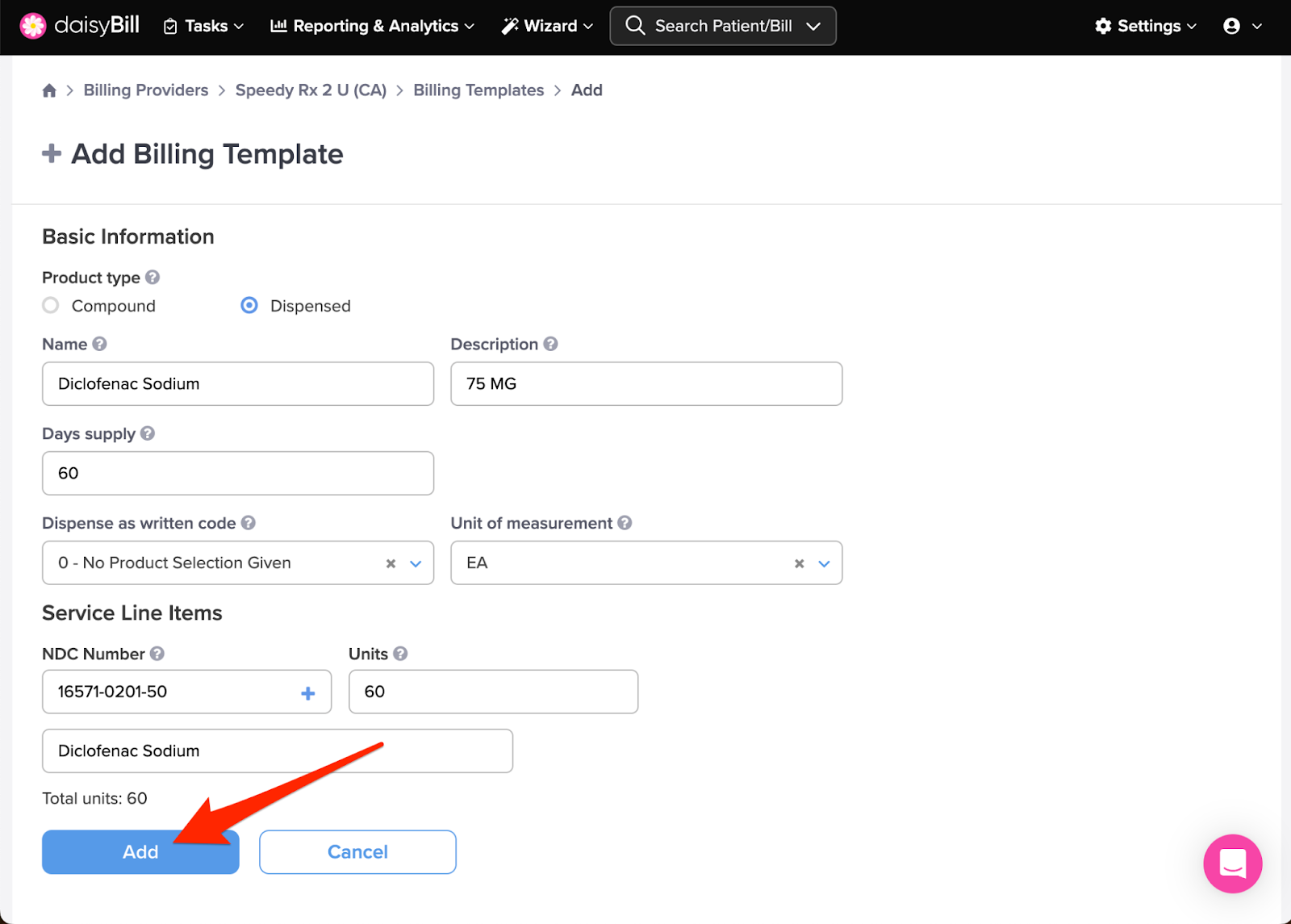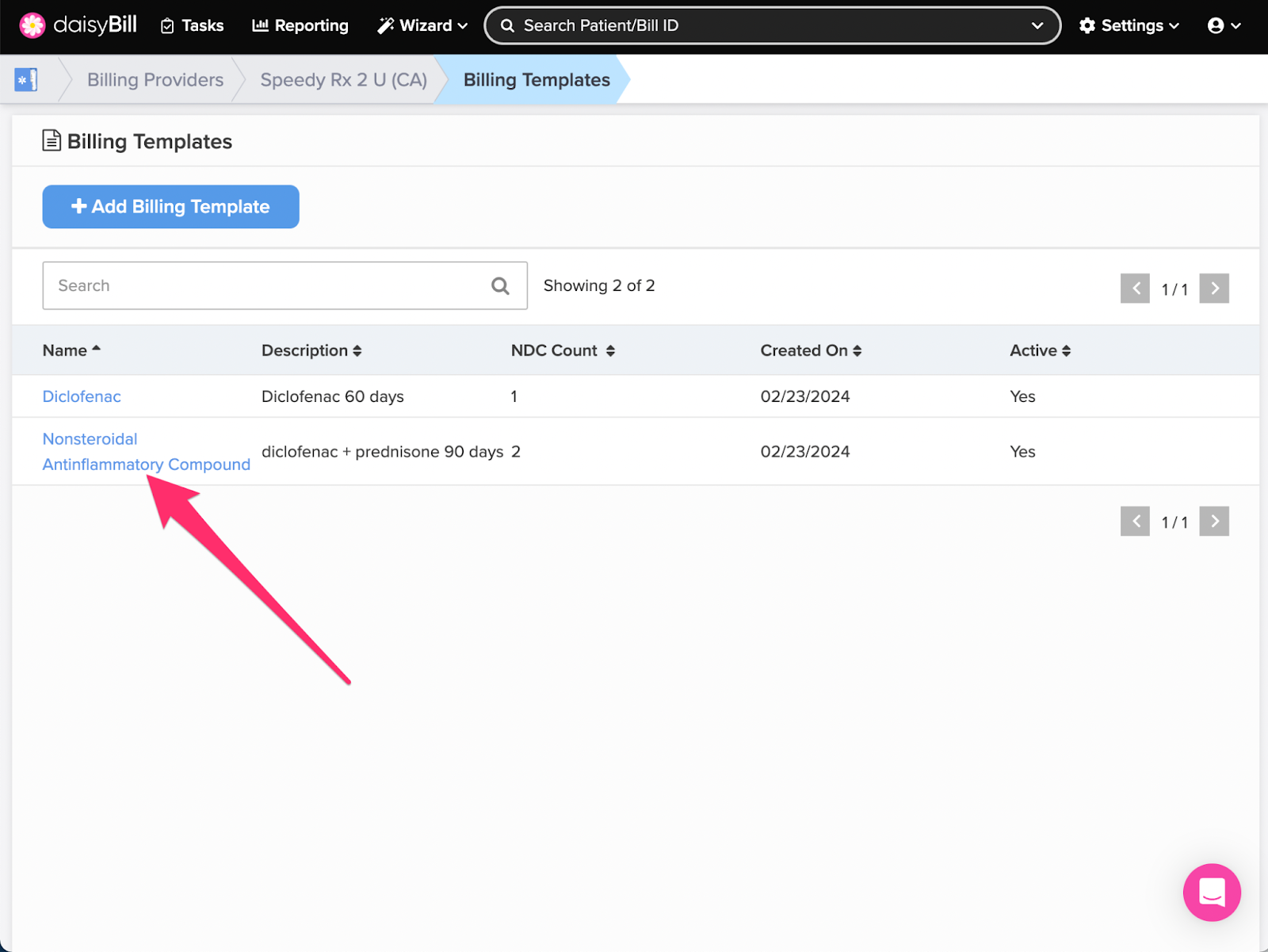Let’s speed things up! Submit Bills faster with Billing Templates, which automatically populate Bills with predesignated Service Line Item information.
Step 1. On the navigation bar, click ‘Settings’, then click the name of the Billing Provider you want to view or edit
This will navigate directly to Billing Settings - Required for that Billing Provider.
Step 2. Click the ‘Custom Settings’ tab
Step 3. Click the ‘Billing Templates’ card
Step 4. To add a new ‘Billing Template,’ click the ‘Add Billing Template’ button
Step 5. Enter the ‘Name,’ ‘Description,’ and select the ‘Product Type’
For Name, use a naming convention so that all staff can easily identify Billing Templates from a list.
Select the correct Product Type based on the type of billing. Select Compound for compound pharmaceuticals. Select Dispensed for any other type of pharmaceutical.
Step 6. For ‘Compound’ templates: Fill in required fields
Compound Name populates on the NCPDP form in field 76
Days Supply populates on the NCPDP form in field 72
Dosage Form populates on the NCPDP form in field 90
Route of Administration populates on the NCPDP form in field 92
Dispense as Written Code (DAW) populates on the NCPDP form in field 73
Unit of Measurement populates on the NCPDP form in field 78 and 91
NDC Number populates on the NCPDP form in field 95
Units populates on the NCPDP form in field 97
Additional Service Line Items lines will populate as needed. Enter NDC Numbers in the 11-digit format without dashes. For help converting NDC Number to the 11-digit format see this FAQ: Converting 10-digit NDC Numbers to 11 Digits
Step 7. For ‘Dispensed’ templates: Fill in required fields
Days Supply populates on the NCPDP form in field 72
Dispense as Written Code (DAW) populates on the NCPDP form in field 73
Unit of Measurement populates on the NCPDP form in field 78
NDC Number populates on the NCPDP form in field 69
Units populate on the NCPDP form in field 72
Enter NDC Numbers in the 11-digit format without dashes. For help converting NDC Numbers to the 11-digit format see this FAQ: Converting 10-digit NDC Numbers to 11 Digits
Optional: Click the ‘+’ icon next to the NDC number to add Additional Information.
Step 8. Click the ‘Add’ button
Step 9. To edit or delete a ‘Billing Template,’ click the template’s ‘Name’
That’s it – welcome to blazing fast billing!