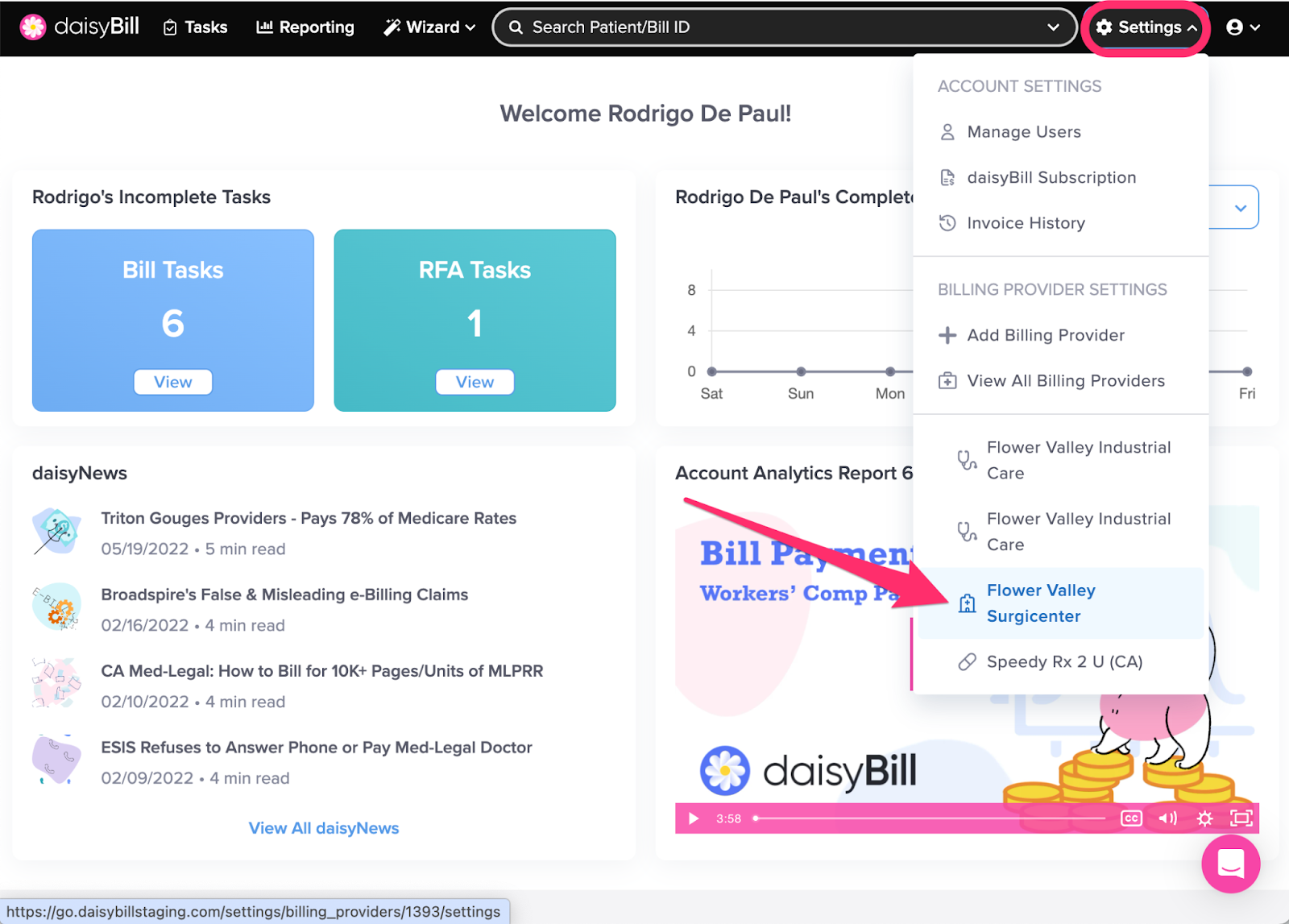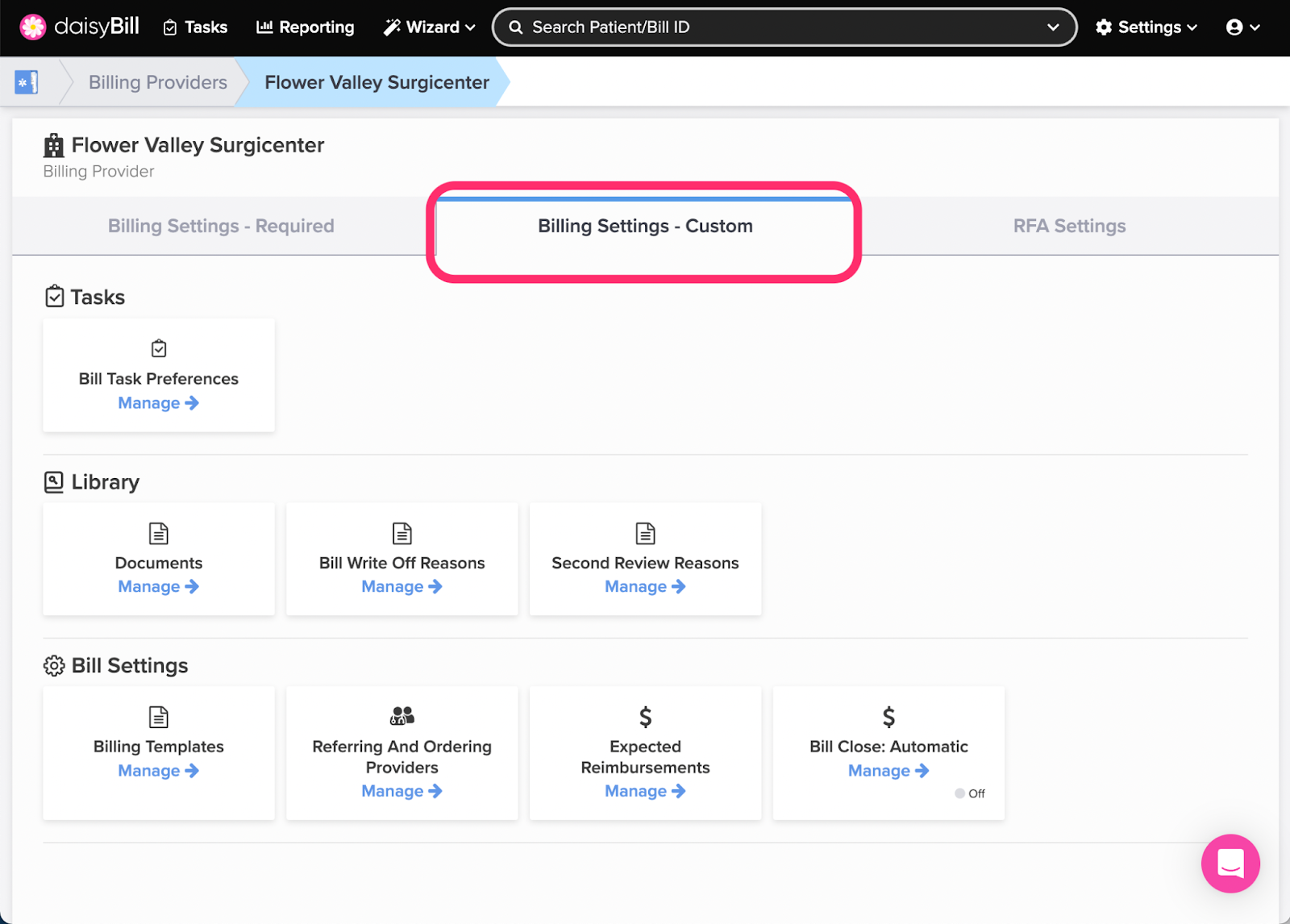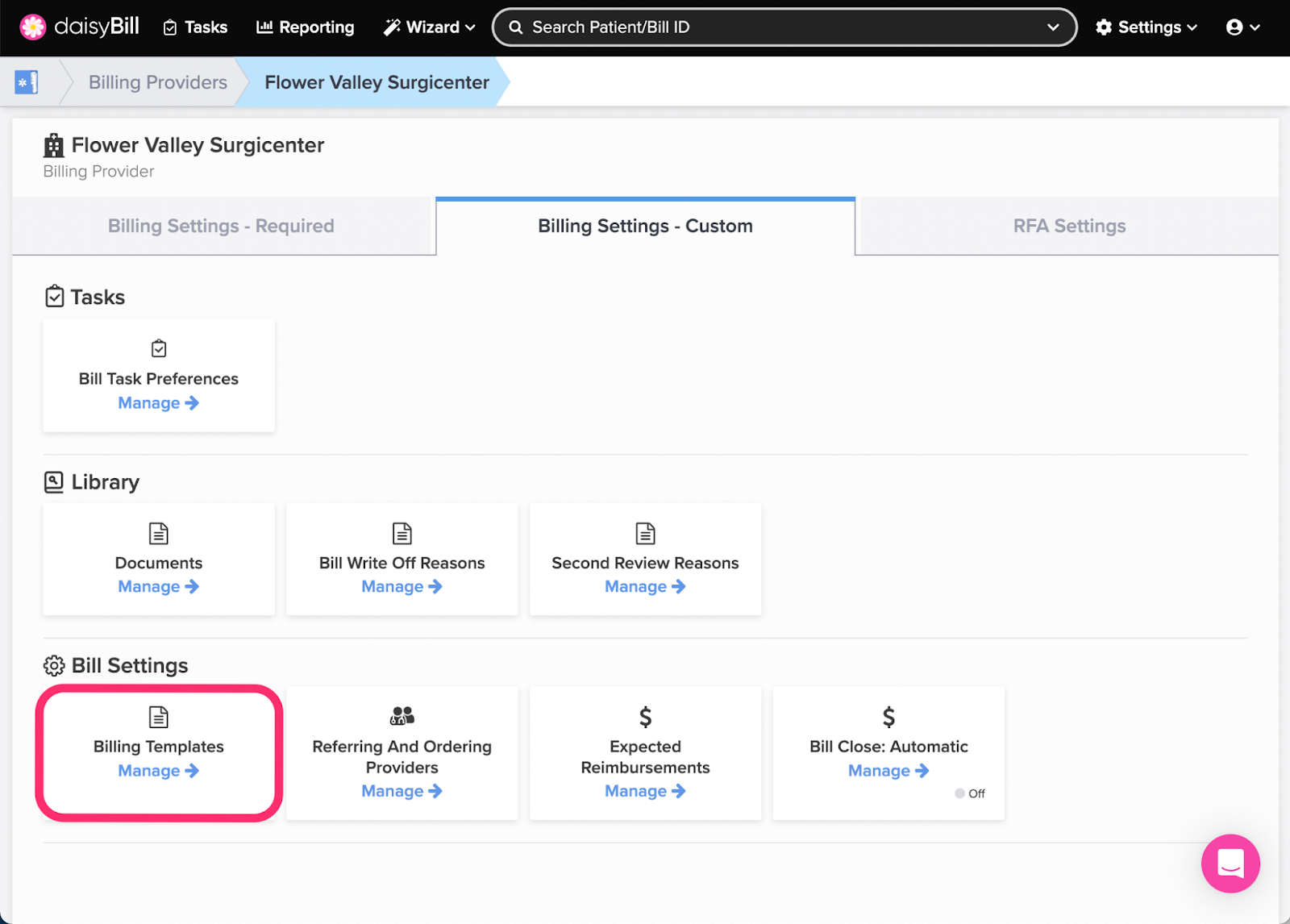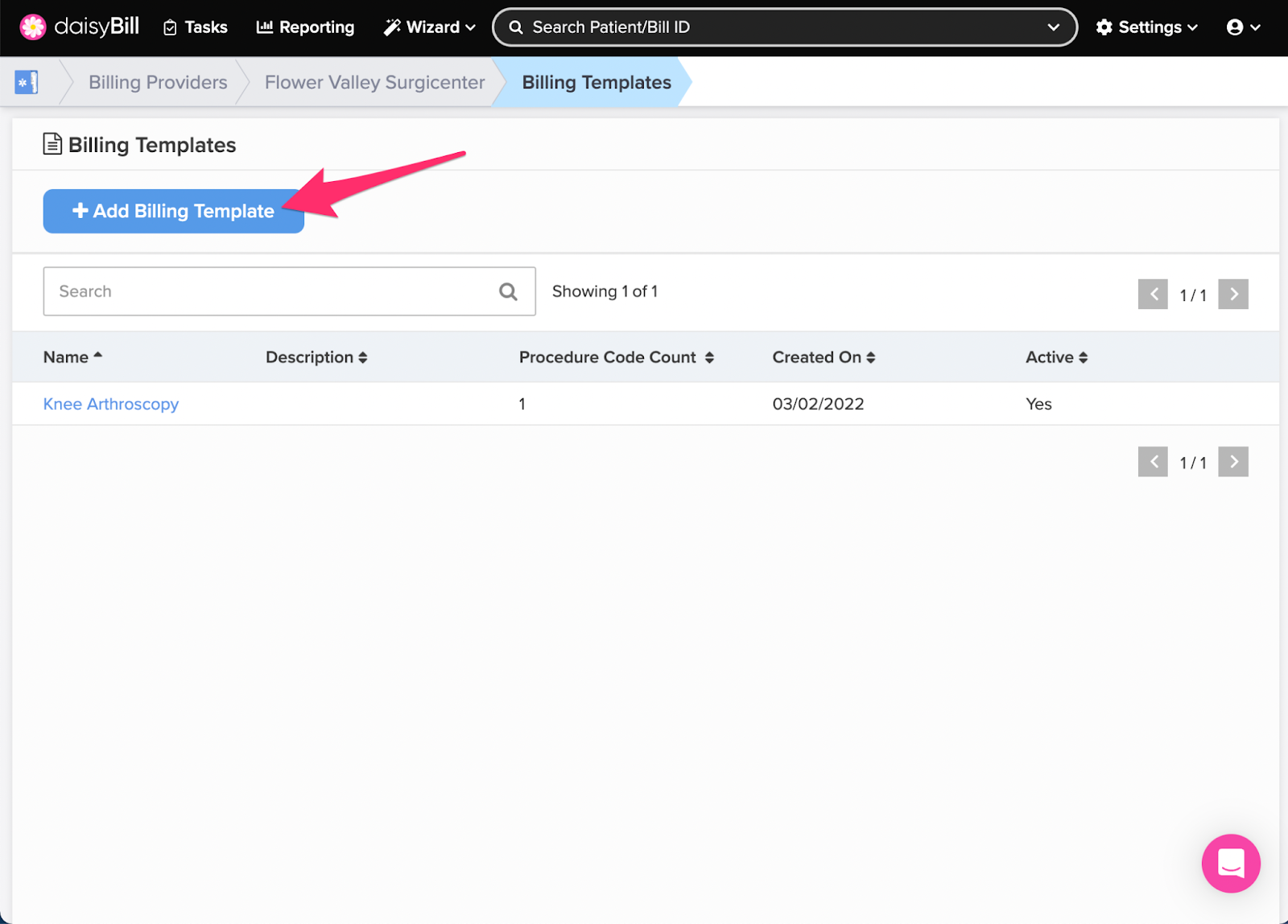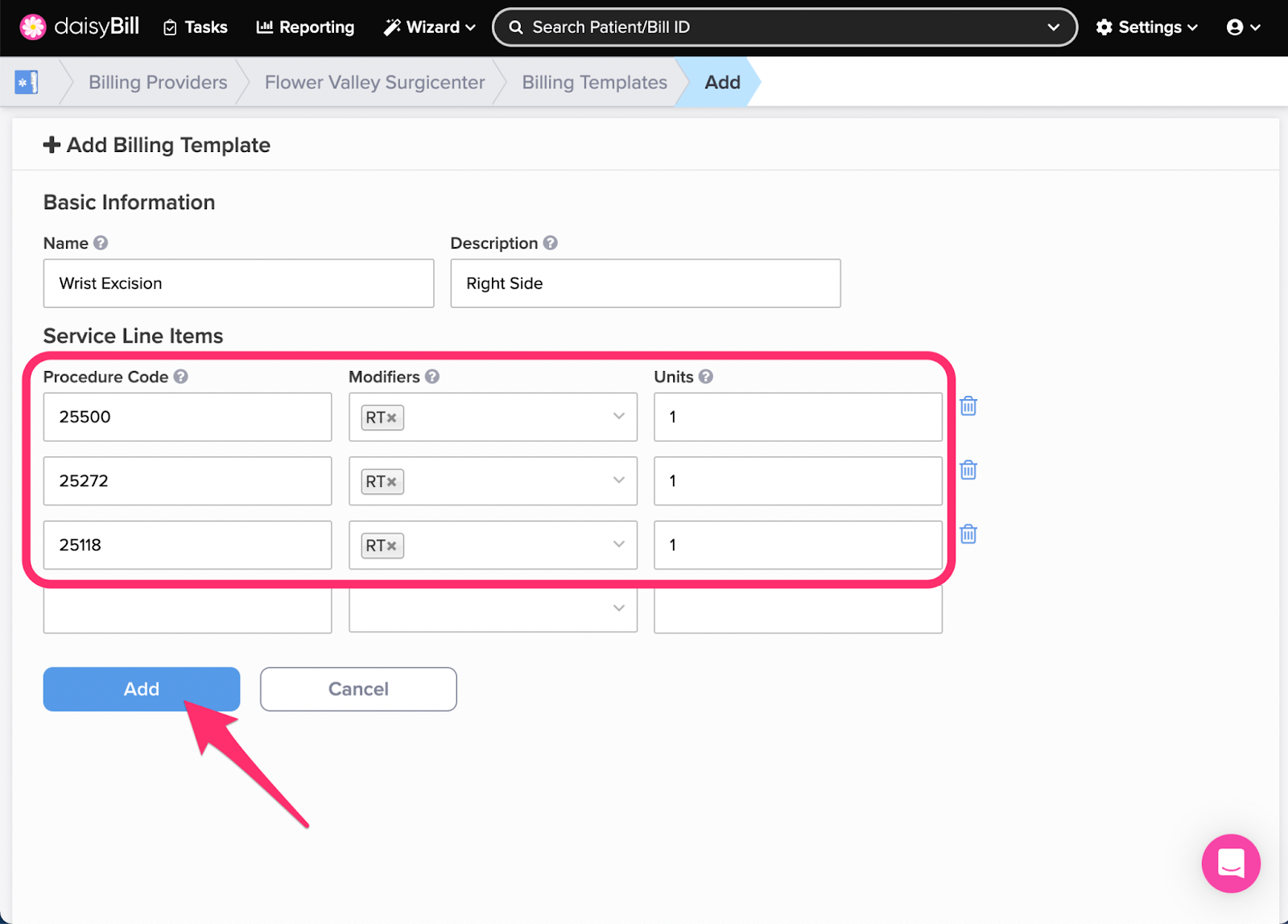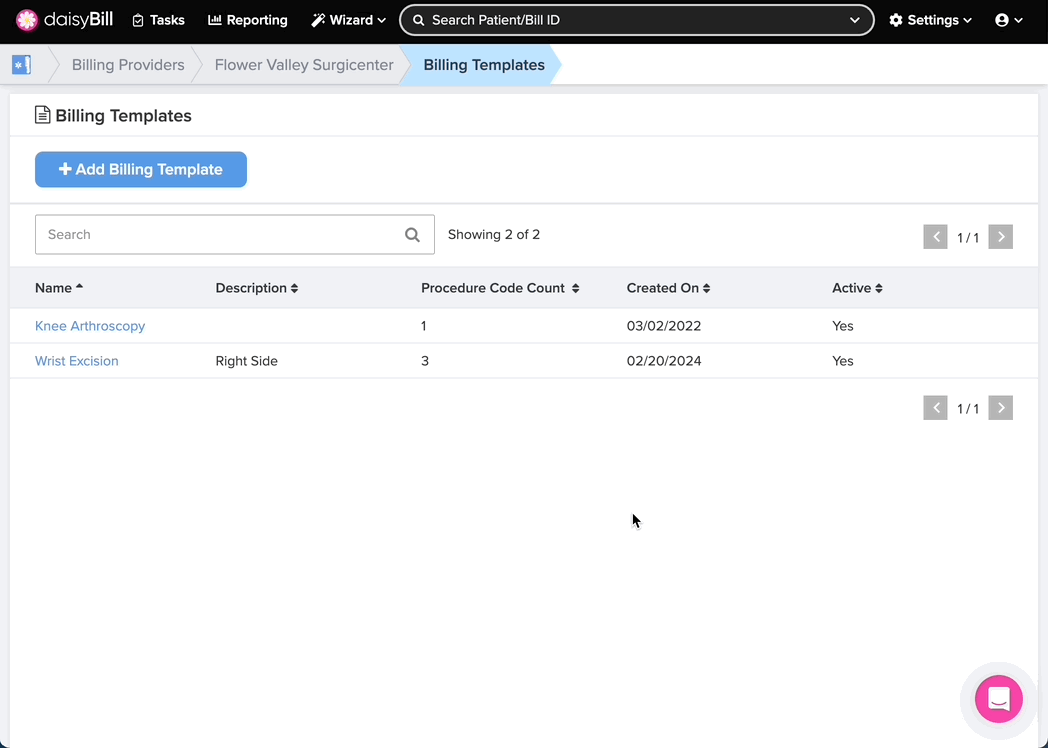View Other Articles
Speed things up! Submit Bills faster with Billing Templates, which automatically populate Bills with predesignated Service Line Item information.
Step 1. On the navigation bar, click ‘Settings’, then click the name of the Billing Provider you want to view or edit
This will navigate directly to Billing Settings - Required for that Billing Provider.
Step 2. Click the ‘Custom Settings’ tab
Step 3. Click the ‘Billing Templates’ card
Step 4. To add a new ‘Billing Template’, click the ‘Add Billing Template’ button
Step 5. Enter the ‘Basic Information’ and ‘Service Line Items’ for the ‘Billing Template’, then click the ‘Add’ button
For Name, use a naming convention so that all staff can easily identify Billing Templates from a list.
Step 6. To edit or delete a ‘Billing Template’, click the template’s ‘Name’
When adding a new Billing Template it is automatically marked as Active. To deactivate a Billing Template and prevent it from being selected on new bills, click ‘No’. To delete the Billing Template, click the ‘Delete’ button.
That’s it – welcome to blazing fast billing!