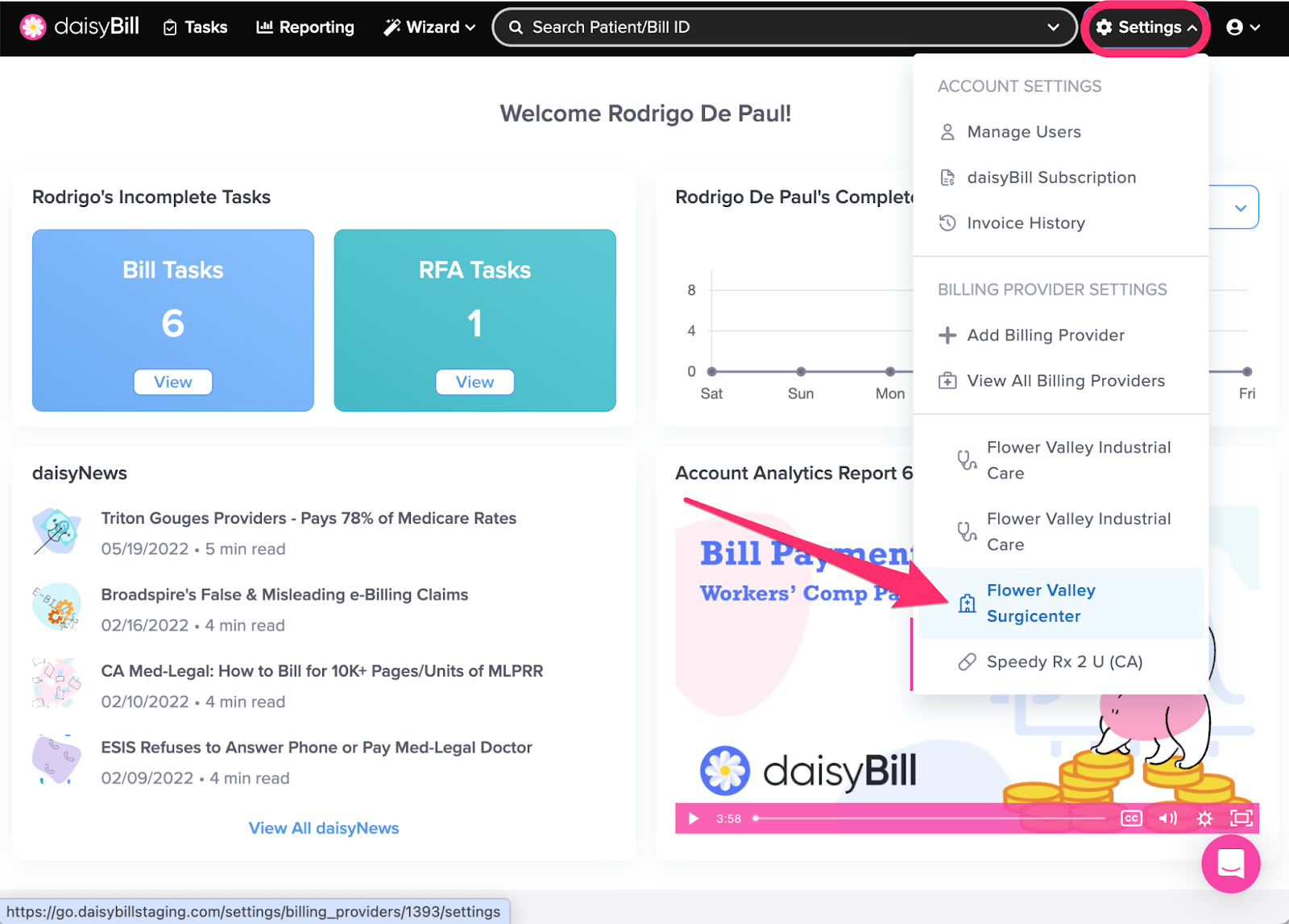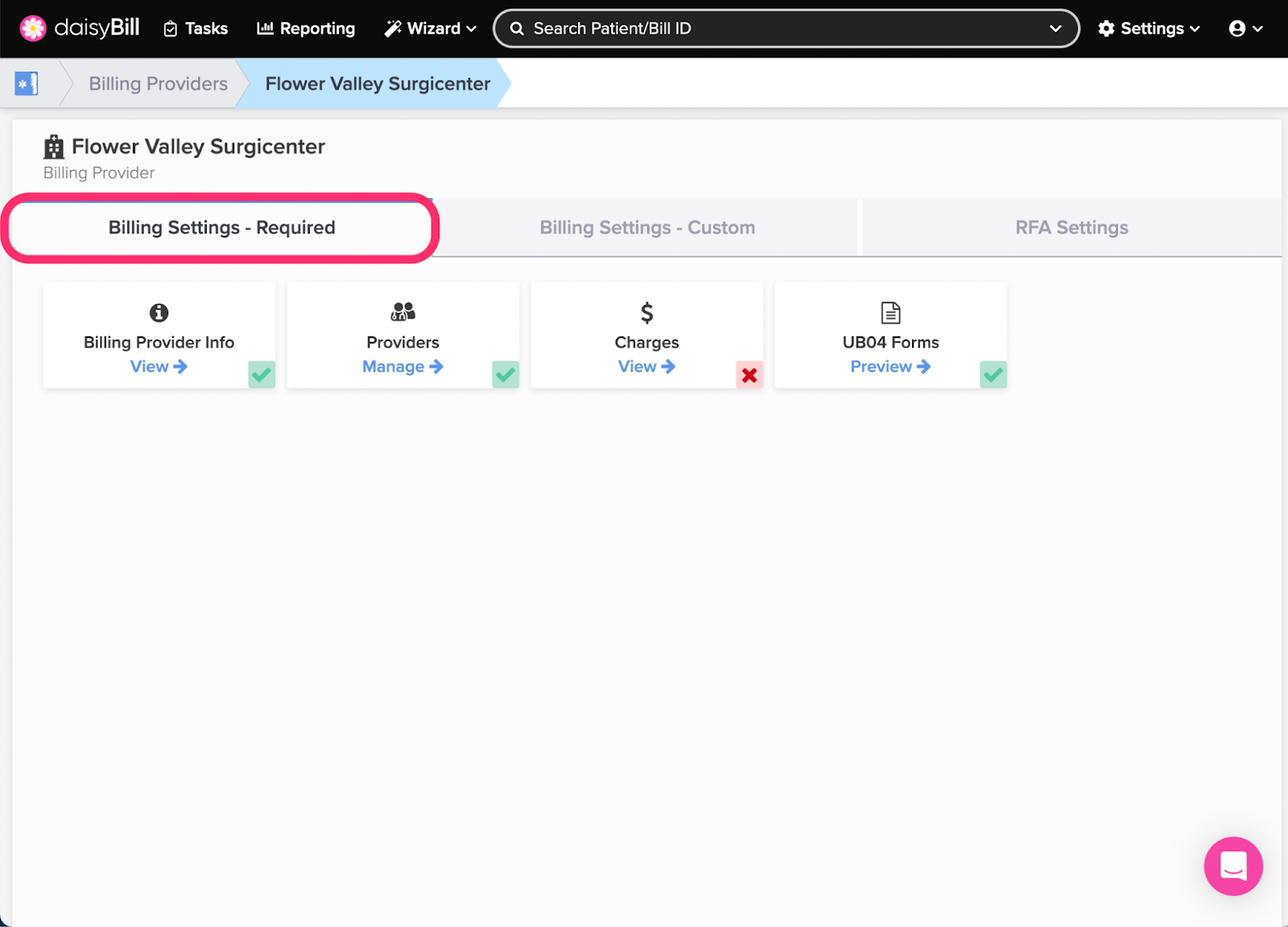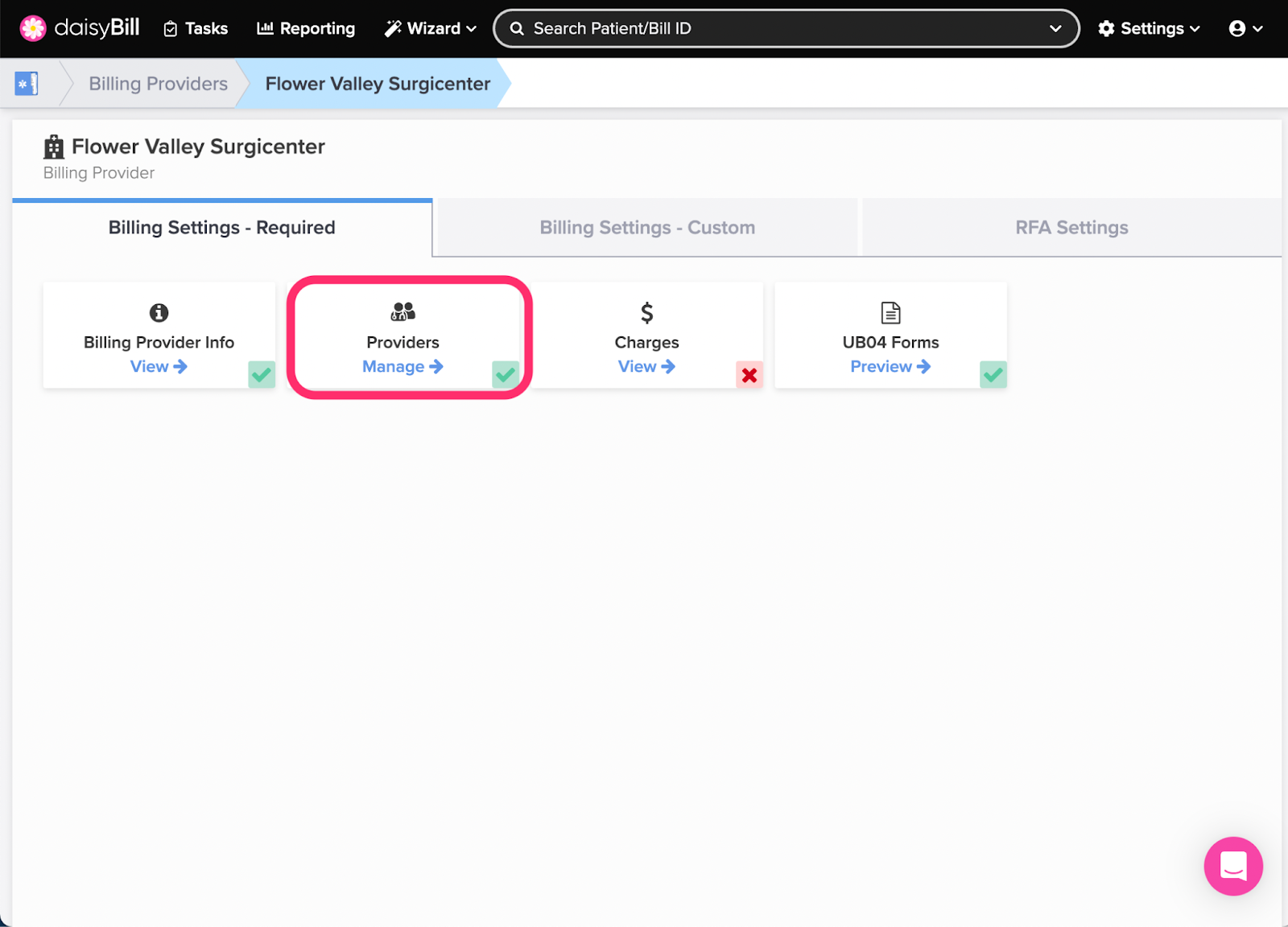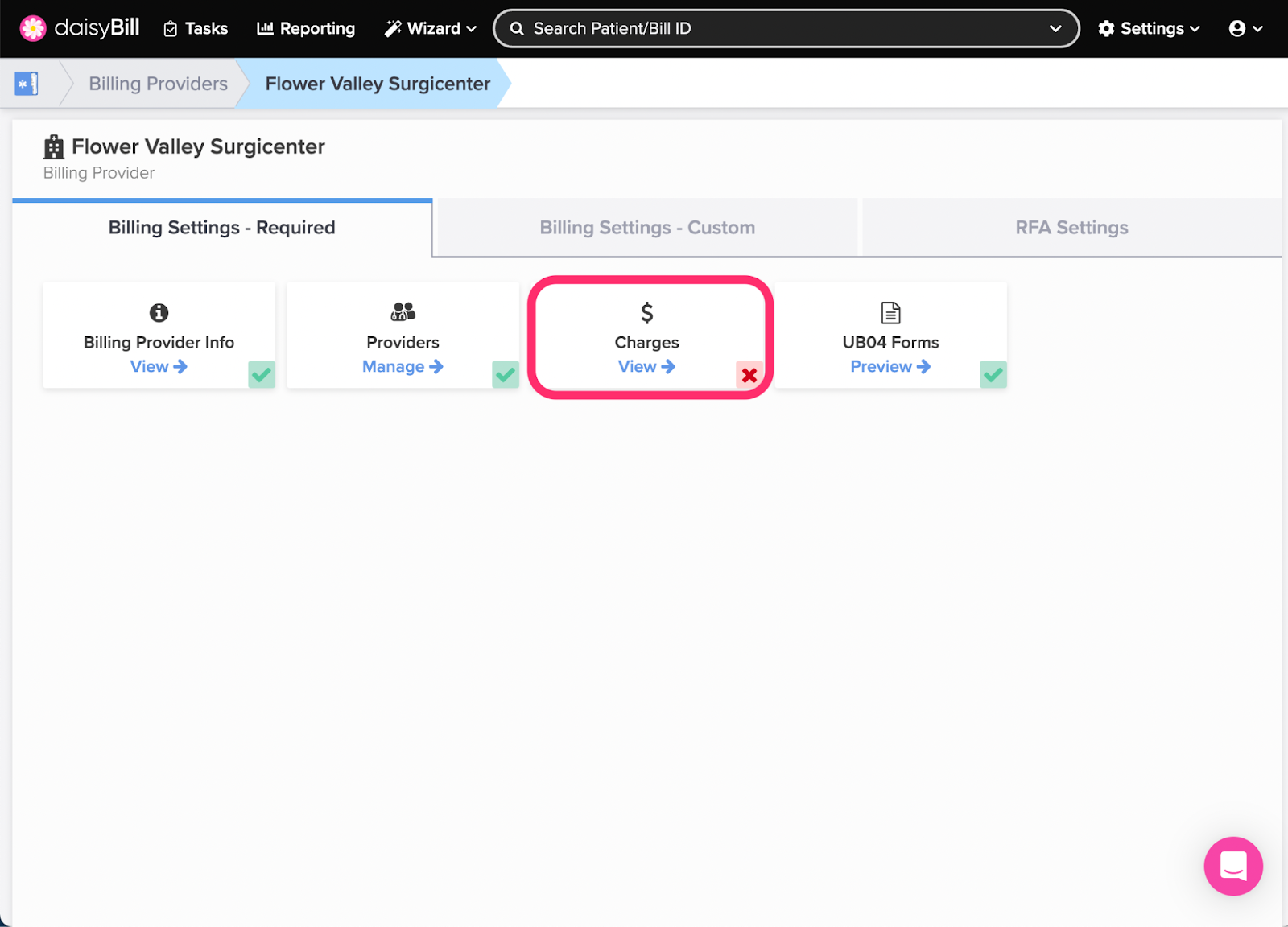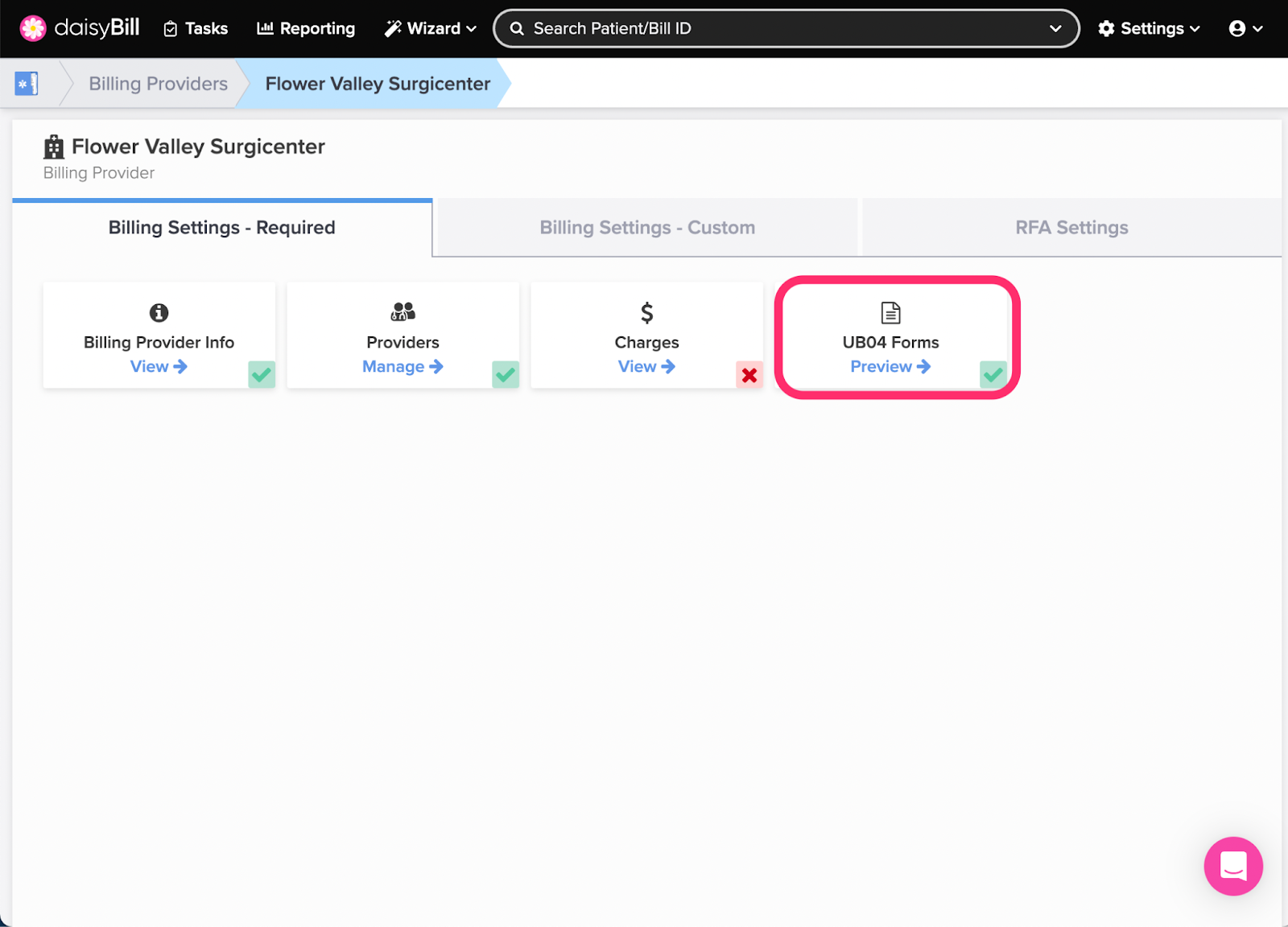Manage Billing Providers is where it’s at: the driver’s seat.
From Manage Billing Providers, Organization Admins control all account setup and preferences from one place, including Providers, Billed Charges, and more!
Manage Billing Providers is split into two tabs: Required Billing Information and Custom Settings. Read on for information about the Required Billing Information tab.
Here’s how it works.
A. To edit ‘Billing Provider Information’, click the ‘Billing Provider Information’ card
B. To add or edit ‘Providers’, click the ‘Providers’ card
C. To view or change ‘Charges’, click the ‘Charges’ card
D. To preview UB04 with Billing Provider information, click the ‘UB04 Forms’ card
Step 1. On the navigation bar, click ‘Settings’, then click the name of the Billing Provider you want to view or edit
This will navigate directly to Billing Settings - Required for that Billing Provider which includes all necessary information for bill submission including Rendering Provider, Places of Service and Charges.
For help with the Custom Billing Settings of your Billing Provider see the Help Article: Manage Billing Provider Explained - Custom Settings.
Step 2. Click the ‘Required Billing Information’ tab
Required Billing Information includes all necessary information for bill submission, including Providers and Billed Charges.
For help with the Custom Settings of your Billing Provider see the Help Article: UB-04 Settings Custom Settings - Explained.
A. To edit ‘Billing Provider Information’, click the ‘Billing Provider Information’ card
For help with Billing Provider Information see the Help Article: UB-04 Billing Provider Info.
B. To add or edit ‘Providers’, click the ‘Providers’ card
For help with Providers see the Help Article: UB-04 Providers.
C. To view or change ‘Charges’, click the ‘Charges’ card
For help changing Charges see the Help Article: UB-04 Charges.
D. To preview UB04 with Billing Provider information, click the ‘UB04 Forms’ card
For more information, see the Help Article: UB-04 Forms.
You’re all set!