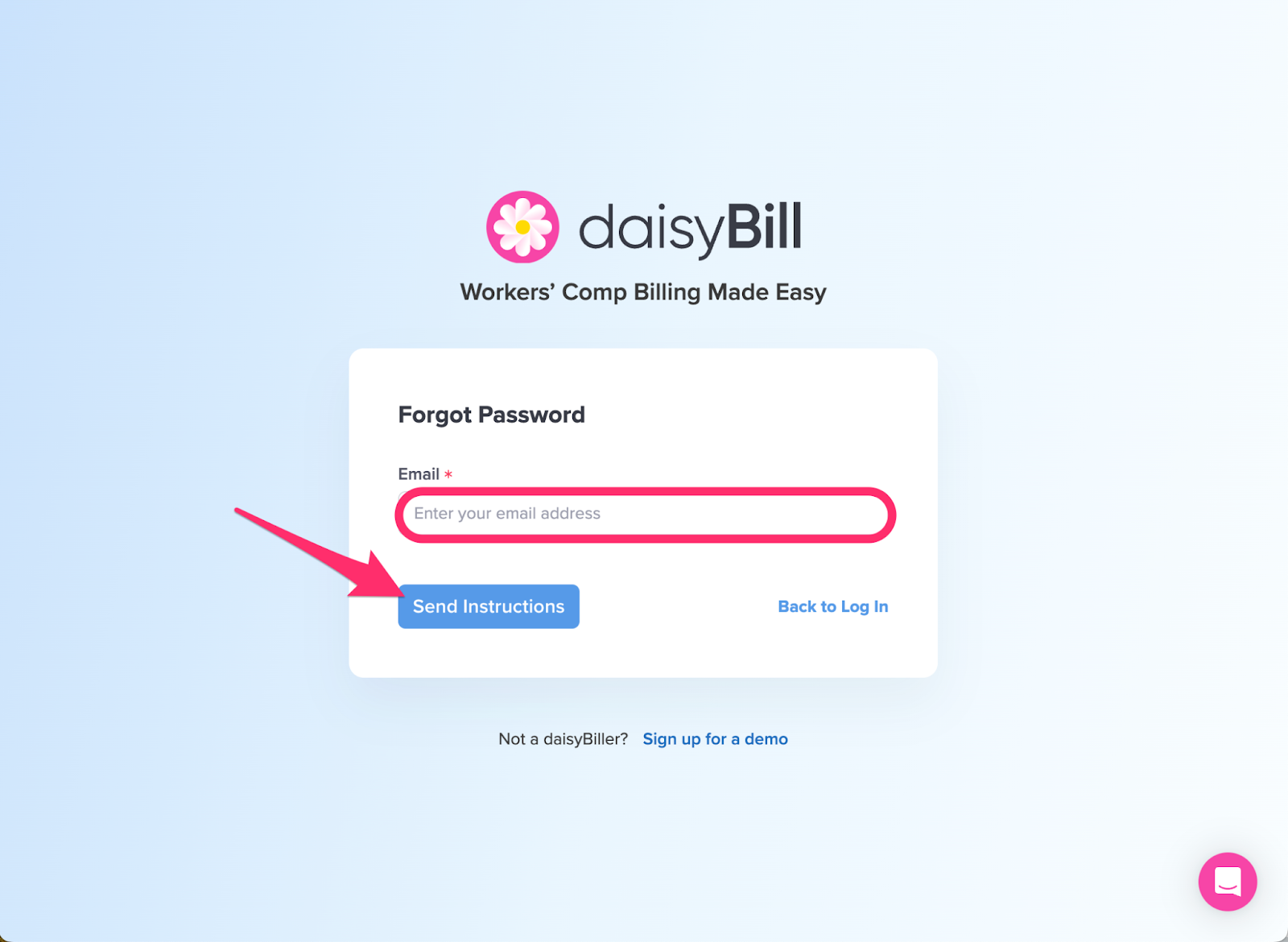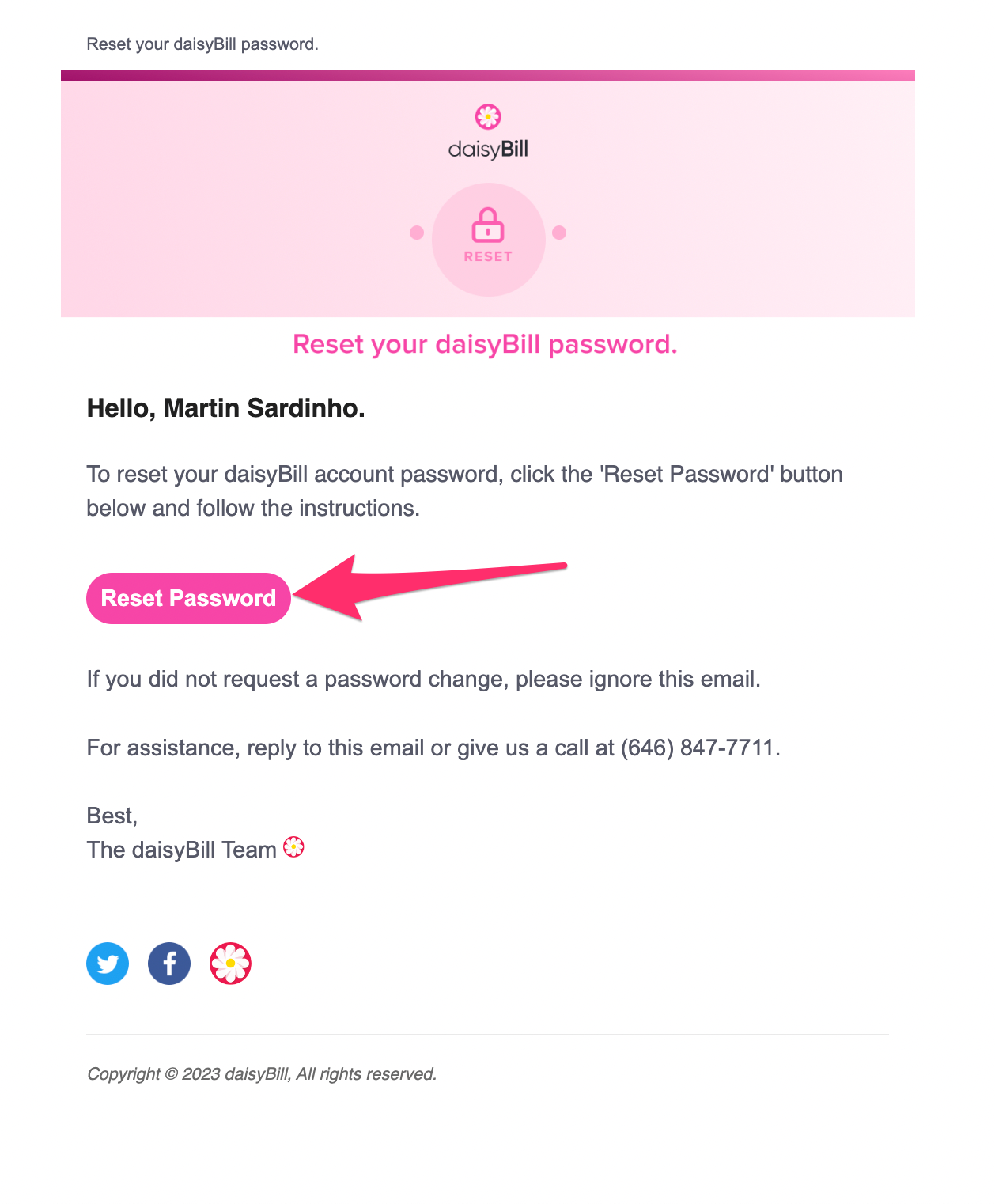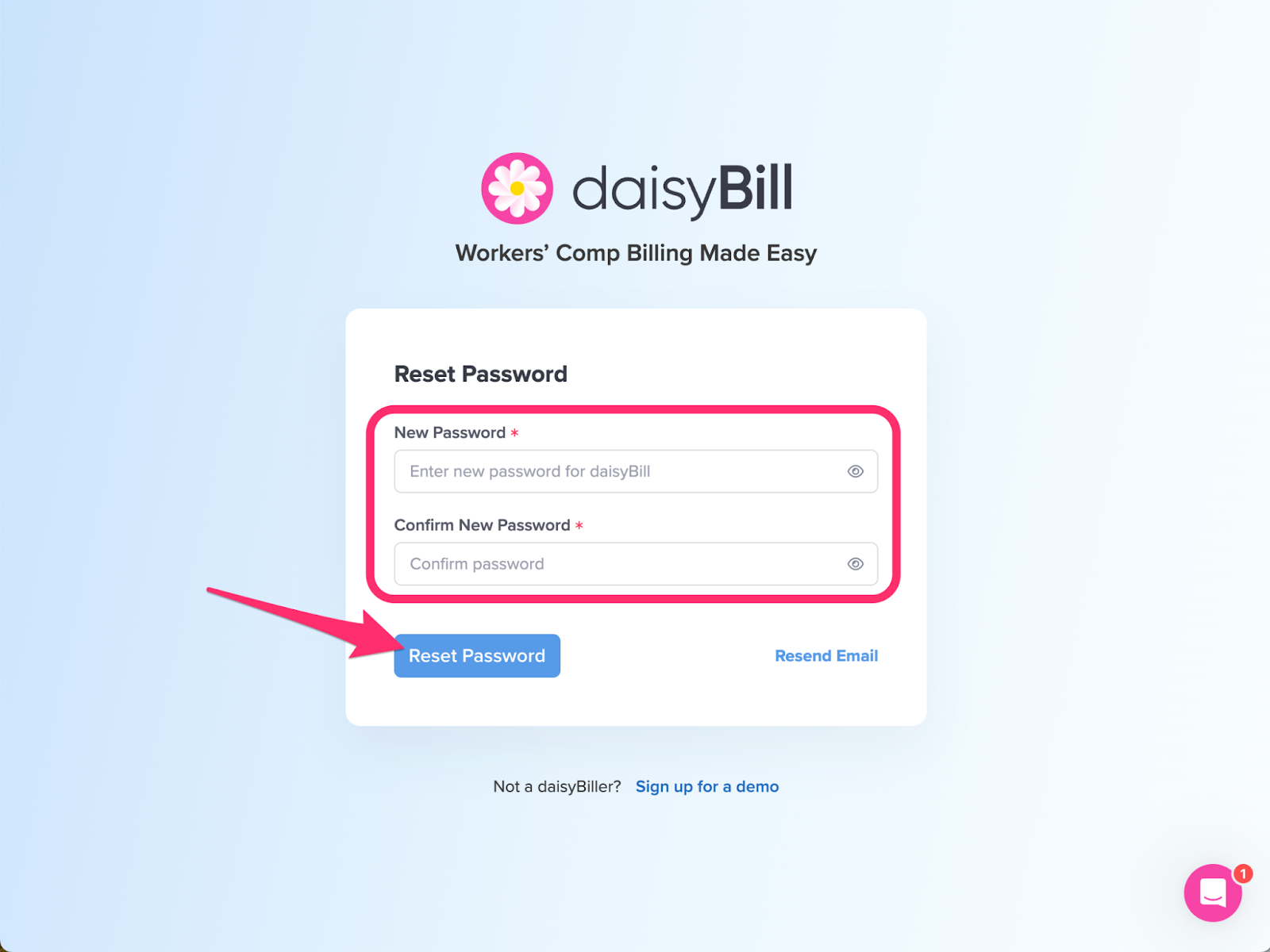View Other Articles
Life is full of passwords. They’re easy to lose!
Reset your password if:
- You lost or forgot your password, or
- Your daisyBill account is locked due to multiple failed login attempts.
Step 1. From the Login screen, click ‘Forgot password?’ link
Click here to get to the login screen or, go to www.daisybill.com and click the pink ‘Sign In’ button in the upper right-hand corner.
Step 2. Enter your email address, then click ‘Send Instructions’
Step 3. Look for an email from daisyBill: ‘Reset Your daisyBill Account Password’ and click ‘Change Password’
- Warning: If you submit the Reset Password form multiple times, daisyBill sends multiple emails. Only the most recent email allows you to change your password.
- If you haven’t received the email from support@daisybill.com after five minutes, check your Spam or Junk folder.
Step 4. Enter and confirm New Password and click ‘Reset Password’
daisyBill takes security extremely seriously. This is why we incorporate the following password requirements:
- Cannot reuse previous password
- Must be at least 10 characters
- Cannot contain the account name
- Cannot contain the user name
- Cannot be on the list of 1,000 most common passwords
- Cannot contain a year
- Cannot appear in a database of "vulnerable and breached passwords: https://haveibeenpwned.com/"
- Cannot contain 4 or more sequential characters
- Cannot contain 3 or more consecutive repeated characters
Pro Tip: Need help creating a secure password? Use a password generator to create a powerful, safe password.
Step 5. Problems? Email us: Support@daisyBill.com
You’ll be back to daisyBilling in no time!