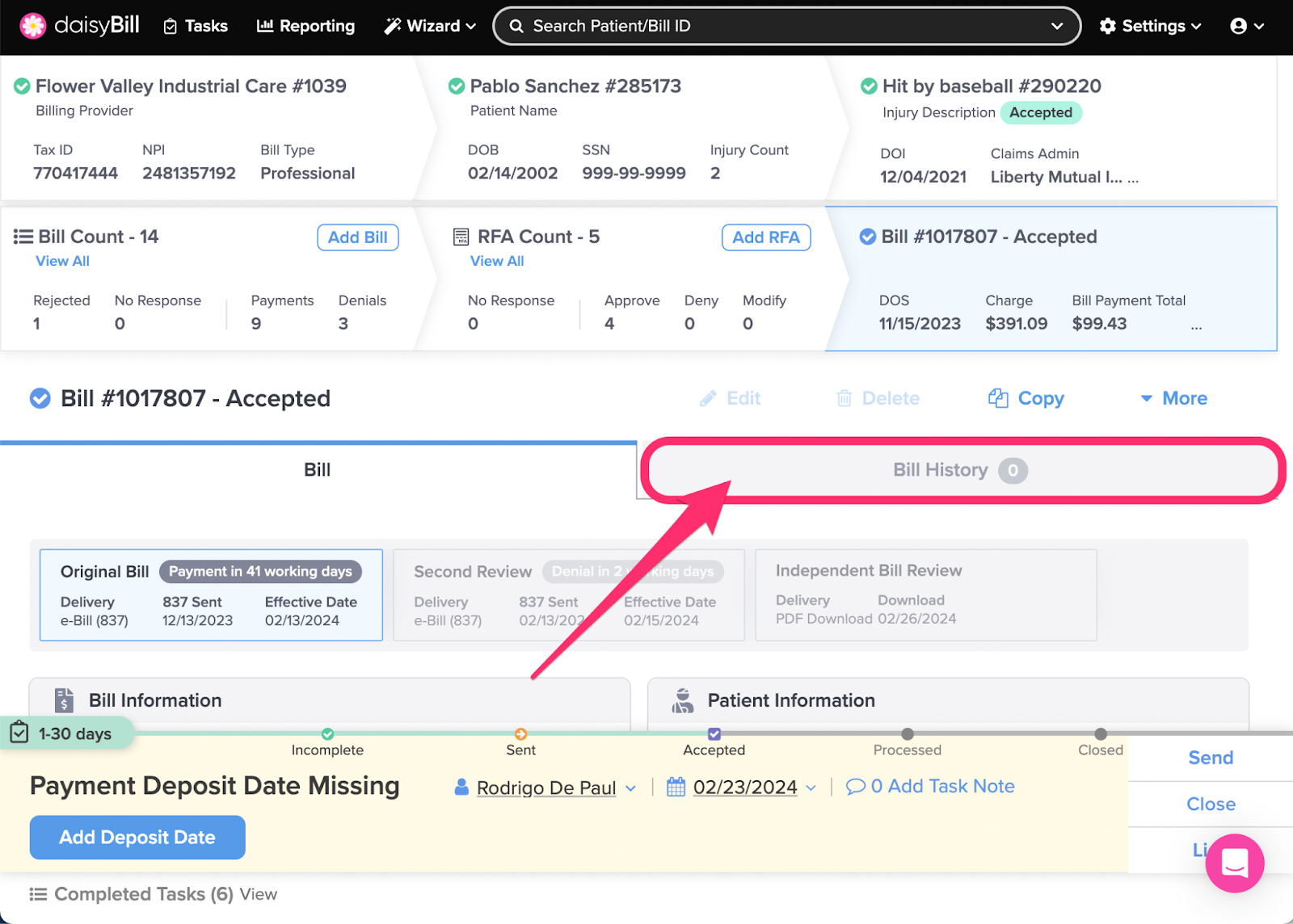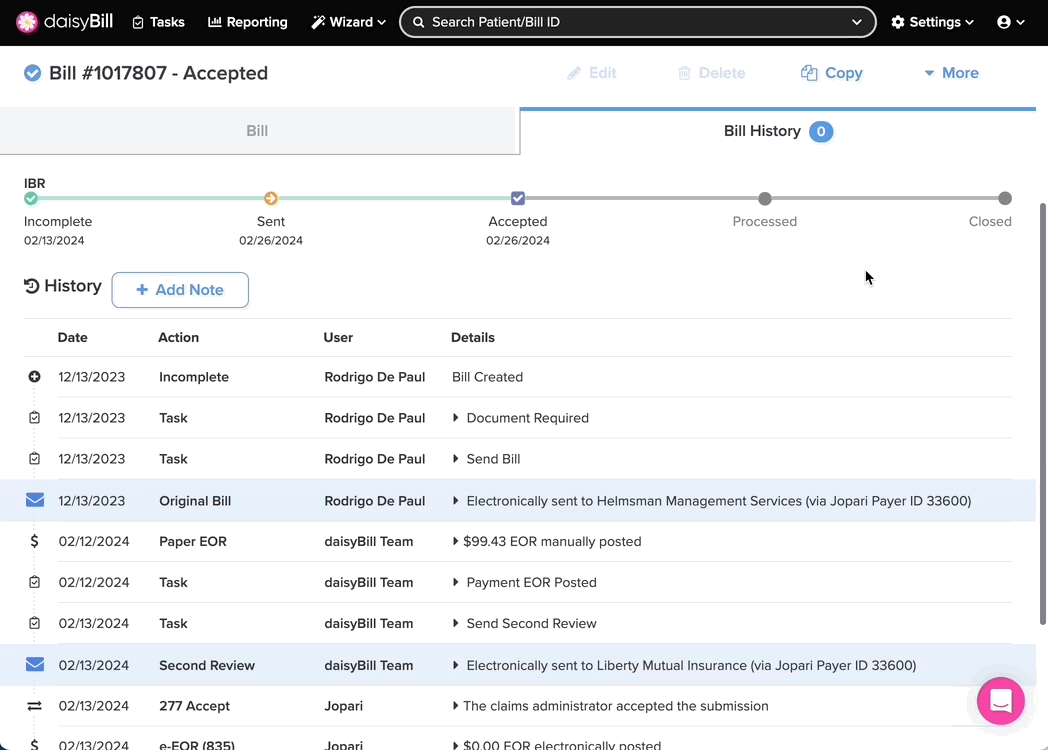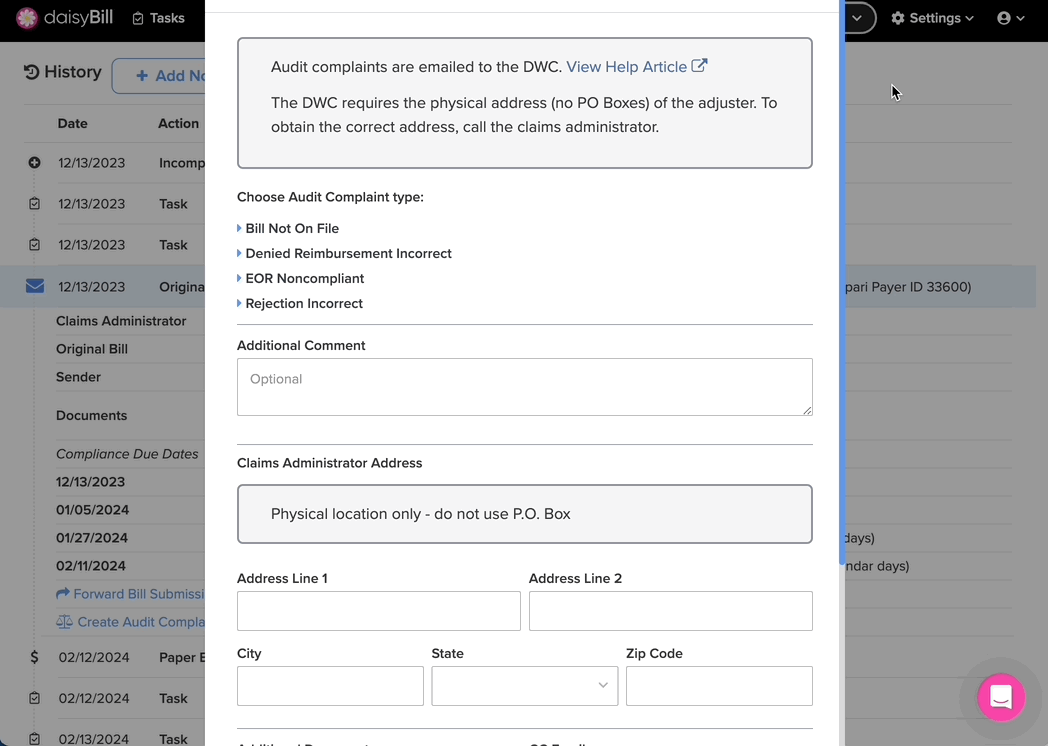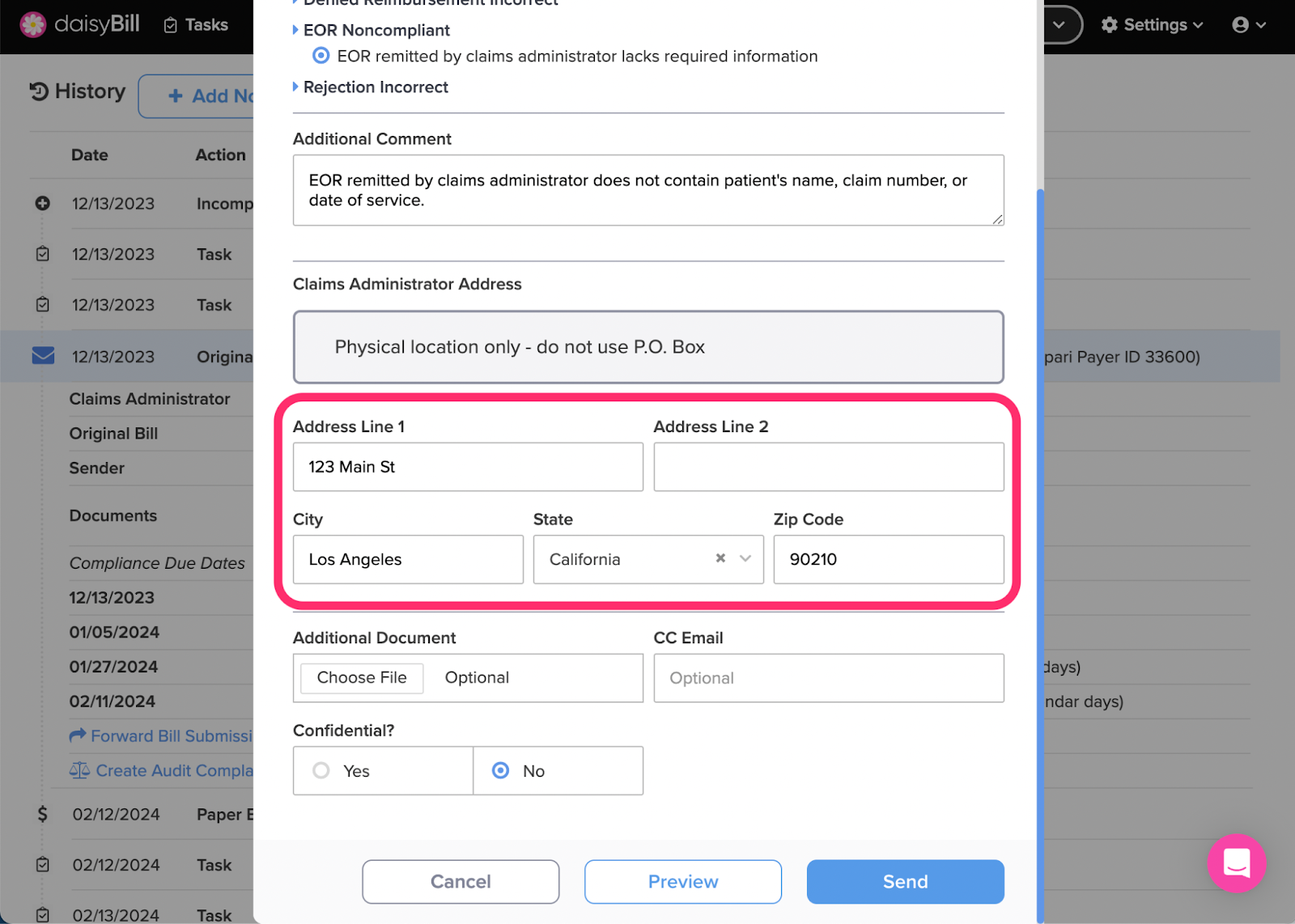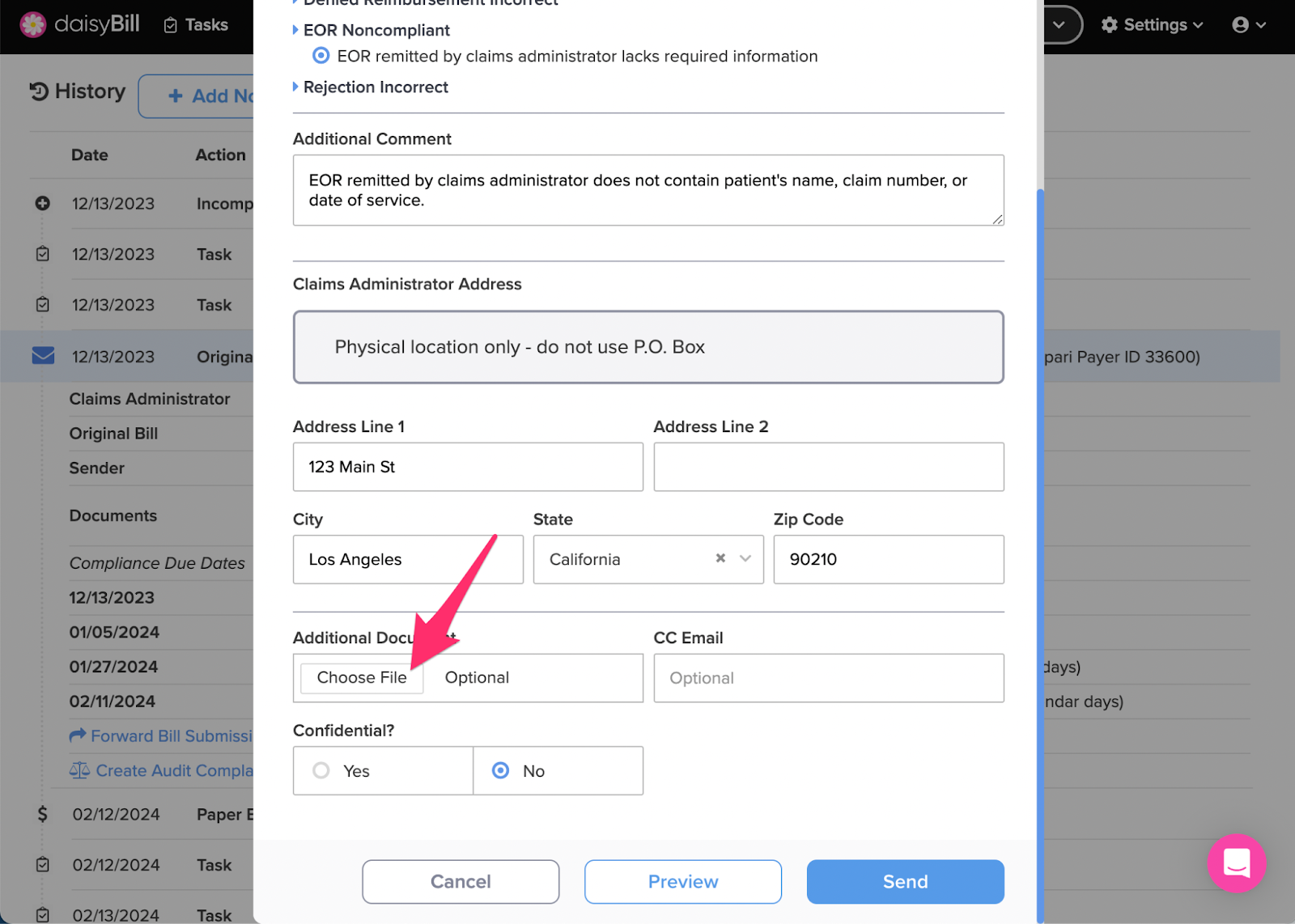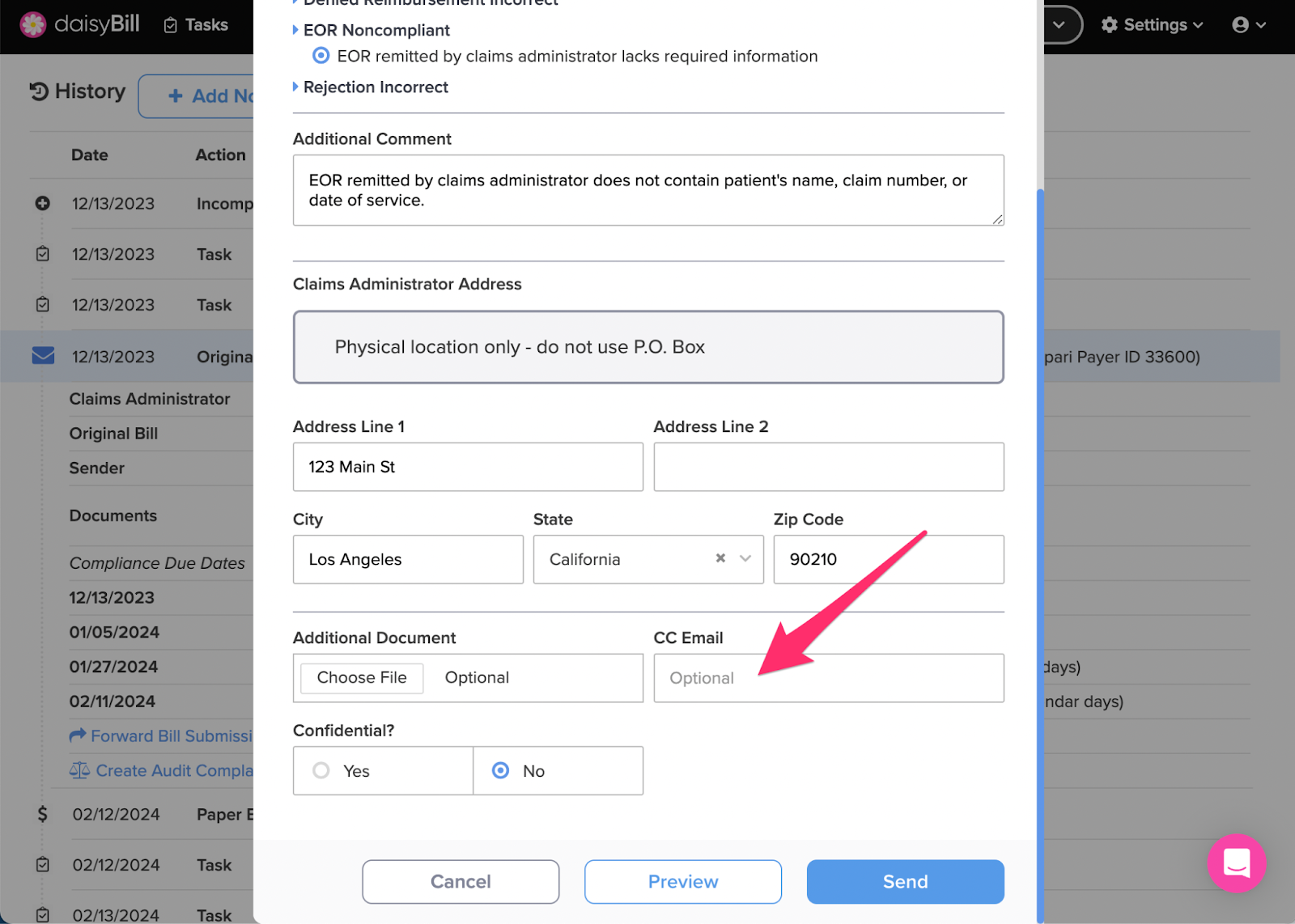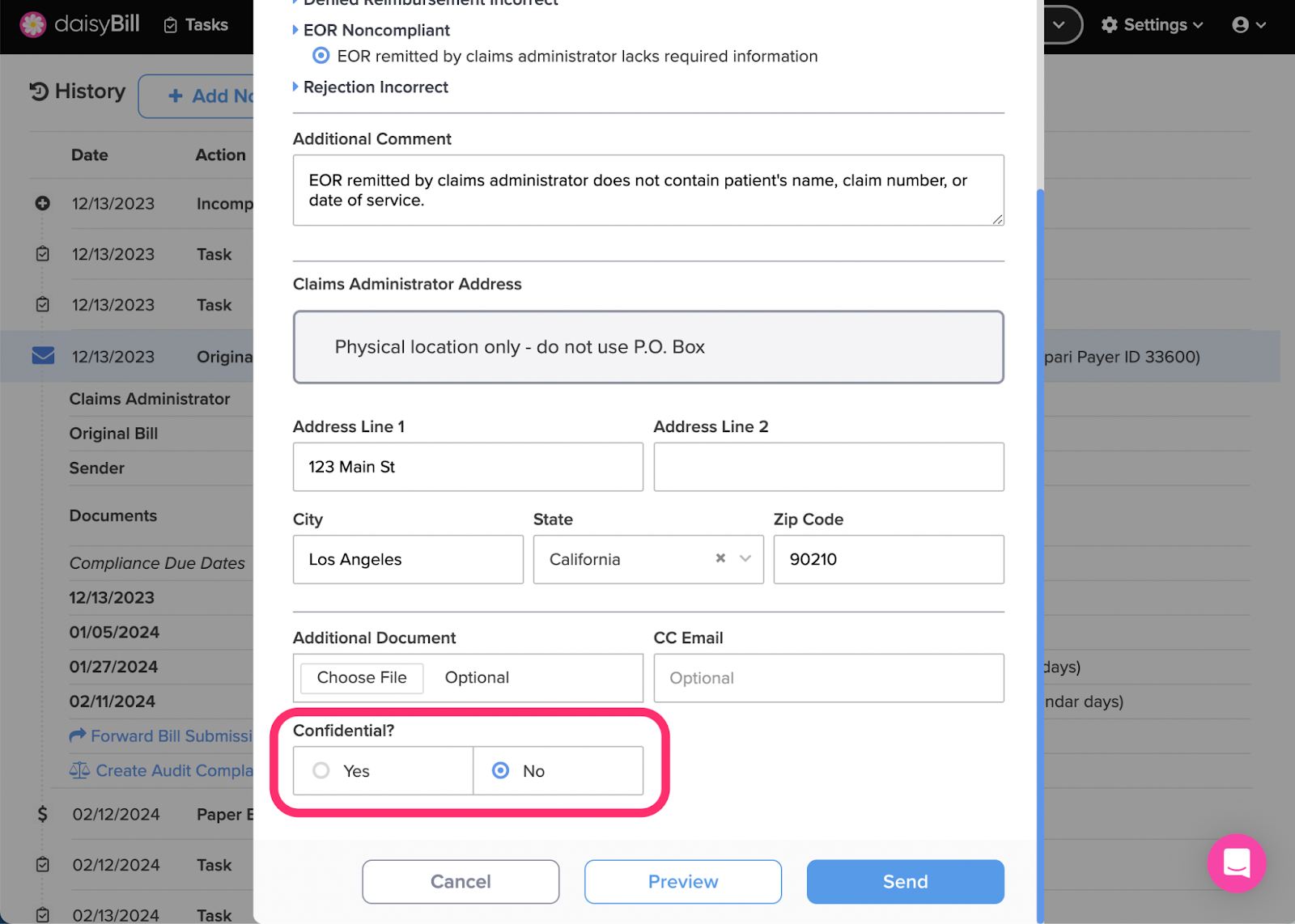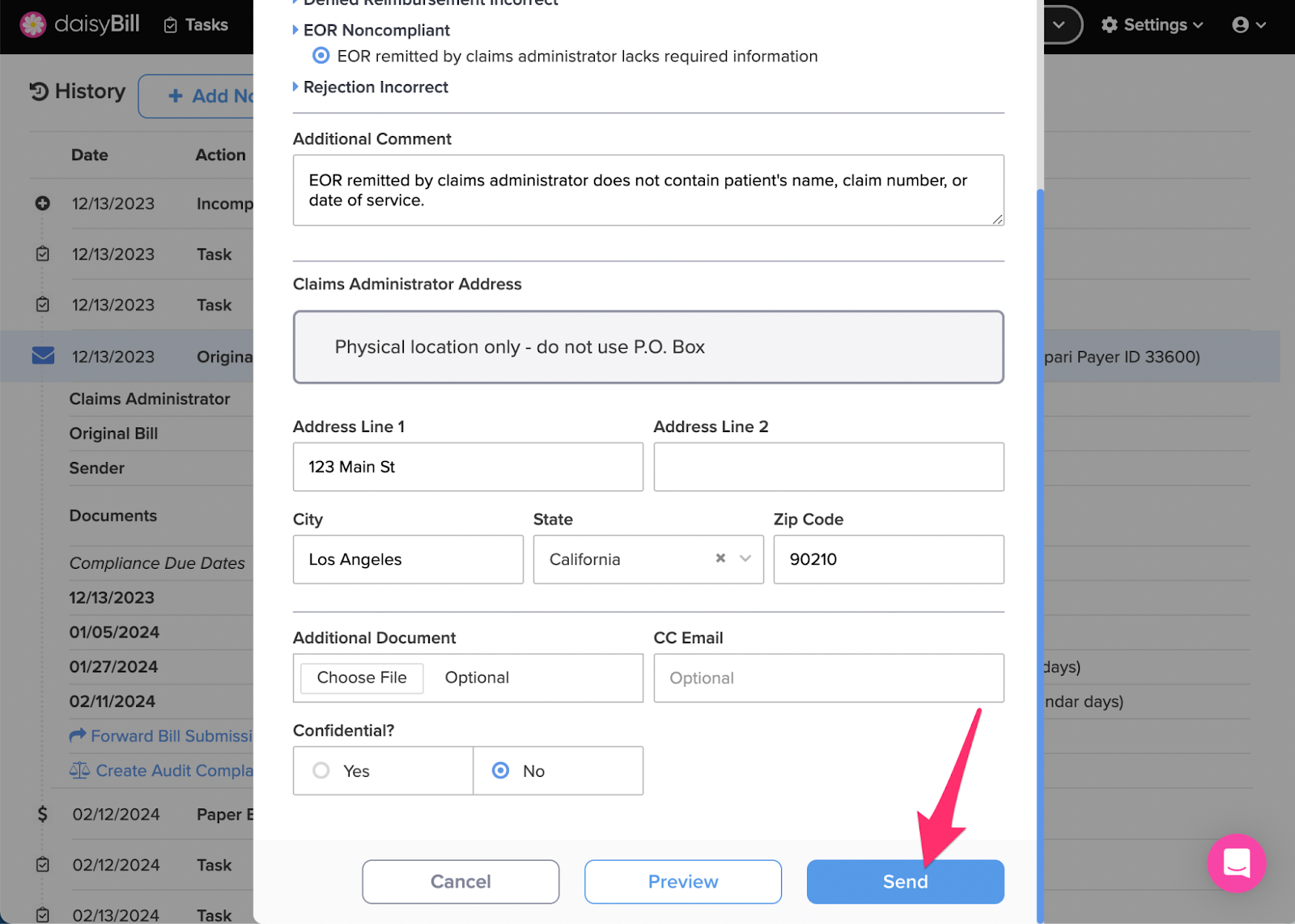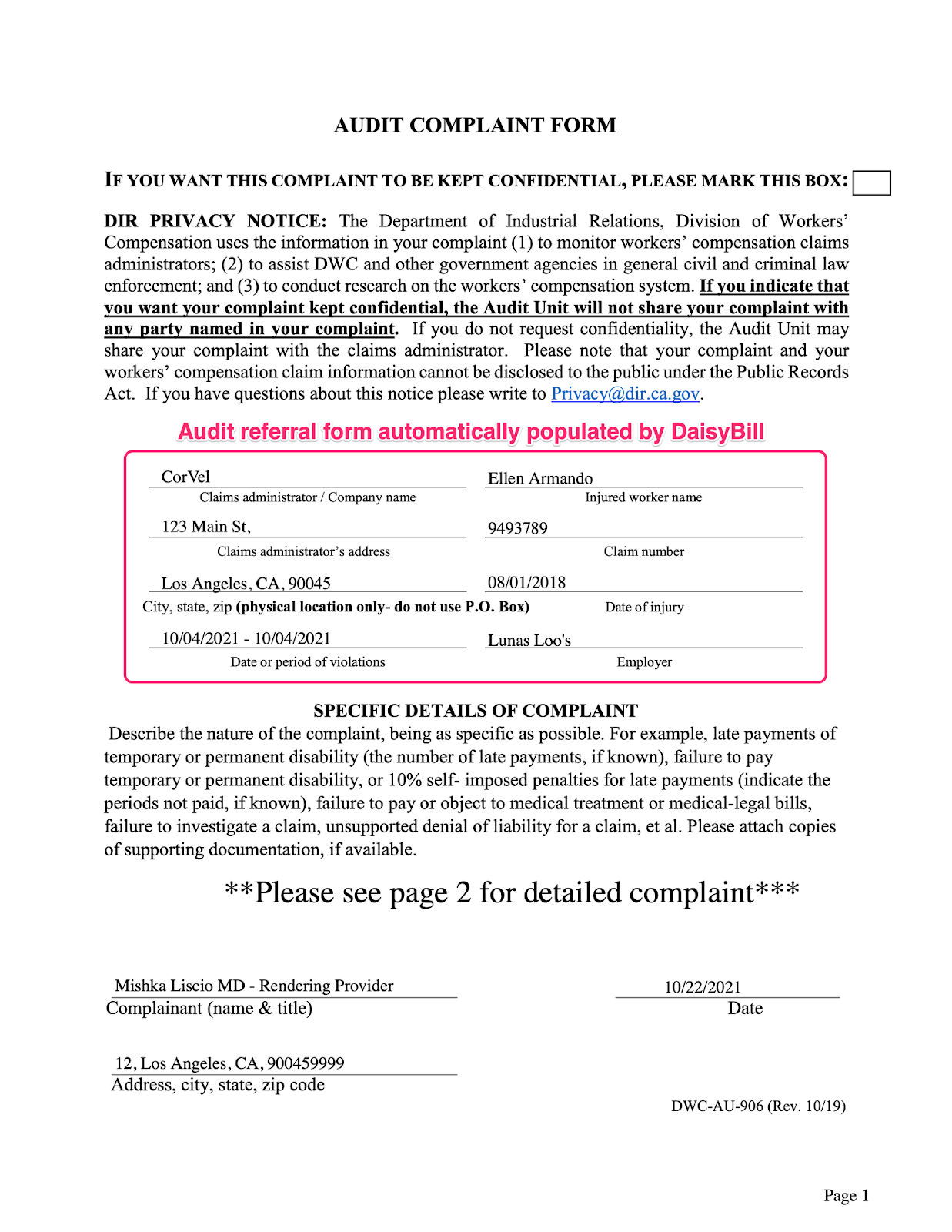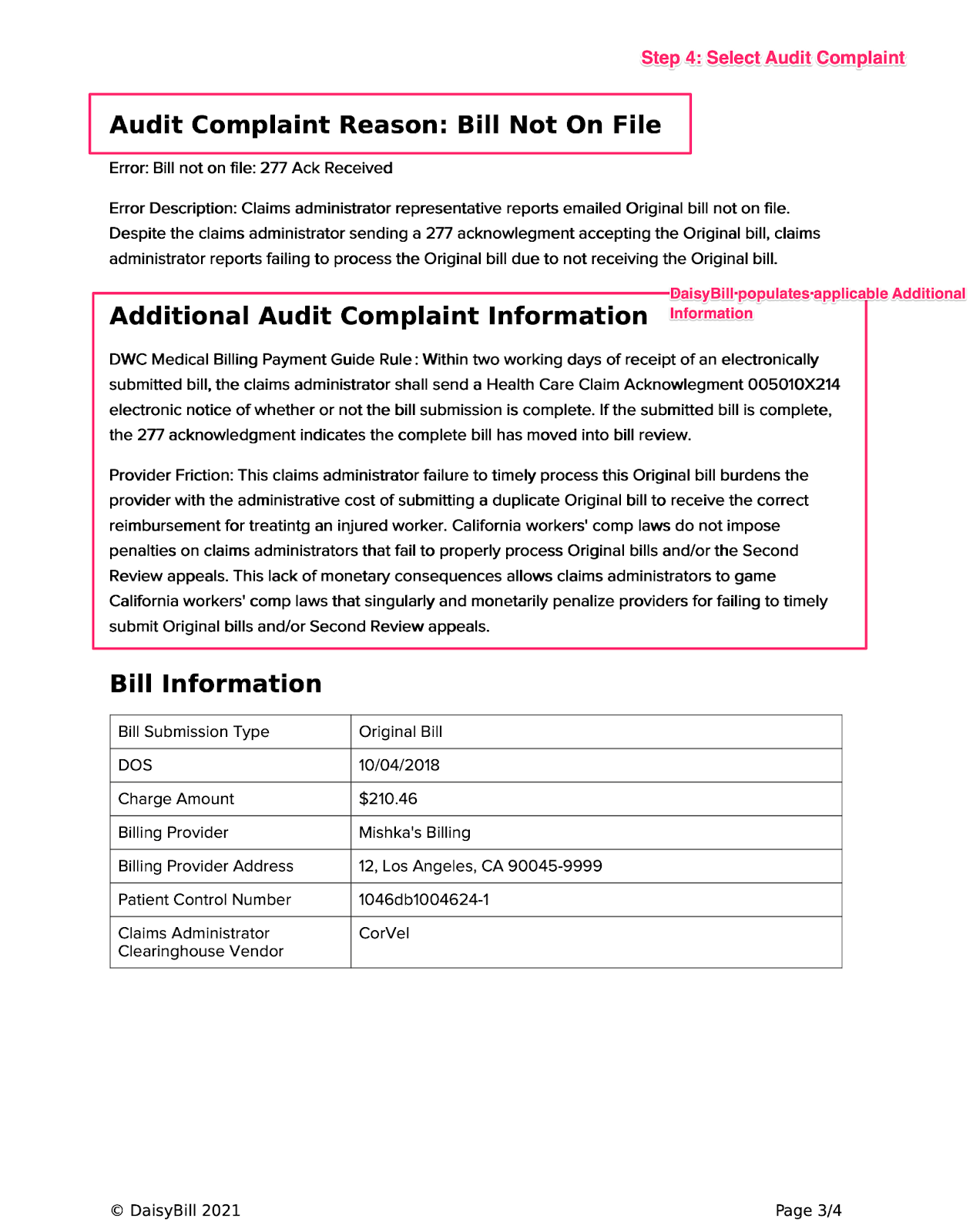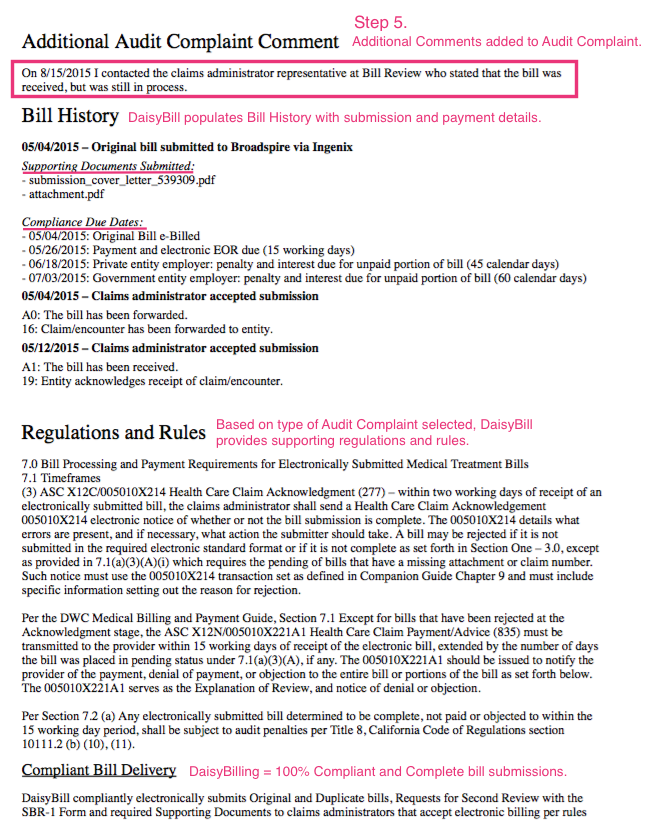Facing a non-compliant claims administrator? File an Audit Complaint.
Audit Complaints help the DWC intervene and correct a claims administrator’s improper bill processes.
Step 1. From the Bill Page, click ‘Bill History’
Step 2. Click on a Bill Submission to expand it, then click ‘Create Audit Complaint’
Audit Complaints can only be submitted on Original and Second Review submissions. They cannot be submitted on Duplicate submissions. When creating an Audit Complaint choose the bill submission where the Claims Administrator is non-compliant.
Step 3. Select a reason for the Audit Complaint
DaisyBill automatically provides a selection of possible Audit Complaint Types which populate based on:
- Type of Bill: Medical-Legal or NON Medical-Legal
- Type of Submission: Original or Second Review
- Submission Method: Electronic or Non-electronic
Step 4. Optional: provide ‘Additional Comment’
Provide details from correspondence, conversations, or emails with the claims administrator’s representatives, if any.
Step 5. Provide Claims Administrator Address
The California DWC now requires the Claims Administrator’s location in order to submit an Audit Complaint. If the Claims Administrator or adjuster refuses to provide their location, we recommend entering their mailing address and entering a comment explaining their refusal to provide necessary information.
Step 6. Optional: attach Additional Documents
- Do not submit medical reports or copies of bills with an Audit Complaint.
- Upload documentation received from the claims administrator directly related to the reason for complaint.
- If reporting a non-compliant EOR or denial reason, attach the EOR as supporting documentation.
Step 7. Optional: to email a copy of the Audit Complaint, complete ‘CC Email’
- CC Email is limited to one email address.
- CC the adjustor whenever possible.
Step 8. Optional: to mark the Audit Complaint as Confidential, select ‘Yes’ under ‘Confidential?,’ then select an ‘Address’
Organization information populates the Audit Complaint, but when ‘Confidential’ is checked, the DWC does not reveal organization information to the Claims Administrator.
Step 9. Click ‘Preview’
Prior to submitting an Audit Complaint, preview the Audit Complaint for errors.
Step 10. Click ‘Send’ to submit the Audit Complaint
The Audit Complaint is emailed to the DWC.
Example of Audit Complaint not marked as ‘Confidential’
You’ve just done your bit to help the workers’ comp system!
You’ve just done your bit to help the workers’ comp system!