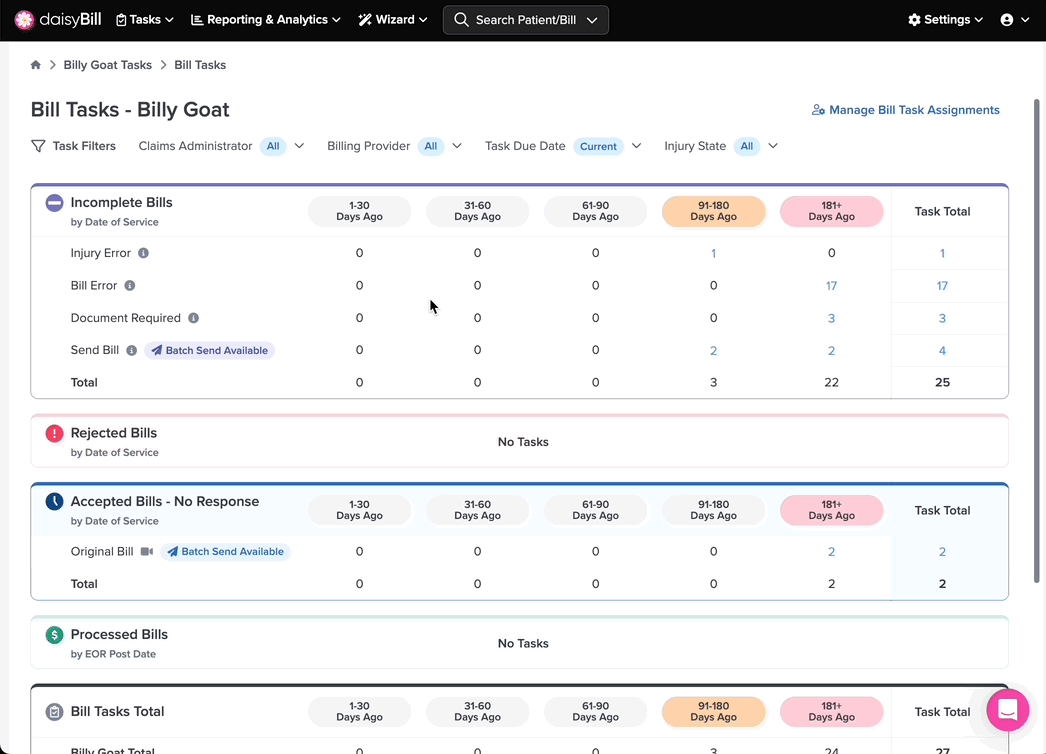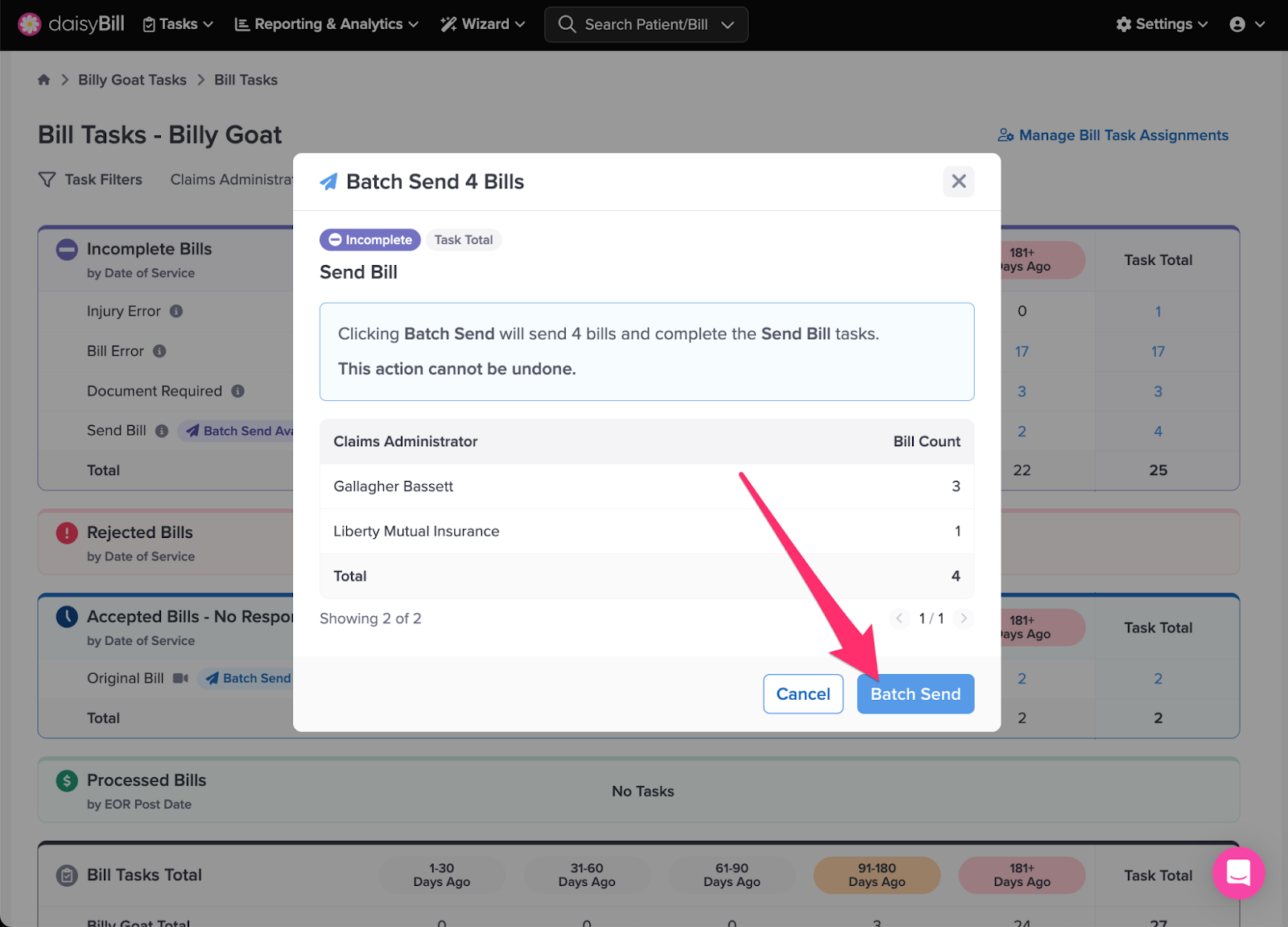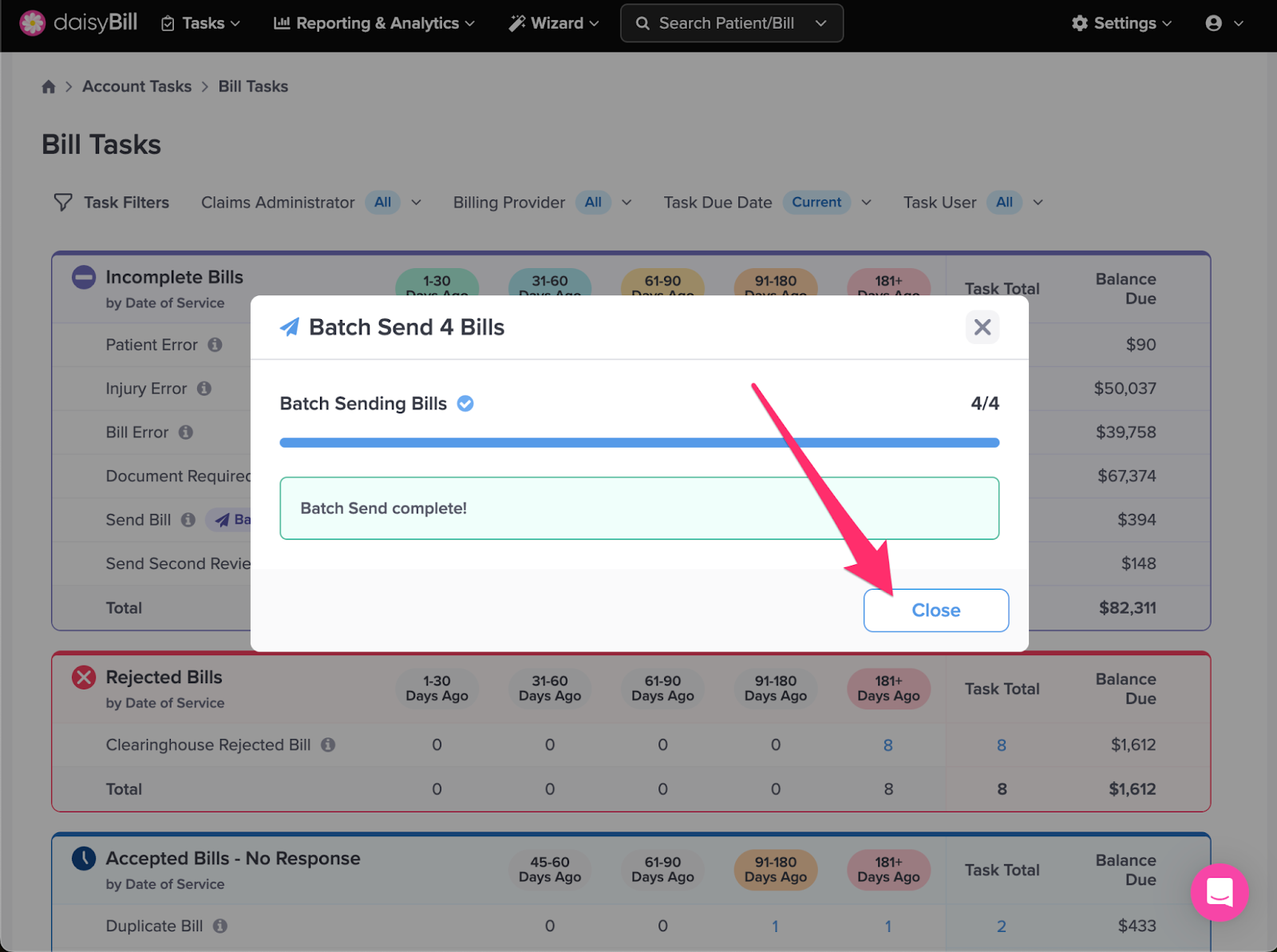View Other Articles
Complete all your Send Bill tasks at once with the Batch Send feature! No more clicking ‘Send’ on each individual Send Bill task!
Step 1. From the Homescreen, click ‘Bill Tasks’
Or, click ‘Tasks’ in the navigation bar.
Step 2. Select the ‘Send Bill’ tasks you’d like to send in the batch, and click ‘Batch Send Bills’
Step 3. Confirm the number of bills being sent, then click ‘Batch Send’
Step 4. Click ‘Close’ to close the module
Bills submitted!