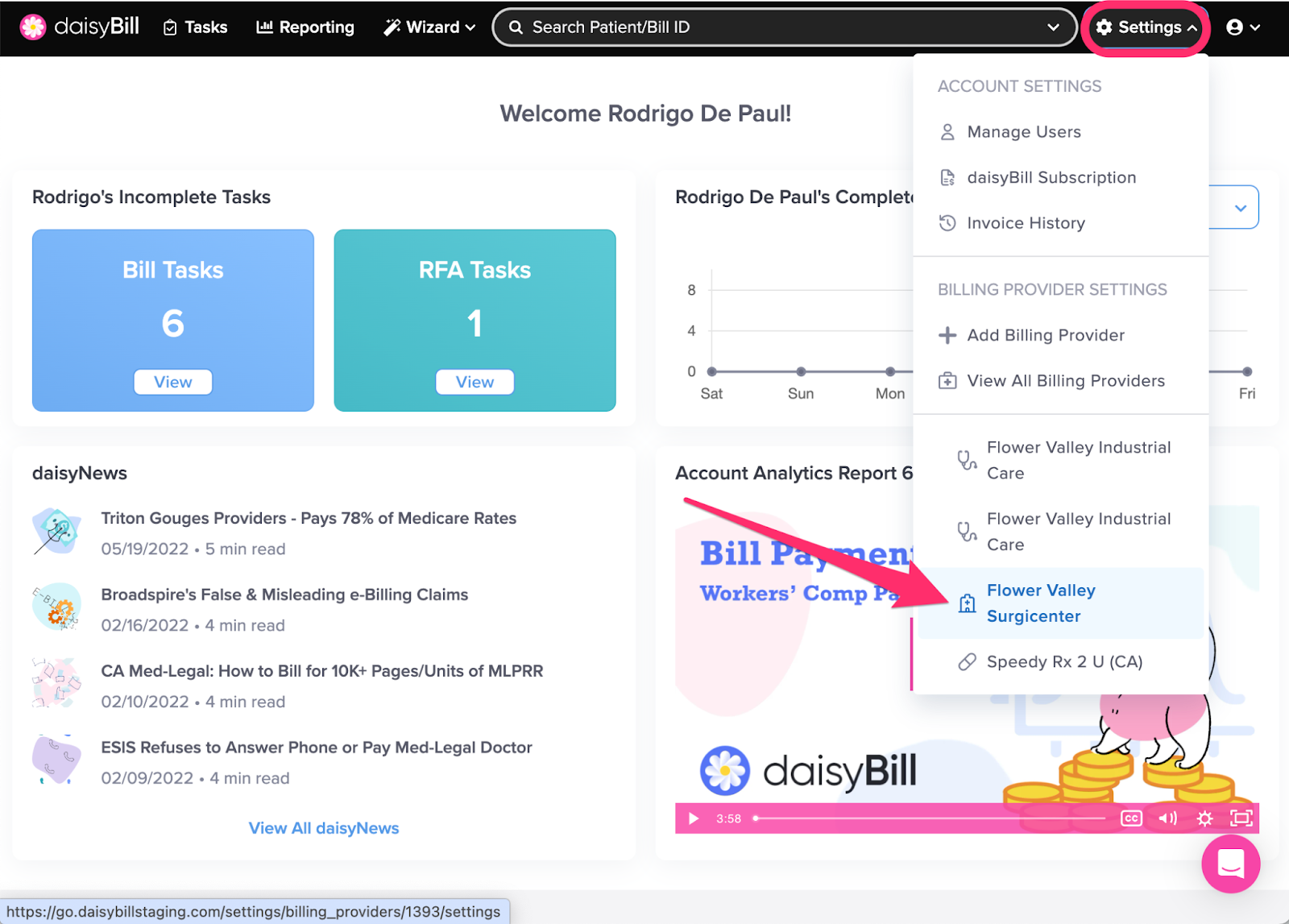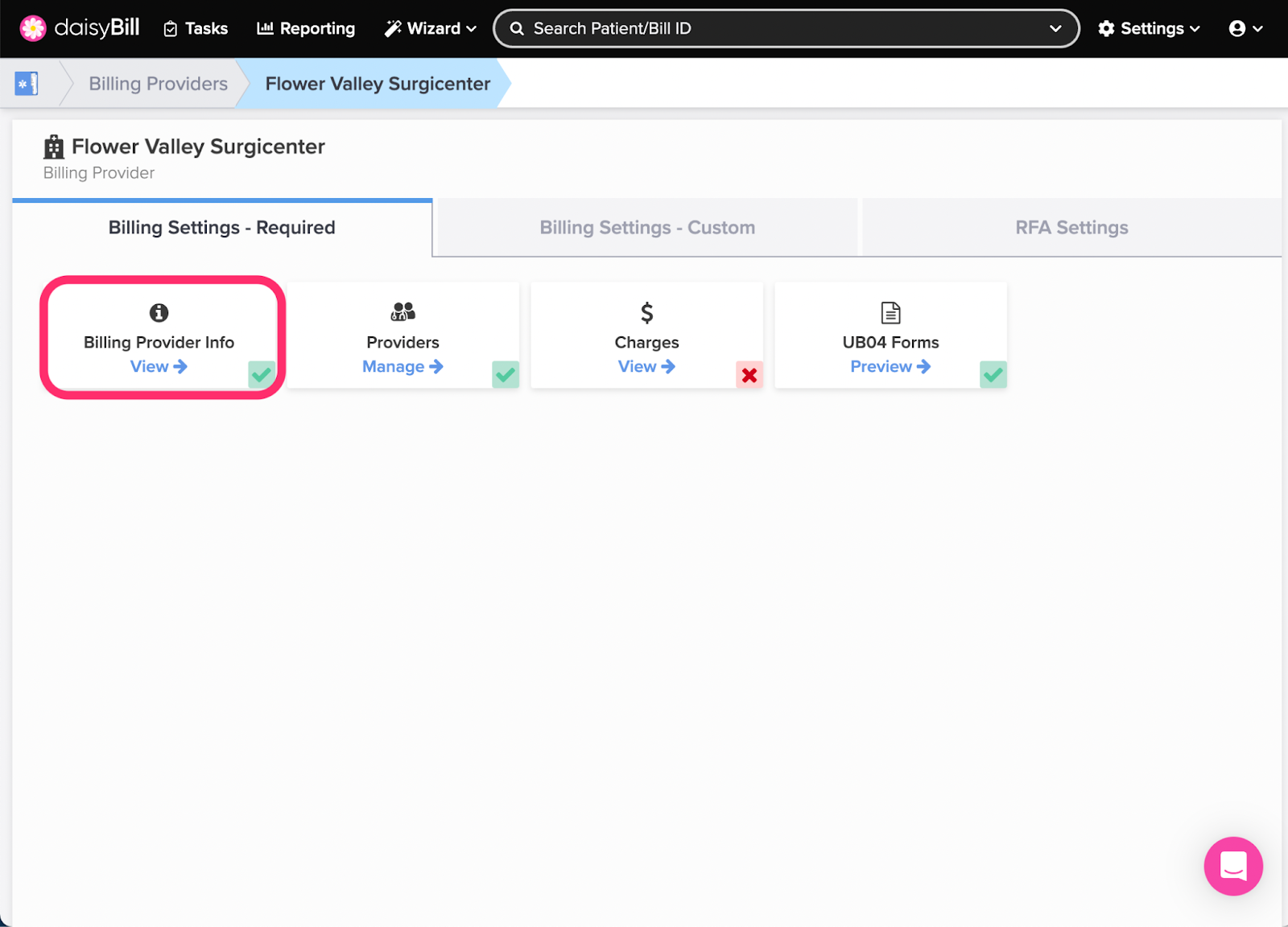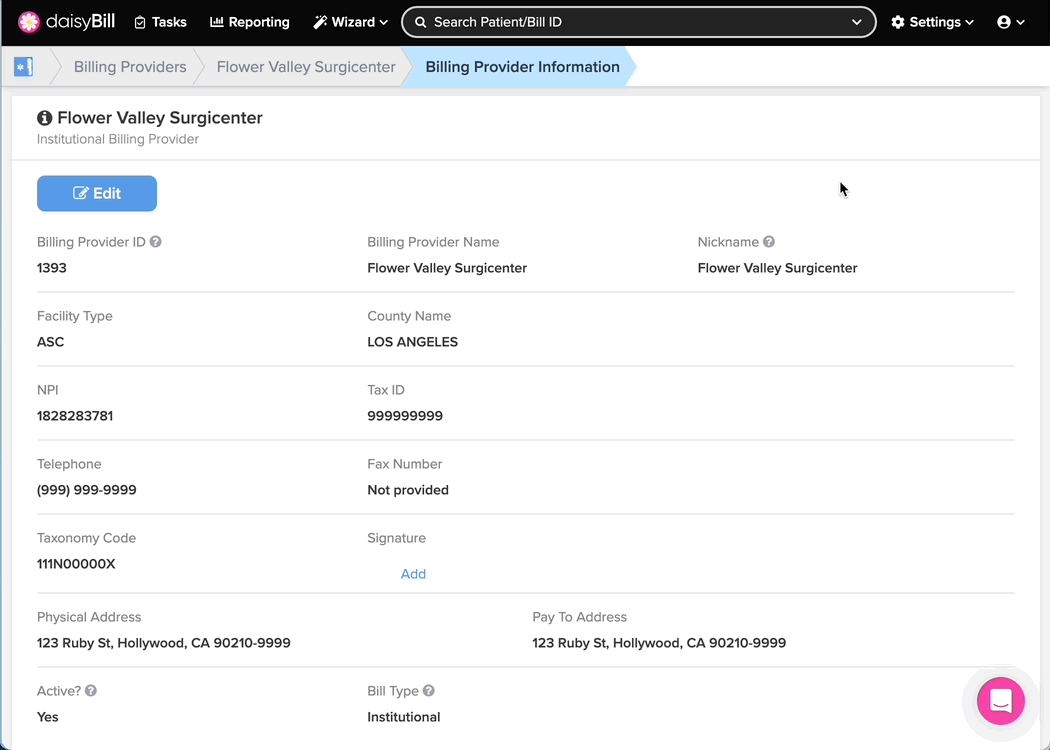View Other Articles
Need to capture a provider signature?
You have two options. You can email the signature in any file format to support@daisybill.com. When the signature is formatted and uploaded, daisyBill will send you a confirmation email.
Or...
It can be even easier! Follow the instructions below to add a rendering provider’s signature directly to daisyBill.
Step 1. On the navigation bar, click ‘Settings’, then click the name of the Billing Provider you want to view or edit
This will navigate directly to Billing Settings - Required for that Billing Provider.
Step 2. Click the ‘Billing Provider Info’ card
A green ‘Checkmark’ icon in the lower right corner of the card indicates Billing Provider Information has been completed for the Billing Provider. A red ‘X’ icon indicates Billing Provider Information has not been completed.
Step 3. Click ‘Add’ and draw a signature with your mouse, then click the ‘Save’ button
Easy as pie!