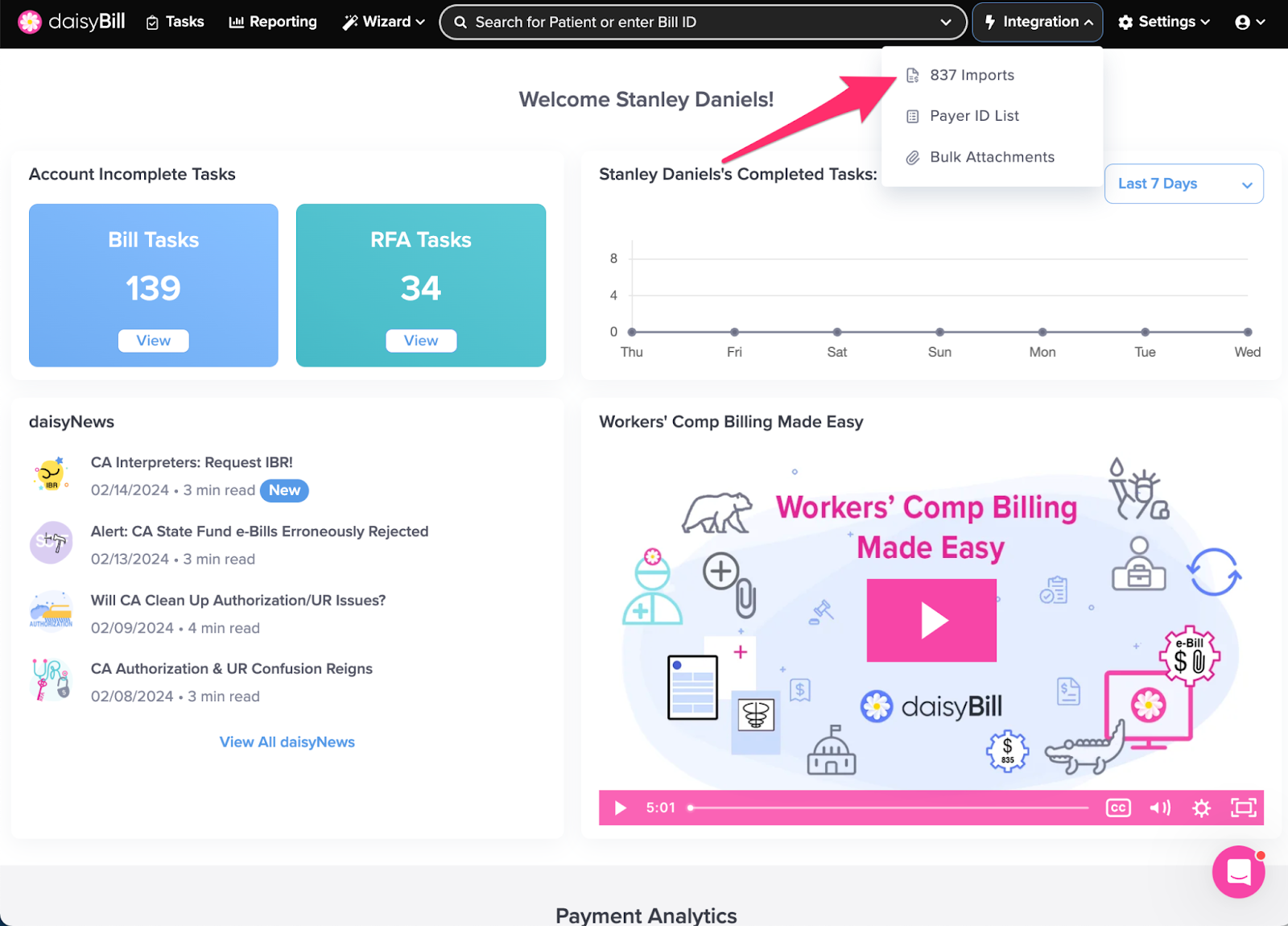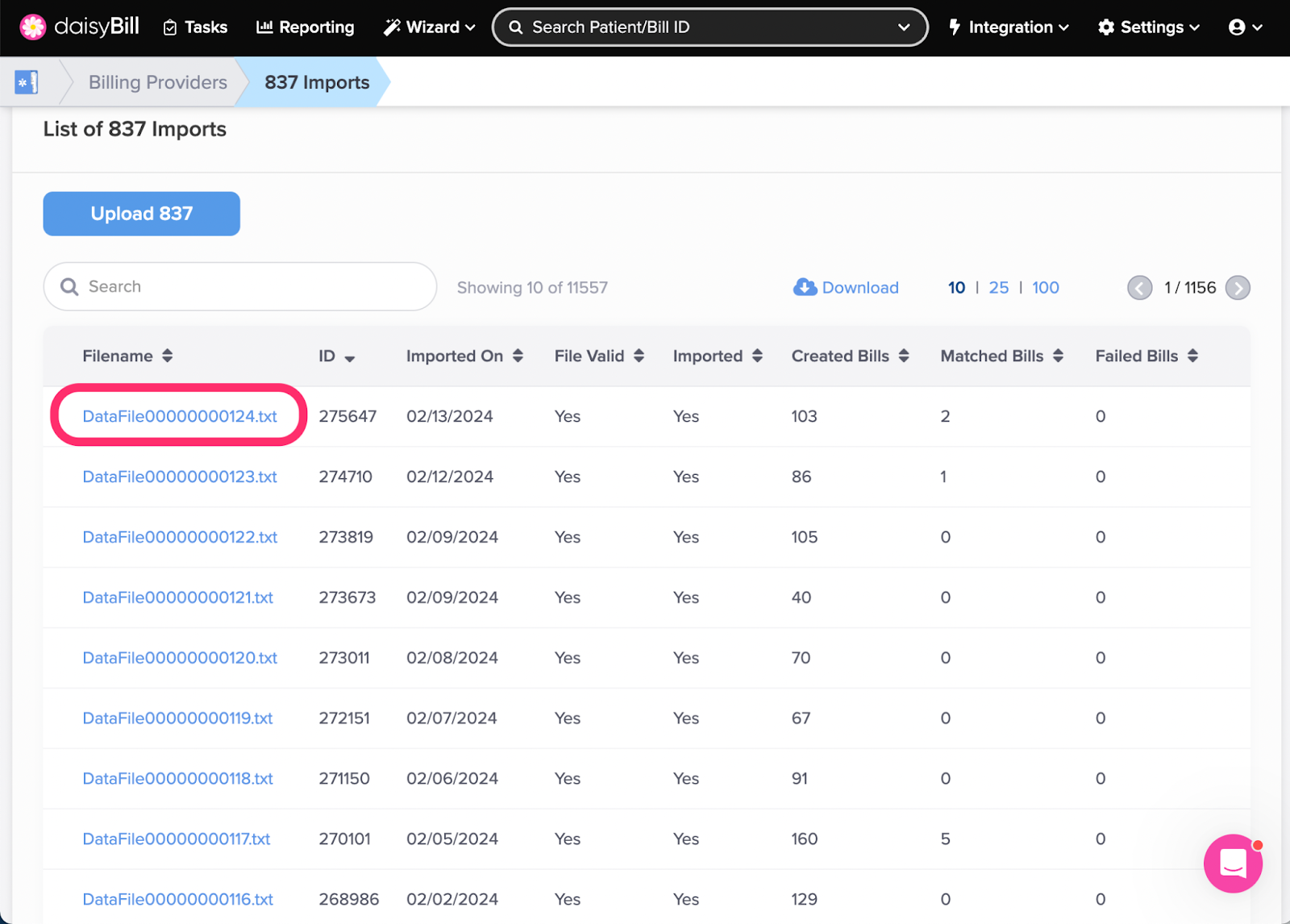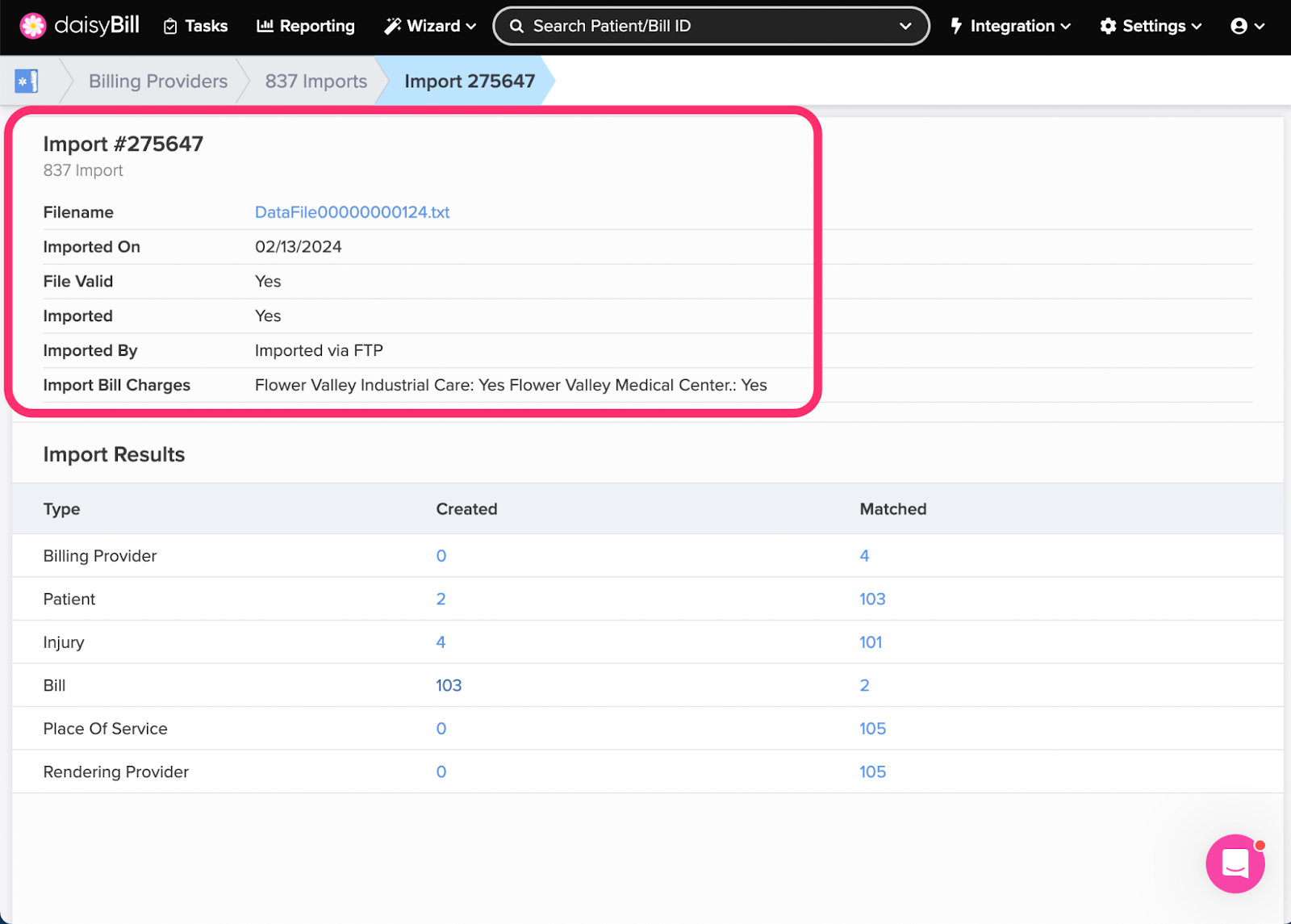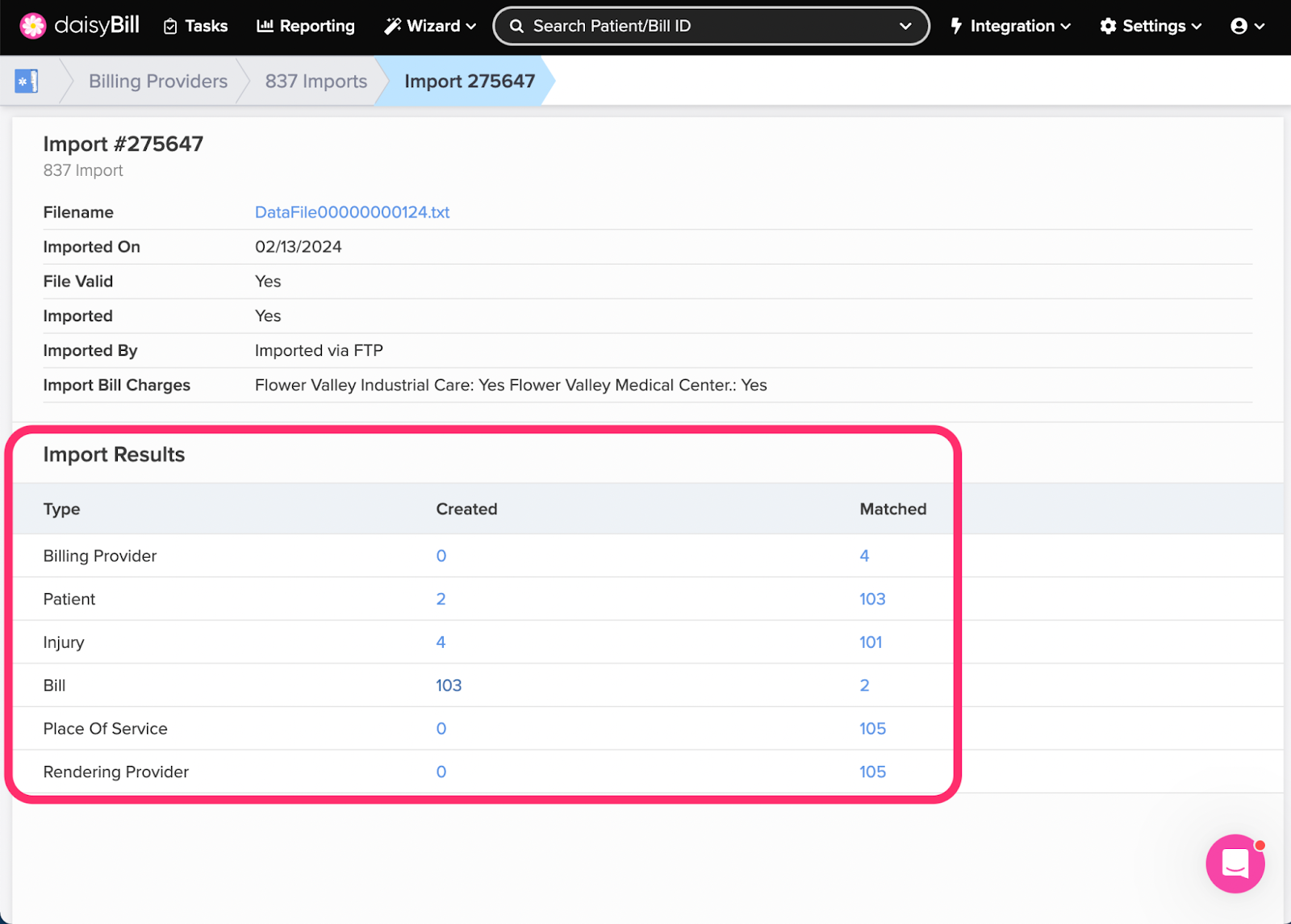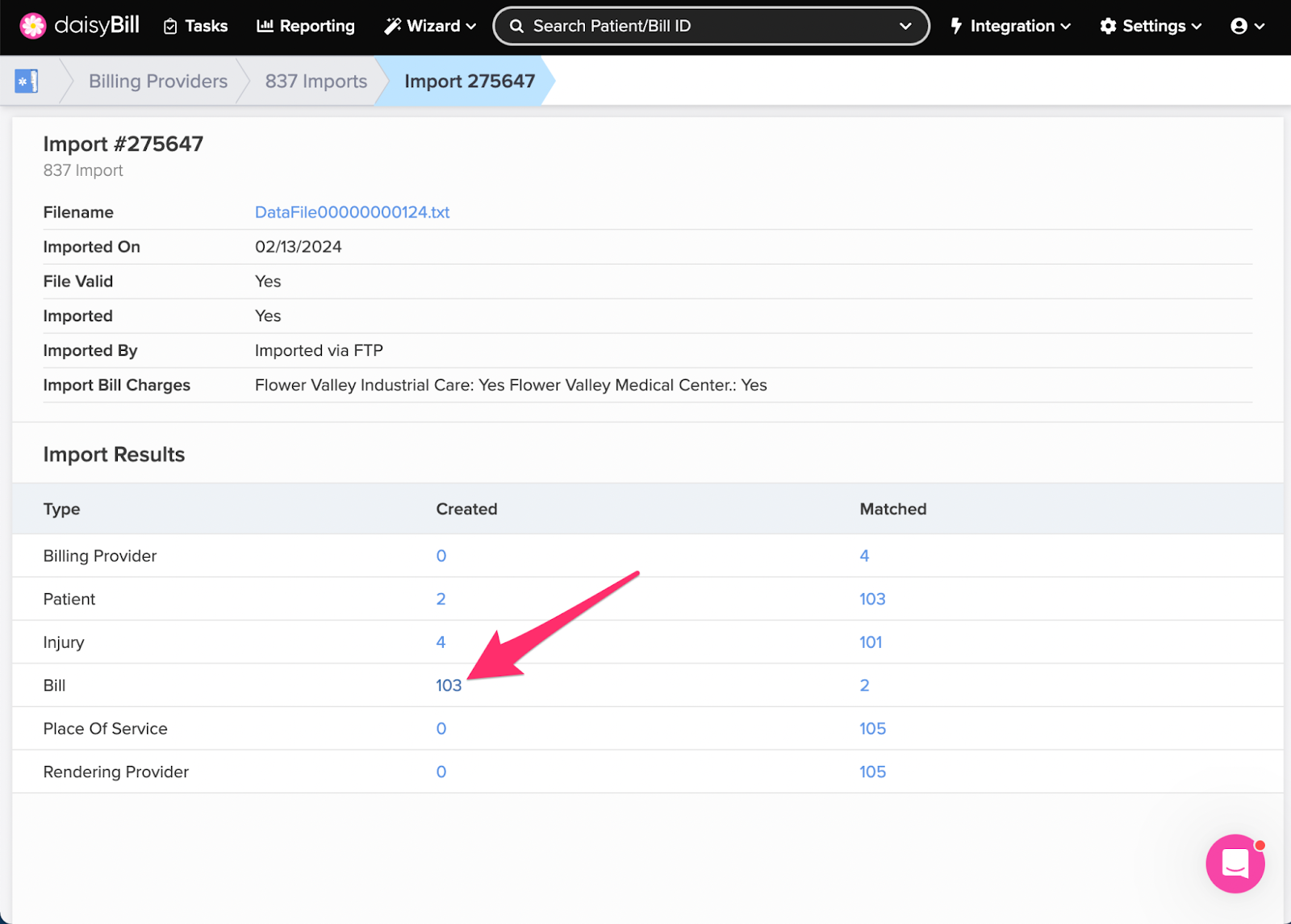From the 837 Import page you can view the 837 Filename, the date the Import was created, and the User attributed to an Import.
This page also allows you to view detailed Snapshots of the exact information imported from the 837 File for Patients, Injuries, and Bills.
C. To drill down on a specific import, click the number
D. To view a specific ‘Snapshot’, click the ‘View’
E. To view what was imported to daisyBill, click the ‘Created Entity’
Step 1. On the navigation bar, click the ‘Integration’ icon, then select ‘837 Imports’
Don’t see this option? This means integration is not turned on for your account. Chat with us if you’d like to set up an integration between your legacy system and daisyBill!
Note: The Integration feature is limited to users with the Role of Administrator.
Step 2. Select the 837 Import you want to view
A. View Import Information
If the 837 File was uploaded directly to daisyBill, the Imported By field will display the User who uploaded the 837 File. This User will also be credited as the Bill Creator, as well as the creator of the associated Patients and Injuries when applicable.
If the 837 File was uploaded via SFTP, the Created By field will display Imported via FTP. The creator of the Patient, Injury and Bill will be attributed to Unknown.
Import Bill Charges indicates whether the Charges included in the 837 file are being utilized.
Import PCN indicates whether your practices patient control number is being utilized. To change either of these settings please contact the Help Center.
B. View Import Results
- Type - indicates what information was imported, Patients, Injuries, and/or Bills.
- Created - indicates how many new Patients, Injuries, and/or Bills were created.
- Matched - indicates how many existing Patients, Injuries, and/or Bills were found to already exist in daisyBill.
C. To drill down on a specific import, click the number
Click View to see the Snapshot of the data from your original 837 file. Click the Matched or Created link to view the existing or newly created data in daisyBill
This Bill Snapshot shows the Bill information that was imported from the 837 file.
- Clicking the blue Bill # button will open the imported Bill in a new tab in your browser.
- Clicking View Snapshot will allow you to view the imported Injury information.