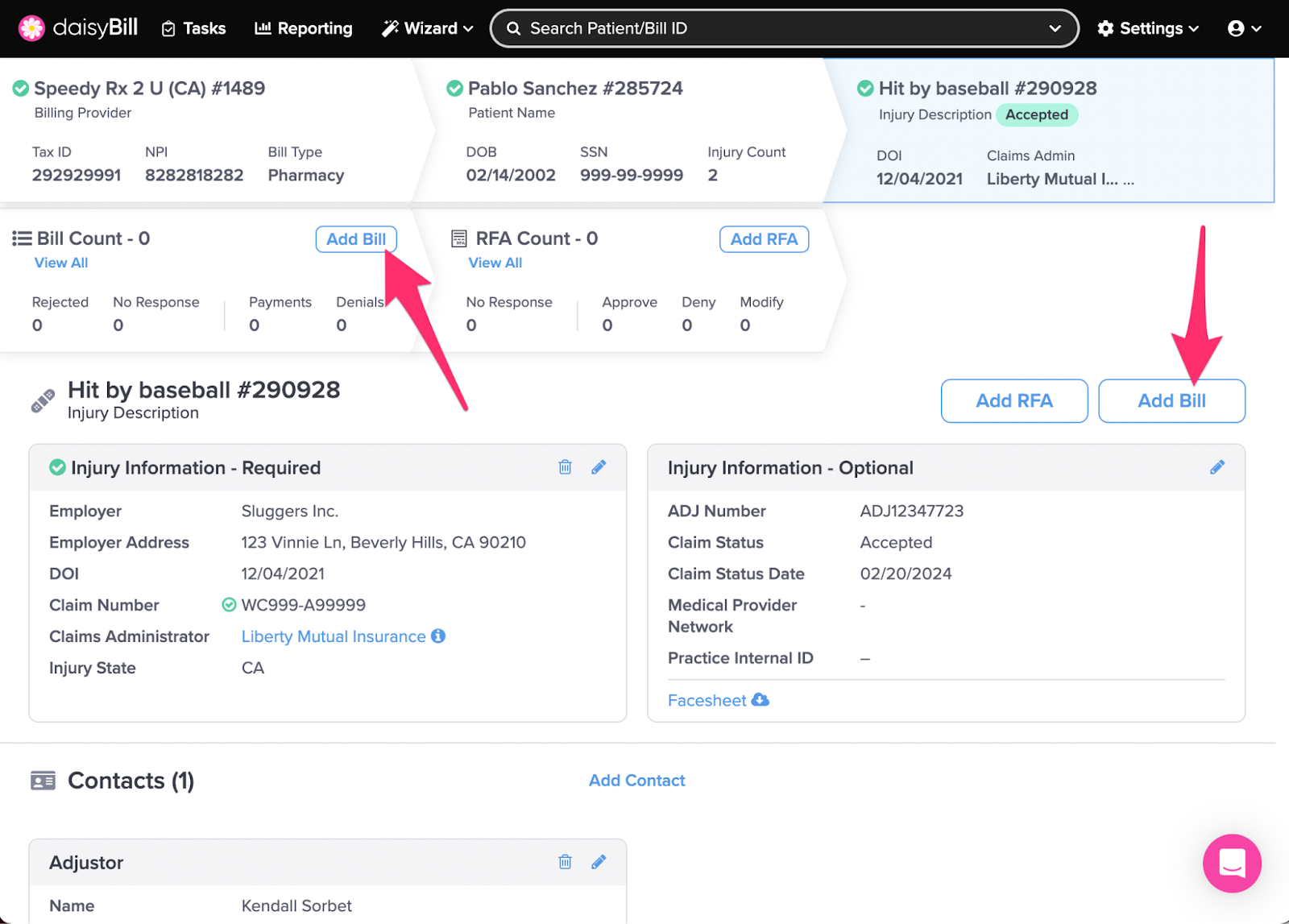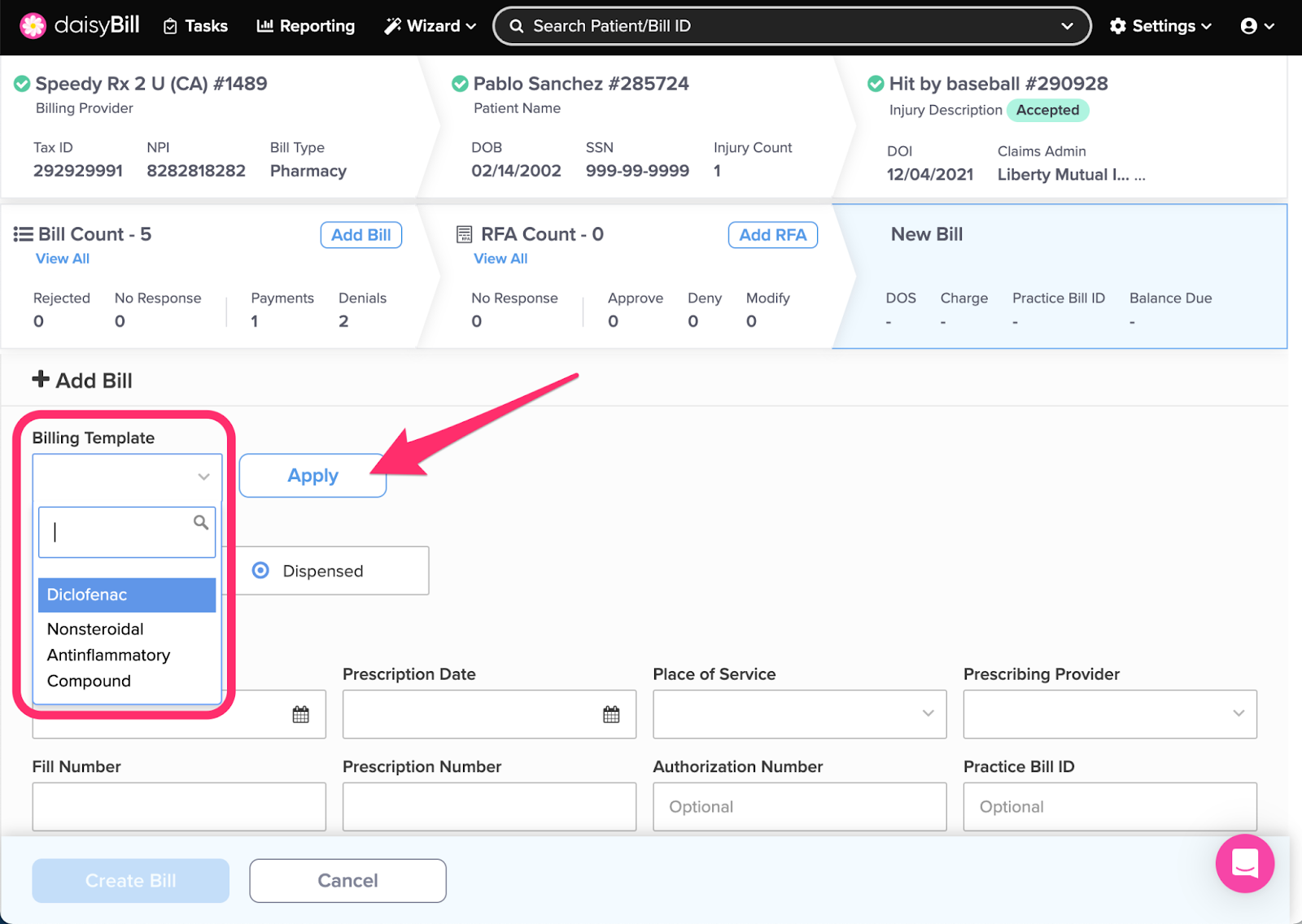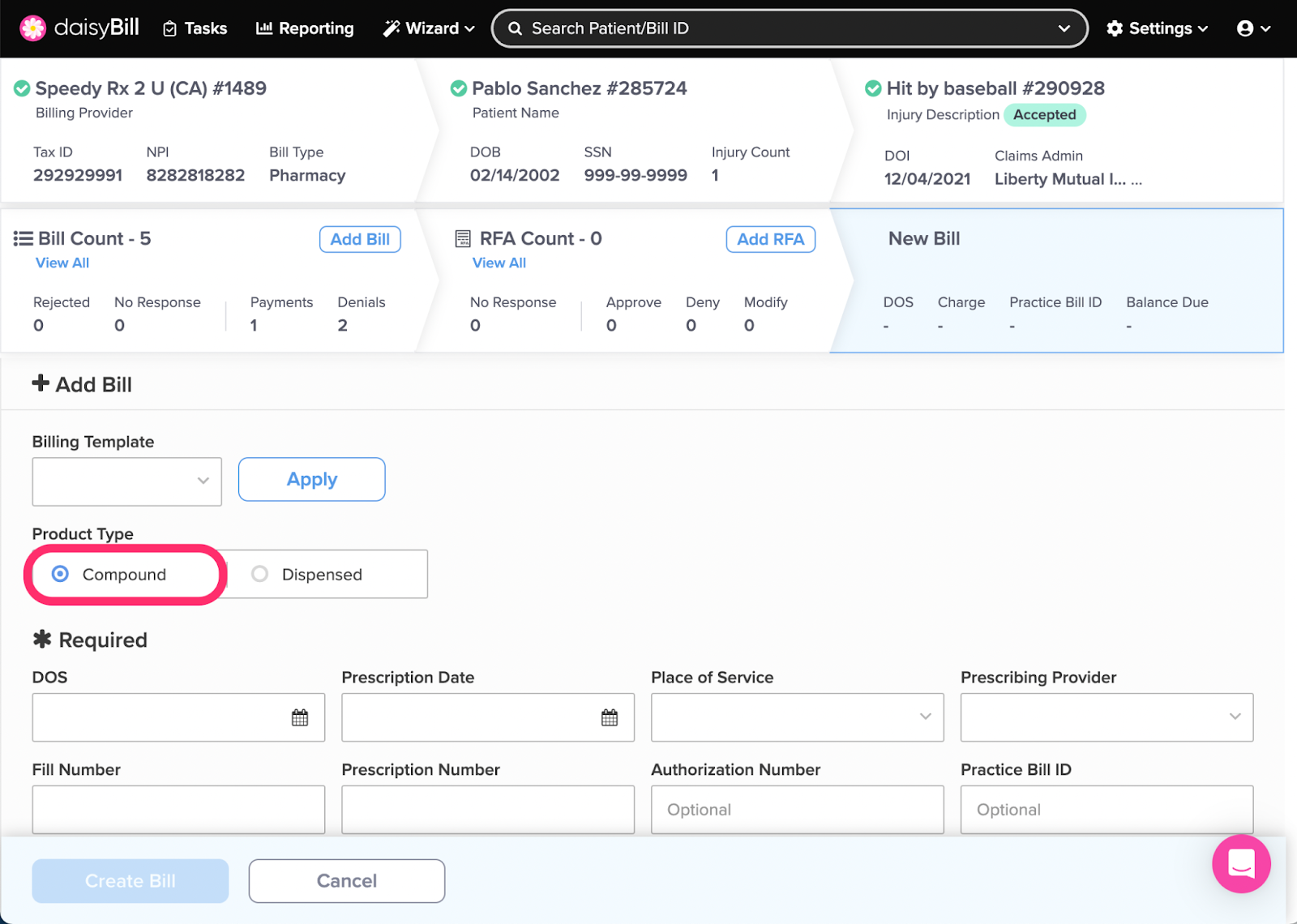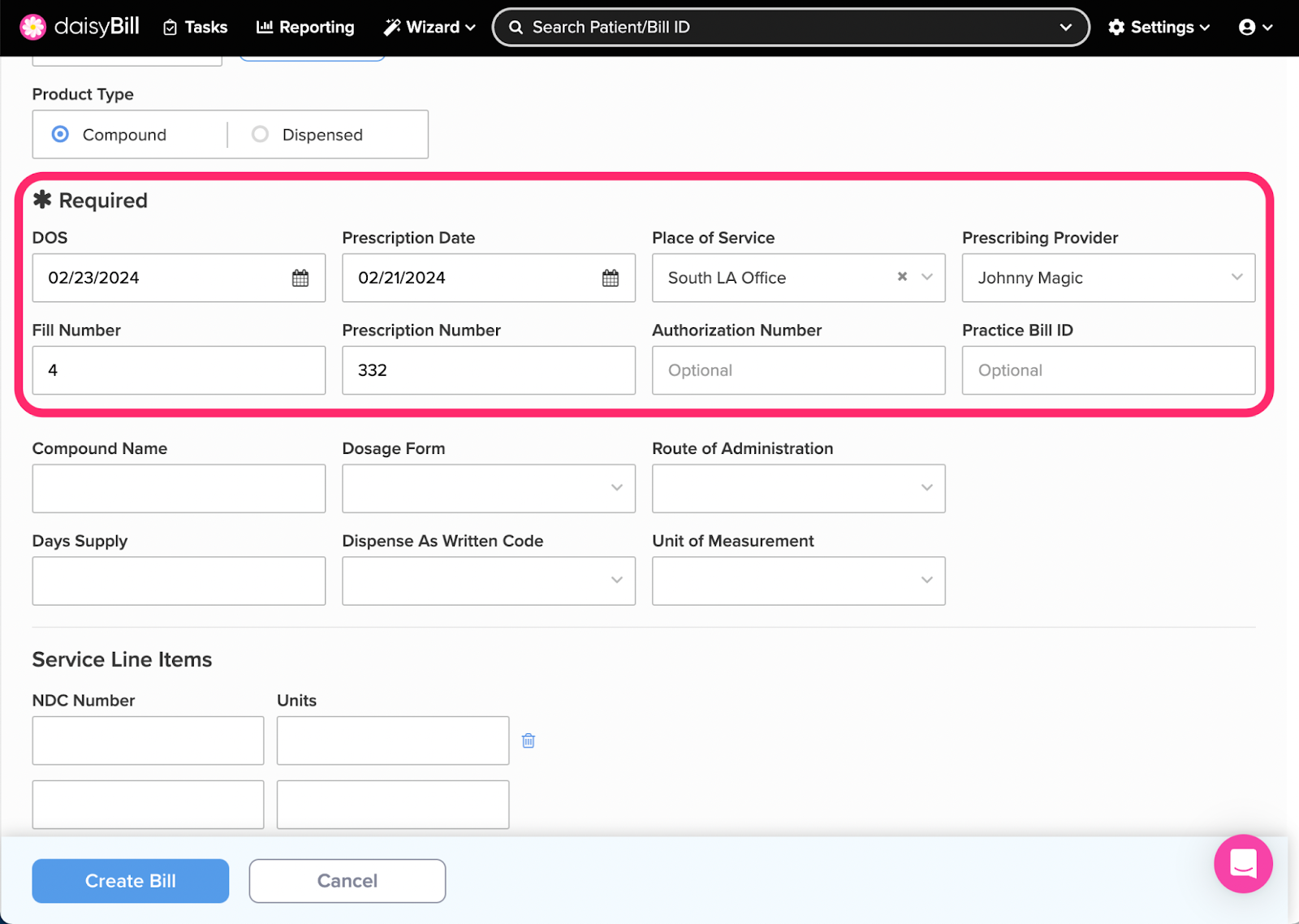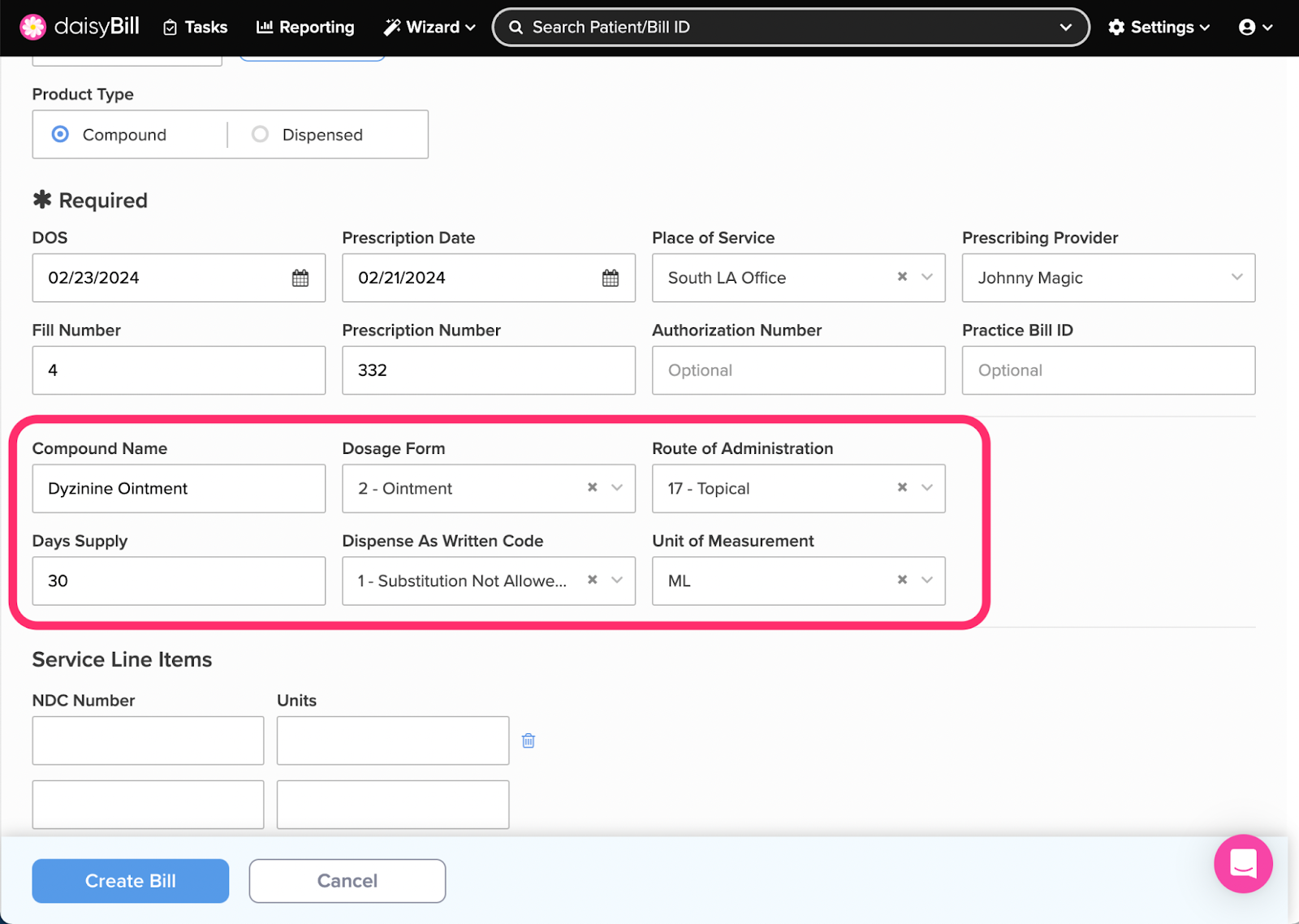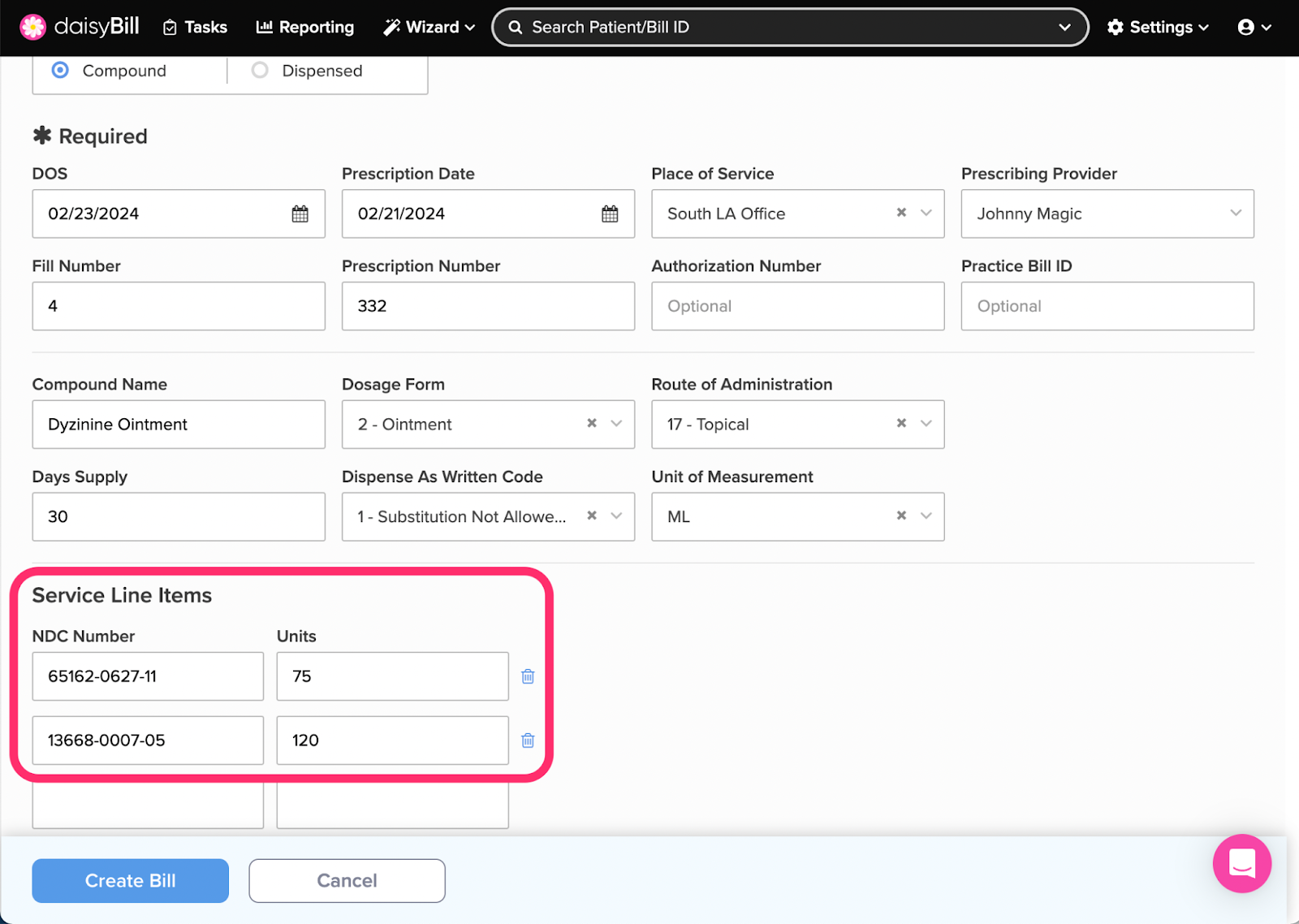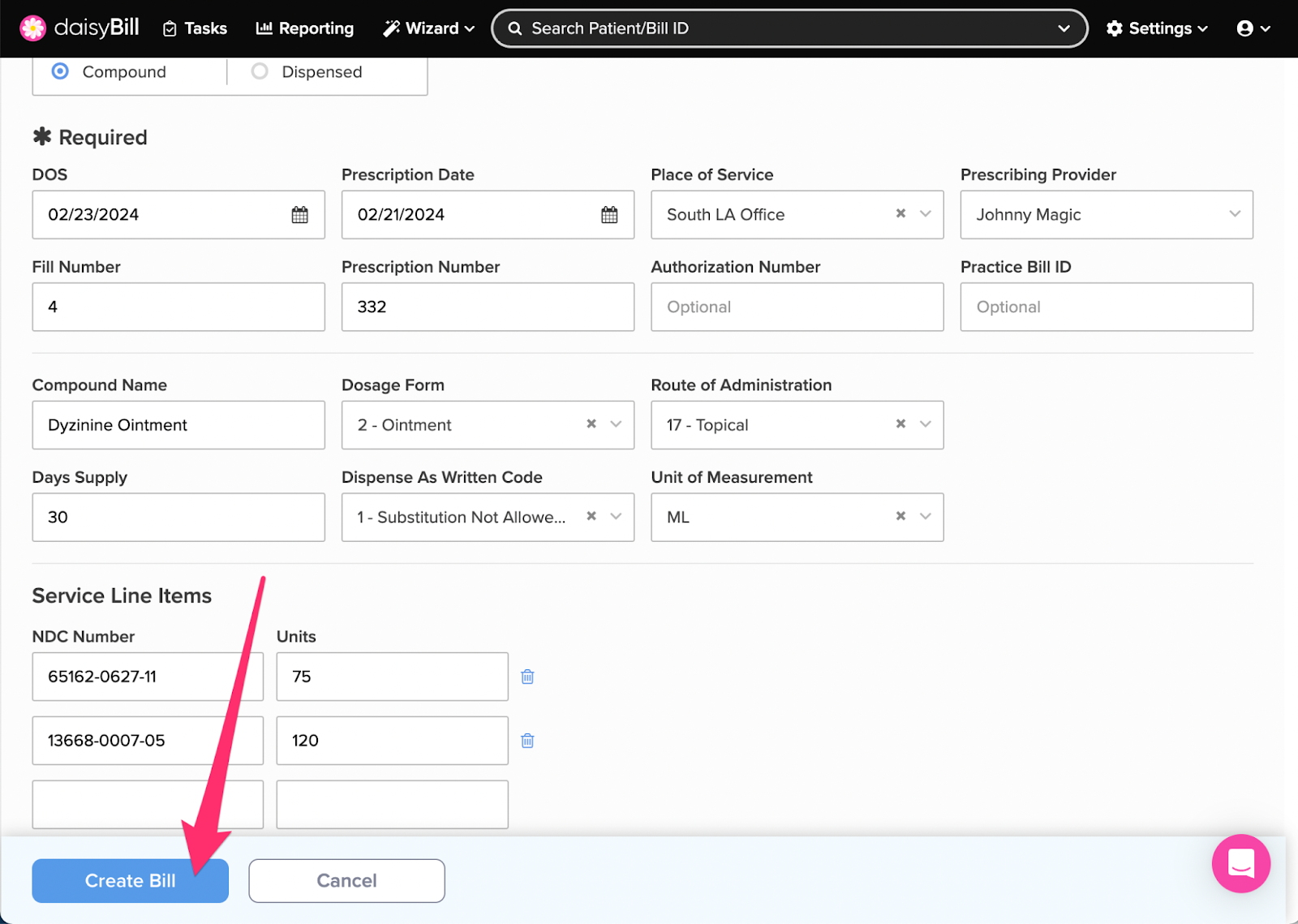Need to add a new pharmacy bill for a compound product? You’ve come to the right place.
Step 1. From the Injury Page, click ‘Add Bill’
You can either click ‘Add Bill’ from the breadcrumb or from the right side of the injury page.
Step 2. Optional if using a template: select Template, click ‘Apply’ and skip to Step 6
This option automatically displays if Billing Templates have been created in Custom Settings.
Step 3. Select ‘Compound’ Product Type
Step 4. Enter required prescription fields
Date of Service populates on the NCPDP form in field 66
Prescription Date populates on the NCPDP form in field 65
Place of Service populates on the NCPDP form in fields 32-39
Prescribing Provider populates on the NCPDP form in fields 40-48
Fill Number populates on the NCPDP form in field 64
Prescription Number populates on the NCPDP form in field 62
Authorization Number if entered, populates on the NCPDP form in field 74
Step 5. If not using a template, enter required billing fields
Compound Name populates on the NCPDP form in field 76
Days Supply populates on the NCPDP form in field 72
Dosage Form populates on the NCPDP form in field 90
Route of Administration populates on the NCPDP form in field 92
Dispense as Written Code (DAW) populates on the NCPDP form in field 73
Unit of Measurement populates on the NCPDP form in field 78 and 91
NDC Number populates on the NCPDP form in field 95
Units populates on the NCPDP form in field 97
Enter NDC Numbers in 11-digit format without dashes.
Step 6. Click ‘Create Bill’
And that’s it – let the beautiful billing begin!