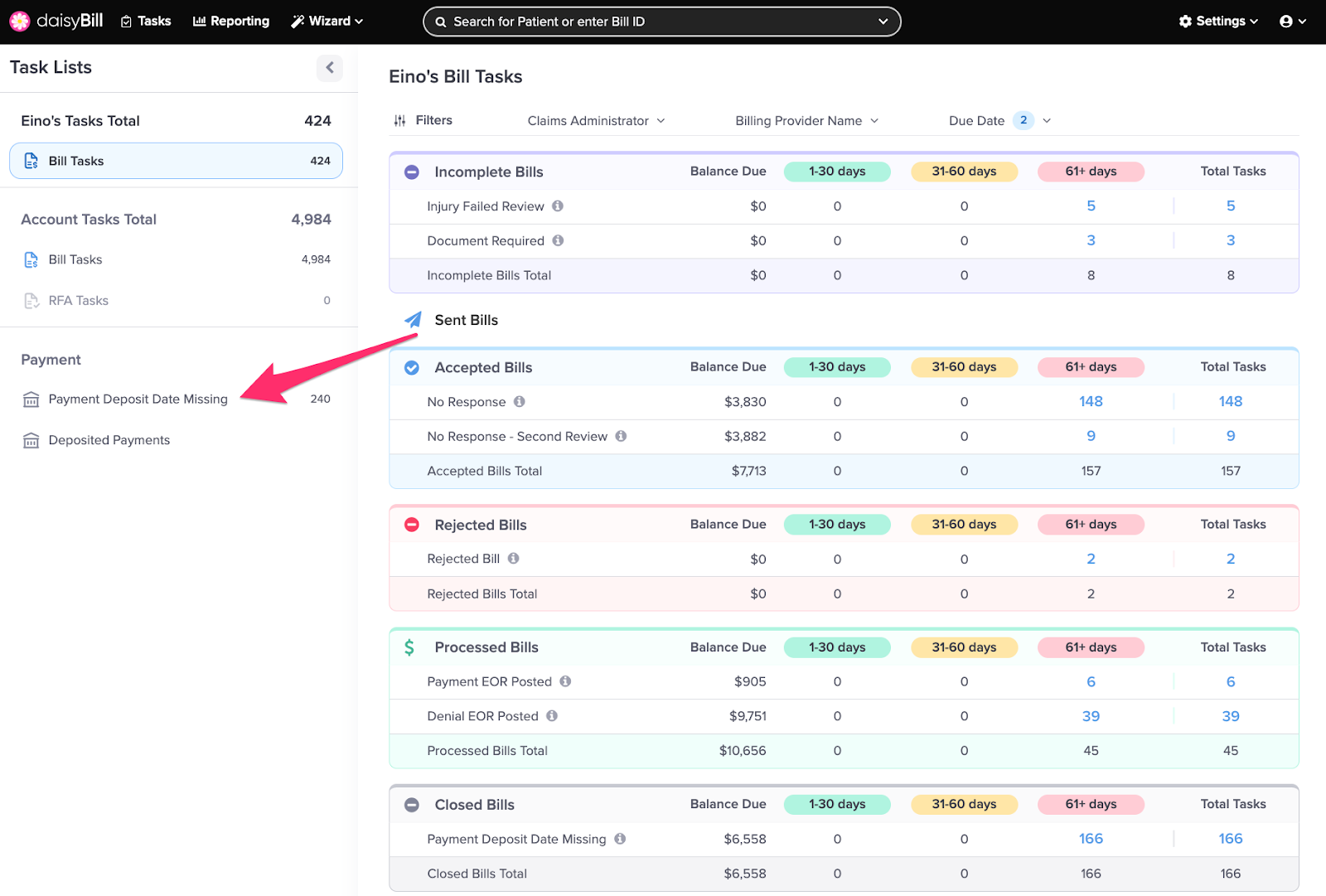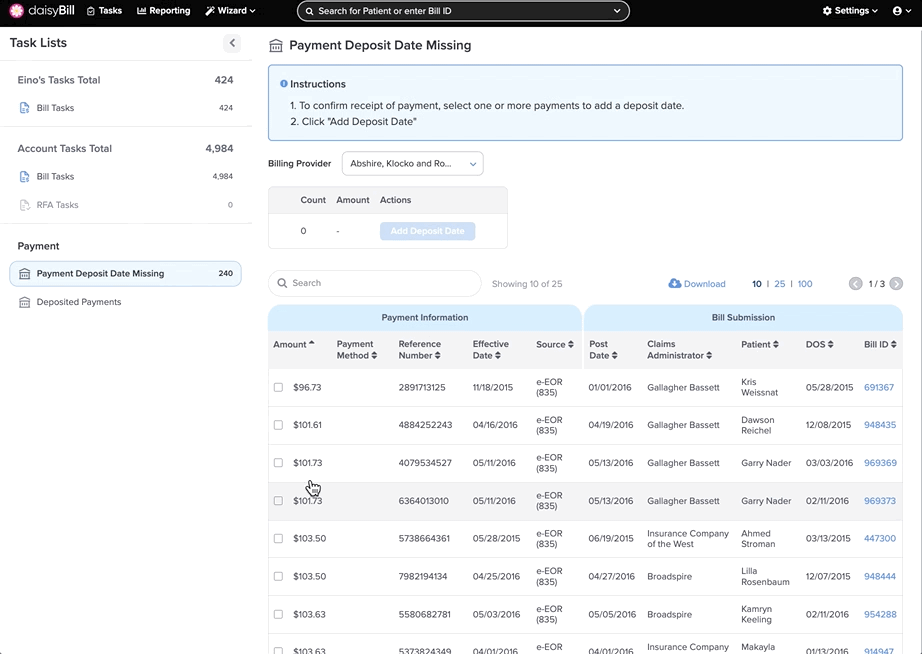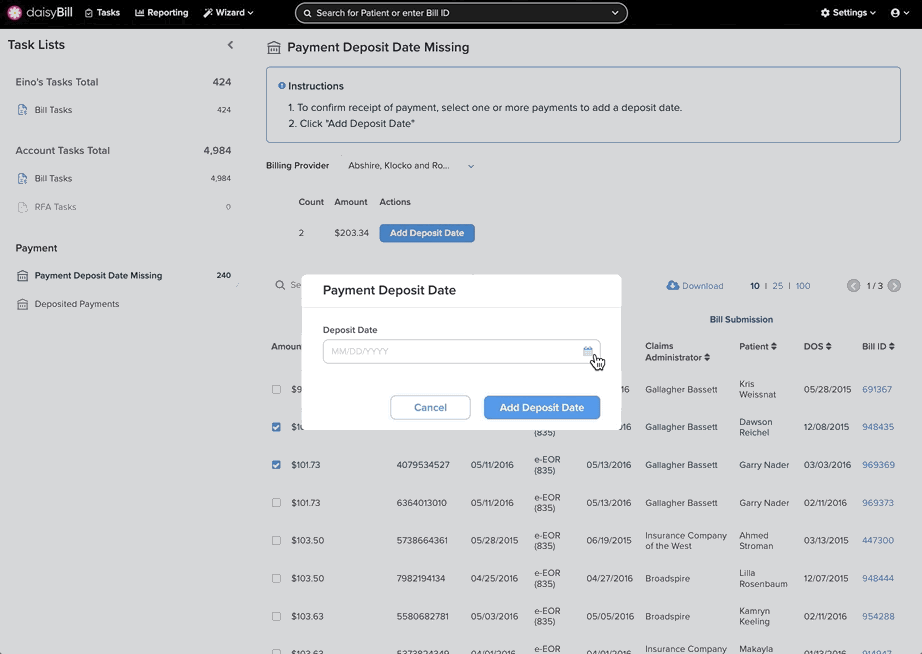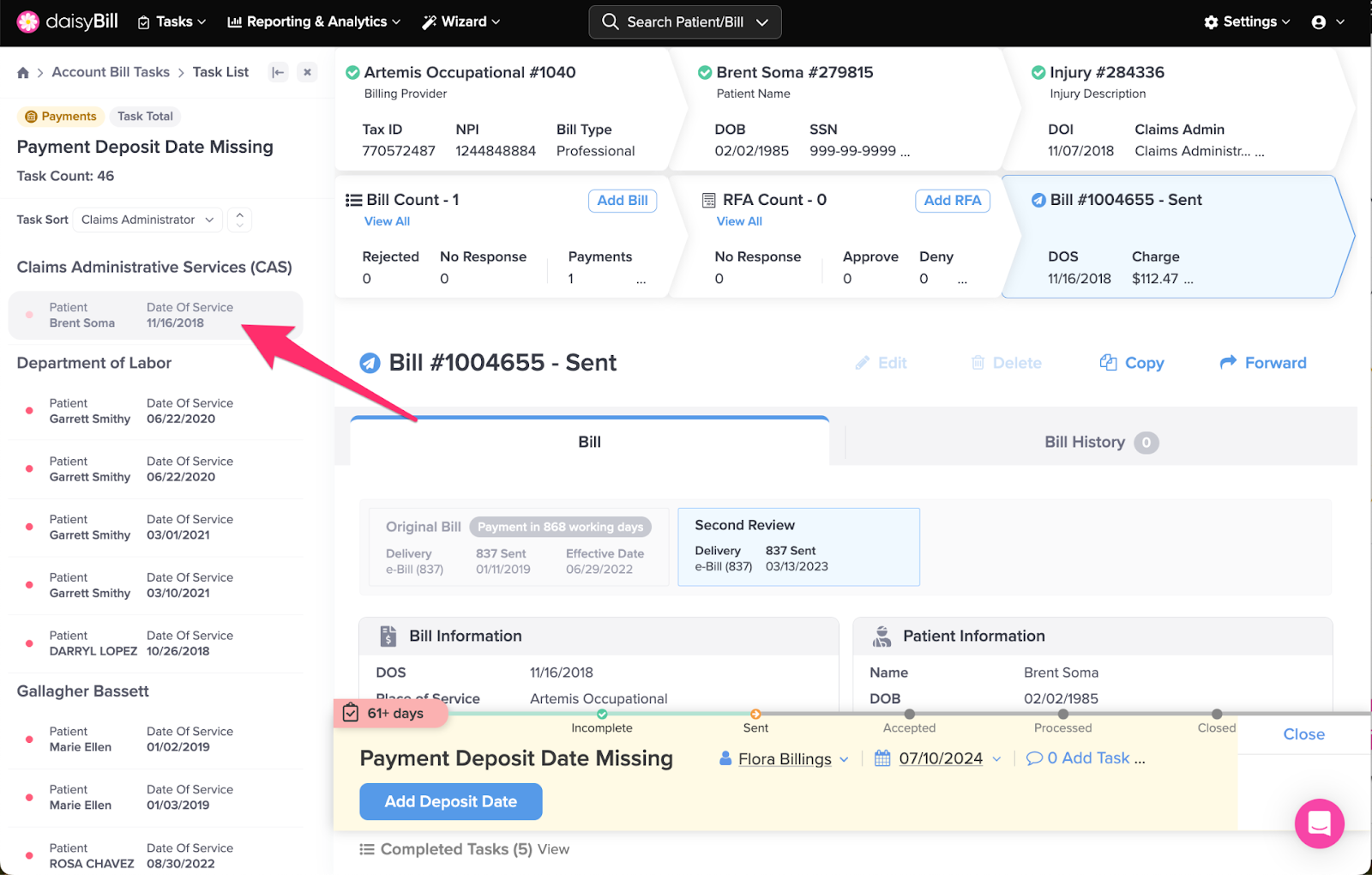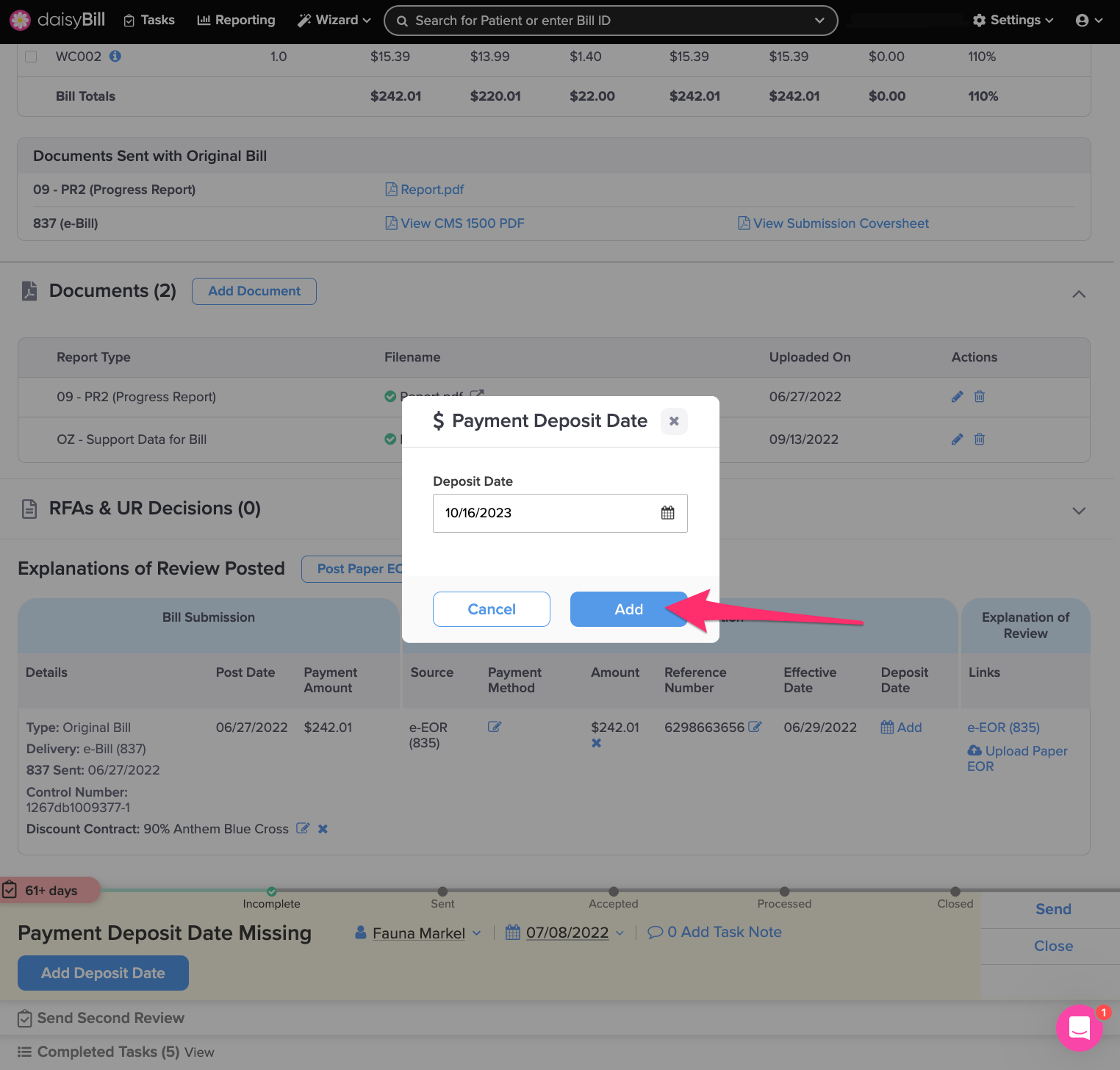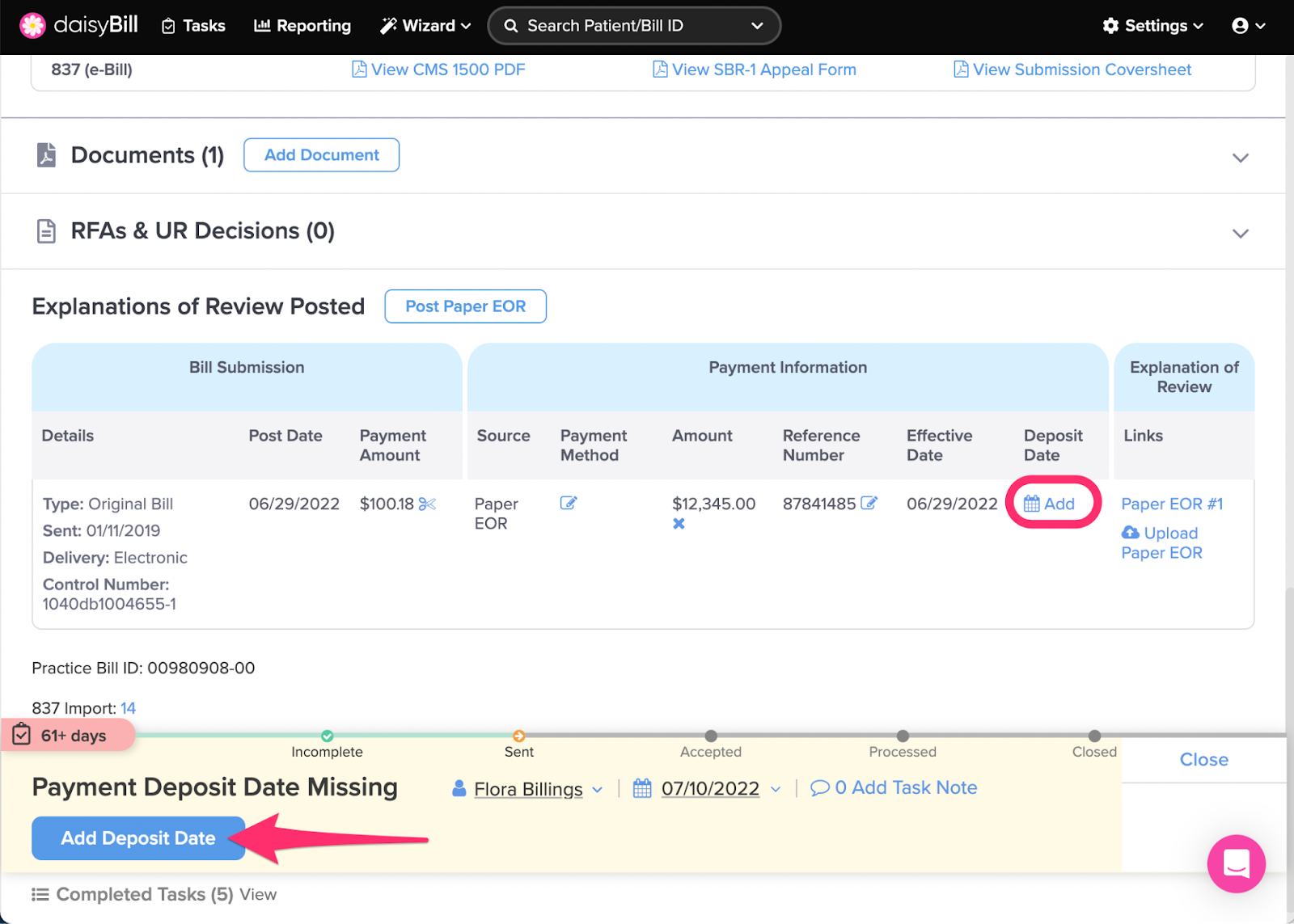When a payment is posted to a Bill, but not marked as deposited, daisyBill generates a Payment Deposit Date Missing task and assigns the task to a designated user.
The Payment Deposit Date Missing task indicates the bill has an undeposited Bill Payment. When the payment is received and deposited, complete the task in one of two ways:
From Payment Deposit Date Missing Page
From the Payment Reconciliation Task Page
From Payment Deposit Date Missing Page
Step 1. After selecting User Incomplete Tasks or Account Incomplete Tasks from the homepage, select ‘Payment Deposit Date Missing’
Step 2. For Accounts with multiple Billing Providers: select the Billing Provider for whom you are adding Deposit Date(s)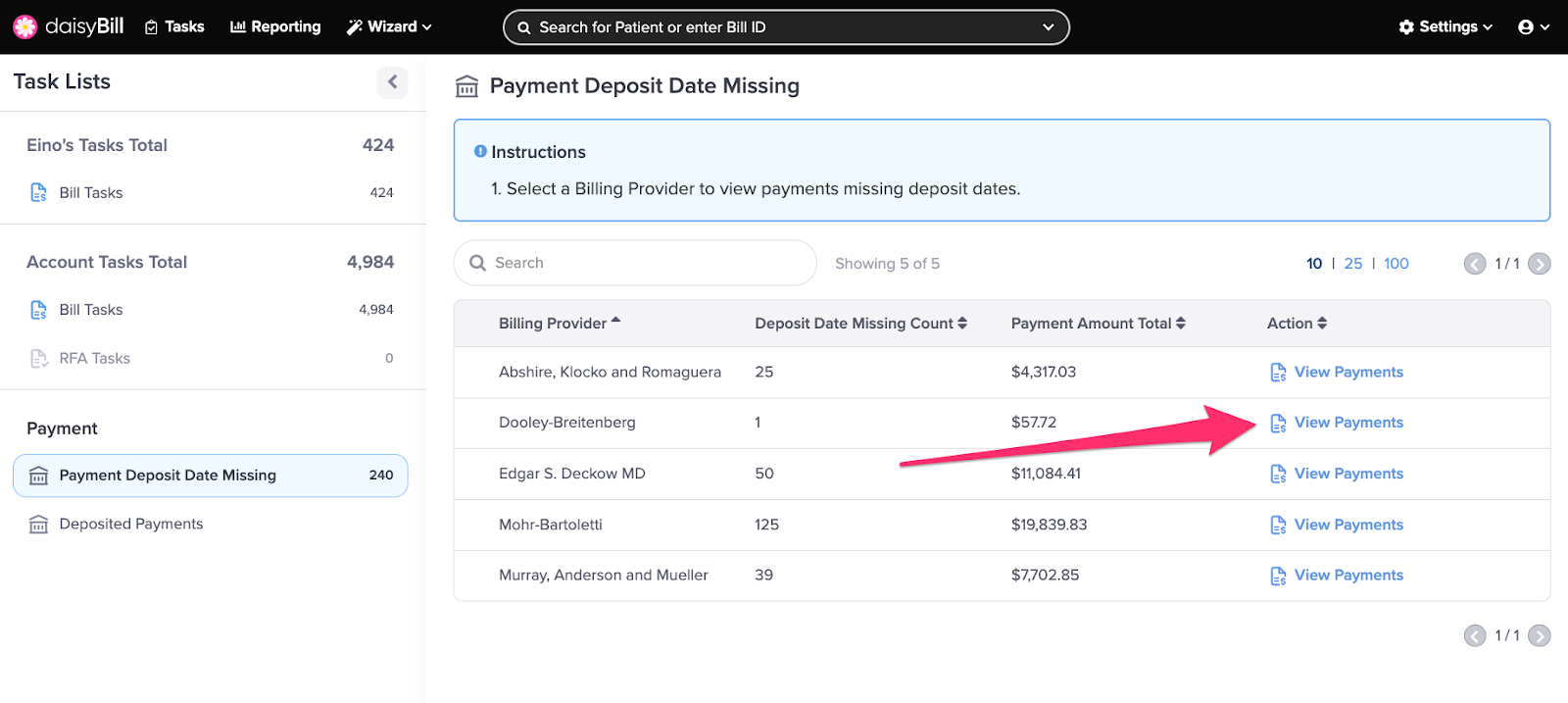
Step 3. Select payments to add Deposit Date
A running count and total amount is displayed for selected payments.
Pro Tip: use the search field to search by any data element. Sort a column by clicking on the column heading.
Step 4. Click ‘Add Deposit Date’ and provide deposit date
From the Payment Reconciliation Task Page
Step 1. From the Task Page, scroll down to the Payment Reconciliation Task section
Step 2. Select a task bucket to work by clicking the number under a respective column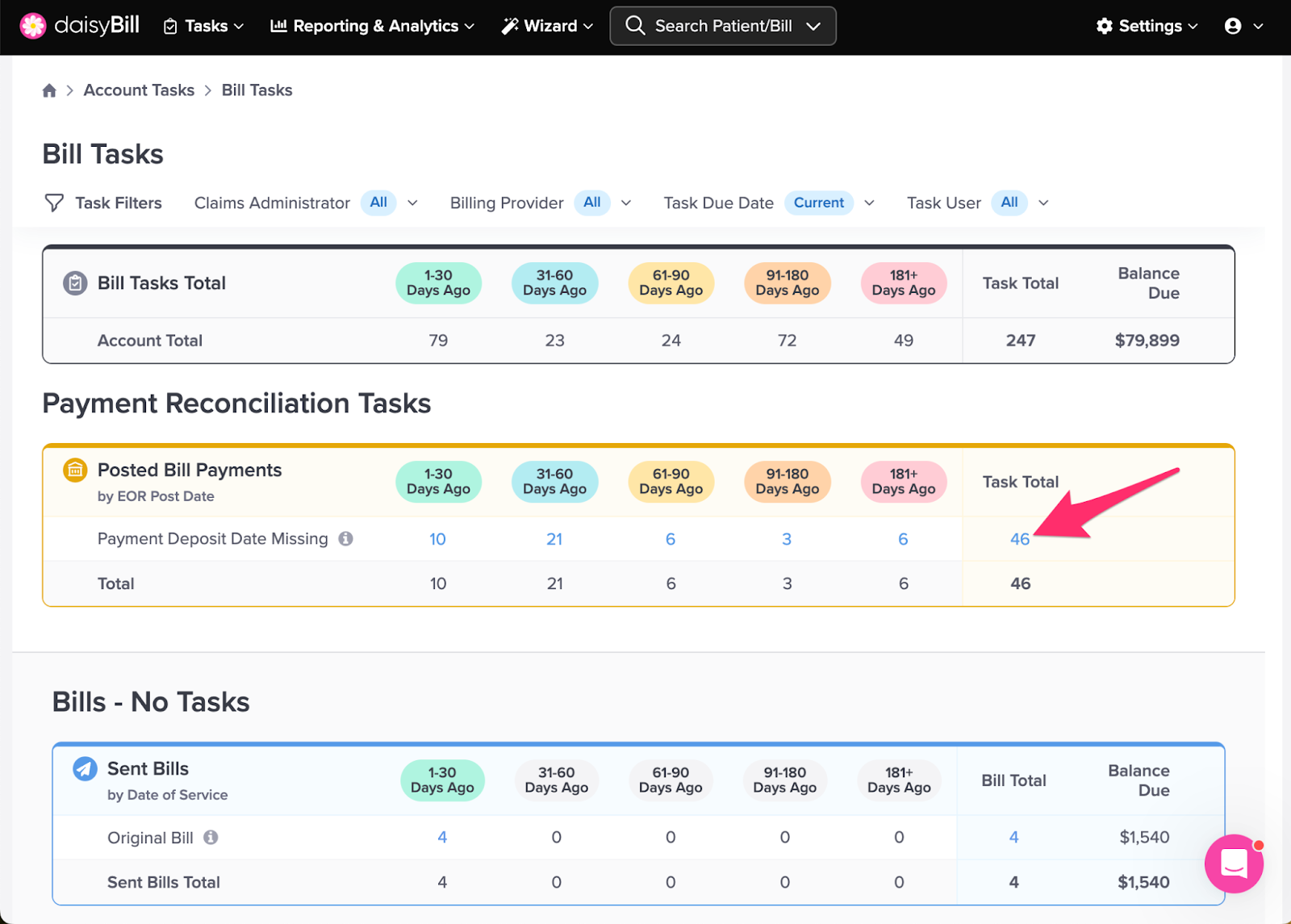
Step 3. Select a bill from the sidebar to work
Read on for instructions on setting the deposit date from the bill page.
Step 4. From the task on the Bill Page, click ‘Add Deposit Date’
Or, click Add under Deposit Date in the Explanations of Review Posted section.
All done!