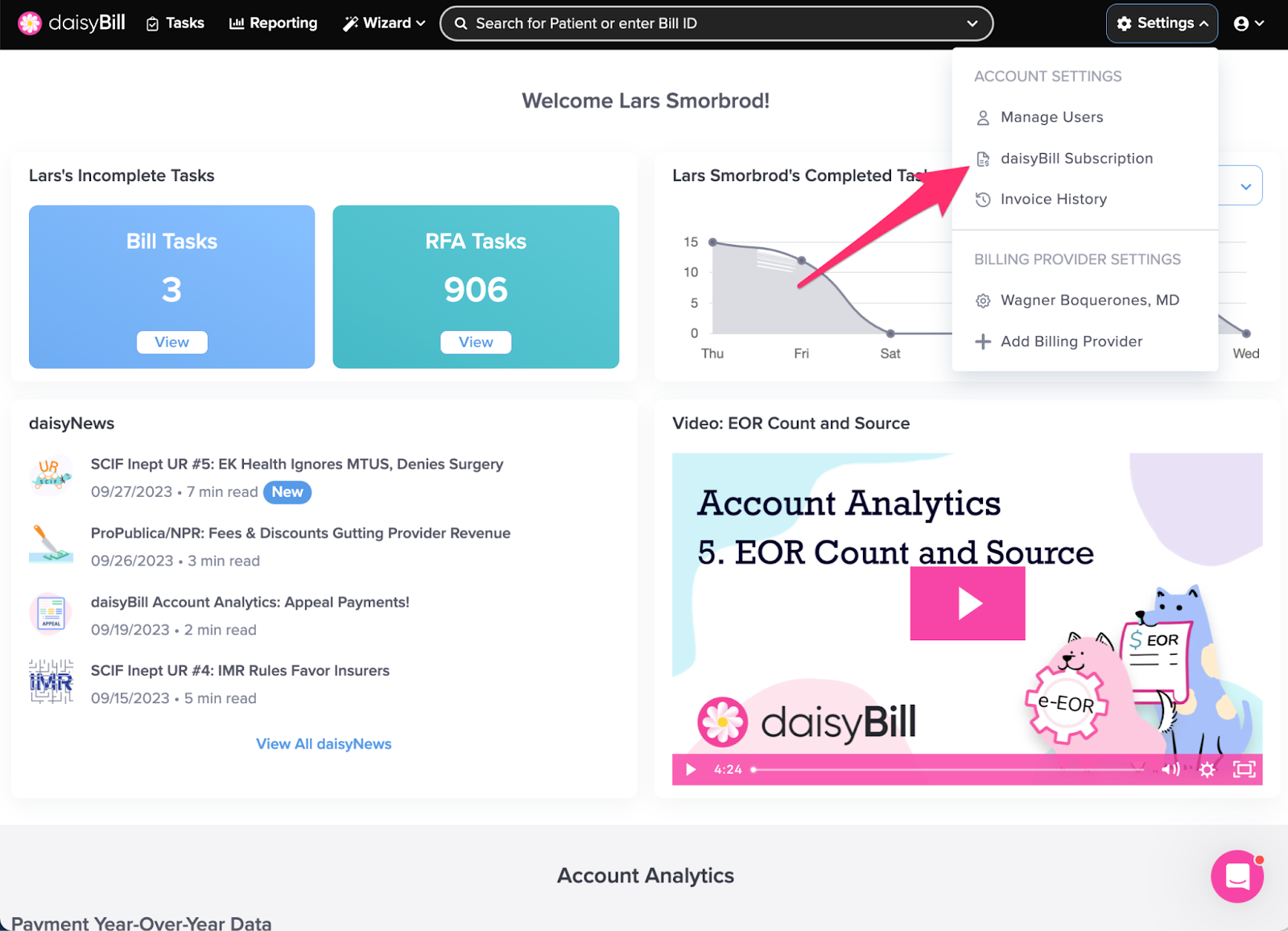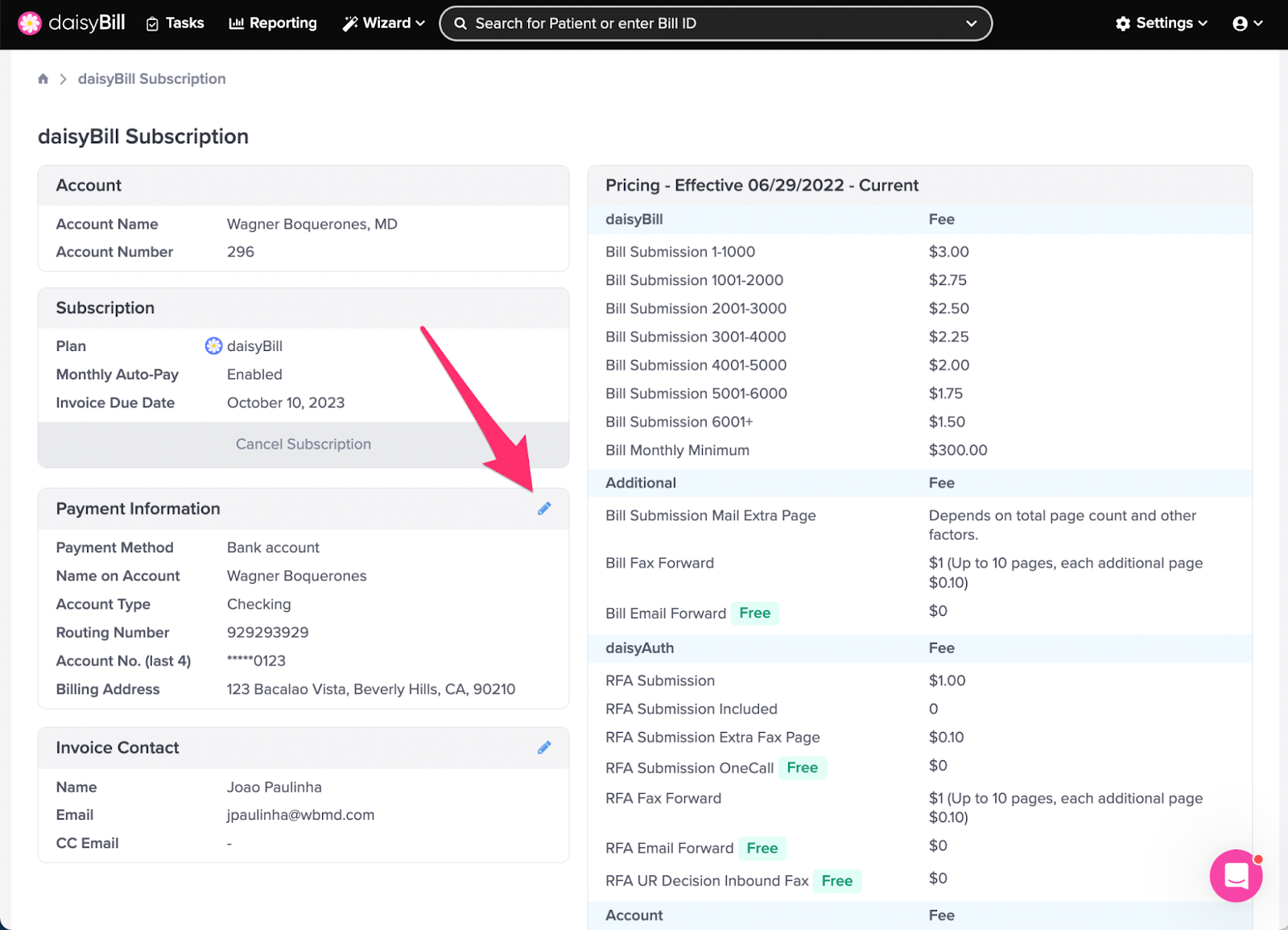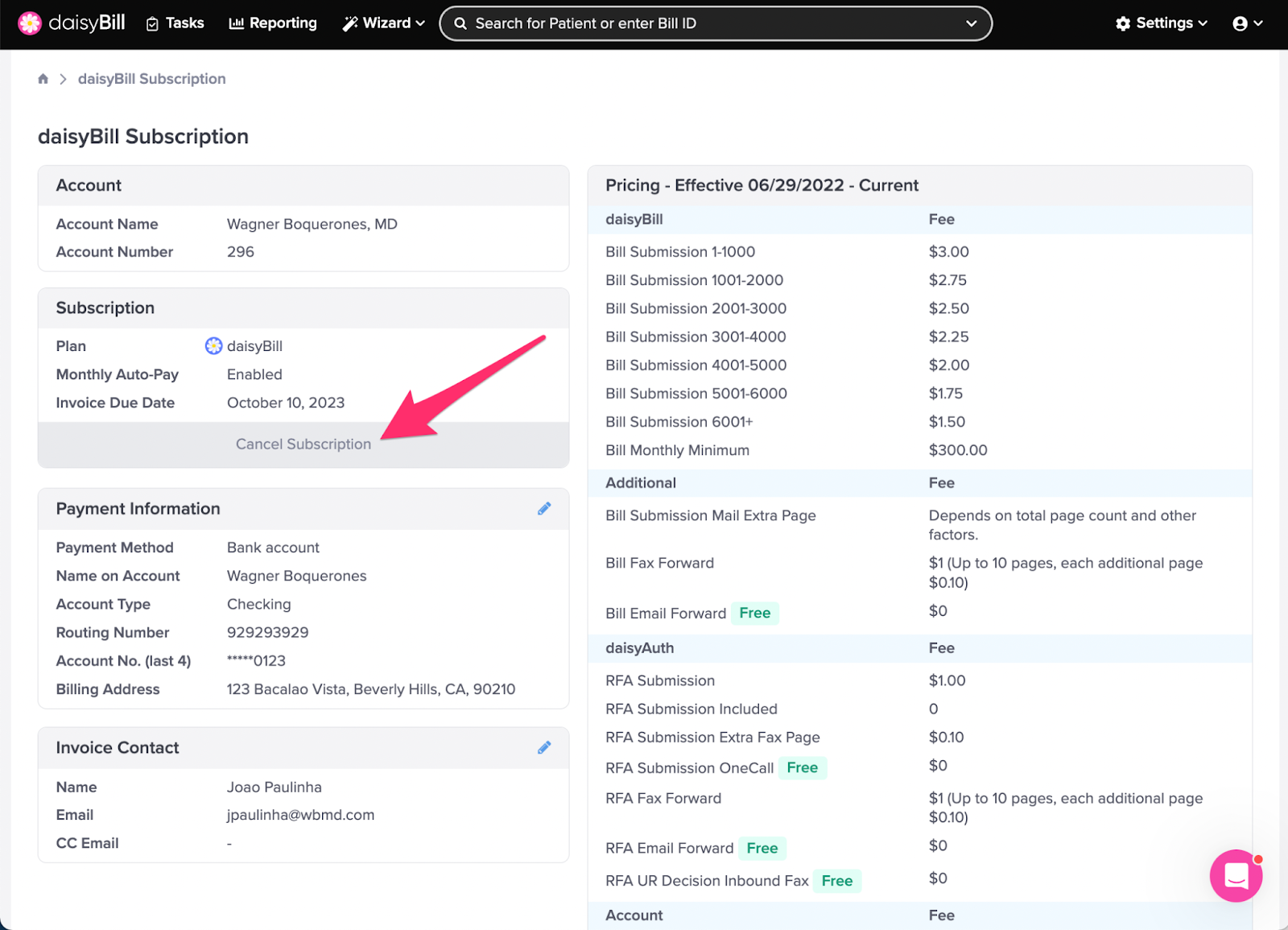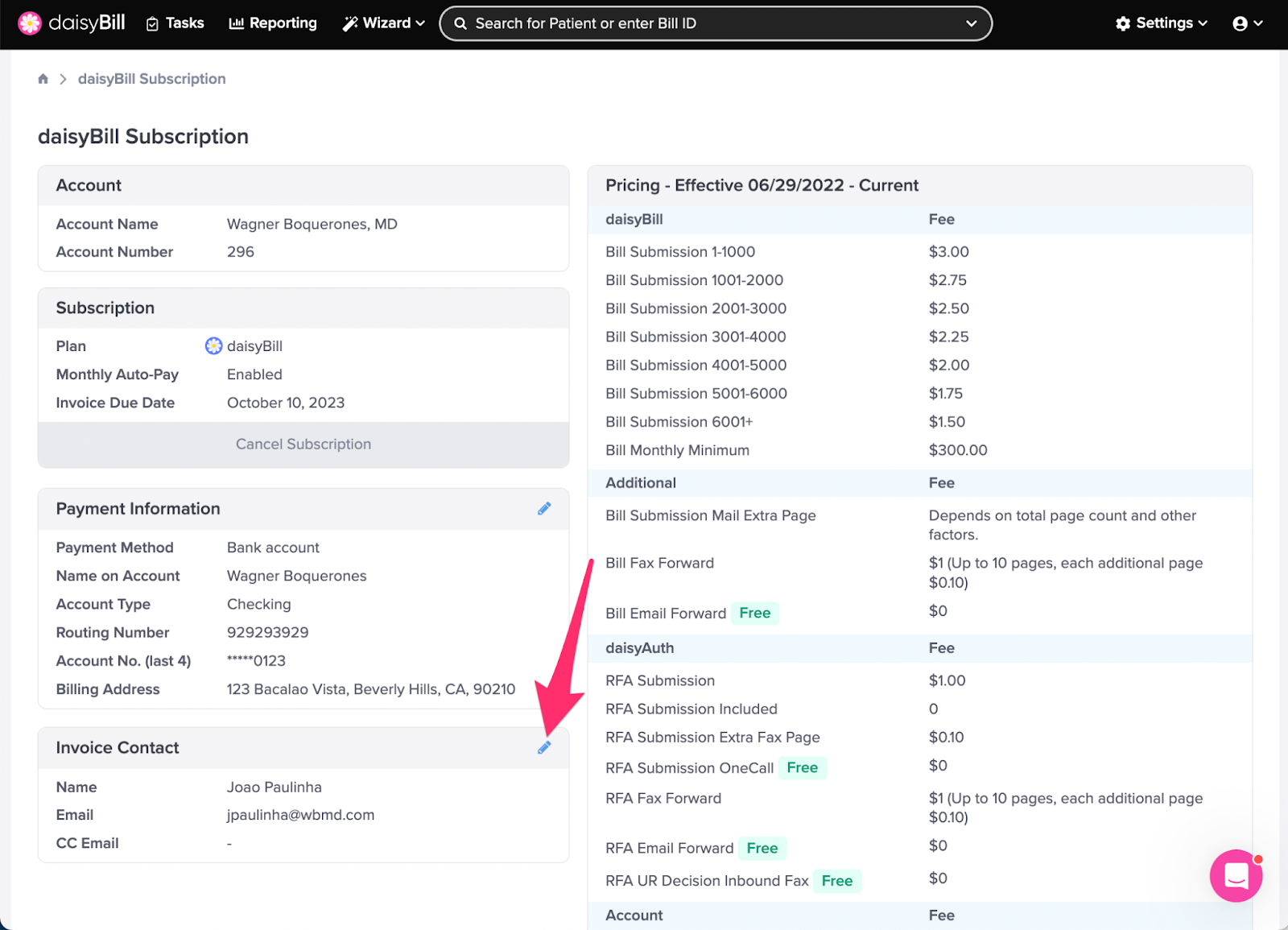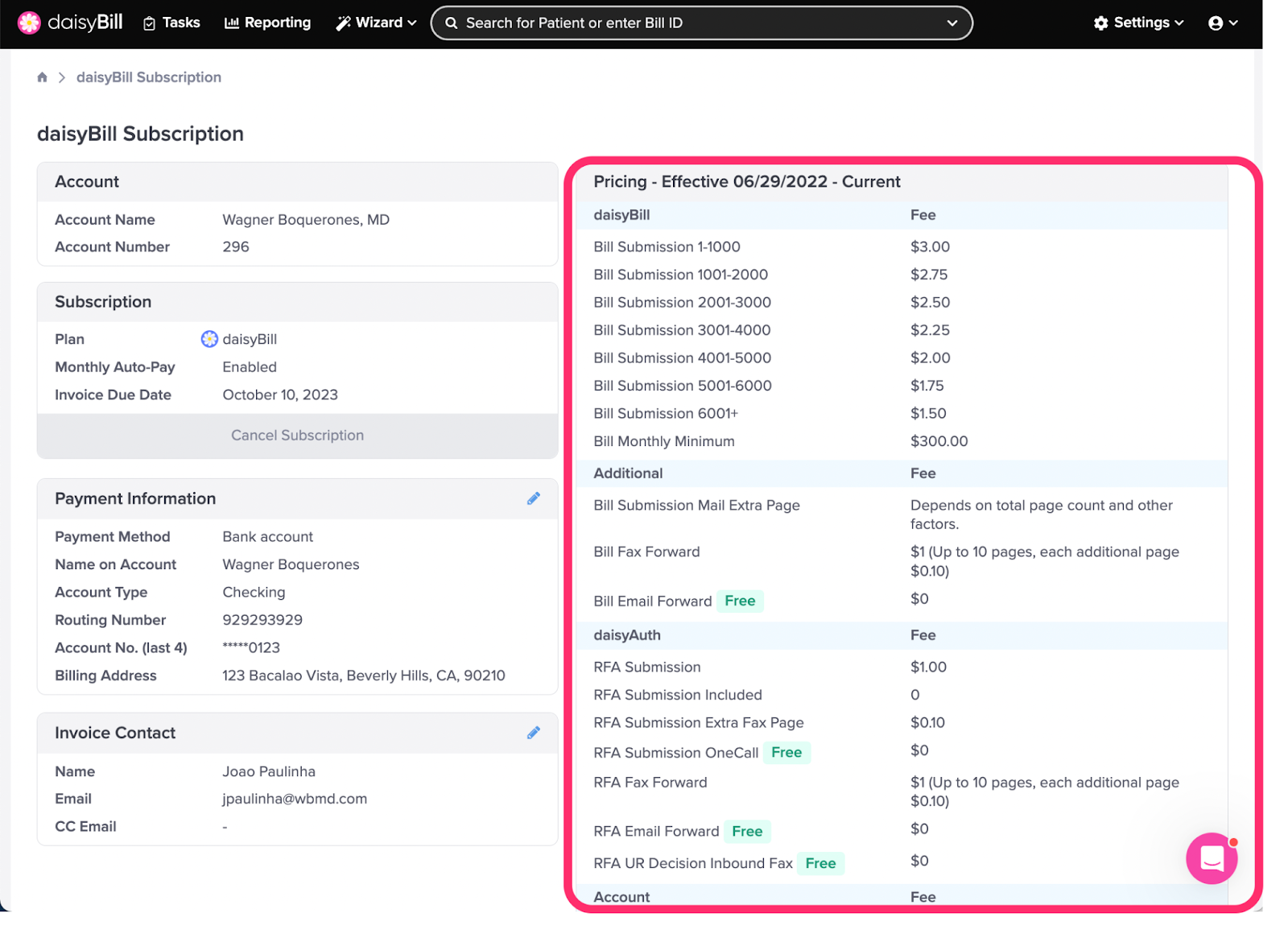Setting up and managing your daisyBill subscription is a snap. Just follow these instructions!
A. On the navigation bar, click the ‘Settings icon, then select ‘daisyBill Subscription’
B. To update Payment Information, click the pencil icon in the Payment Information section
C. To request cancellation of your subscription, click ‘ Cancel subscription’
D. To add or edit an Invoice Contact click the ‘Edit’ icon
E. Refer to your Pricing Agreement to see how charges are incurred for submitting bills
A. On the navigation bar, click the ‘Settings’ icon, then select ‘daisyBill Subscription’
Only users designated as daisyBill Administrator can access the daisyBill Subscription page.
B. To update Payment Information, click the pencil icon in the Payment Information section
Beginning 3/1/22, payments by credit card will be invoiced an additional 3% credit card processing fee in arrears. To avoid this fee make payments via ACH from a bank account.
C. To request cancellation of your subscription, click ‘ Cancel subscription’
Our team will reach out to you to confirm cancellation details. Cancellation is effective the last day of the month in which cancellation is requested.
D. To add or edit an Invoice Contact click the ‘Edit’ icon
Add CC Emails if more than one person needs to be notified of new invoices.
E. Refer to your Pricing Agreement to see how charges are incurred for submitting bills
Look at you, a true master of daisyBill!