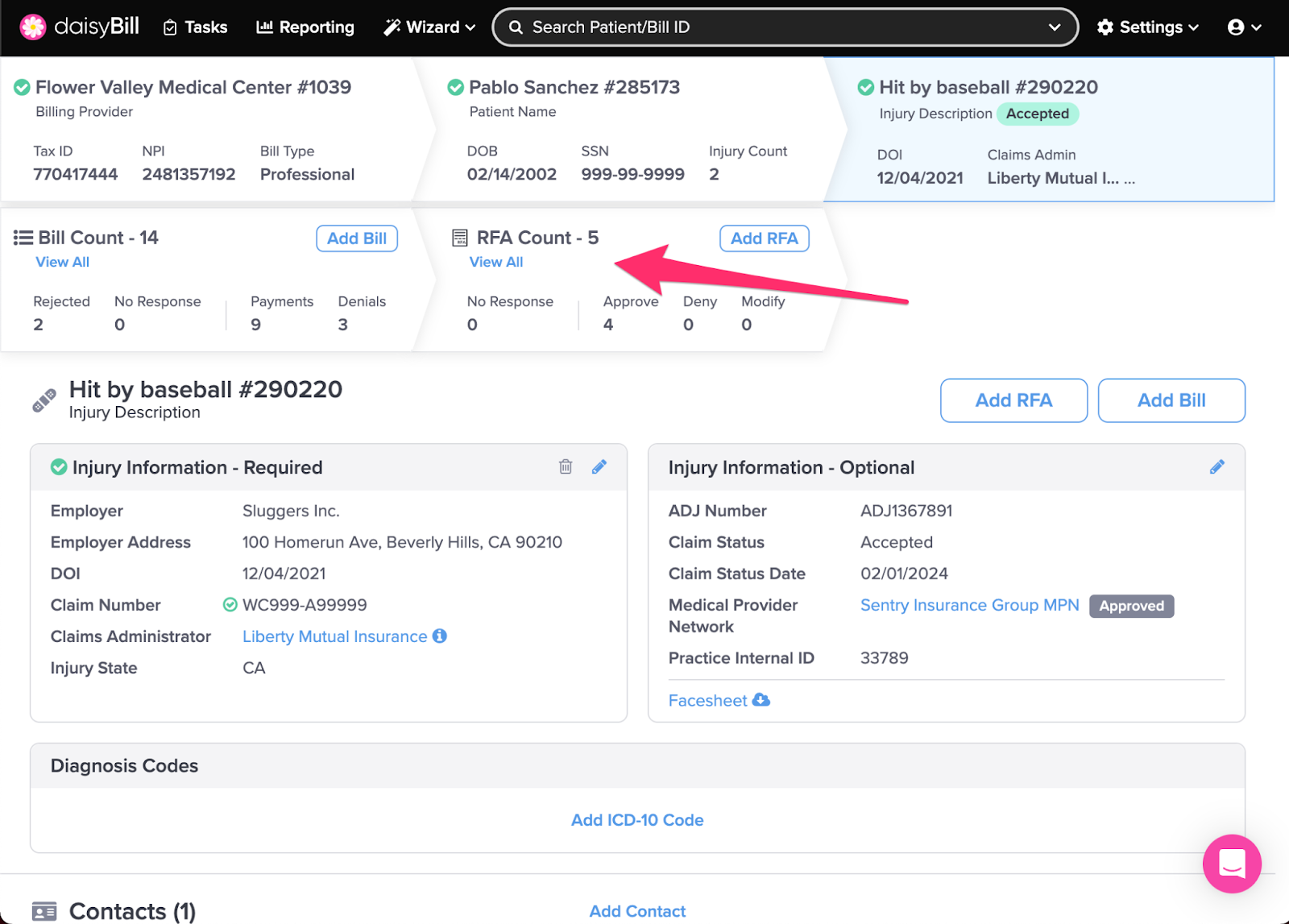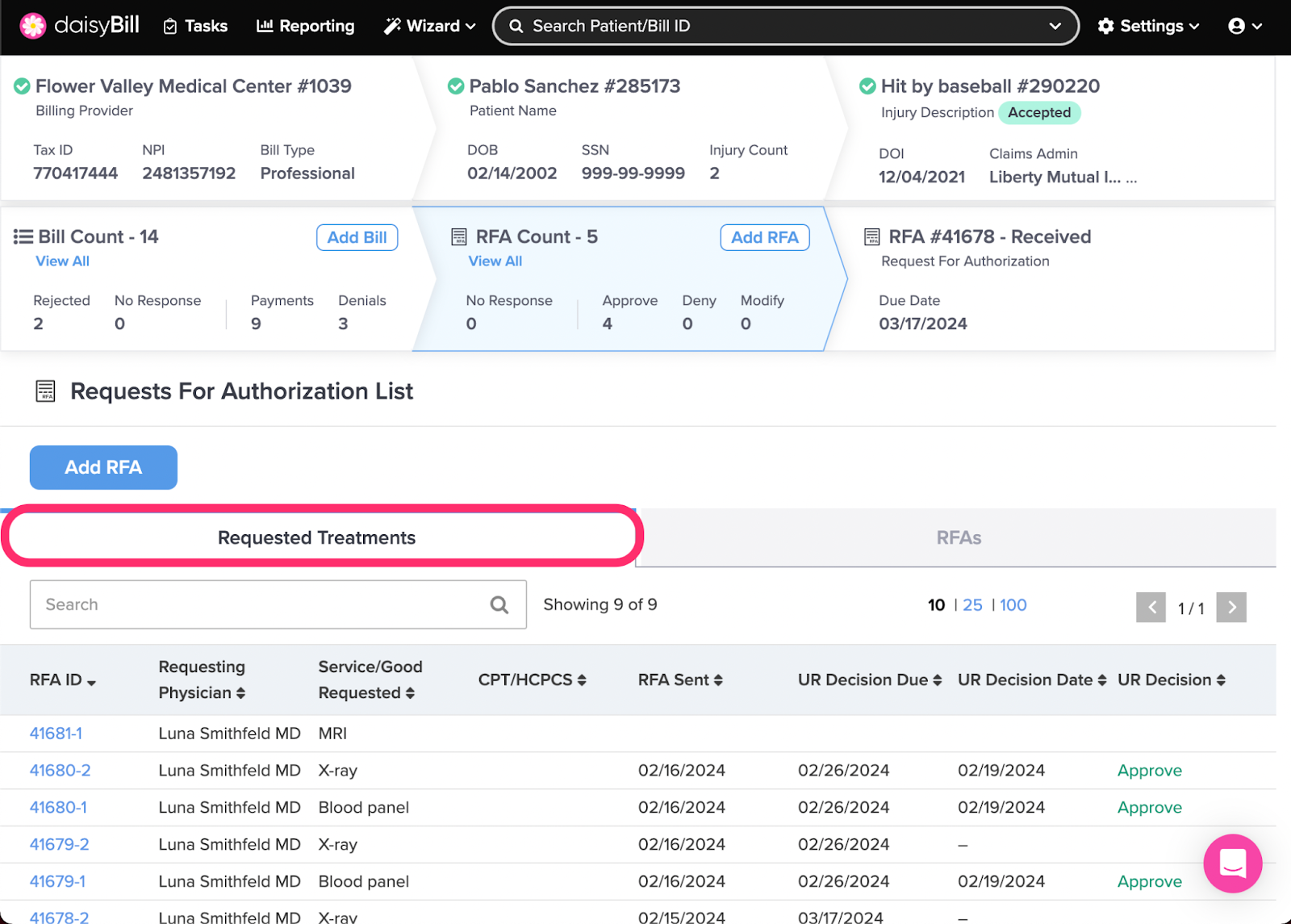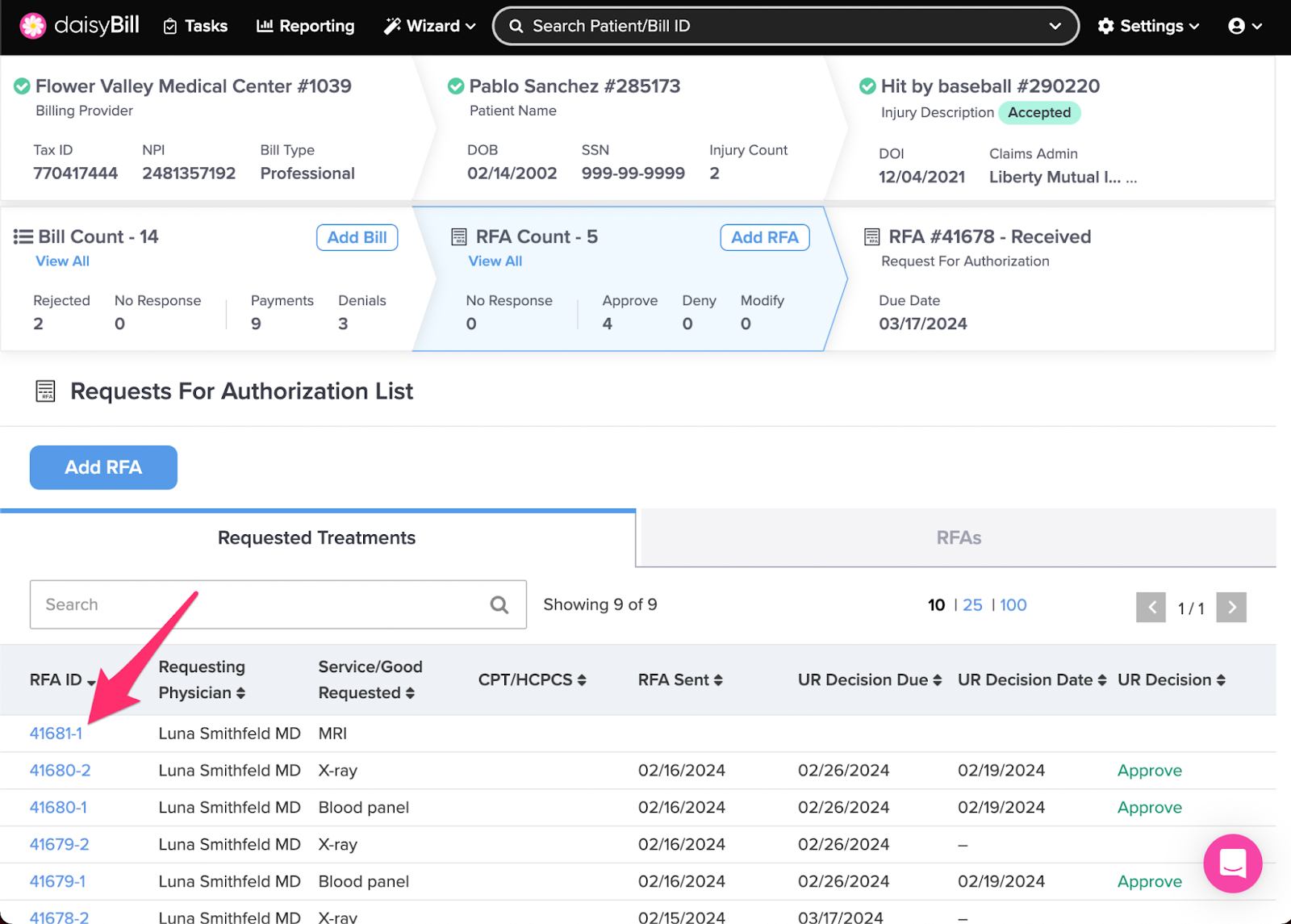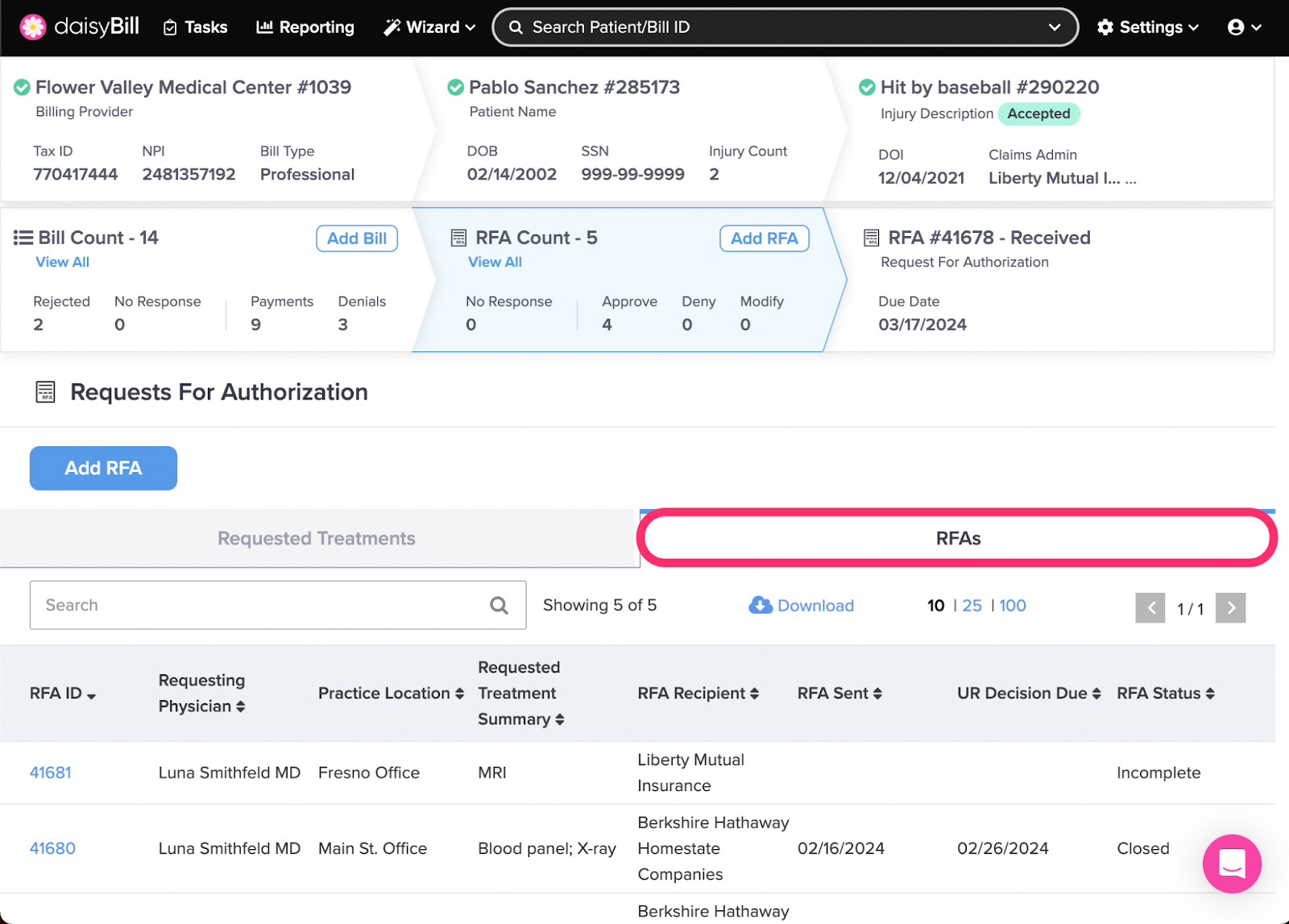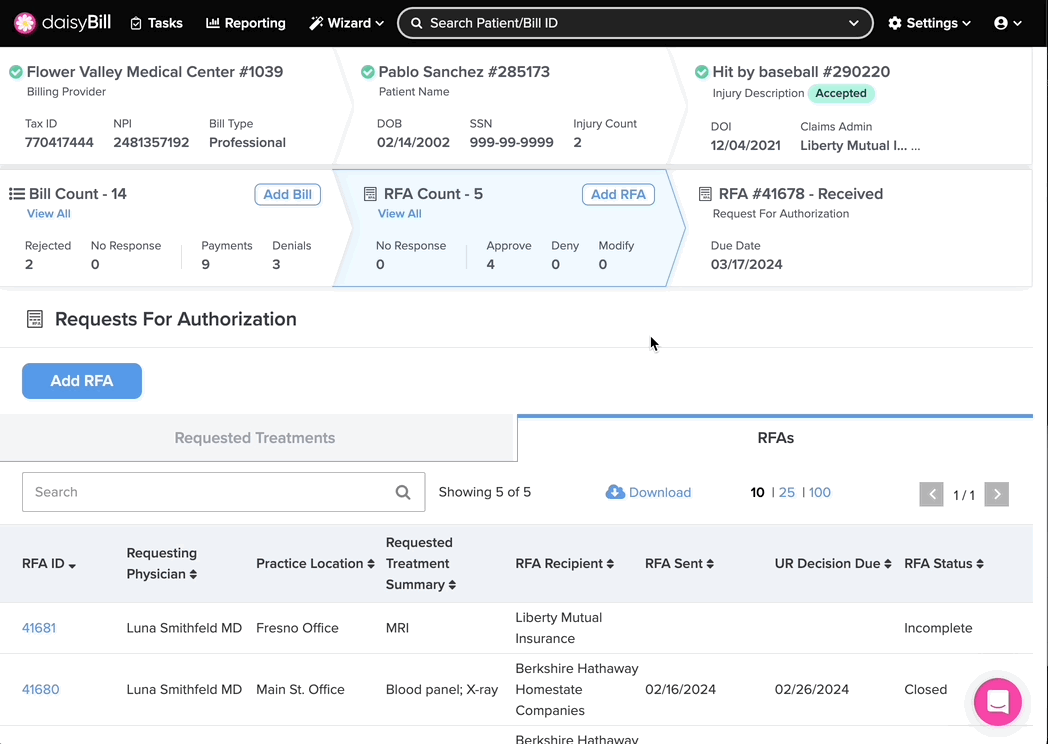For injuries with more than one RFA, clicking ‘View’ on ‘RFAs’ from the injury page will present your RFAs in table view and a table of individual Requested Treatments to easily see every service requested on behalf of a patient.
A. To view RFAs, click the ‘RFA Count’ breadcrumb
B. View by Requested Treatments
C. To view the Requested Treatment and its corresponding RFA, click on the RFA ID.
E. View an RFA from the RFA page by clicking on an RFA ID
F. Navigate between RFAs and Requested Treatments
G. Sort Columns by Clicking Column Header.
A. To view RFAs, click the ‘RFA Count’ breadcrumb
B. View by Requested Treatments
To view all Requested Treatments across multiple RFAs, click the ‘Requested Treatments’ tab.
C. To view the Requested Treatment and its corresponding RFA, click on the RFA ID.
The number following the dash indicates the order of Requested Services.
D. View by RFA
E. View an RFA from the RFA page by clicking on an RFA ID
F. Navigate between RFAs and Requested Treatments
Clicking the respective tabs at the top of the table switches between RFAs and the Requested Treatments
G. Sort Columns by Clicking Column Header.
Click once for ascending order, click twice for descending order.
You got this!