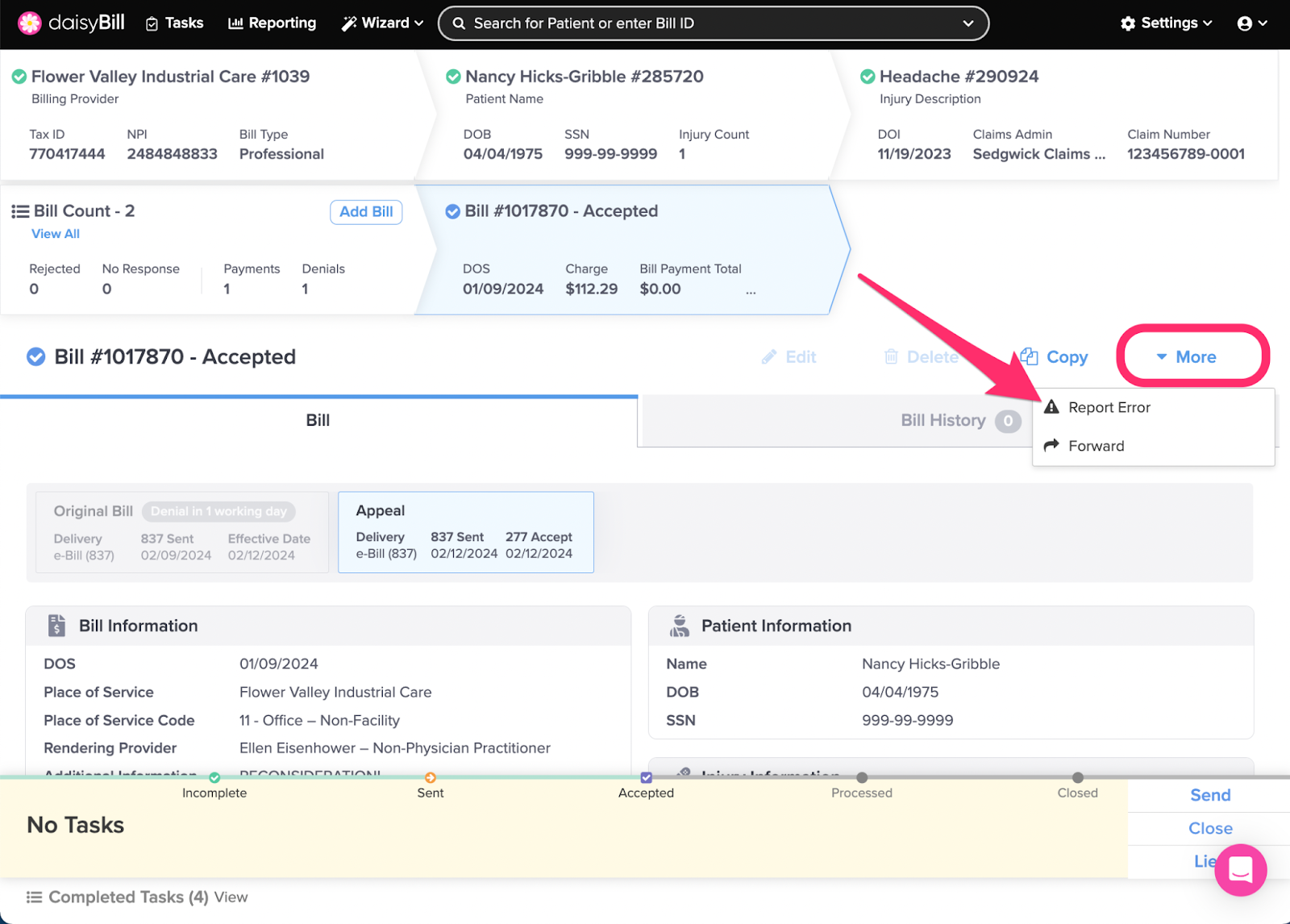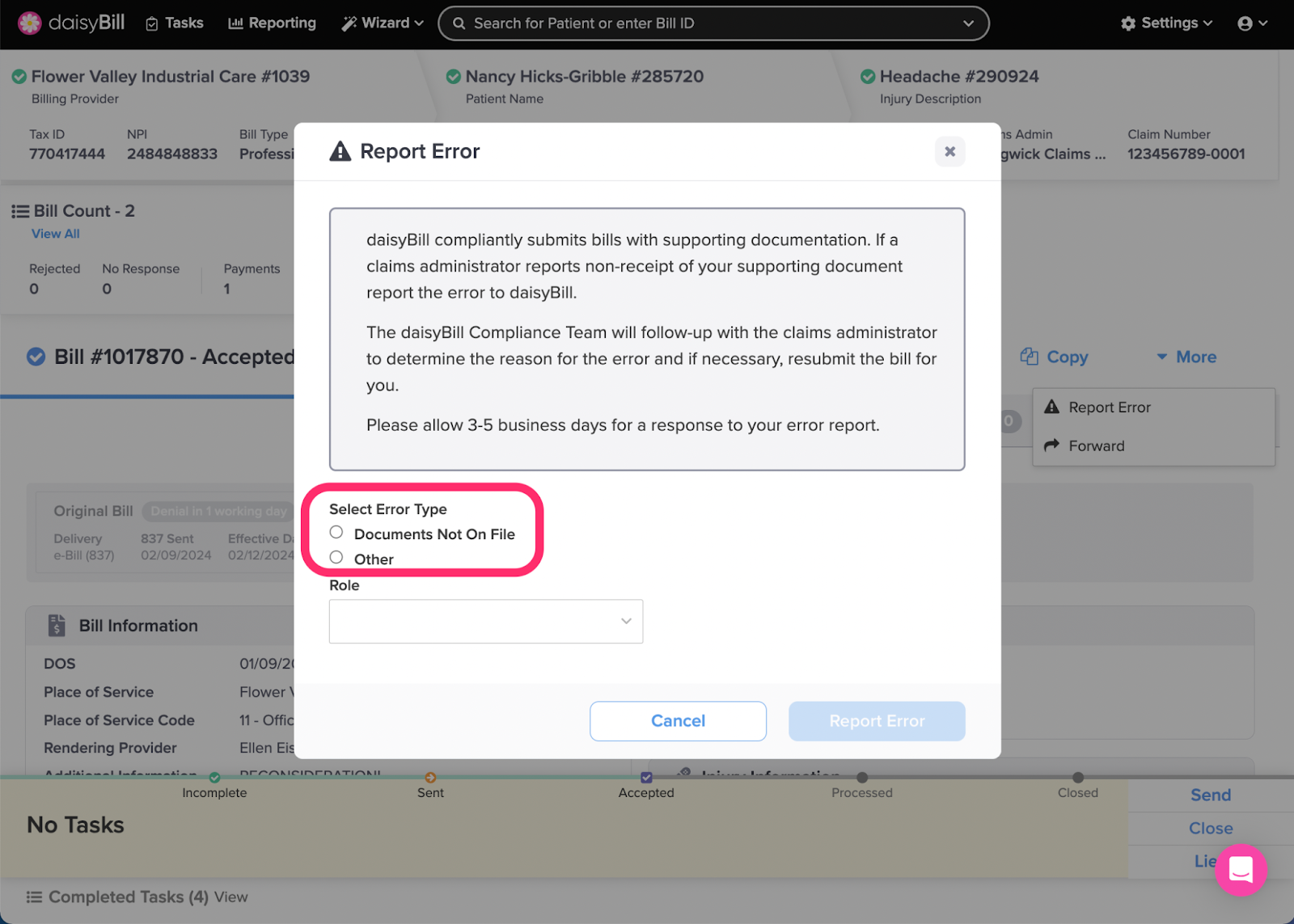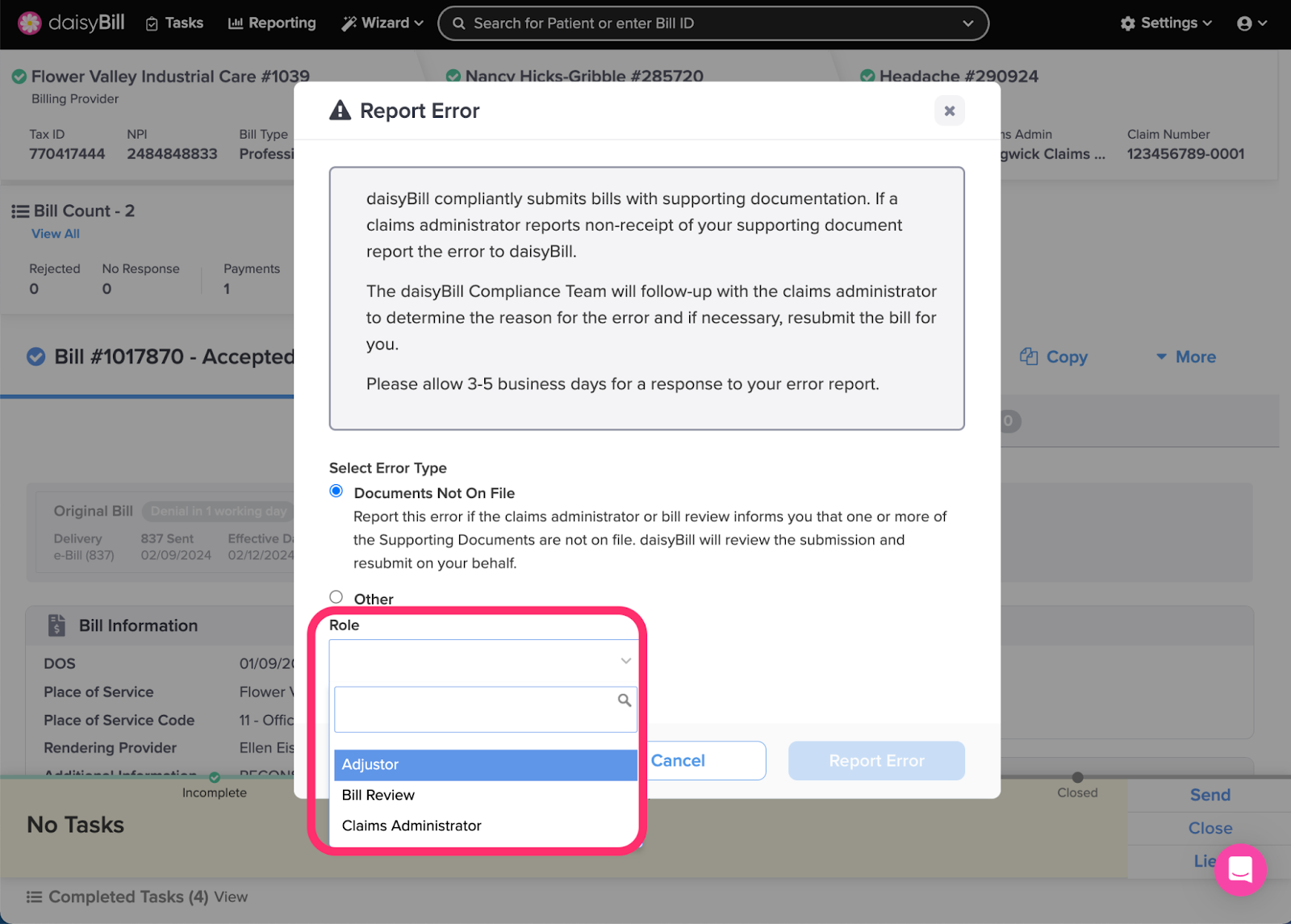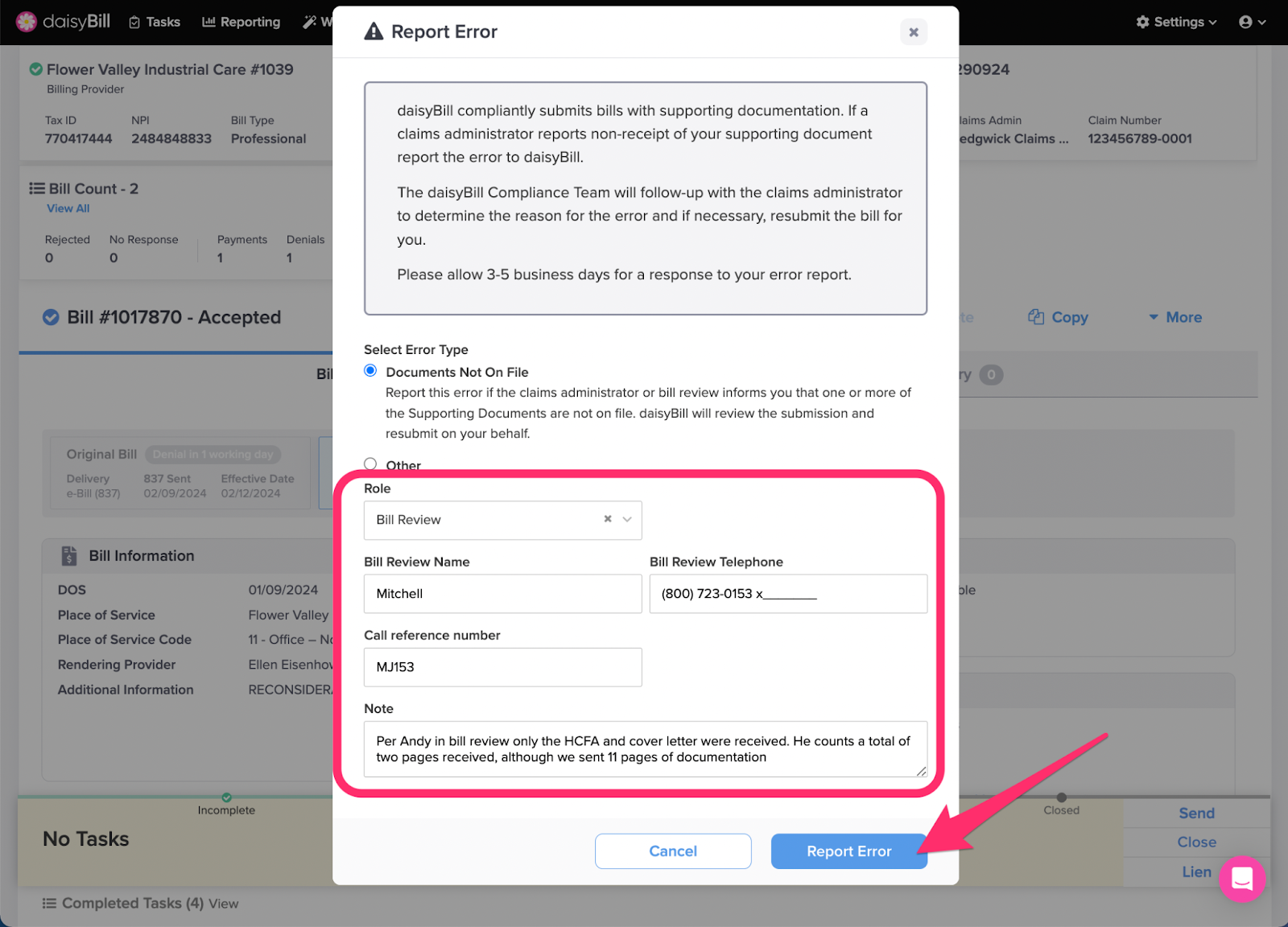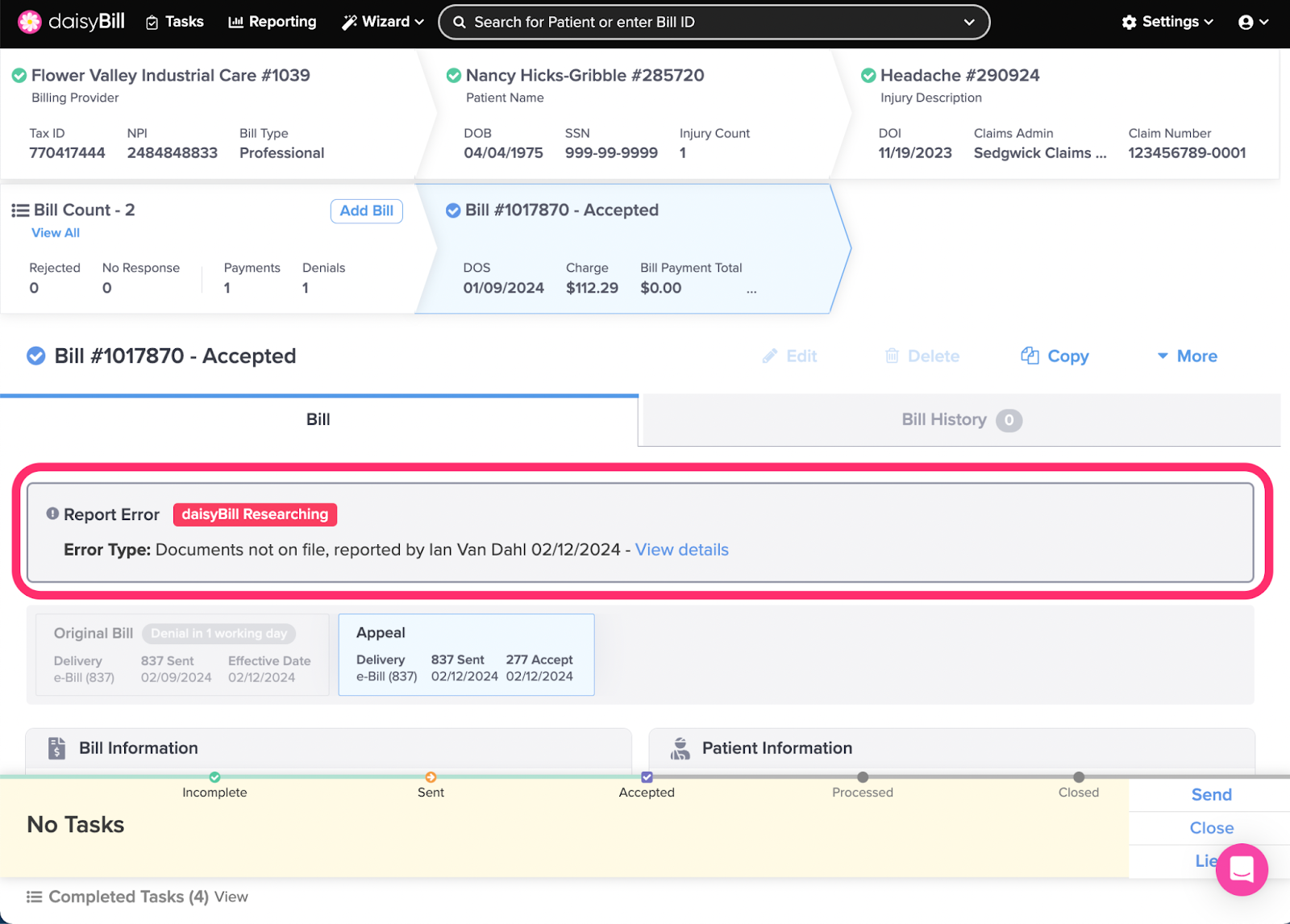daisyBill always submits your bills compliantly. Unfortunately, we can’t guarantee they are processed compliantly. We’re constantly working to make things better for you and claims administrators, so if there’s a problem, use the Report Error button to let us know.
If a claims administrator reports non-receipt of your supporting documents, use the Report Error feature to inform our Compliance Team. They’ll follow up with the claims administrator to fix the problem.
Note: For Submissions not on File and Incorrect Rejections, refer to the following Help Articles:
Incorrect Rejection: Report the error via the Rejected Bill task.
Submission not on File: Report the error via the No Response task.
Step 1. From the Bill Page, click ‘More’, then select ‘Report Error’
The Report Error option only appears on submitted bills.
Step 2. Select the ‘Error Type’
- Documents Not On File - The claims administrator or bill review informed you that the bill submission supporting documents are not on file. daisyBill will review the submission and resubmit on your behalf.
- Other - Any other type of bill submission problem, other than an incorrect rejection or a submission not on file.
For an Incorrect Rejection, please report the error via the Rejected Bill task.
For a Submission not on File, report the error via the No Response task.
Step 3. Select the ‘Role’ of the person with whom you spoke
Indicate whether you spoke with the Adjustor, a Bill Review Representative, or a Representative from the Claims Administrator.
Step 4. Enter the call details, then click ‘Report Error’
Provide the Name of the person you spoke to, Telephone, and Call Reference Number and enter the details of conversation in the Note field. These details assist DaisyBill’s Compliance Team in follow-up.
Do not resubmit the bill. When necessary, the Compliance Team will resubmit on your behalf at no charge to you.
Step 5. Receive a response to your Error via chat or email
The status of the error report will appear at the top of the bill page until the error is resolved. If you’re logged into daisyBill when your error is resolved the response will come by chat, if not, you’ll get an email.
Most errors are resolved within 5 business days; however, daisyBill’s Compliance Team may need additional time for more complex errors.
Step 6. In the Bill History, click the ‘!’ icon to view the error summary and DaisyBill’s response 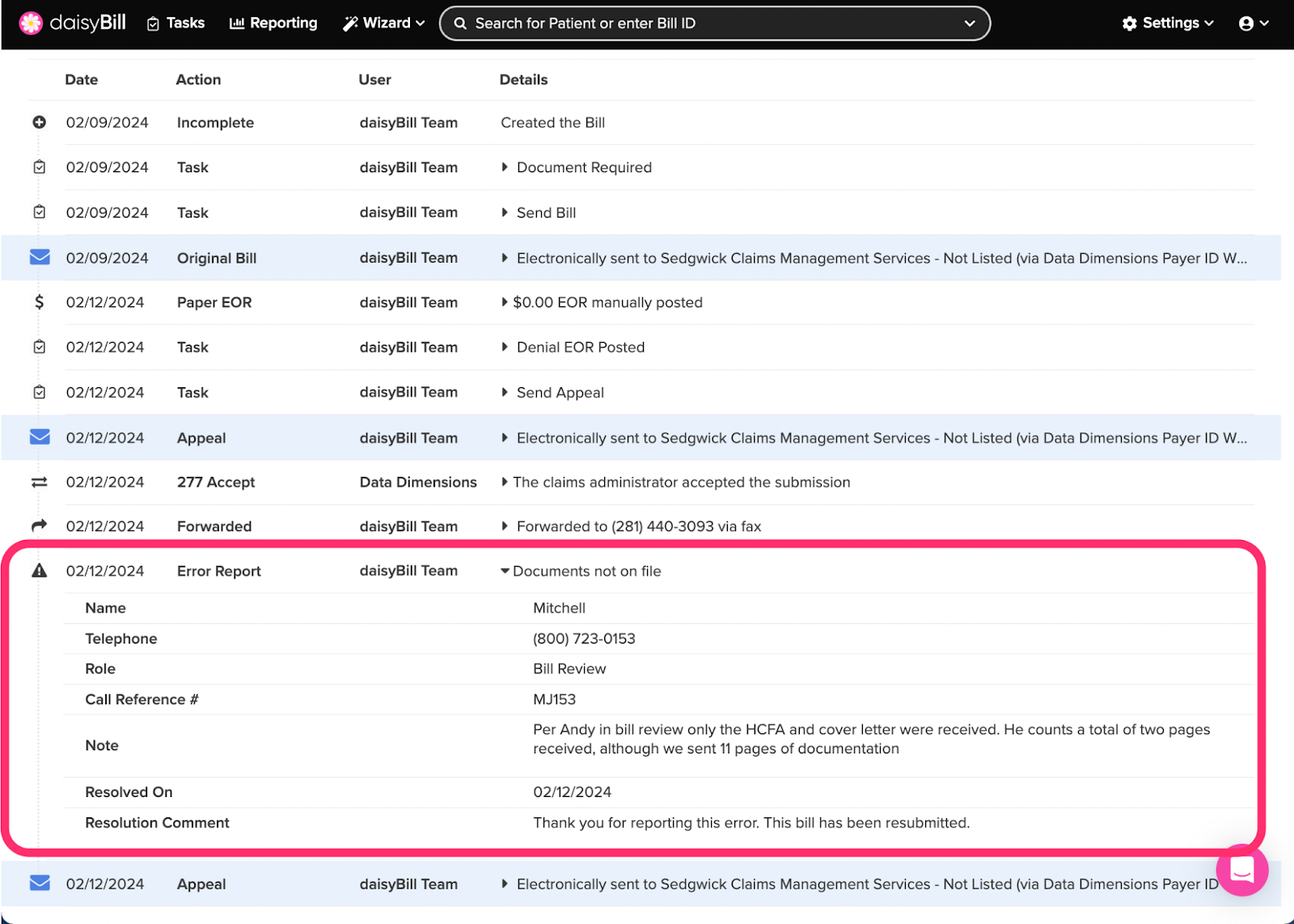
Thanks for letting us know — you’re improving work comp billing every time you do!