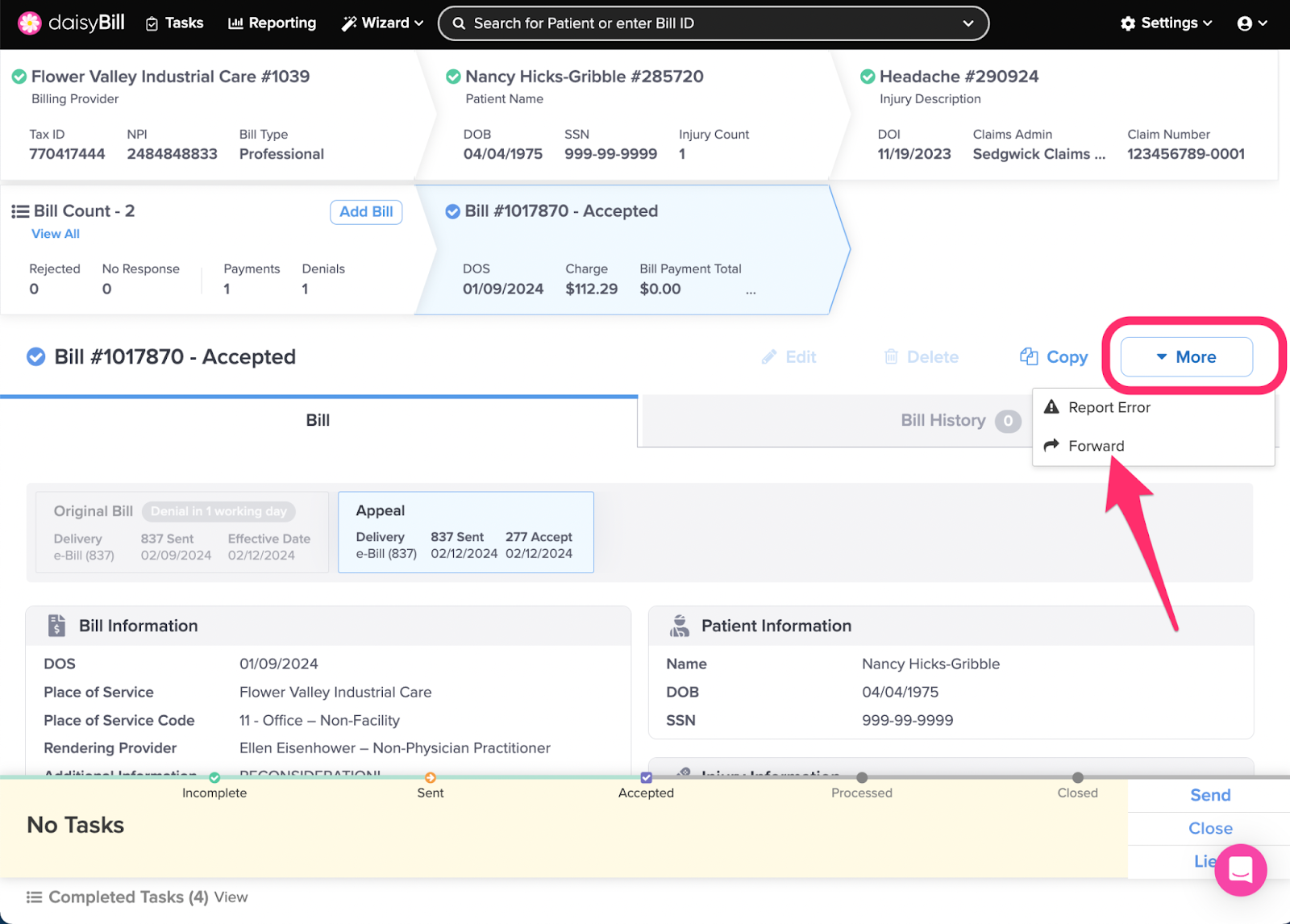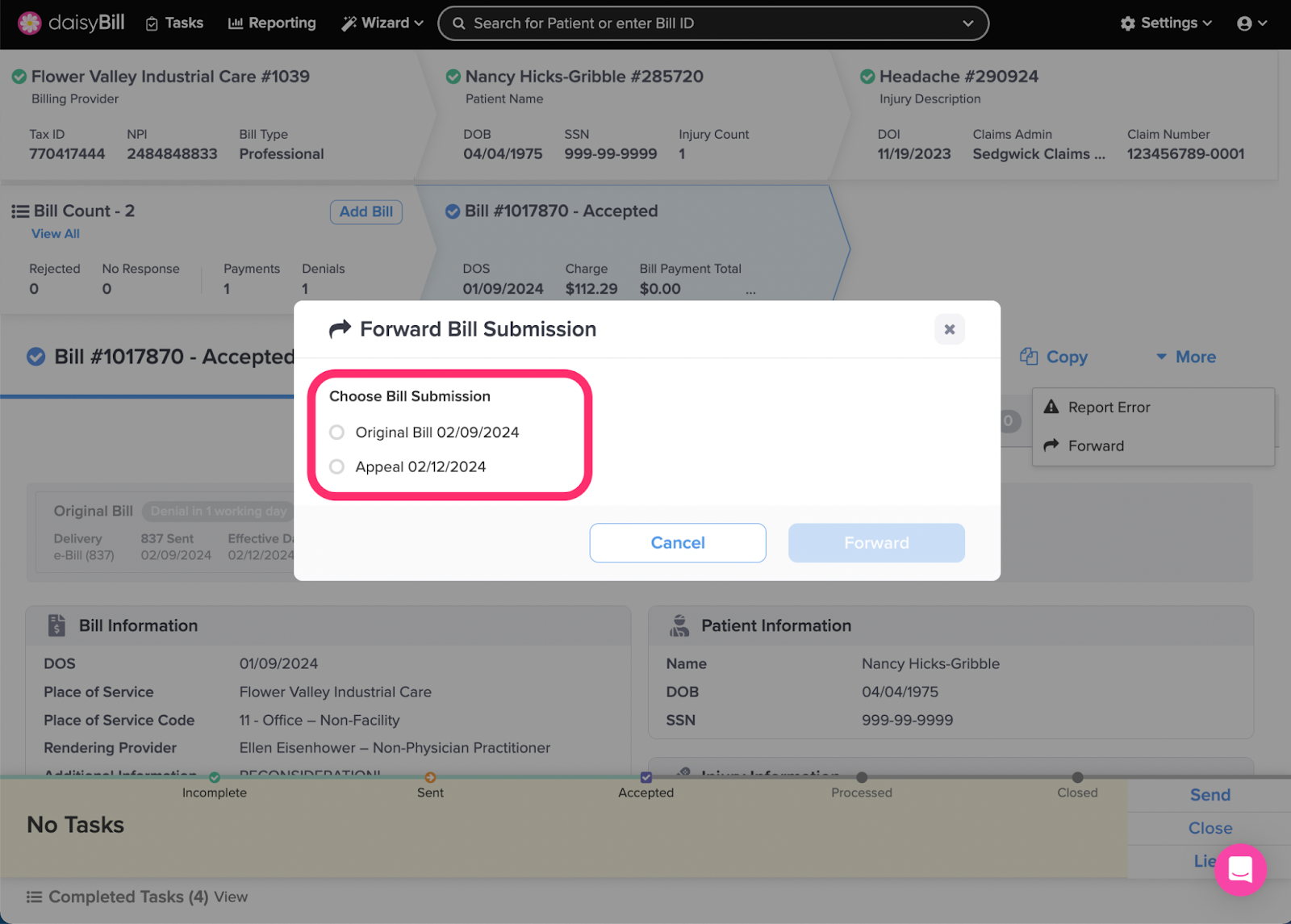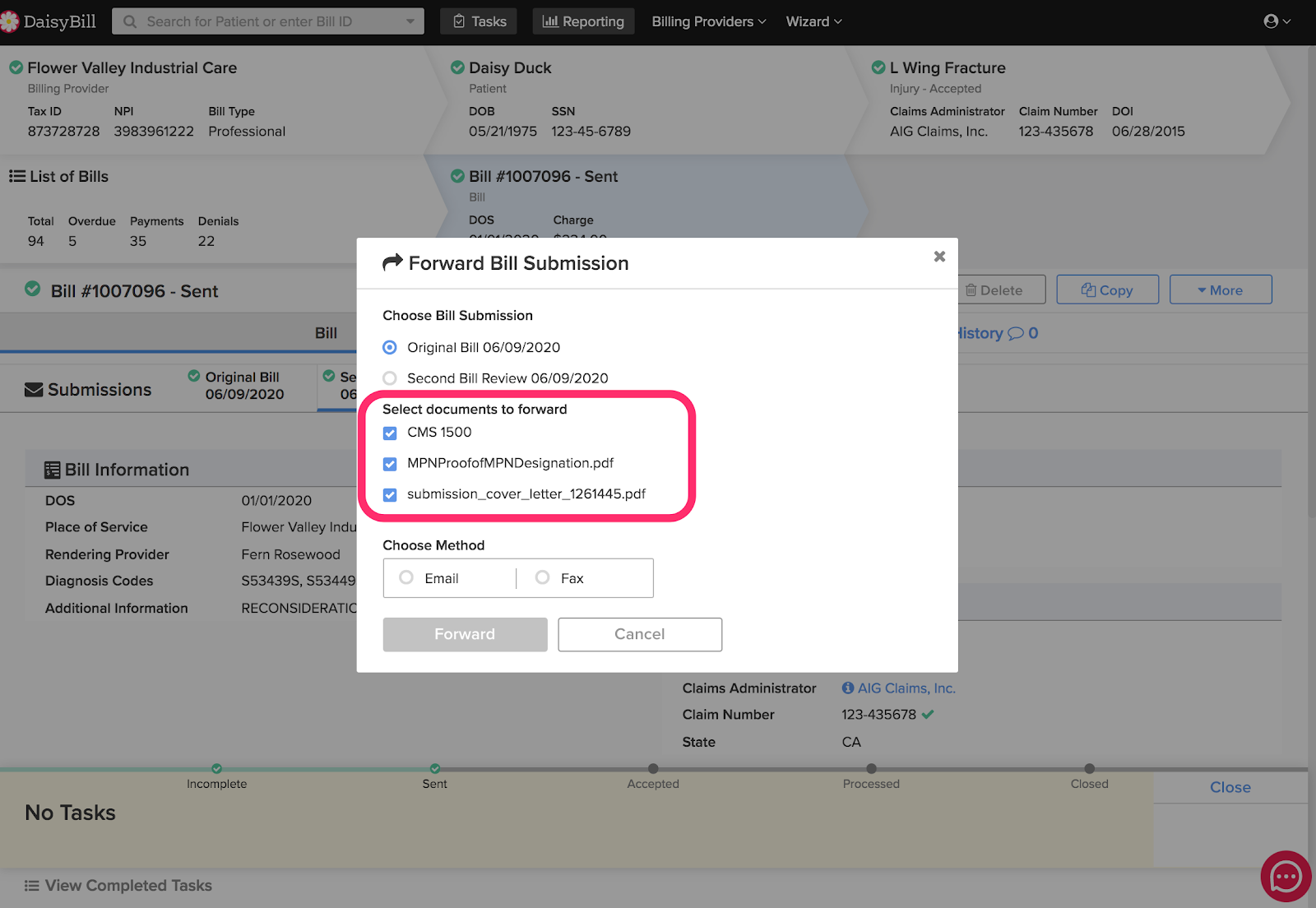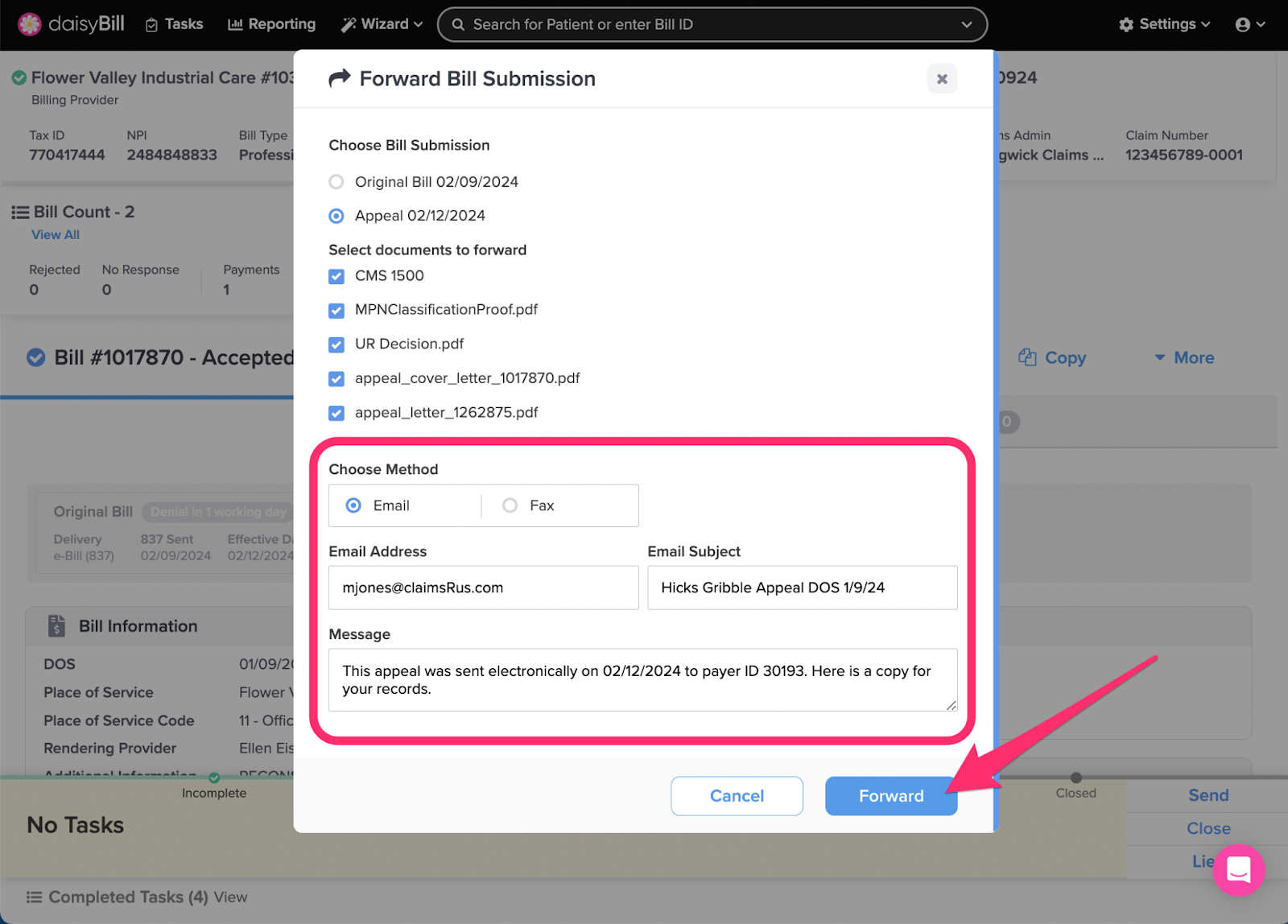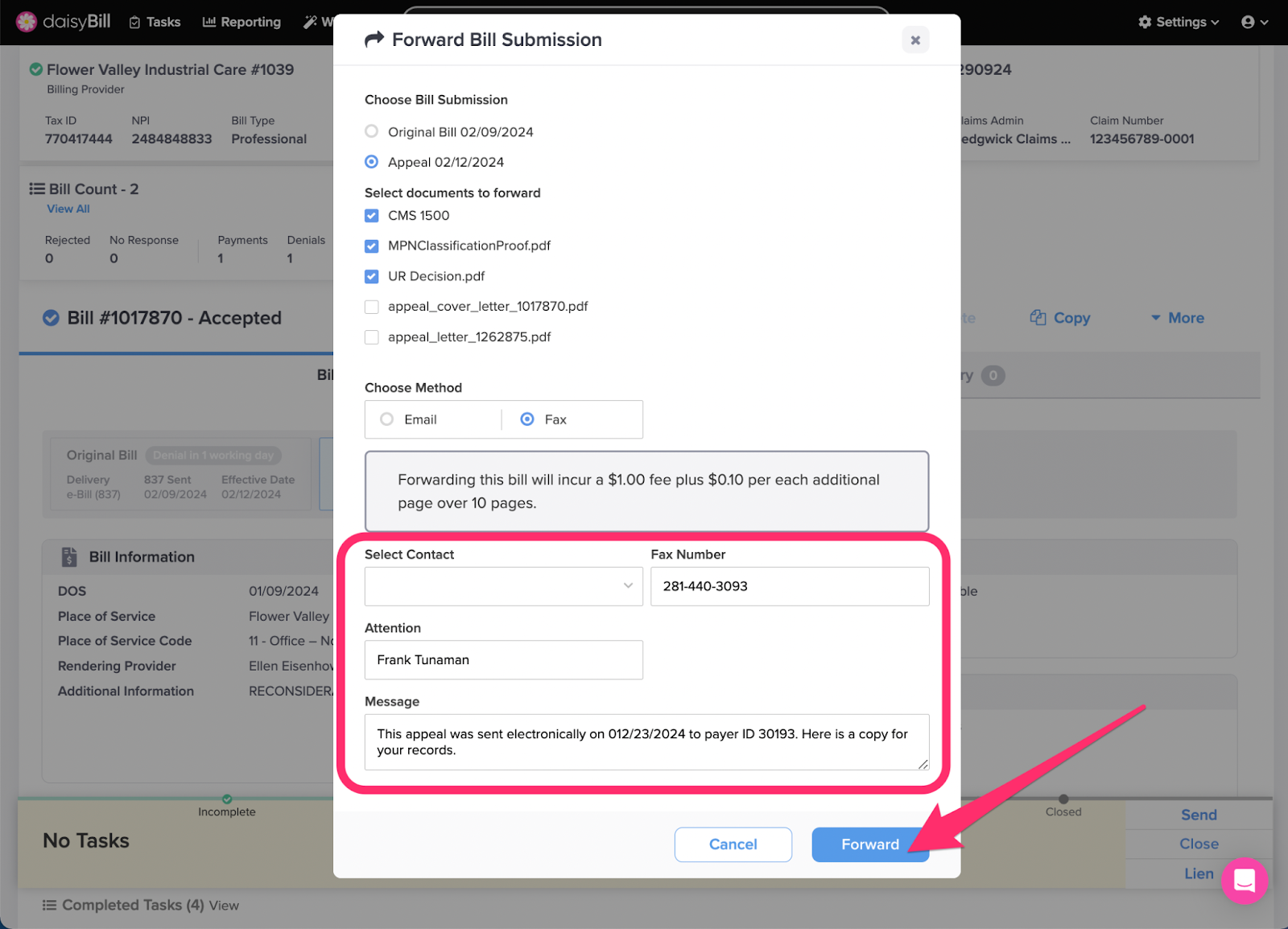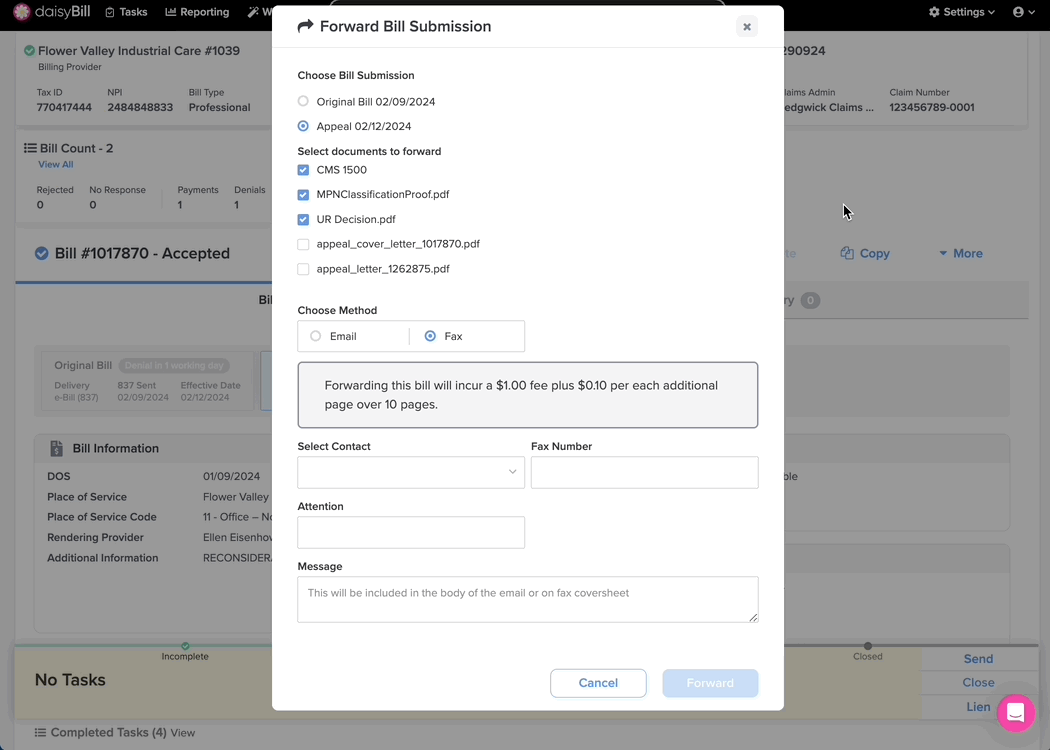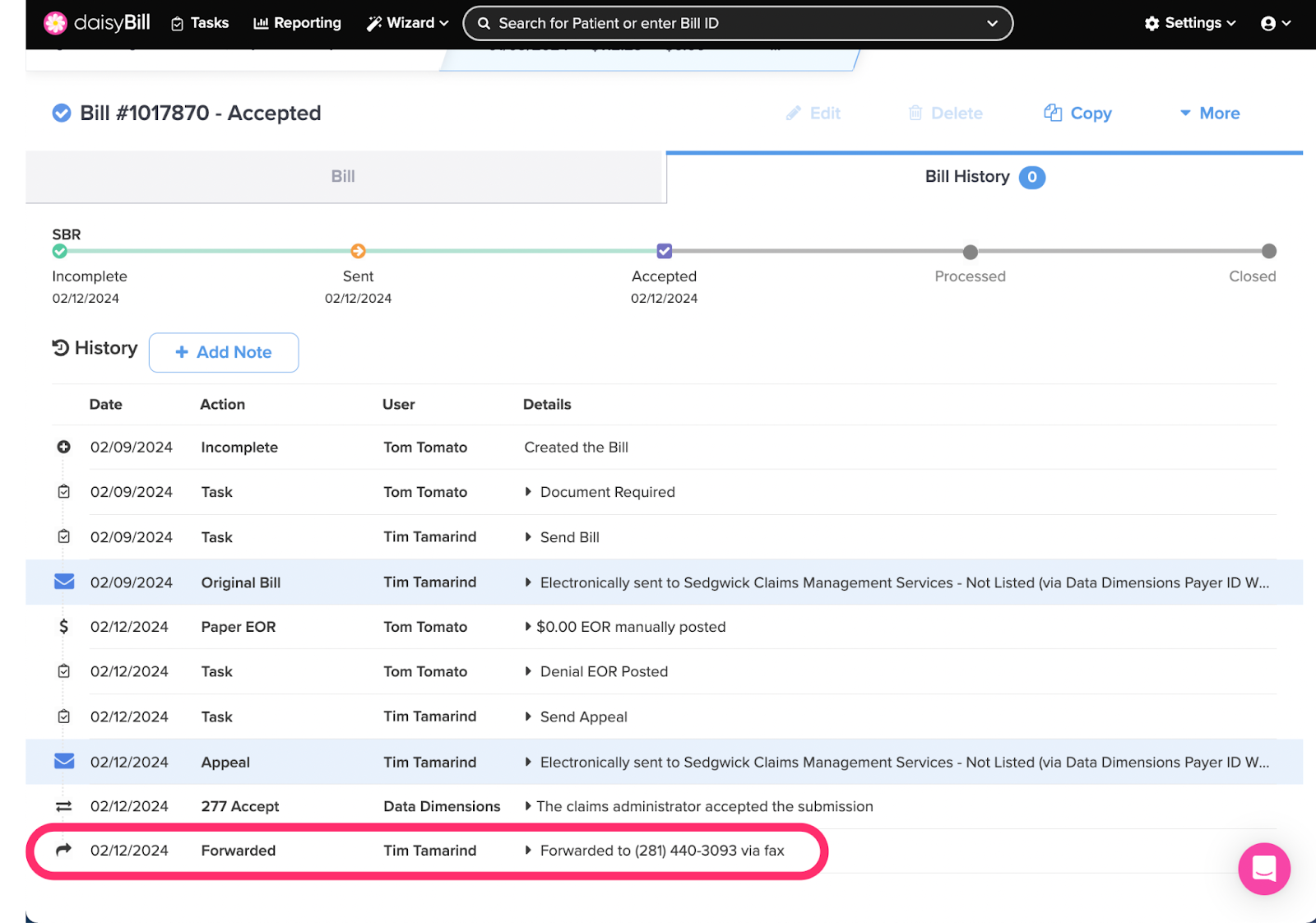Need to send all or part of a bill to another party, like an attorney or other provider?
daisyBill’s Forward Bill Submission feature makes it a snap. Forwarded Bill Submissions sent via email are free. Forwards sent via fax incur a $1.00 fee up to 10 pages, with 10 cents per page thereafter.
Forwarded Bill Submissions are noted in the Bill History, so it’s easy to track who received what information when.
Important: Forward Bill Submissions should not be used to forward a Bill to the claims administrator, as doing so does not change the status of the Bill or trigger any Tasks.
Step 1. From the Bill Page, click ‘More’, then select ‘Forward’
Step 2. Select which submission to forward
This is only required when a bill has multiple submissions.
Step 3. Select the documents to forward
By default all attachments and the HCFA are selected. Uncheck documents to exclude them.
Step 4. To forward via email, select ‘Email,’ enter the address under ‘Email Address,’ enter the ‘Email Subject’ and ‘Message,’ then click ‘Forward’
Forward Bill submissions via email are free! Thanks for going green!
- Email Subject: This field is included in the subject of the email.
- Message: This field is included in the body of the email.
- Selected documents are sent as pdf email attachments.
- The email will be sent from notifications@daisyBill.com
- If the recipient replies to the email, the reply is sent directly to the sender’s email (not to DaisyBill).
You can also select one of the Injury Contacts and the Email Address will automatically populate. For more information, see this Help Article: Add / Edit / Delete Contacts.
Step 5. To forward via fax, select ‘Fax,’ enter the ‘Fax Number,’ ‘Attention,’ and ‘Message,’ then click ‘Forward’
Remember: Forward Bill Submissions sent via fax incur a $1.00 fee up to 10 pages, with 10 cents per page thereafter.
You can also select one of the Injury Contacts and the Fax Number will automatically populate. For more information, see this Help Article: Add / Edit / Delete Contacts.
Note: Forwards will appear in the bill history.
All set!