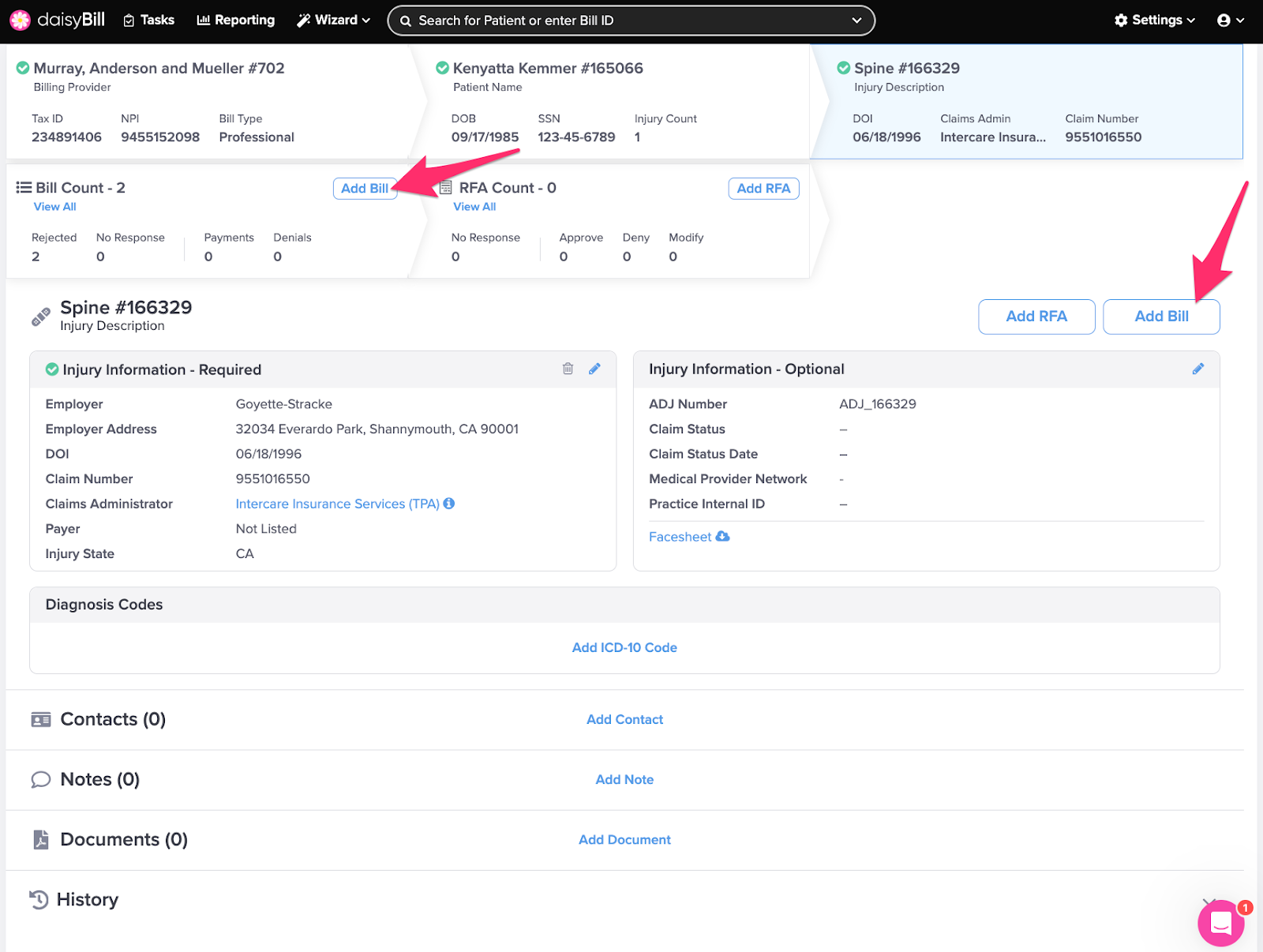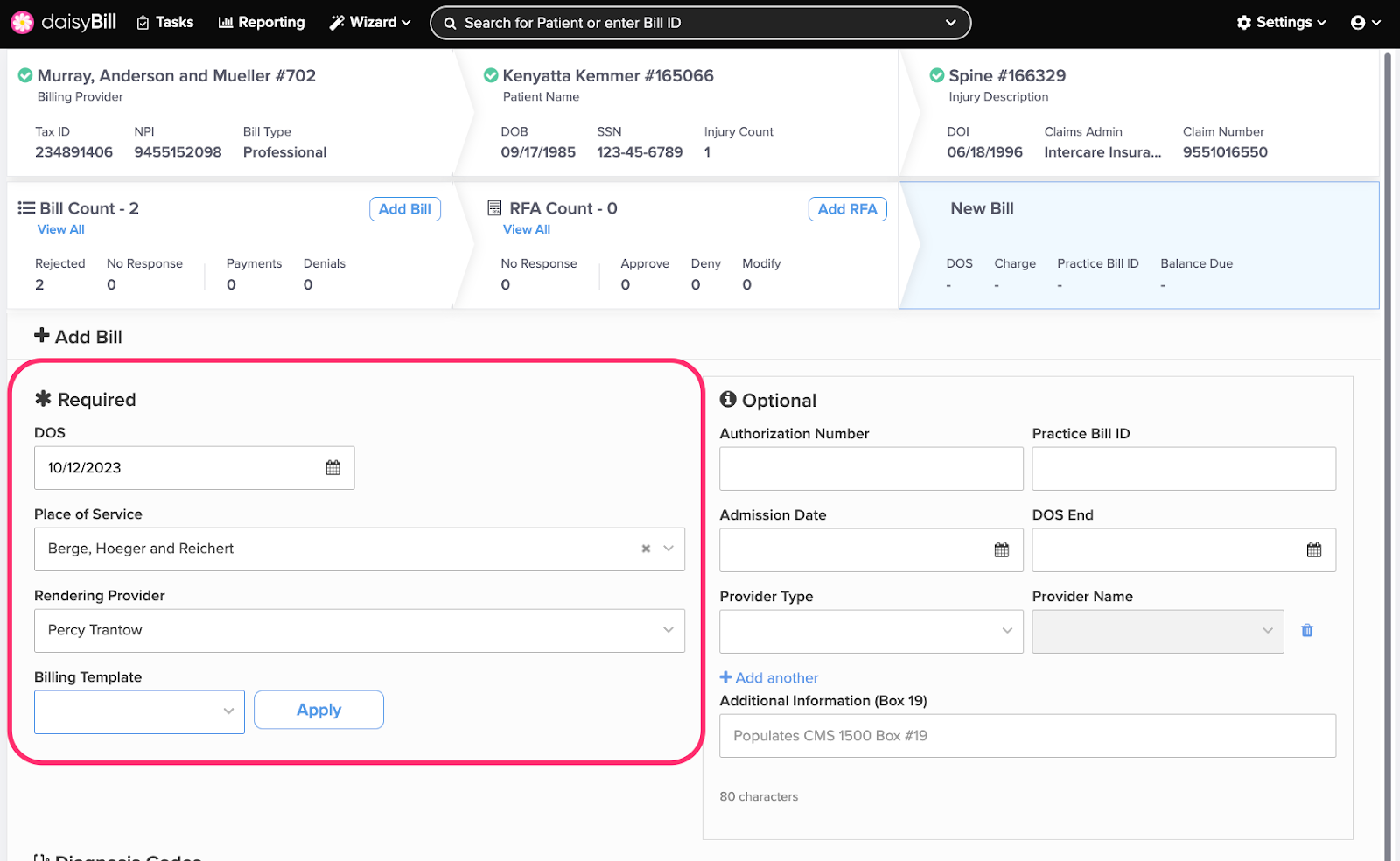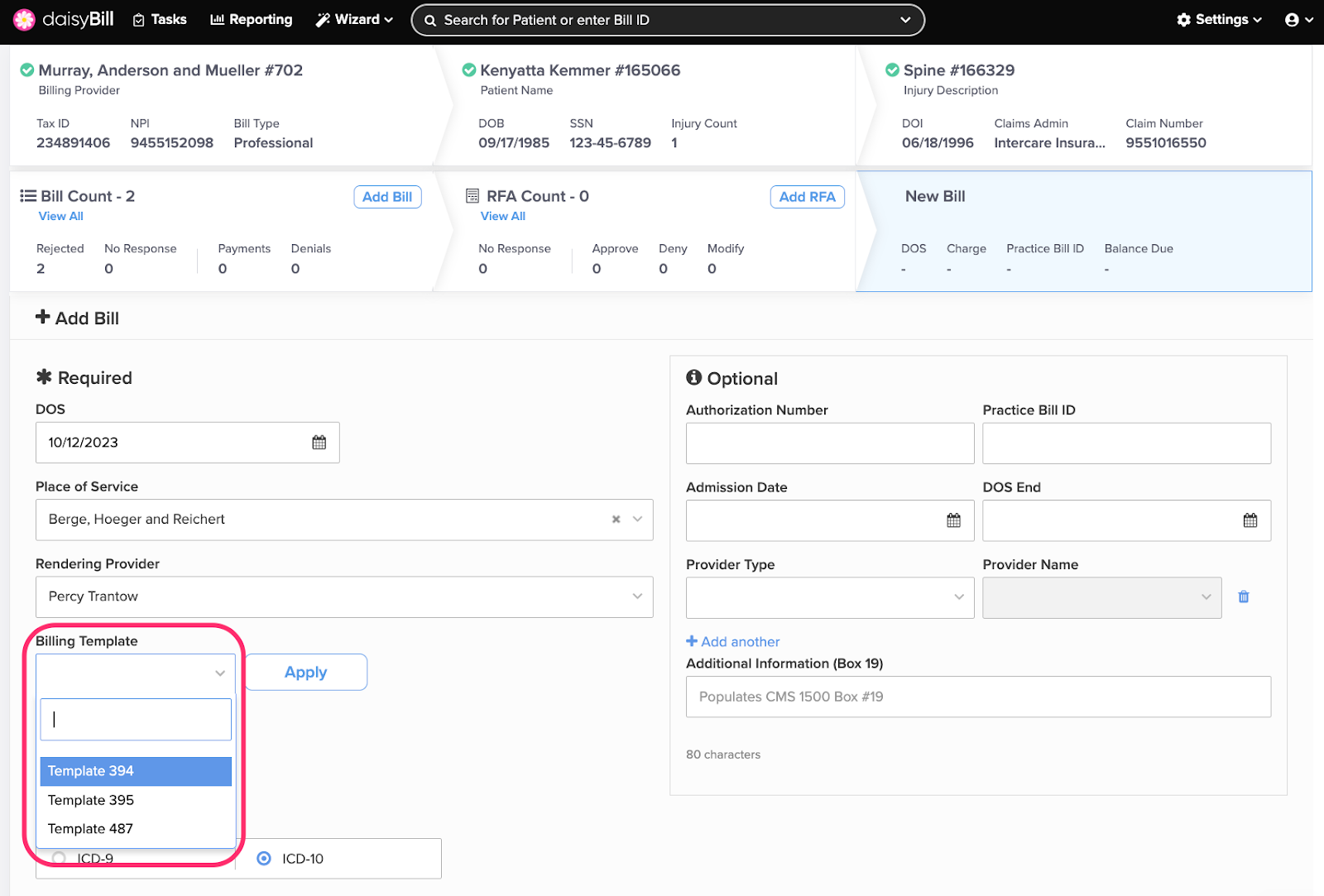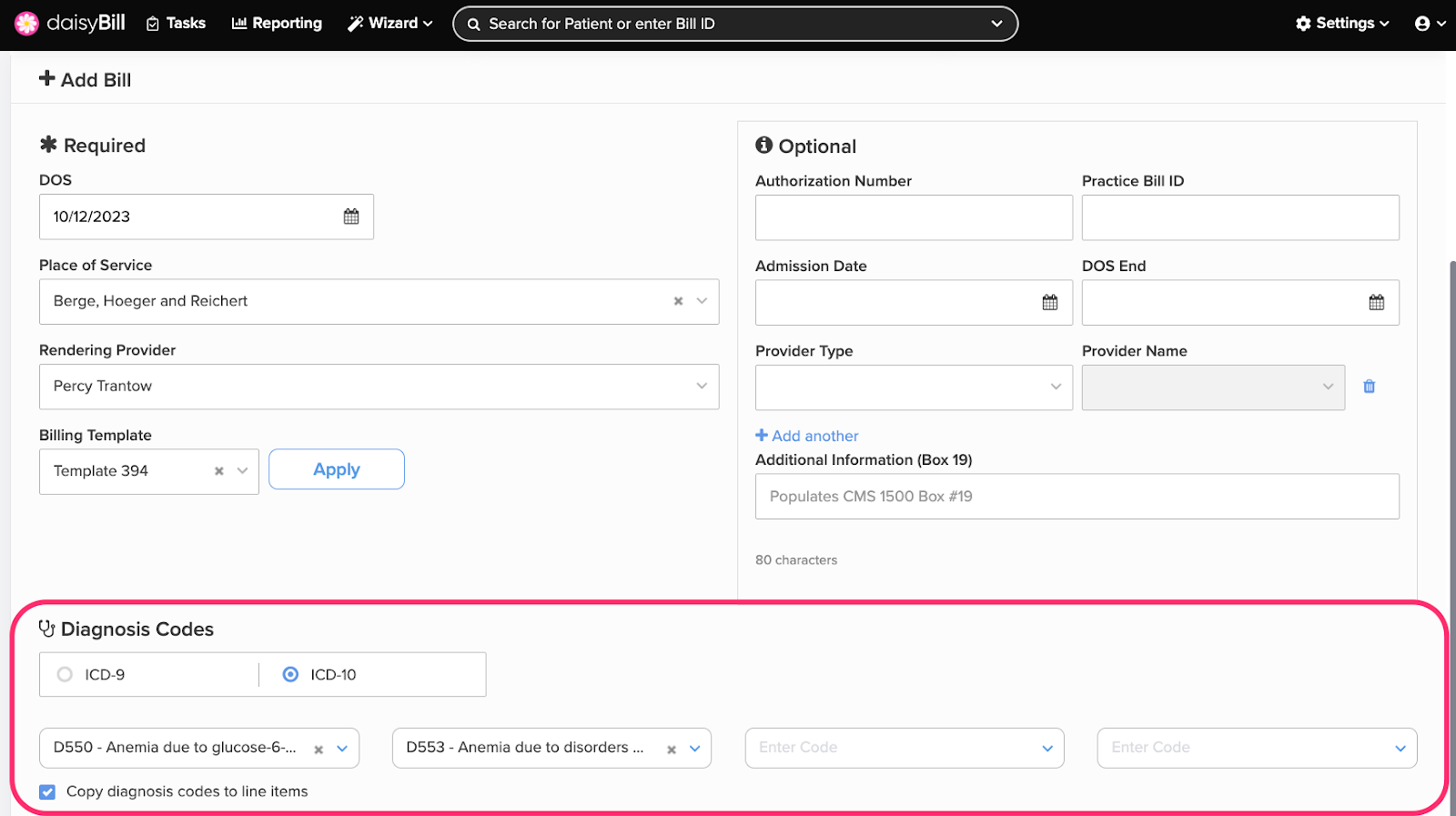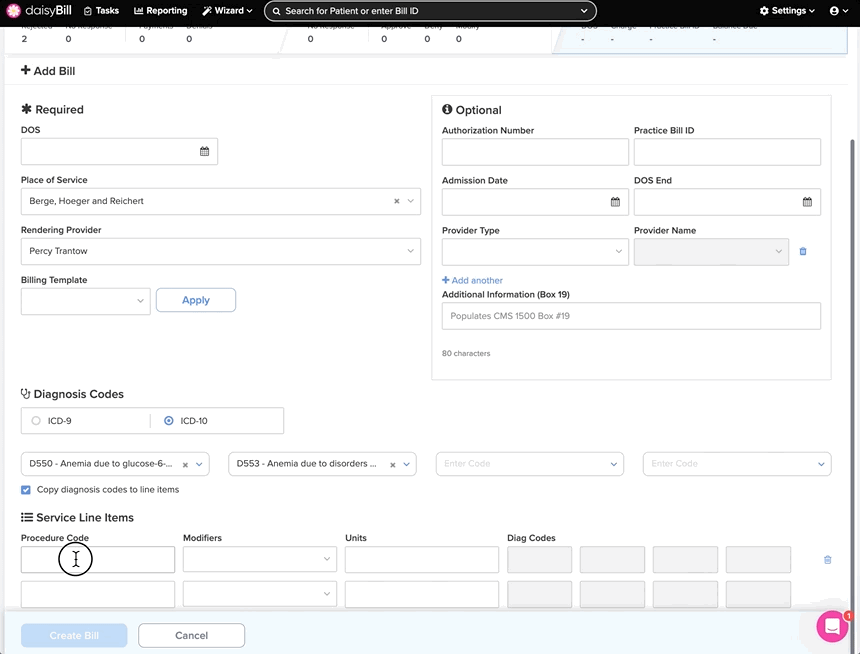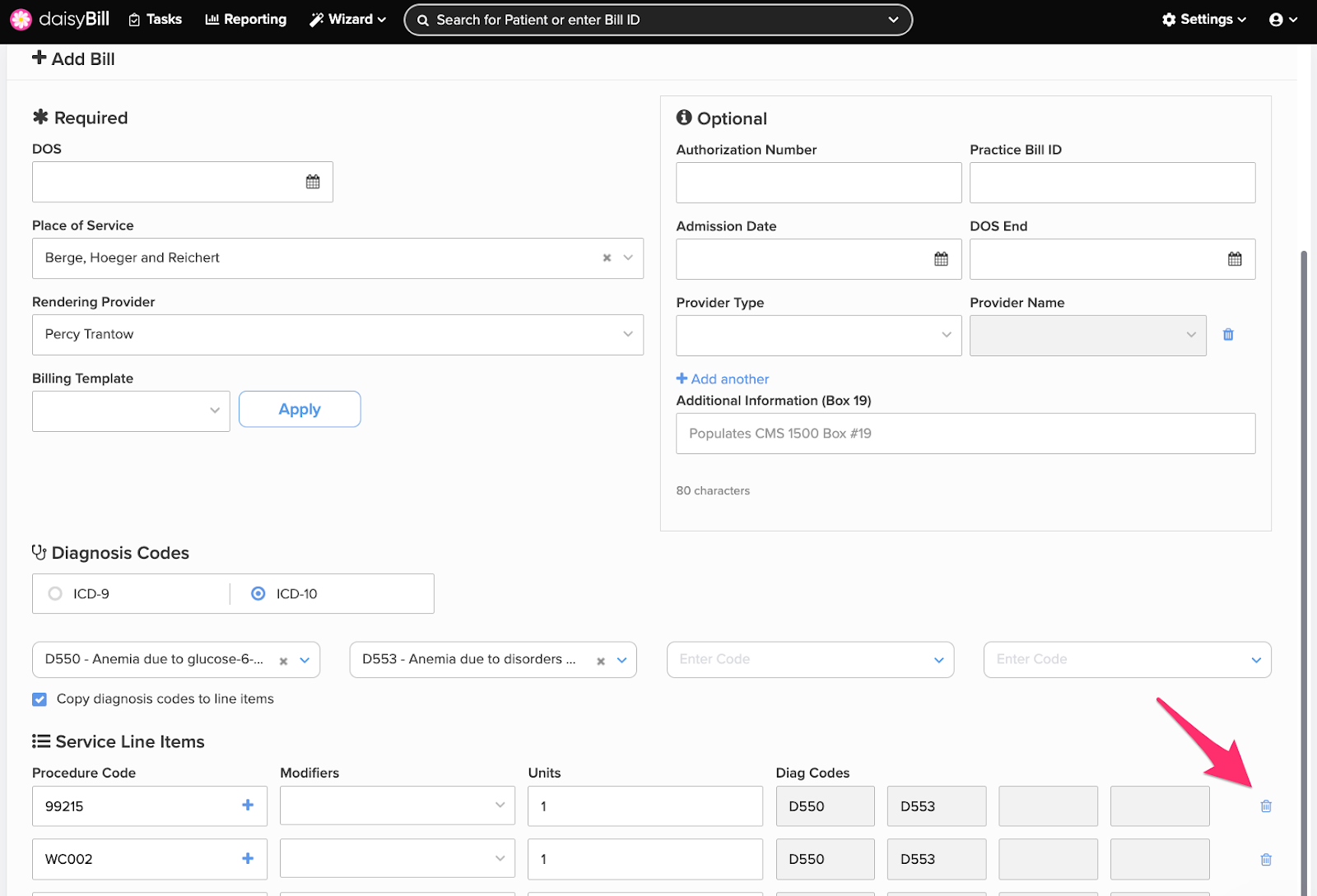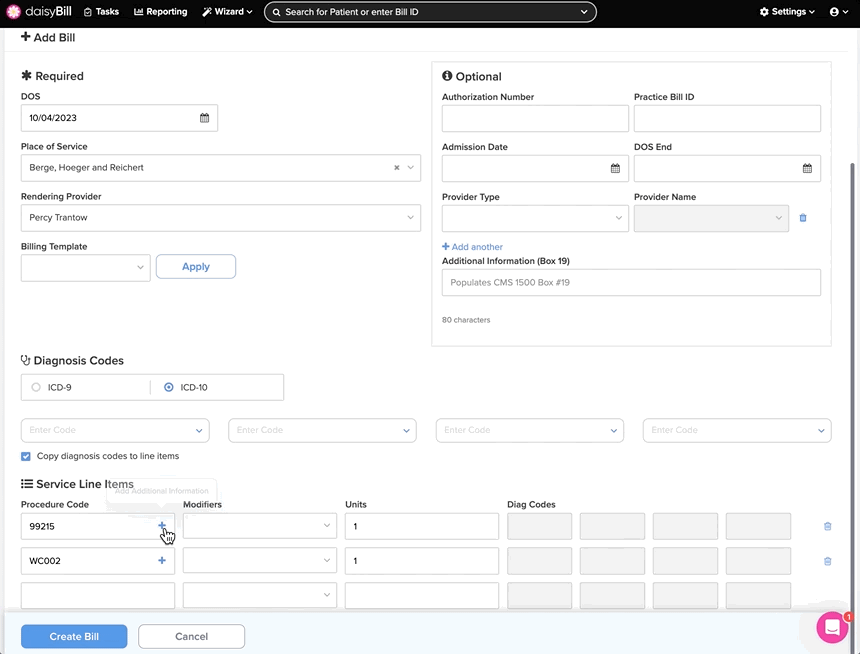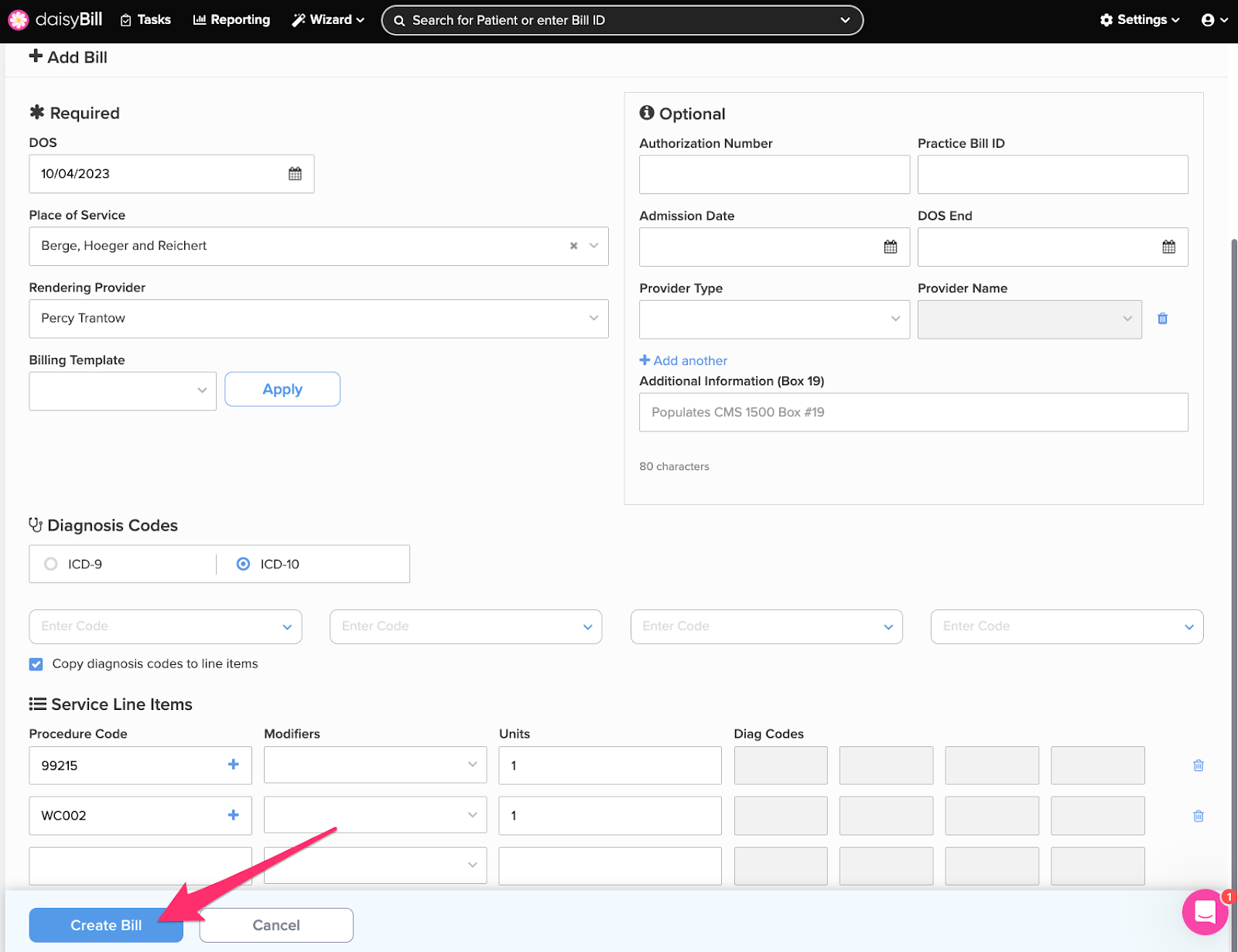Need to add another bill to an injury? It’s super easy!
Step 1. From the Injury Page, click ‘Add Bill’ on the ‘Bill Count’ breadcrumb
Bills can also be added by clicking the ‘Add Bill’ button on the right side of the screen. The number next to Bill Count indicates the number of bills entered for the patient’s injury.
Step 2. Enter ‘Required’ Information
Step 3. Enter ‘Optional’ Information if applicable
If billed services are authorized, we recommend including the Authorization Number.
Step 4. Optional: Select ‘Billing Template,’ then click ‘Apply’
Create Billing Templates in Manage Billing Providers. For help creating Billing Templates, see this Help Article: Billing Templates.
Step 5. Enter Diagnosis Codes
- Diagnosis Codes entered on the patient’s Injury Page automatically appear on the Bill. For help on adding Diagnosis Codes to the Injury Page, see this Help Article: Edit or View Injury.
- If you are billing Procedure Codes which require specific Diagnosis Codes, turn off automatic population of Diagnosis Codes. Do so by unchecking the box Copy Diagnosis Codes to Line Items. This allows you to manually enter Diagnosis Codes for individual Procedure Codes.
- If entering a Bill for DOS prior to 10/1/15, switch Diagnosis Codes to ICD-9.
All dates of service on or after 10/1/2015 require ICD-10 Diagnosis Codes.
Step 6. Enter ‘Procedure Code’, ‘Modifiers’, and ‘Units’
- For additional procedure codes, repeat Step 6.
- New blank fields for Service Line Items automatically display.
- The maximum number of Service Line Items is 50.
To delete a Service Line Item, click the Trashcan icon next to it.
Step 7. Optional: Enter ‘Additional Information’
Click the + icon next to the Procedure Code to enter Additional Information. Additional Information can be a description for the code/service or a note about the code/service. Information added here populates the equivalent of box 24a-d otherwise known as the ‘Grey’ space on the CMS1500.
The maximum number of characters allowed is 50.
Step 8. Click ‘Create Bill’
There it is: a beautiful bill!