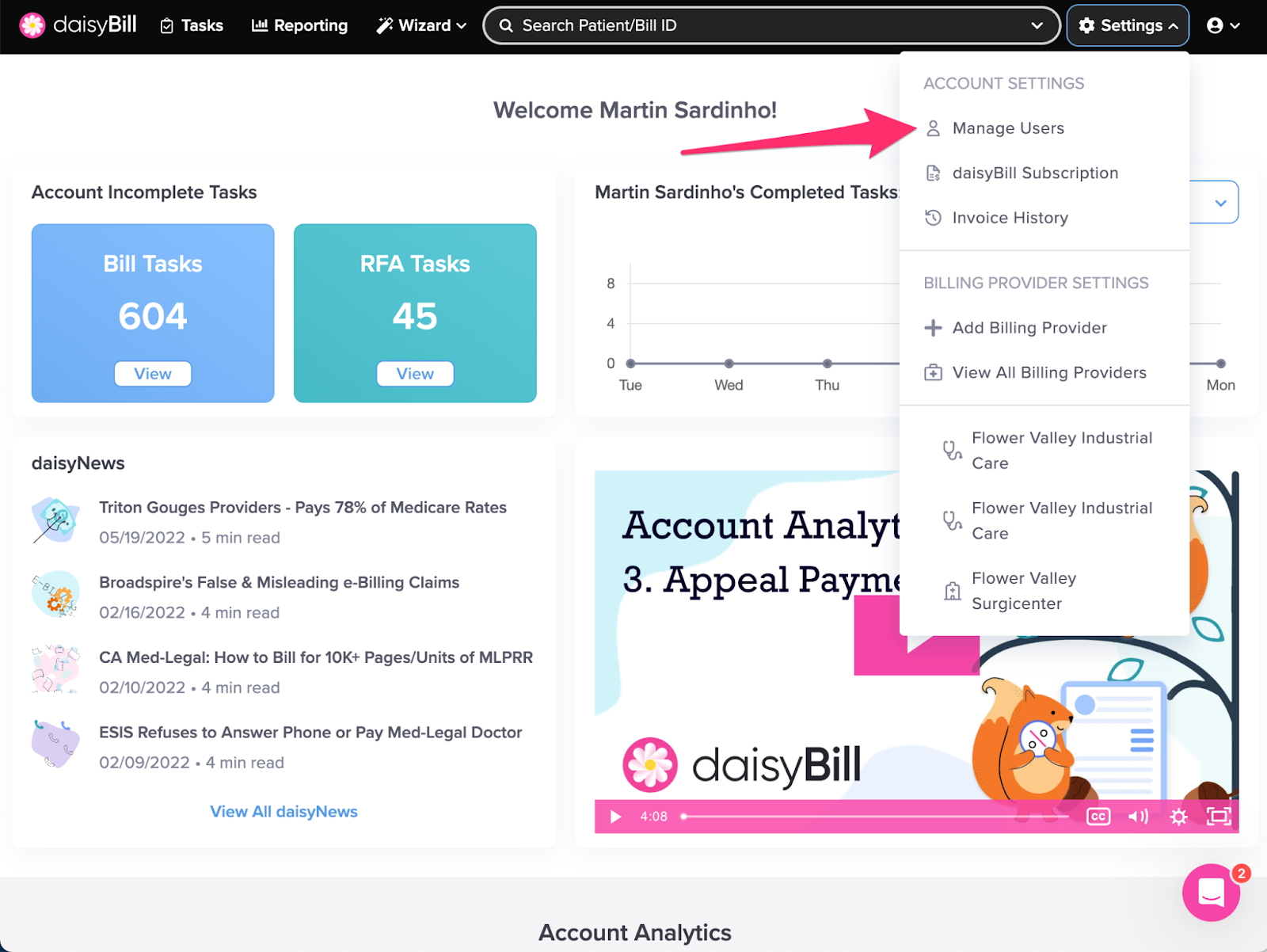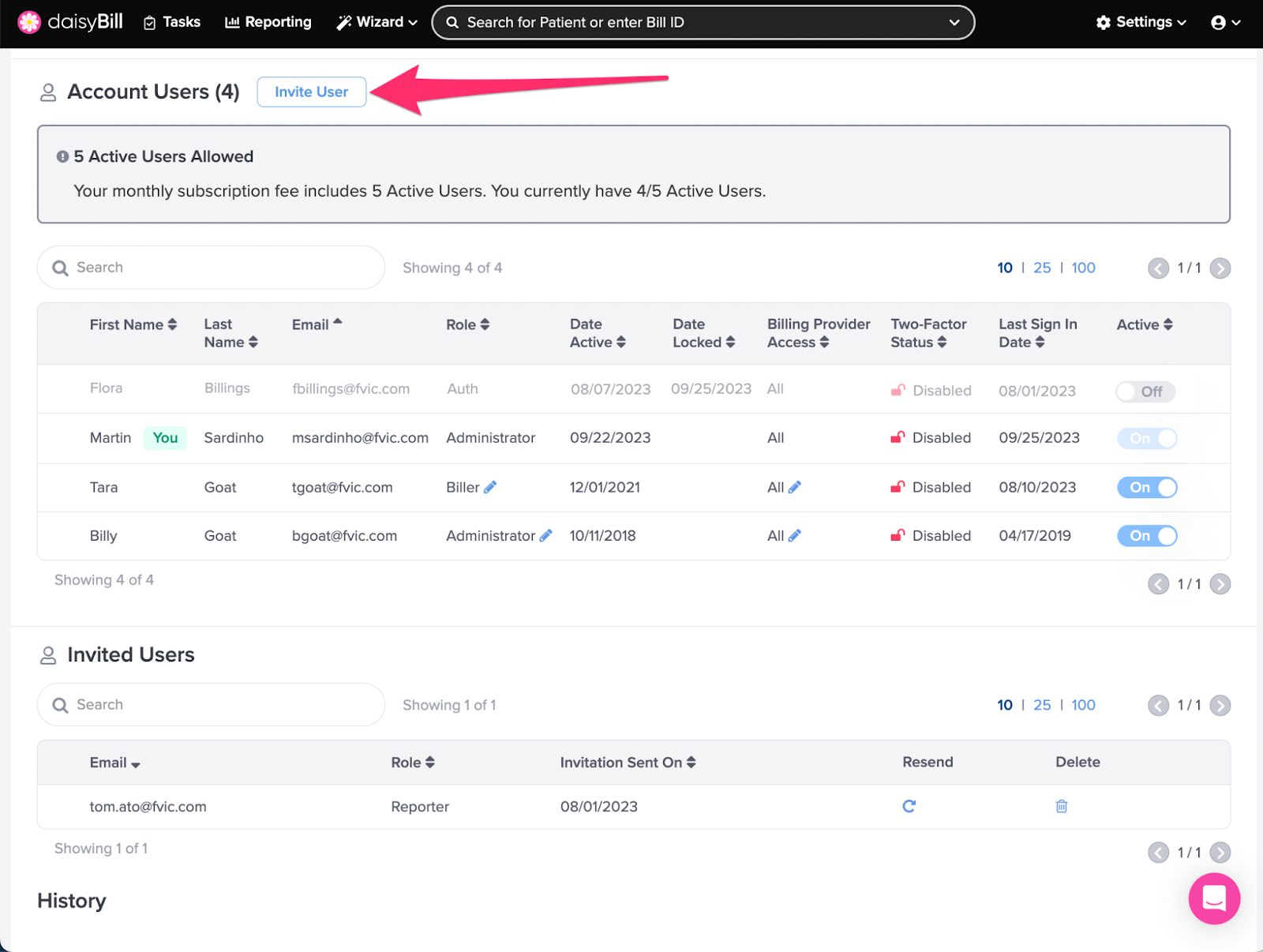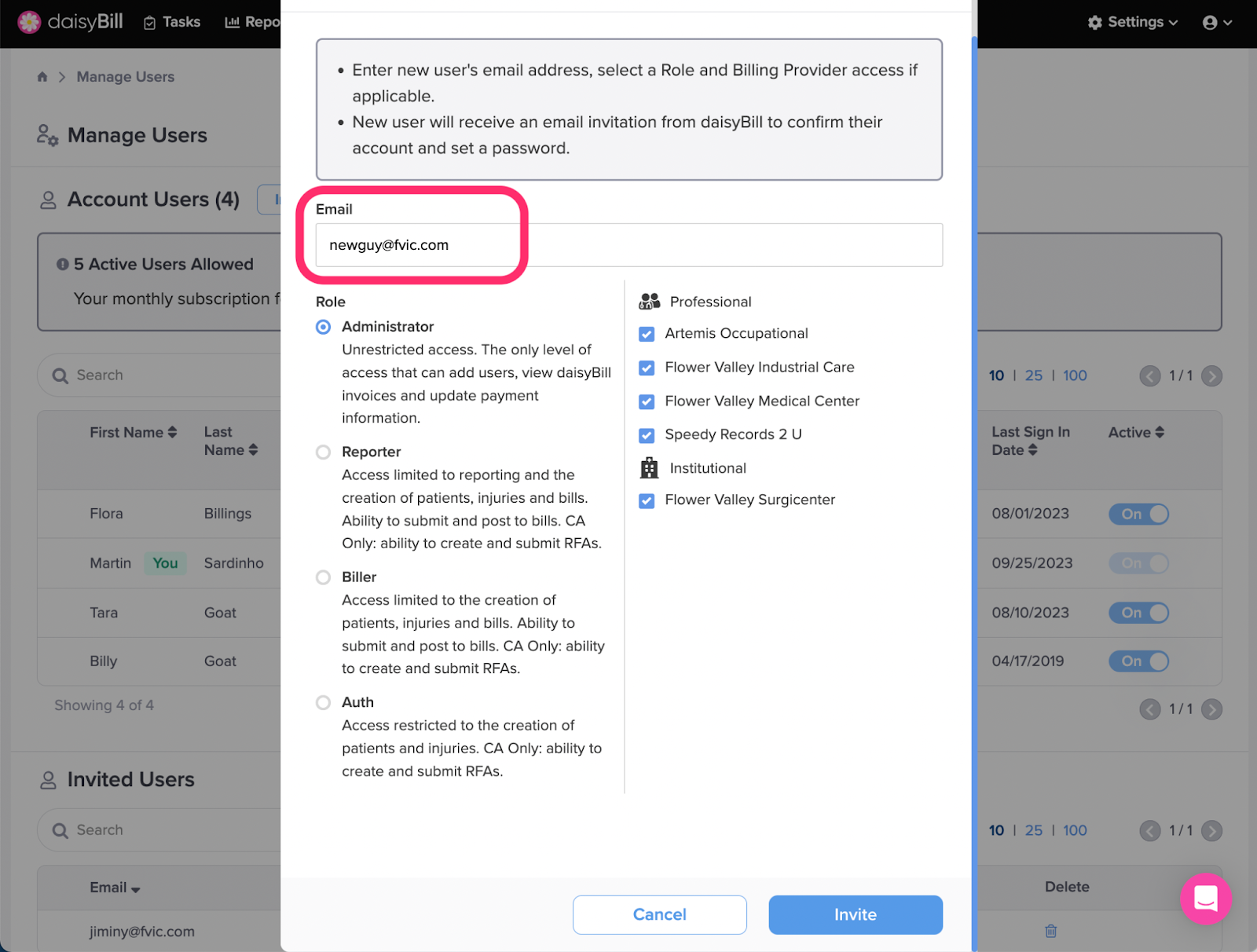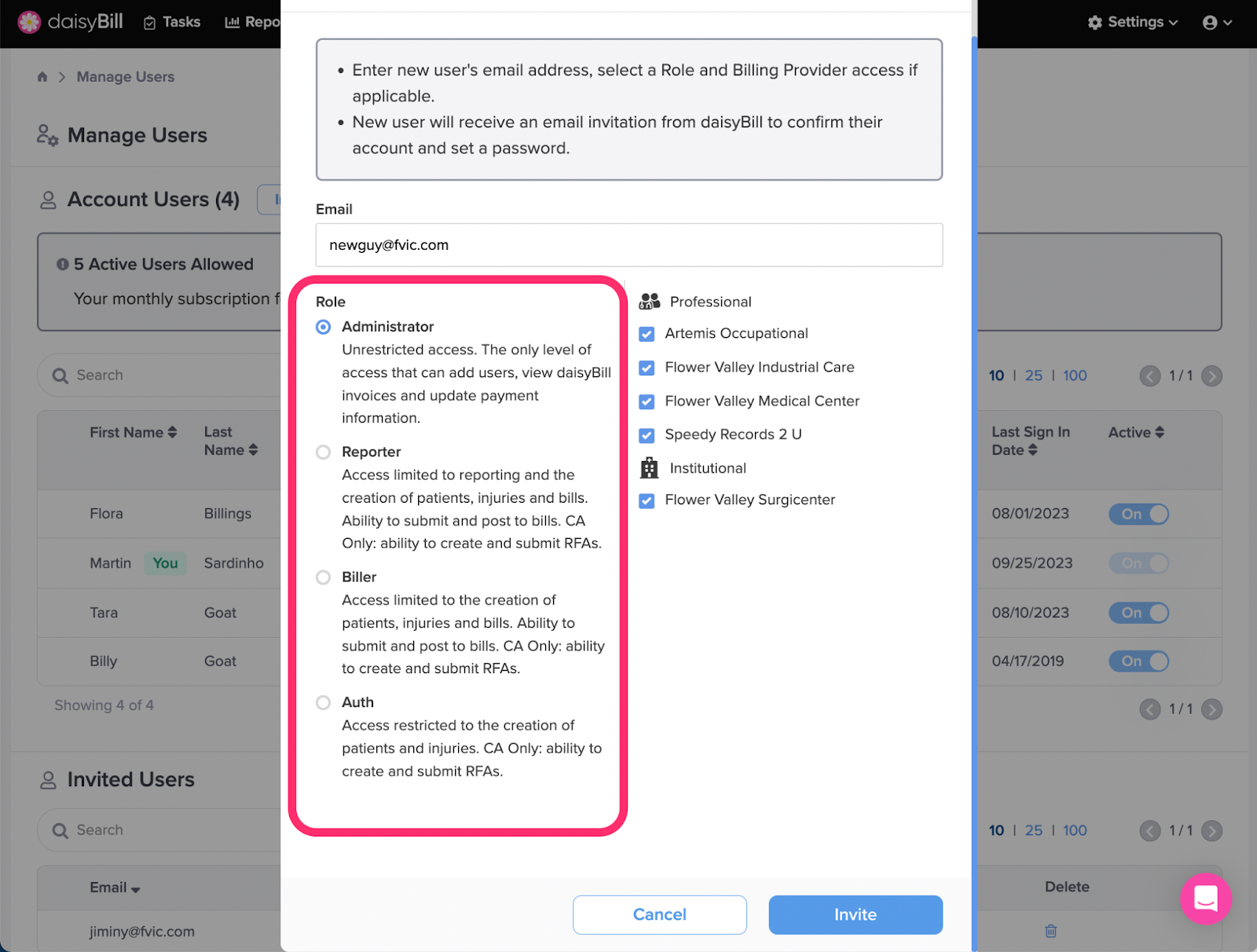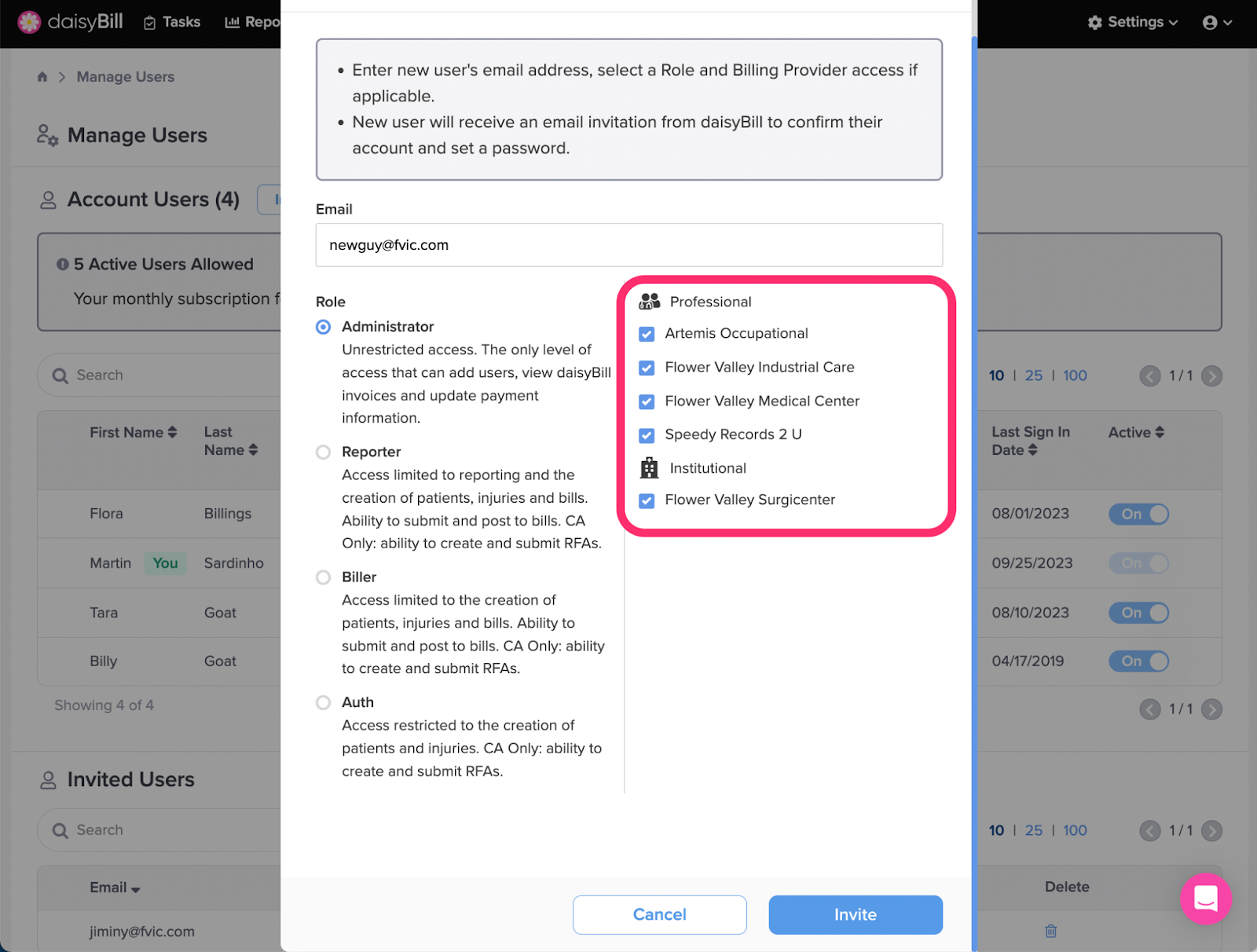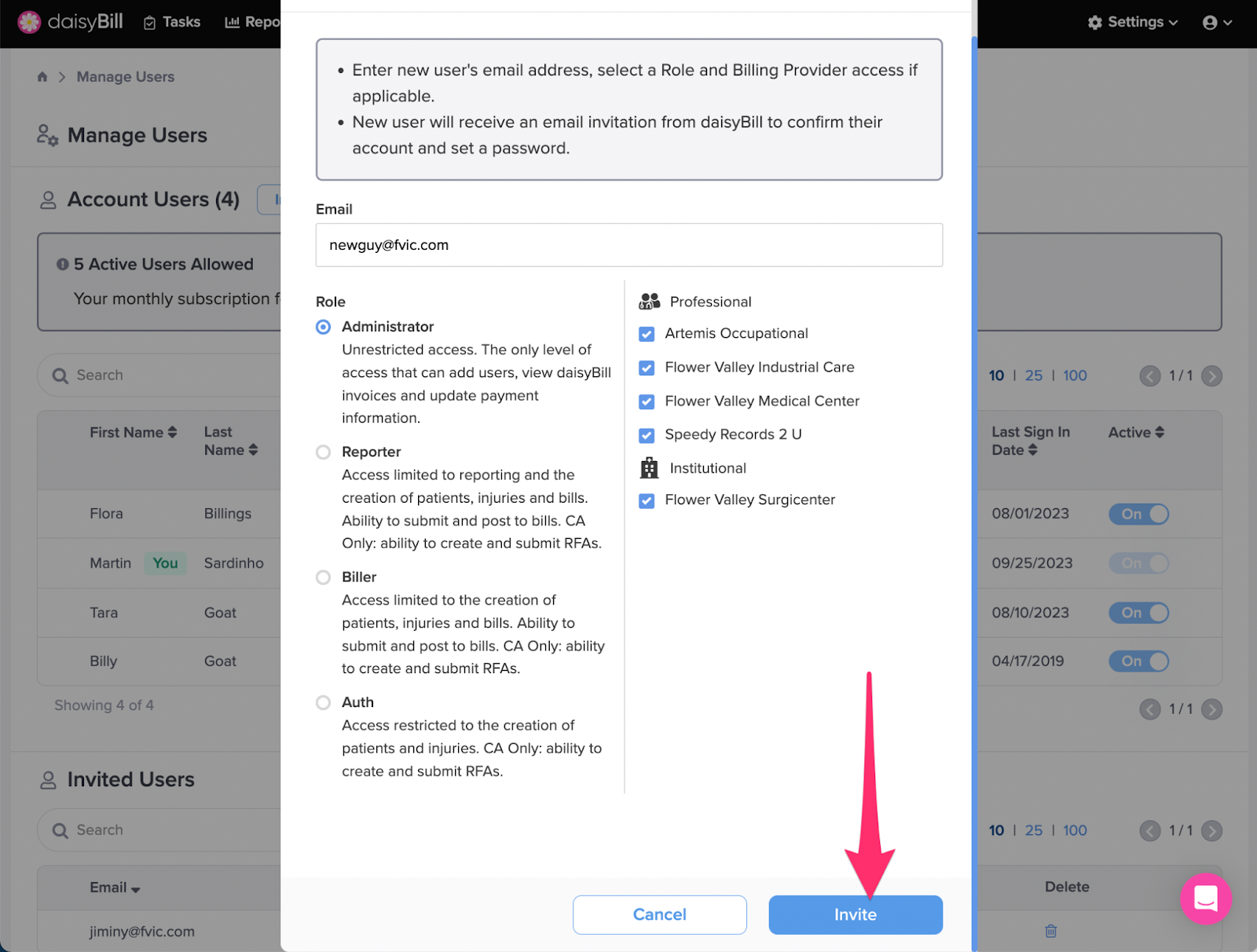View Other Articles
Hey, a bigger team is better!
Invite additional users to your daisyBill account from the Manage Users page. The Invite User feature is limited to users with the Role of Administrator.
Step 1. On the navigation bar, click ‘Settings’, then select ‘Manage Users’
Step 2. To add a new user, click ‘Invite User’
Step 3. Enter the new user’s Email address
This is the Email they’ll use to login to daisyBill.
Step 4. Select ‘Role’
A user’s Role in daisyBill determines their permissions. Roles from greatest to least permission are:
- Administrator - Unrestricted access. The only level of access that can add users, view daisyBill invoices and update payment information.
- Reporter - Access limited to reporting and the creation of patients, injuries and bills. Ability to submit and post to bills. CA Only: ability to create and submit RFAs.
- Biller - Access limited to the creation of patients, injuries and bills. Ability to submit and post to bills. CA Only: ability to create and submit RFAs.
- Auth - Access restricted to the creation of patients and injuries. CA Only: ability to create and submit RFAs.
Step 5. Select ‘Billing Provider Access’
Accounts with multiple Billing Providers can restrict user access to specific Billing Providers. Uncheck all Billing Providers the new user shouldn’t access.
Step 6. Click ‘Invite’
The user will receive an email invitation to create their user account.
Invitations expire seven days after they are sent.
Your team just got bigger!