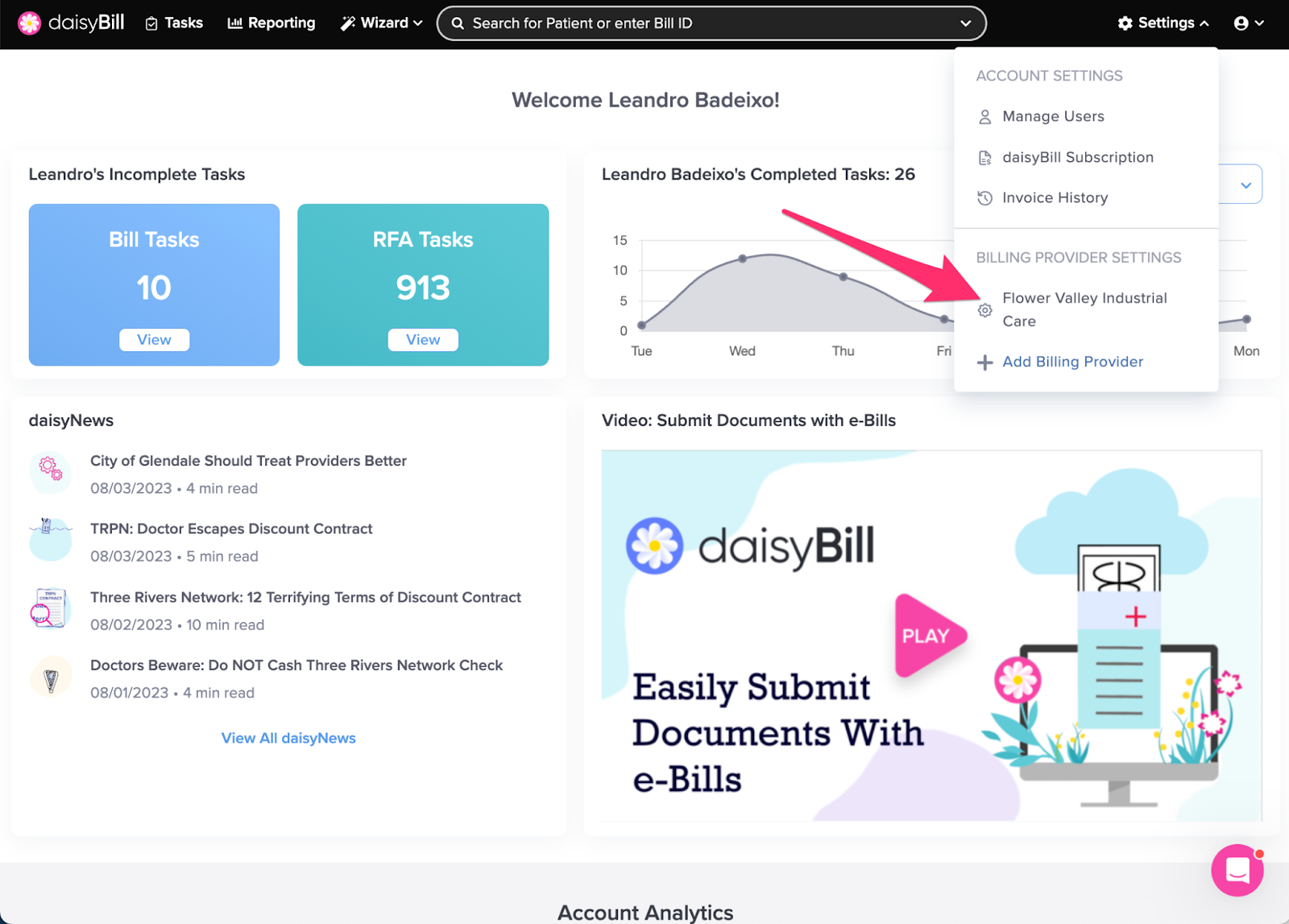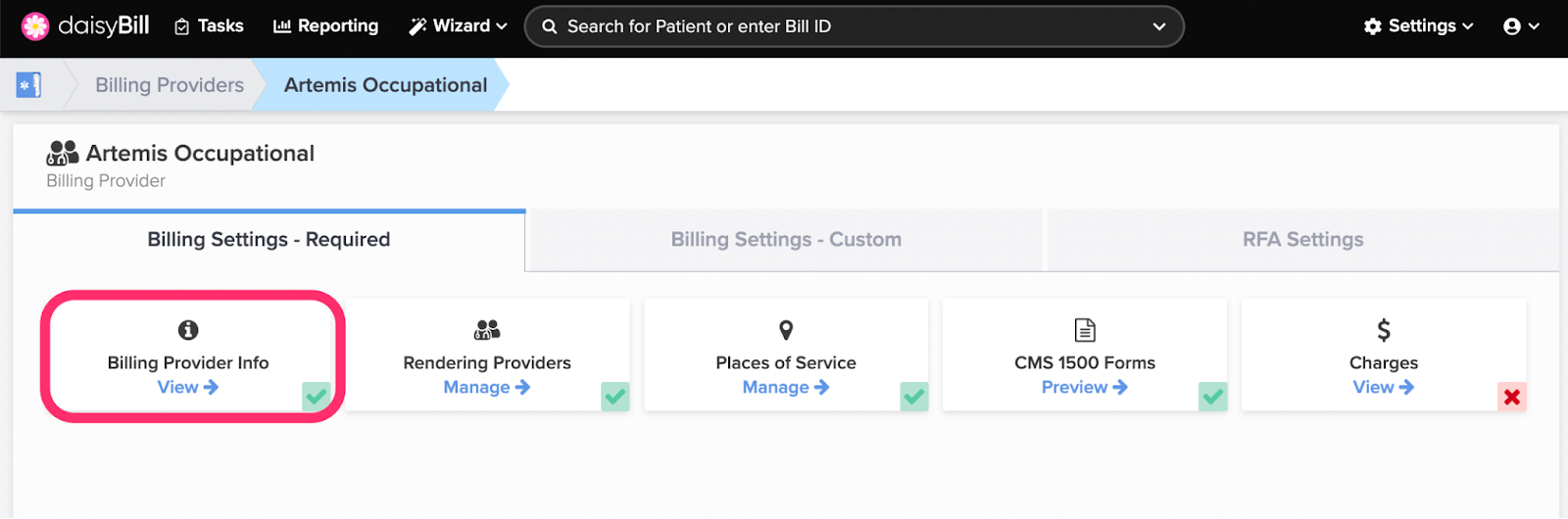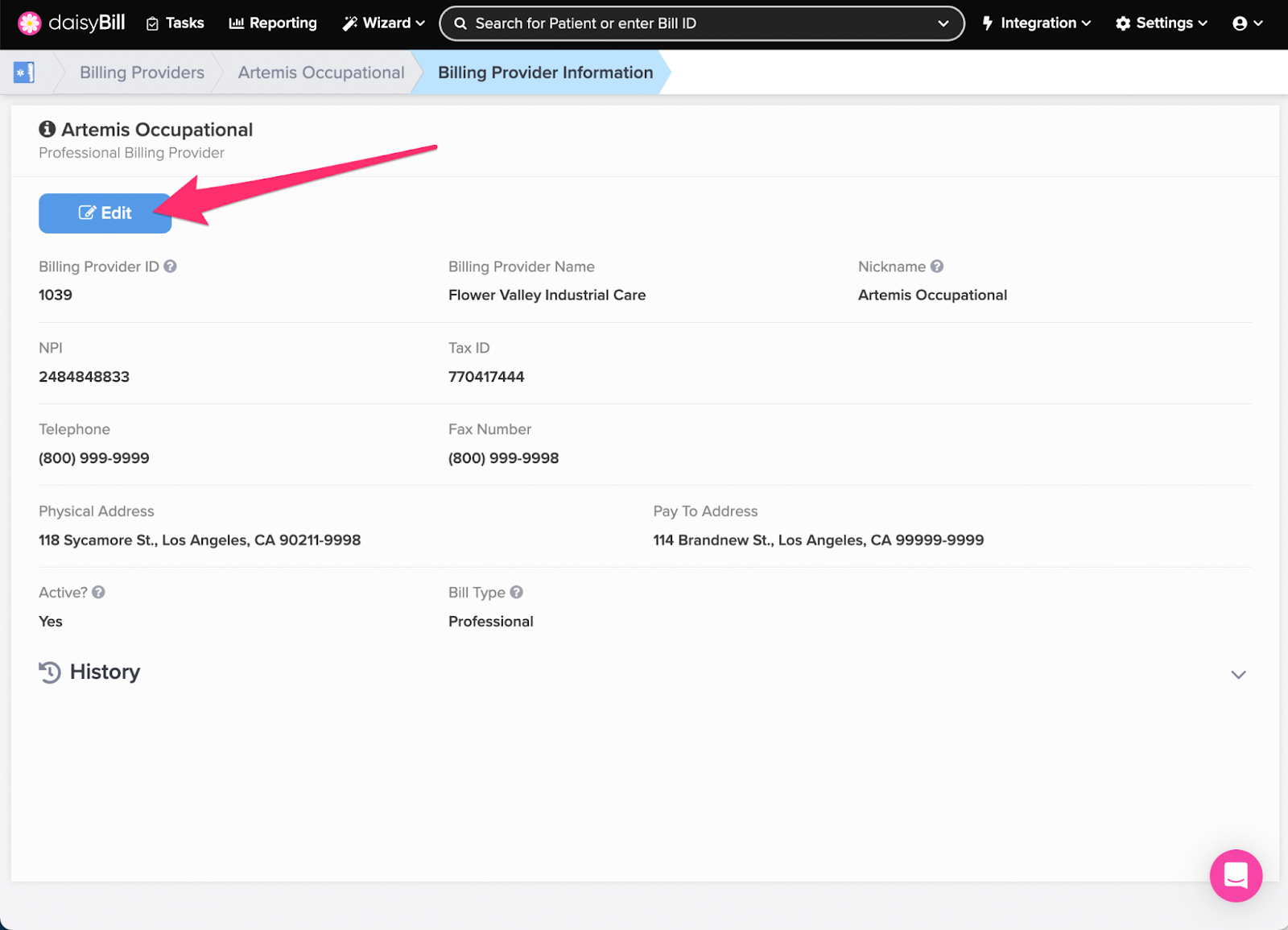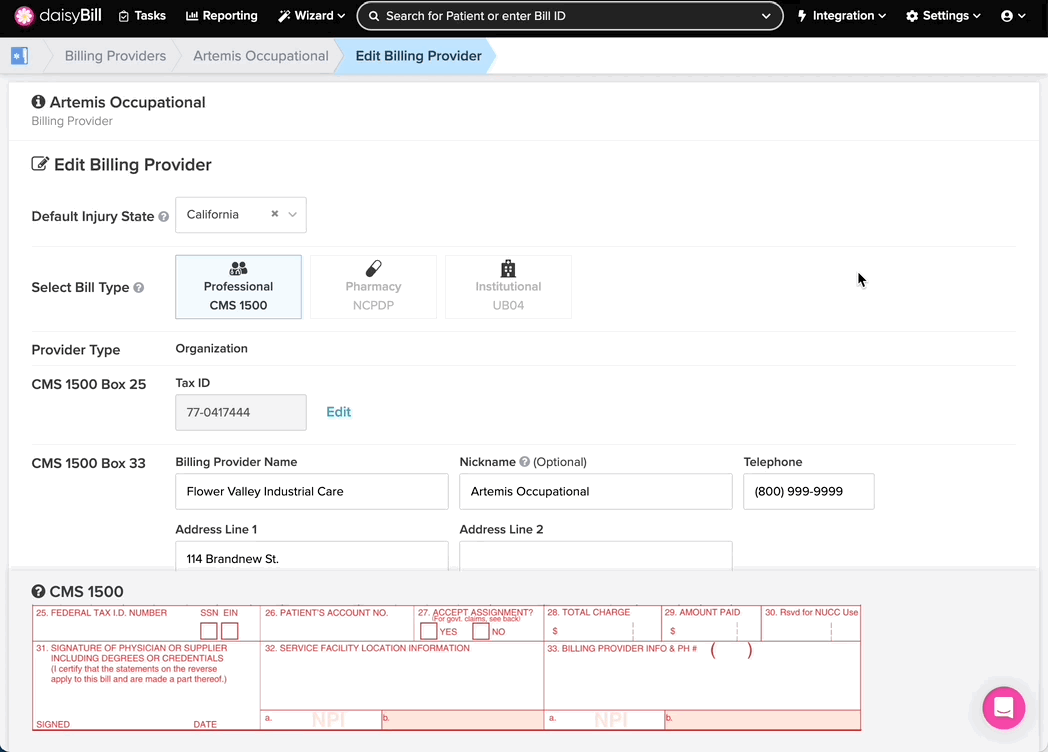Update your Billing Provider Info, including your Pay-to address, phone and fax number.
Step 1. On the navigation bar, click ‘Settings’, then click the name of the Billing Provider you are updating
This will navigate directly to the specified Billing Provider.
Step 2. Click the ‘Billing Provider Info’ card
A green ‘Checkmark’ icon in the lower right corner of the card indicates Billing Provider Info has been completed for the Billing Provider. A red ‘X’ icon indicates Billing Provider Info has not been completed.
Step 3. To edit Billing Provider Information click ‘Edit’
Note: Once a bill has been created and submitted, neither the Bill Type (Professional, Pharmacy, Institutional) nor the Tax ID for a Billing Provider can be changed. If either need to be modified, start a chat in the Help Center for assistance.
Step 4. To Deactivate a Billing Provider select ‘No’ under ‘Active?’
When a new Billing Provider is added, they are automatically marked as Active. To deactivate a Billing Provider and prevent it from displaying in your Billing Provider Menu, click No.
You’re all set!